Samsung C24RG50FZI Bedienungsanleitung
Lesen Sie kostenlos die 📖 deutsche Bedienungsanleitung für Samsung C24RG50FZI (43 Seiten) in der Kategorie Monitor. Dieser Bedienungsanleitung war für 20 Personen hilfreich und wurde von 2 Benutzern mit durchschnittlich 4.5 Sternen bewertet
Seite 1/43

USER MANUAL
C24RG5*
Gaming Monitor
The colour and the appearance may differ depending on the product, and the specifications are subject to change without prior
notice to improve the performance.
The contents of this manual are subject to change without notice to improve quality.
© Samsung
Samsung owns the copyright for this manual.
Use or reproduction of this manual in parts or entirety without the authorization of Samsung is prohibited.
Trademarks other than that of Samsung are owned by their respective owners.
An administration fee may be charged in the following situations:
(a) An engineer is called out at your request, but it is found that the product has no defect (i.e., where the user
manual has not been read).
(b) You bring the unit to a repair centre, but it is found that the product has no defect (i.e., where the user manual
has not been read).
You will be informed of the administration fee amount before a technician visits.
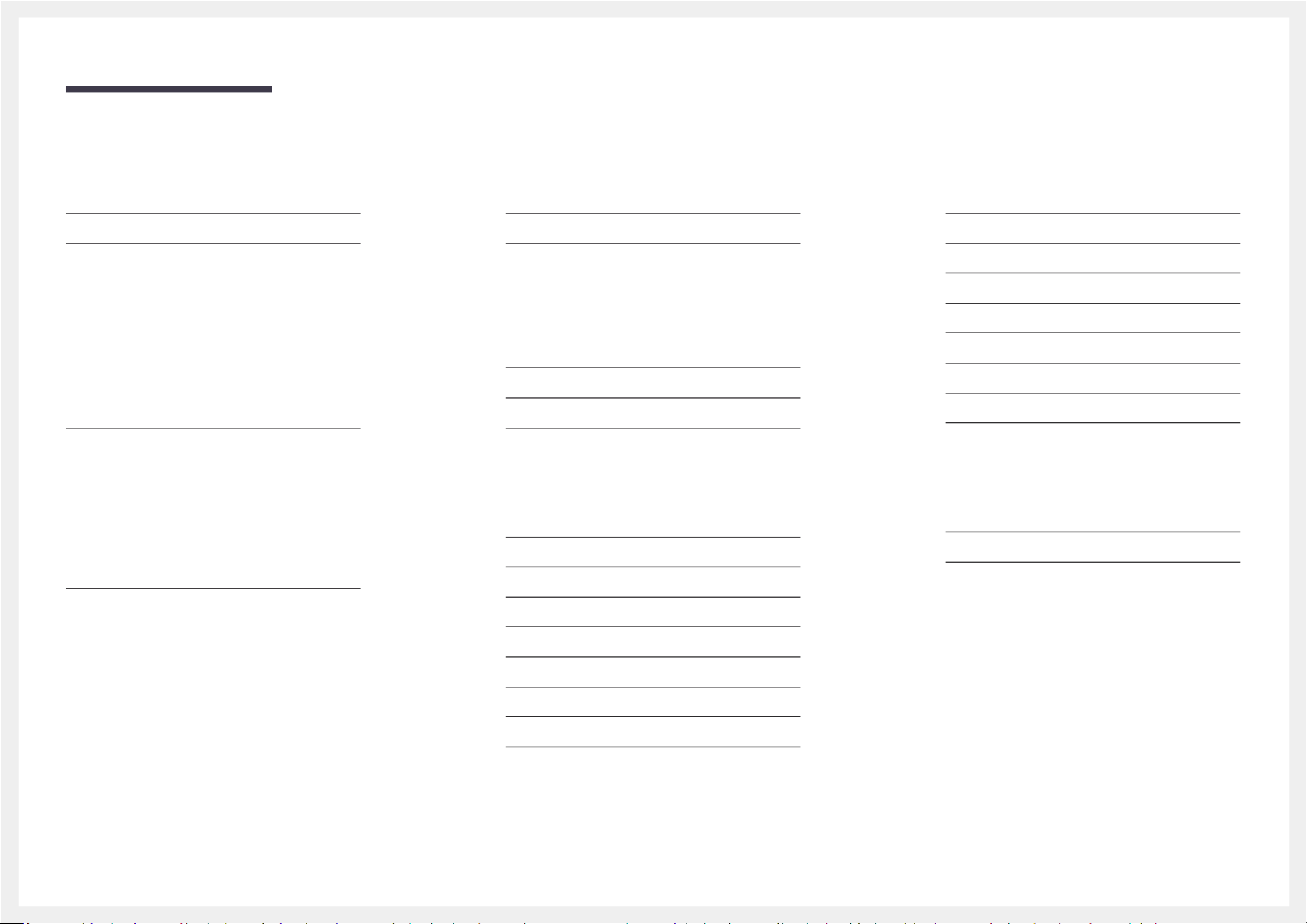
2
Picture
Picture Mode 26
Brightness 27
Contrast 27
Sharpness 27
Color 27
Black Level 28
E Sye aver Mode 28
Screen Adjustment 28
OnScreen Display
Language 29
Display Time 29
Connecting and Using a Source Device
Read below before installing the product. 17
Connecting and Using a PC 17
Connection Using the HDMI Cable 17
Connection Using an HDMI-DVI Cable 17
Connection Using an DP Cable 18
Connecting to Headphones 18
Connecting the Power 18
Correct posture to use the product 19
Driver Installation 19
Setting Optimum Resolution 19
Game
Picture Mode 20
Refresh Rate 21
Black Equalizer 21
Response Time 21
F Syncree 22
Low Input Lag 23
Screen Size 23
Virtual Aim Point 24
Table of contents
Before Using the Product
Securing the Installation Space 4
Safety Precautions 4
Cleaning 5
Electricity and Safety 5
Installation 6
Operation 7
Preparations
Parts 9
Control Panel 9
Function Key Guide 10
Changing Brightness, Contrast and Sharpness
settings 12
Changing the Volume setting 12
Types of Ports 13
Anti-theft Lock 13
Installation 14
Attaching the Stand 14
Removing the Stand 15
Precautions for moving the product 16
Adjusting the Product Tilt 16

3
Specifications
General 39
Standard Signal Mode Table 40
Appendix
Responsibility for the Pay Service (Cost to
Customers) 42
Not a product defect 42
A Product damage caused by customer's fault 42
Others 42
WEEE 43
Correct Disposal of This Product
(Waste Electrical & Electronic Equipment) 43
Information
Information 34
Installing the Software
Easy Setting Box 35
Restrictions and Problems with the Installation 35
System Requirements 35
Troubleshooting Guide
Requirements Before Contacting Samsung
Customer Service Centre 36
Monitor diagnosis (Screen issue) 36
Checking the Resolution and Frequency 36
Check the following. 36
Q & A 38
System
S Diagnosiself 30
Volume 31
Dynamic Contrast 31
Smart Saving+ECO 31
Off Timer Plus 32
PC/AV Mode 32
DisplayPort Ver. 32
Input Port Ver. 32
Source Detection 32
Key Repeat Time 33
Power LED On 33
Reset All 33
Table of contents
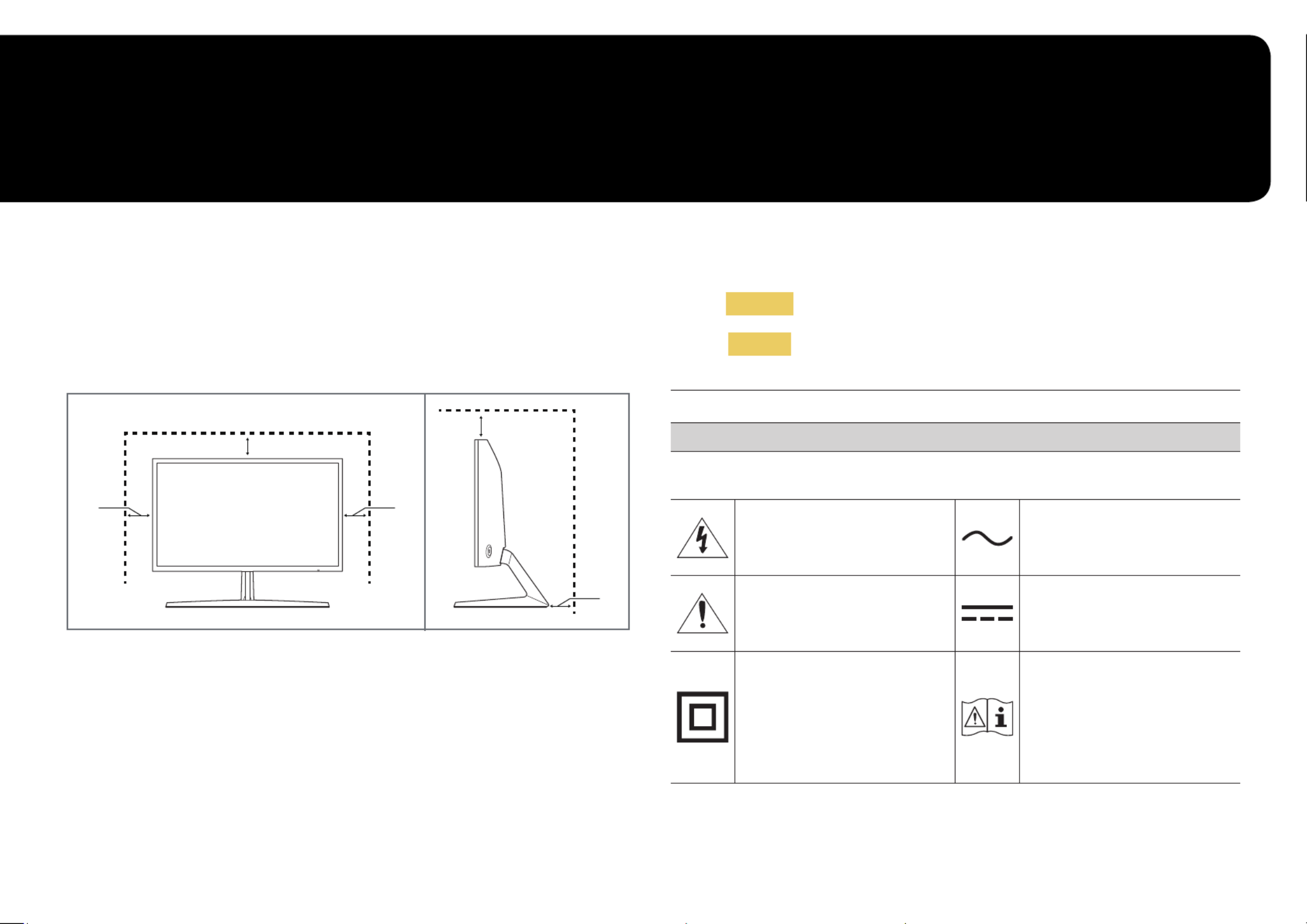
4
Securing the Installation Space
Make sure to have enough space for ventilation when placing the product. An internal temperature rise
may cause fire and damage the product. Maintain enough space around the product as shown in the
diagram when installing the product.
―The exterior may differ depending on the product.
10 cm
10 cm
10 cm 10 cm
10 cm
Safety Precautions
Warning A serious or fatal injury may result if instructions are not followed.
Caution Personal injury or damage to properties may result if instructions are
not followed.
CAUTION
RISK OF ELECTRIC SHOCK. DO NOT OPEN.
CAUTION: TO REDUCE THE RISK OF ELECTRIC SHOCK, DO NOT REMOVE COVER (OR BACK). THERE ARE
NO USER SERVICEABLE PARTS INSIDE. REFER ALL SERVICING TO QUALIFIED PERSONNEL.
This symbol indicates that high voltage
is present inside. It is dangerous to
make any kind of contact with any
internal part of this product.
AC voltage: Rated voltage marked with
this symbol is AC voltage.
This symbol indicates that this
product has included important
literature concerning operation and
maintenance.
DC voltage: Rated voltage marked with
this symbol is DC voltage.
Class II product: This symbol indicates
that a safety connection to electrical
earth (ground) is not required. If this
symbol is not present on a product
with a mains lead, the product
MUST have a reliable connection to
protective earth (ground).
Caution. Consult instructions for use:
This symbol instructs the user to
consult the user manual for further
safety related information.
Before Using the Product
Chapter 01

5
Cleaning
High-glossy models can develop white stains on the surface if an ultrasonic wave humidifier is used
nearby.
―Contact your nearest Samsung Customer Service Centre if you want to clean the inside of the product (Service
fee will be charged.)
―Exercise care when cleaning as the panel and exterior of advanced LCDs are easily scratched.
―Take the following steps when cleaning.
1 Power off the product and PC.
2 Disconnect the power cord from the product.
―Hold the power cable by the plug and do not touch the cable with wet hands. Otherwise, an electric shock
may result.
3 Wipe the product with a clean, soft and dry cloth.
‒Do not apply a cleaning agent that contains alcohol, solvent, or surfactant to the product.
‒Do not spray water or detergent directly on the product.
4 Wet a soft cloth in water, wing it out well, and then use the cloth to wipe the exterior of the product
clean.
5 Connect the power cord to the product when cleaning is finished.
6 Power on the product and PC.
Electricity and Safety
Warning
•Do not use a damaged power cord or plug, or a loose power socket.
•Do not use multiple products with a single power socket.
•Do not touch the power plug with wet hands.
•Insert the power plug all the way in so it is not loose.
•Connect the power plug to a grounded power socket (type 1 insulated devices only).
•Do not bend or pull the power cord with force. Be careful not to leave the power cord under a heavy
object.
•Do not place the power cord or product near heat sources.
•Clean any dust around the pins of the power plug or the power socket with a dry cloth.
Caution
•Do not disconnect the power cord while the product is being used.
•Only use the power cord provided with your product by Samsung. Do not use the power cord with
other products.
•Keep the power socket where the power cord is connected unobstructed.
‒The power cord must be disconnected to cut off power to the product when an issue occurs.
•Hold the plug when disconnecting the power cord from the power socket.

6
Warning
•DO NOT PLACE CANDLES, INSECT REPELLANTS OR CIGARETTES ON TOP OF THE PRODUCT. DO NOT
INSTALL THE PRODUCT NEAR HEAT SOURCES.
•Do not install the product in poorly ventilated spaces such as a bookcase or closet.
•Install the product at least 10cm away from the wall to allow ventilation.
•Keep the plastic packaging out of the reach of children.
‒Children may suffocate.
•Do not install the product on an unstable or vibrating surface (insecure shelf, sloped surface, etc.)
‒The product may fall and become damaged and/or cause an injury.
‒Using the product in an area with excess vibration may damage the product or cause a fire.
•Do not install the product in a vehicle or a place exposed to dust, moisture (water drips, etc.), oil, or
smoke.
•Do not expose the product to direct sunlight, heat, or a hot object such as a stove.
‒The product lifespan may be reduced or a fire may result.
•Do not install the product within the reach of young children.
‒The product may fall and injure children.
•Edible oil, such as soybean oil, can damage or deform the product. Do not install the product in a
kitchen or near a kitchen counter.
Caution
•Do not drop the product while moving.
•Do not set down the product on its front.
•When installing the product on a cabinet or shelf, make sure that the bottom edge of the front of the
product is not protruding.
‒The product may fall and become damaged and/or cause an injury.
‒Install the product only on cabinets or shelves of the right size.
•Set down the product gently.
‒Product failure or personal injury may result.
•Installing the product in an unusual place (a place exposed to a lot of fine dust, chemical substances,
extreme temperatures or a significant presence of moisture, or a place where the product will
operate continuously for an extended period of time) may seriously affect its performance.
‒Be sure to consult Samsung Customer Service Centre if you want to install the product at such a
place.
Installation
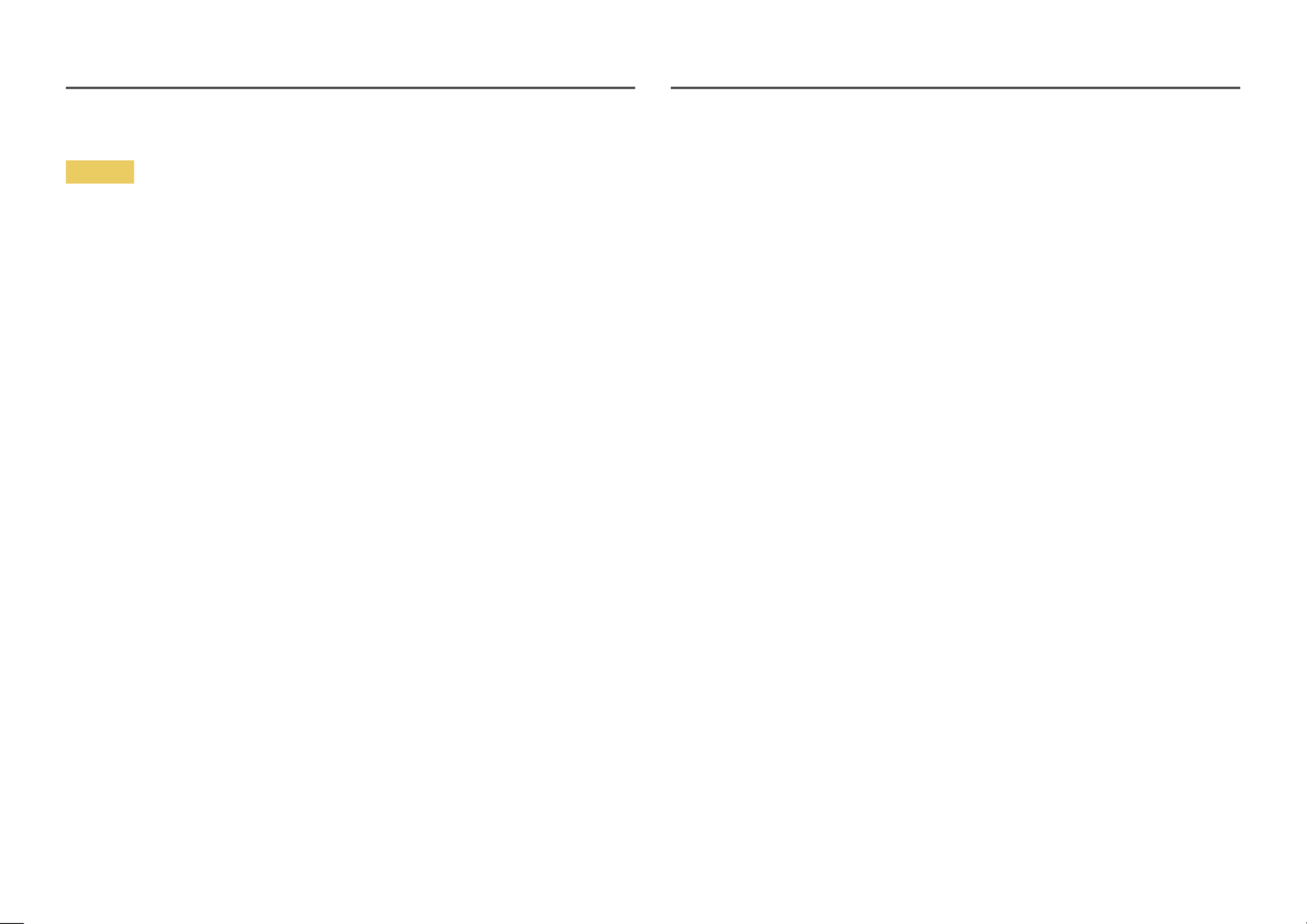
7
Warning
•There is a high voltage inside the product. Never disassemble, repair or modify the product yourself.
‒Contact Samsung Customer Service Centre for repairs.
•To move the product, first disconnect all the cables from it, including the power cable.
•If the product generates abnormal sounds, a burning smell or smoke, disconnect the power cord
immediately and contact Samsung Customer Service Centre.
•Do not let children hang from the product or climb on top of it.
‒Children may become injured or seriously harmed.
•If the product is dropped or the outer case is damaged, turn off the power and disconnect the power
cord. Then contact Samsung Customer Service Centre.
‒Continued use can result in a fire or electric shock.
•Do not leave heavy objects or items that children like (toys, sweets, etc.) on top of the product.
‒The product or heavy objects may fall as children try to reach for the toys or sweets resulting in a
serious injury.
•During a lightning or thunderstorm, power off the product and remove the power cable.
•Do not drop objects on the product or apply impact.
•Do not move the product by pulling the power cord or any cable.
•If a gas leakage is found, do not touch the product or power plug. Also, ventilate the area
immediately.
•Do not lift or move the product by pulling the power cord or any cable.
•Do not use or keep combustible spray or an inflammable substance near the product.
•Ensure the vents are not blocked by tablecloths or curtains.
‒An increased internal temperature may cause a fire.
•Do not insert metallic objects (chopsticks, coins, hairpins, etc) or objects that burn easily (paper,
matches, etc) into the product (via the vent or input/output ports, etc).
‒Be sure to power off the product and disconnect the power cord when water or other foreign
substances have entered the product. Then contact Samsung Customer Service Centre.
•Do not place objects containing liquid (vases, pots, bottles, etc) or metallic objects on top of the
product.
‒Be sure to power off the product and disconnect the power cord when water or other foreign
substances have entered the product. Then contact Samsung Customer Service Centre.
Operation

8
Caution
•Leaving the screen fixed on a stationary image for an extended period of time may cause afterimage
burn-in or defective pixels.
‒Set the screen to power-saving mode or moving-picture screen saver when not using the product
for an extended period of time.
•Disconnect the power cord from the power socket if you do not plan on using the product for an
extended period of time (vacation, etc).
‒Dust accumulation combined with heat can cause a fire, electric shock or electric leakage.
•Use the product at the recommended resolution and frequency.
‒Your eyesight may deteriorate.
•Do not put AC/DC adapters together.
•Remove the plastic bag from the AC/DC adapter before you use it.
•Do not let water enter the AC/DC adapter device or get the device wet.
‒An electric shock or fire may result.
‒Avoid using the product outdoors where it can be exposed to rain or snow.
‒Be careful not to get the AC/DC adapter wet when you wash the floor.
•Do not put the AC/DC adapter near to any heating apparatus.
‒Otherwise, a fire may result.
•Keep the AC/DC adapter in a well-ventilated area.
•If you place the AC/DC power adapter hanging with the cord input facing upwards, water or other
foreign substances could enter the Adapter and cause the Adapter to malfunction.
Make sure to rest the AC/DC power adapter flat on a table or the floor.
•Do not hold the product upside-down or move it by holding the stand.
‒The product may fall and become damaged or cause an injury.
•Looking at the screen too close for an extended period of time can deteriorate your eyesight.
•Do not use humidifiers or stoves around the product.
•Rest your eyes for more than 5 minutes or look at distance objects for every 1 hour of product use.
•Do not touch the screen when the product has been turned on for an extended period of time as it
will become hot.
•Store small accessories out of the reach of children.
•Exercise caution when adjusting the product angle.
‒Your hand or finger may get stuck and injured.
‒Tilting the product at an excessive angle may cause the product to fall and an injury may result.
•Do not place heavy objects on the product.
‒Product failure or personal injury may result.
•When using headphones or earphones, do not turn the volume too high.
‒Having the sound too loud may damage your hearing.
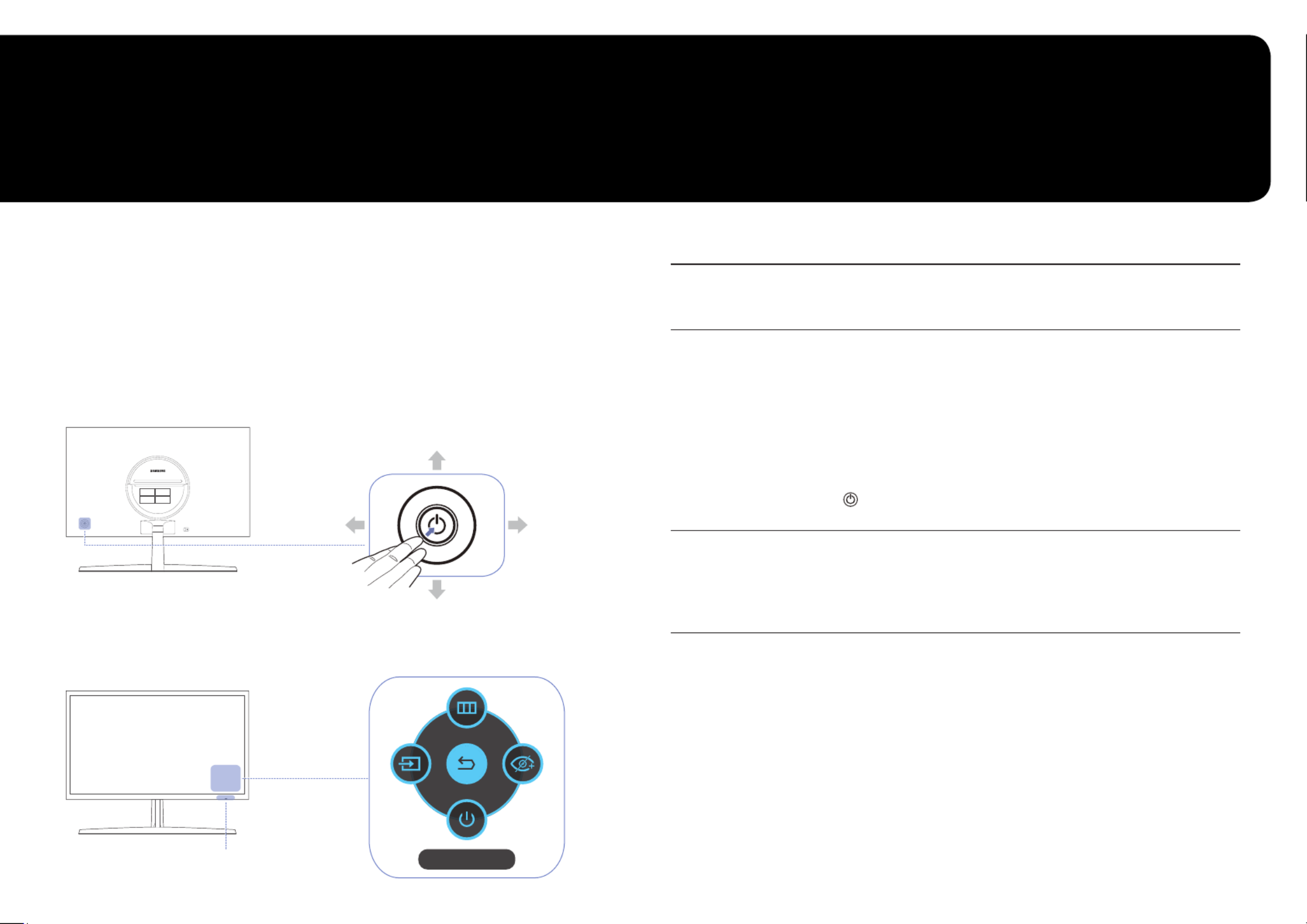
9
Preparations
Chapter 02
Parts
Control Panel
―The colour and shape of parts may differ from what is shown. Specifications are subject to change without
notice to improve quality.
Function Key Guide
Power LED
DOWN
PRESS(ENTER)
UP
LEFT RIGHT
Return
JOG Button
Parts Description
JOG Button
Multi directional button that helps navigate.
―The JOG button is located on the rear left side of the product. The button can be
used to move up, down, left or right, or as Enter.
Power LED
This LED is power status indicator and works as
•Power On (Power button): Power LED Off
•Power saving mode: Power LED Blinking
•Power Off (Power button): Power LED On
―The Power LED operation can be swapped by changing in the menu. (System →
Power LED On) Actual models because of functional variation maybe haven’t this
function.
―The power button is located on the left of the rear and used to turn on or off
the product.
Function Key Guide
Press the JOG button when the screen is turned on. The Function Key Guide
will appear. To access the onscreen menu when the guide is displayed, press
the corresponding direction button again.
―Function Key Guide may vary depending on the function or product model. Please
refer to the actual product.

11
When the product displays nothing (i.e. Power saving mode or Non-signal mode), 2 direct keys for control
source and power could be used as below.
JOG Button Power saving/Non-signal mode
UP Source Change
DOWN
PRESS(ENTER) for 2 seconds Power Off
When the product displays the menu the JOG Button could be used as below.
JOG Button Action
UP/DOWN Move the option
LEFT
Exit the menu.
Close Sublist without saving value.
Value decreases in the slider.
RIGHT Move to sublist.
Value increases in the slider.
PRESS(ENTER) Save the value and close Sublist.
Produktspezifikationen
| Marke: | Samsung |
| Kategorie: | Monitor |
| Modell: | C24RG50FZI |
Brauchst du Hilfe?
Wenn Sie Hilfe mit Samsung C24RG50FZI benötigen, stellen Sie unten eine Frage und andere Benutzer werden Ihnen antworten
Bedienungsanleitung Monitor Samsung

25 November 2024

25 November 2024

25 November 2024

25 November 2024

25 November 2024

25 November 2024

25 November 2024

25 November 2024

25 November 2024

25 November 2024
Bedienungsanleitung Monitor
- Monitor Da-Lite
- Monitor 3M
- Monitor Acer
- Monitor Apple
- Monitor Approx
- Monitor Asus
- Monitor Sanyo
- Monitor BenQ
- Monitor Corsair
- Monitor Gigabyte
- Monitor HP
- Monitor HyperX
- Monitor KeepOut
- Monitor Mad Catz
- Monitor Medion
- Monitor Philips
- Monitor SilverCrest
- Monitor Sony
- Monitor Zalman
- Monitor Panasonic
- Monitor LG
- Monitor Bosch
- Monitor Canon
- Monitor Yamaha
- Monitor Yealink
- Monitor Velleman
- Monitor Neumann
- Monitor CSL
- Monitor Denver
- Monitor EMOS
- Monitor König
- Monitor MarQuant
- Monitor Renkforce
- Monitor Thomson
- Monitor Blaupunkt
- Monitor Schneider
- Monitor Sharp
- Monitor Daewoo
- Monitor Triton
- Monitor Pyle
- Monitor Mitsubishi
- Monitor Haier
- Monitor Hisense
- Monitor Salora
- Monitor ARCHOS
- Monitor Caliber
- Monitor ODYS
- Monitor Pioneer
- Monitor Jay-Tech
- Monitor JBL
- Monitor JVC
- Monitor Optoma
- Monitor PEAQ
- Monitor Shure
- Monitor Stairville
- Monitor Abus
- Monitor Continental Edison
- Monitor Hannspree
- Monitor Hitachi
- Monitor Hyundai
- Monitor Orion
- Monitor TCL
- Monitor Tesla
- Monitor Toshiba
- Monitor Olympus
- Monitor Garmin
- Monitor Citizen
- Monitor Omron
- Monitor Element
- Monitor Plantronics
- Monitor Epson
- Monitor ViewSonic
- Monitor IHealth
- Monitor Waeco
- Monitor Dell
- Monitor LC-Power
- Monitor Lenovo
- Monitor MSI
- Monitor Tripp Lite
- Monitor LightZone
- Monitor Adam
- Monitor Burg Wächter
- Monitor Marshall
- Monitor Razer
- Monitor Samson
- Monitor Honeywell
- Monitor ELO
- Monitor Marshall Electronics
- Monitor Ricoh
- Monitor Simrad
- Monitor Globaltronics
- Monitor Terra
- Monitor Xoro
- Monitor Smart
- Monitor Alpine
- Monitor Viessmann
- Monitor Brandson
- Monitor Cooler Master
- Monitor NZXT
- Monitor Faytech
- Monitor Behringer
- Monitor Mackie
- Monitor ESI
- Monitor Eurolite
- Monitor Barco
- Monitor InFocus
- Monitor Kindermann
- Monitor NEC
- Monitor Hercules
- Monitor Monoprice
- Monitor Monacor
- Monitor Belinea
- Monitor Fujitsu
- Monitor Huawei
- Monitor Alesis
- Monitor Maxdata
- Monitor Packard Bell
- Monitor JUNG
- Monitor Westinghouse
- Monitor AOC
- Monitor AG Neovo
- Monitor Eizo
- Monitor Iiyama
- Monitor Kogan
- Monitor Skytronic
- Monitor Xerox
- Monitor NewStar
- Monitor Insignia
- Monitor Swissonic
- Monitor Ring
- Monitor Vitek
- Monitor DataVideo
- Monitor RCF
- Monitor Prestigio
- Monitor APC
- Monitor Cisco
- Monitor Danfoss
- Monitor Yorkville
- Monitor Allen & Heath
- Monitor Deltaco
- Monitor Boss
- Monitor IFM
- Monitor Godox
- Monitor Genelec
- Monitor Vivitek
- Monitor Kramer
- Monitor Peerless-AV
- Monitor Wortmann AG
- Monitor ARRI
- Monitor Asrock
- Monitor CTOUCH
- Monitor AJA
- Monitor Hikvision
- Monitor Promethean
- Monitor Newline
- Monitor Blue Sky
- Monitor Jensen
- Monitor Fostex
- Monitor PreSonus
- Monitor ART
- Monitor Seiki
- Monitor Oecolux
- Monitor IK Multimedia
- Monitor Vorago
- Monitor Midas
- Monitor Baaske Medical
- Monitor Ikan
- Monitor Krom
- Monitor ProXtend
- Monitor Avantone Pro
- Monitor Emachines
- Monitor EverFocus
- Monitor Focal
- Monitor Ganz
- Monitor GeoVision
- Monitor HKC
- Monitor Ibm
- Monitor Interlogix
- Monitor Joy-it
- Monitor LaCie
- Monitor Legamaster
- Monitor M-Audio
- Monitor Maxell
- Monitor MicroTouch
- Monitor Mirai
- Monitor ONYX
- Monitor Peerless
- Monitor Provision ISR
- Monitor Soundstream
- Monitor Sunny
- Monitor Sunstech
- Monitor Tannoy
- Monitor AMX
- Monitor Wyse - Dell
- Monitor ACTi
- Monitor Vimar
- Monitor Alienware
- Monitor AVer
- Monitor PeakTech
- Monitor Ozone
- Monitor ITek
- Monitor Bauhn
- Monitor TV One
- Monitor RGBlink
- Monitor QSC
- Monitor Planar
- Monitor Mitsai
- Monitor Bematech
- Monitor Dahua Technology
- Monitor Posiflex
- Monitor Speco Technologies
- Monitor Christie
- Monitor Atlantis Land
- Monitor Palmer
- Monitor Hanwha
- Monitor Allsee
- Monitor Prowise
- Monitor SPL
- Monitor Advantech
- Monitor Aputure
- Monitor Avocor
- Monitor Lilliput
- Monitor Chauvet
- Monitor EKO
- Monitor IOIO
- Monitor Neets
- Monitor Crestron
- Monitor I3-Technologies
- Monitor Antelope Audio
- Monitor Pelco
- Monitor Dynaudio
- Monitor Extron
- Monitor V7
- Monitor Atlona
- Monitor Game Factor
- Monitor Iadea
- Monitor Elite Screens
- Monitor Night Owl
- Monitor Sonifex
- Monitor Kali Audio
- Monitor Alogic
- Monitor SMART Technologies
- Monitor SWIT
- Monitor Atomos
- Monitor DoubleSight
- Monitor Varad
- Monitor Syscom
- Monitor KRK
- Monitor Chimei
- Monitor HEDD
- Monitor EC Line
- Monitor BOOX
- Monitor Akuvox
- Monitor Nixeus
- Monitor Desview
- Monitor Enttec
- Monitor Drawmer
- Monitor Feelworld
- Monitor Yiynova
- Monitor Positivo
- Monitor Ernitec
- Monitor AORUS
- Monitor Aopen
- Monitor Ikegami
- Monitor Elvid
- Monitor American Dynamics
- Monitor Fluid
- Monitor TVLogic
- Monitor Gamber-Johnson
- Monitor CTL
- Monitor Raysgem
- Monitor Viotek
- Monitor Datacolor
- Monitor ANDYCINE
- Monitor Wohler
- Monitor Eve Audio
- Monitor Colormetrics
- Monitor Qian
- Monitor Neat
- Monitor Planet Audio
- Monitor Mimo Monitors
- Monitor IStarUSA
- Monitor Innocn
- Monitor AMCV
- Monitor GVision
- Monitor OSEE
- Monitor Freedom Scientific
- Monitor UPERFECT
- Monitor SmallHD
- Monitor Monkey Banana
- Monitor Kubo
- Monitor POSline
- Monitor HoverCam
- Monitor IBoardTouch
- Monitor COMMBOX
- Monitor Postium
- Monitor HELGI
- Monitor ProDVX
- Monitor Blue Sea
- Monitor GeChic
- Monitor ADS-TEC
- Monitor Transvideo
- Monitor Shimbol
- Monitor Portkeys
- Monitor AIS
- Monitor Vidi-Touch
- Monitor KTC
- Monitor CoolerMaster
- Monitor Mobile Pixels
- Monitor Voxicon
- Monitor Mybeo
- Monitor Bearware
- Monitor DTEN
- Monitor Cocopar
- Monitor Titan Army
- Monitor Delvcam
Neueste Bedienungsanleitung für -Kategorien-

3 Dezember 2024

3 Dezember 2024

2 Dezember 2024

1 Dezember 2024

1 Dezember 2024

1 Dezember 2024

30 November 2024

30 November 2024

30 November 2024

29 November 2024