Roxio toast titanium Bedienungsanleitung
Lesen Sie kostenlos die 📖 deutsche Bedienungsanleitung für Roxio toast titanium (5 Seiten) in der Kategorie Software. Dieser Bedienungsanleitung war für 33 Personen hilfreich und wurde von 2 Benutzern mit durchschnittlich 4.5 Sternen bewertet
Seite 1/5

Creating an Audio CD!
Roxio Toast 11 makes creating an audio CD as simple as a couple of drag and drops thanks to
integration with iTunes. One feature new in Toast 11 is the ability to span music to create
multi-disc albums. Want to learn more? Just follow these instructions!
Getting Started:
1. Choose a project type. You can choose a project type once inside the main window using
the drop down list to the top left corner, right above the Content Area. Toast can create
Audio CDs, Music DVDs, MP3 discs, and Enhanced Audio CDs. For this tutorial, choose
Audio CD.
!
2. Add files from your iTunes collection.!The Audio tab of the Media Browser gives you
complete access to your iTunes library. You can browse your entire library, or select a
previously created iTunes Playlist in the top panel. Once you’ve found the songs you need,
just select them (or a playlist) and drag and drop them right to the Content Area.!

If you have a two-disc album, feel free to drag and drop all of the tunes to the Content
Area. Upon doing this, Toast will span the songs across multiple discs. To organize the
songs, just drag and drop them from one disc to the other, or drag the divider. !
!
3. Check out the options in the Content Area. There are plenty of things that you can do
right inside the Content Area.
a. Preview a song: To do this, just select a tune and press Space, or click on the Play
button to the bottom of the Content Area.
b. Set the pause time: Use the Pause pop-up menus to set the pause between each
song. Note that later you can set a pause time for all of the tracks at one time.
c. Change the track name: Click on the track title to enter in a new one. Note that this
does not affect the original file in iTunes.
d. Trim the track: Click on the track length and choose Track Trim... in the menu that
pops up.
e. Set a crossfade: Is your disc for a party? Crossfades give you smooth transitions
between songs. To set one, click on the button with the two triangles, select it in list,
and set the duration. Note that you can also create a custom crossfade.
f. Apply audio effects: The AU button brings up installed audio effects. Any third-
party filters, such as BIAS SoundSoap, will also appear in the drop down list.
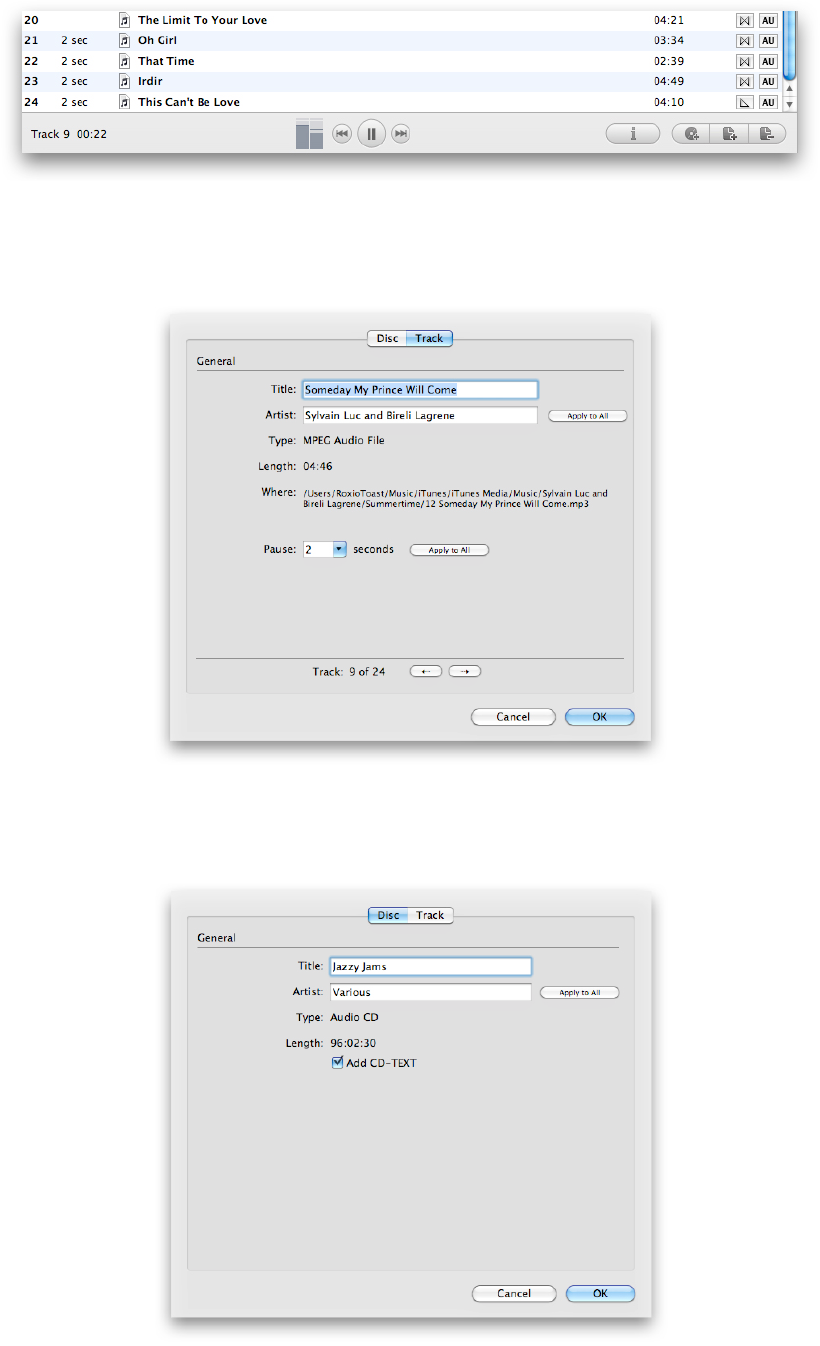
!
4. Setup available options. While you can find options in the Options tab of the main
window, click on the Info button just below the Content Area. Here you can also change
the track names, as well as set the artist and pause time for all of the songs.
In the Disc tab, you can change the disc name and album artist. Just a bit lower, you can
choose to include so called CD-TEXT. This embeds track and album info into the disc and
later lets most CD players display it.
Produktspezifikationen
| Marke: | Roxio |
| Kategorie: | Software |
| Modell: | toast titanium |
Brauchst du Hilfe?
Wenn Sie Hilfe mit Roxio toast titanium benötigen, stellen Sie unten eine Frage und andere Benutzer werden Ihnen antworten
Bedienungsanleitung Software Roxio

23 August 2024

22 August 2024

19 August 2024

16 August 2024

14 August 2024

7 August 2024

6 August 2024

1 August 2024
Bedienungsanleitung Software
- Software Apple
- Software Microsoft
- Software Sony
- Software Canon
- Software Zoom
- Software Garmin
- Software Teasi
- Software Casio
- Software Omron
- Software Nikon
- Software EnVivo
- Software Minolta
- Software Hercules
- Software Aritech
- Software Ableton
- Software Acronis
- Software Adobe
- Software AVG
- Software Pinnacle
- Software Wolters Kluwer
- Software GoPro
- Software SMA
- Software Google
- Software Davilex
- Software DraftSight
- Software Enfocus
- Software Enra
- Software Foveon
- Software FreakinSoftMania
- Software Igo
- Software Iriver
- Software LibreOffice
- Software Macromedia
- Software Magix
- Software Nedsoft
- Software Nero
- Software Office
- Software Osirius
- Software Route 66
- Software SAB
- Software Serif
- Software Skype
- Software Solcon
- Software Spectorsoft
- Software Startech
- Software Stentec
- Software Suse
- Software TeamViewer
- Software Techsmith
- Software Trend Micro
- Software Ulead
- Software ZTE Blade V8
- Software Corel
- Software FileMaker
- Software Cyberlink
- Software Antares
- Software Acoustica
- Software Arcsoft
- Software Android
- Software Omni Group
- Software McAfee
- Software Norton
- Software Lebara
- Software BlueGriffon
Neueste Bedienungsanleitung für -Kategorien-

14 Oktober 2024

14 Oktober 2024

10 Oktober 2024

7 Oktober 2024

5 Oktober 2024

5 Oktober 2024

5 Oktober 2024

23 September 2024

22 September 2024

27 August 2024