Roland KF-10-KO Bedienungsanleitung
Lies die bedienungsanleitung für Roland KF-10-KO (13 Seiten) kostenlos online; sie gehört zur Kategorie Klavier. Dieses Handbuch wurde von 42 Personen als hilfreich bewertet und erhielt im Schnitt 4.3 Sterne aus 21.5 Bewertungen. Hast du eine Frage zu Roland KF-10-KO oder möchtest du andere Nutzer dieses Produkts befragen? Stelle eine Frage
Seite 1/13

What is Karimoku Furniture?
Karimoku Furniture is a brand of wooden furniture founded in 1940, based in Japan, and maintaining an
insistence on domestic production.
With the guiding principle of “ultimate quality,” the company is noted for creating products that make life
better and contribute to society.
Careful management of materials, the latest machine technology, and hand-nishing by experienced workers
combine to ensure the highest quality.
Consideration for the human body: The choice of materials reects a concern with health, and the
ergonomic design aims at enjoyability and functionality.
Consideration for life: Product development includes consideration of changing lifestyles and changing
methods of usage over time.
Consideration for the environment: Managed forest products and thinnings are used extensively to
encourage wise use of limited resources.
Karimoku-made Wooden Cabinet
5The feel of natural wood that makes you want to touch
it.
5Your instrument has a unique character like no other,
each with its own woodgrain and other natural marks.
5A lighthearted design by Karimoku furniture designers
that will coordinate well with your decor.
Ergonomically Designed Bench
5Several types of cushion material are used to control the
springiness of the bench, creating a seating surface that
remains comfortable even after hours of performing.
5The bench is the result of twenty years of proprietary
ergonomic research.
Features of the Piano
“SuperNATURAL Piano Modeling Sound Engine” Produces Living Piano Sound
This sound engine uses a computer to synthesize a virtualization of an acoustic piano’s sound-
producing mechanism, constructing the sound from scratch in a way that reproduces the rich sound
of a piano with its complex interactions.
It generates a living piano sound that cannot be produced by the conventional sampling (recorded)
sound engines of the past.
“PHA-50 keyboard” Delivers the Playing Feel and Touch of an Acoustic Piano
Hybrid structure made of wood and a polymer center frame.
The center frame structure resists warping or deformation, providing a stable playing feel.
Wood material improves the keyboard’s rigidity and density, and also enhances the playing feel.
This is a maintenance-free keyboard that gives you the playing feel and atmosphere of an acoustic
piano while also excelling in durability.
Bluetooth Technology (Audio/Page-Turning/MIDI Support)
Bluetooth audio functionality allows music or video sound from your smartphone or tablet to be
played back through the piano itself. page-turning and MIDI connection capability lets Bluetooth
you control music score apps such as piaScore.
By using audio functionality or a remote control app, you can enjoy sound from the Bluetooth
piano as background music.
Models with and without Bluetooth
The presence or absence of functionality is Bluetooth
indicated by the name of a button in the control panel at
the left of the keyboard.
On models equipped with , the second button Bluetooth
from the front is labeled the [ ] button.
On models not equipped with , the second Bluetooth
button from the front is labeled the [Metronome] button.
With Bluetooth
functionality
Without Bluetooth
functionality
Owner’s Manual
Before using this unit, carefully read “USING THE UNIT SAFELY” and “IMPORTANT NOTES”
(leaet “USING THE UNIT SAFELY”). After reading, keep the document(s) including those
sections where it will be available for immediate reference.
Copyright © 2015 ROLAND CORPORATION
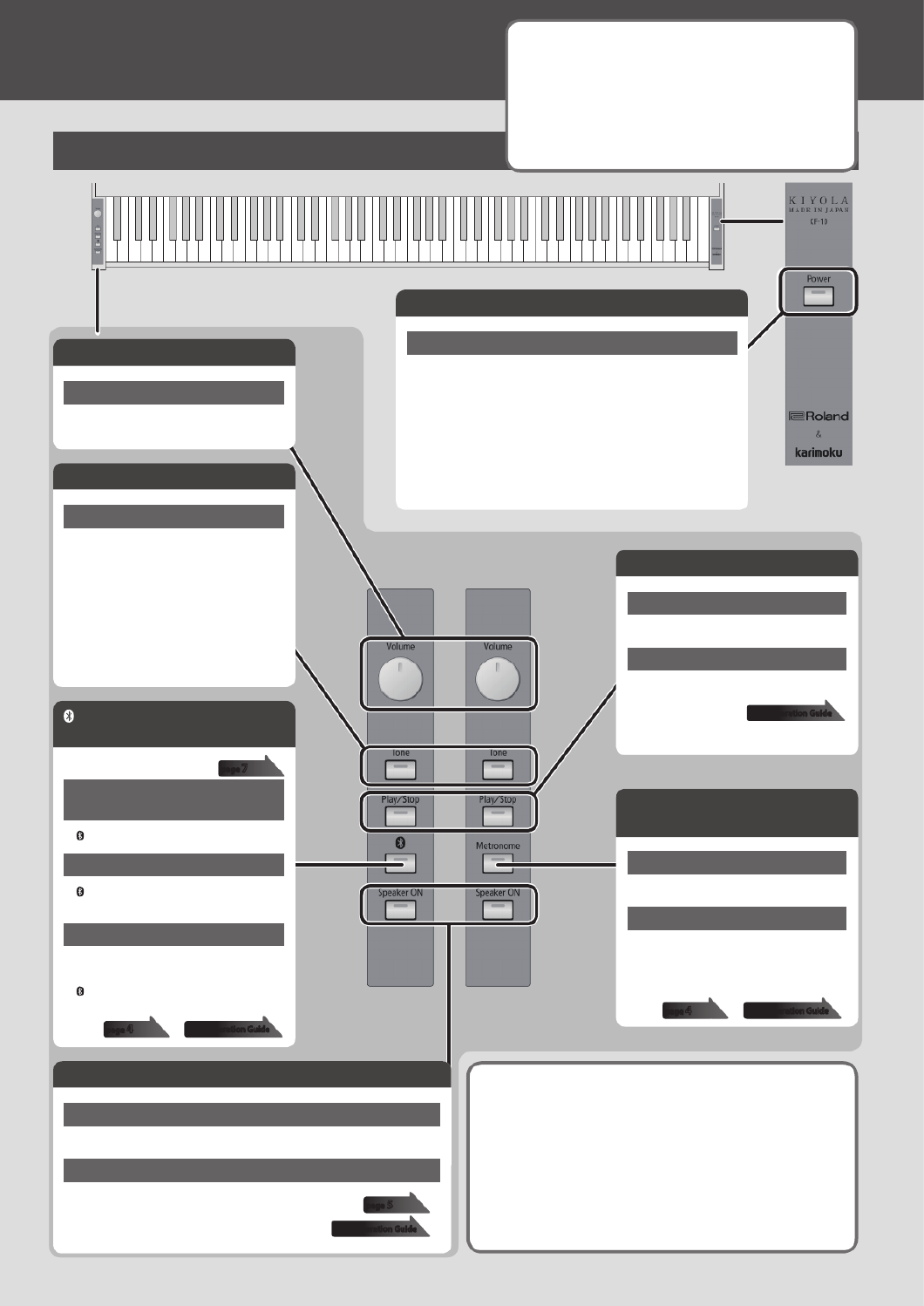
2
Panel Descriptions
Front Panel
[Metronome] button (Without
Bluetooth functionality)
Metronome on/o
Press the [Metronome] button.
Metronome settings
You can specify the tempo and time
signature.
[Metronome] button + key
[ ] ( ) button (with Bluetooth
Bluetooth functionality)
Registering a mobile
device (audio pairing)
[ ] button + power ON
Metronome on/o
[ ] button + press the farthest-right note
(C8)
Metronome settings
You can specify the tempo and time
signature.
[ ] button + key
page 7
[Speaker ON] (Function) button
Speaker on/o (only when headphones are connected)
Press the [Speaker ON] (Function) button
Other settings (Function)
You can adjust the resonance of the sound, or adjust the
keyboard playing touch.
[Speaker ON] (Function) button + key
page 5
Easy Operation Guide
[Tone] button
Tone selection
Press the [Tone] button (alternates each
time the button is pressed)
5Red (Concert Grand Piano)
5Green (Ballad Piano)
5Blue (Bright Piano)
5Pink (Upright Piano)
5Light blue (Harpsichord)
5Yellow (Electric Piano)
[Volume] knob
Adjusting the Volume
Turn the [Volume] knob
[Play/Stop] button
Playing a song
Press the [Play/Stop] button
Selecting a song
Hold down the [Play/Stop] button and press
a key
Easy Operation Guide
Making the power automatically turn o after a time
(Auto O)
The power to this unit will be turned o automatically after a
predetermined amount of time has passed since it was last used for
playing music, or its buttons or controls were operated (Auto O function).
If you do not want the power to be turned o automatically, disengage the
Auto O function p. 6).
(Default: 30 min.)
* Any settings that you are in the process of editing will be lost when the power is turned
o. If you have any settings that you want to keep, you should save them beforehand.
Without Bluetooth
functionality
With Bluetooth
functionality
Easy Operation Guide
page 4
About natural marks
The wooden parts of this instrument are nished in a way that
maximizes the natural character of the wood and its sense of
quality.
For this reason, the color and woodgrain (natural marks) of
your unit will dier from other units of the same model.
This is an indication that natural wood is used, and is not a
problem with the quality.
Easy Operation Guide
page 4
[Power] button
Turning On/O the Power
Hold down the [Power] button for one second or longer; the power
will be turned on/o.
* This unit is equipped with a protection circuit. A brief interval (a few
seconds) after turning the unit on is required before it will operate
normally.
* Never remove the power code while the [Power] button is lighted.
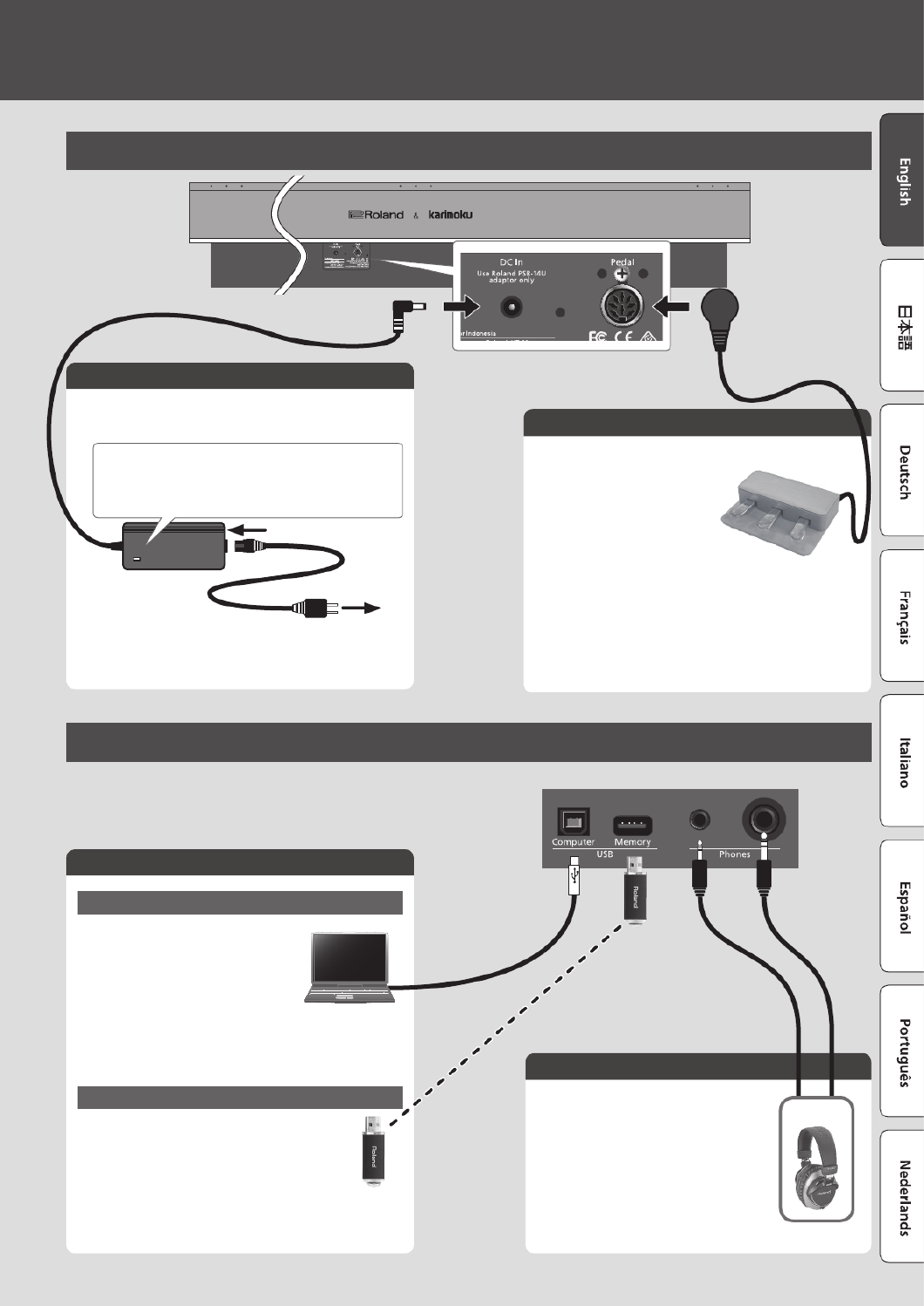
3
USB port
USB Computer port
If you use a commercially available
USB cable to connect the KF-10’s USB
COMPUTER port to your computer’s USB
port, you’ll be able to do the following
things.
5SMF data played back by MIDI-
compatible software can be sounded
by the KF-10.
5MIDI data can be transferred between the KF-10 and your DAW
software, opening up a wide range of possibilities for music
production and editing.
USB Memory port
Connect a USB ash drive here.
5If a USB ash drive is connected, you can play
songs.
* Never turn o the power or remove the USB ash
drive and Power cord while the USB ash drive is
blinking.
* Carefully insert the USB ash drive all the way in—
until it is rmly in place.
Phones jacks
You can connect headphones here.
Bottom Panel
Headphones
* To prevent malfunction and equipment failure, always turn
down the volume, and turn o all the units before making any
connections.
DC In jack
Connect the included AC adaptor here.
Pedal jack
Connect the included pedal.
Damper Pedal (right pedal)
Use this pedal to sustain the sound.
While this pedal is held down, notes
will be sustained for an extended time
even if you release your ngers from the
keyboard.
You can also adjust the amount of
resonance by varying the depth to which
you press the pedal.
Sostenuto Pedal (center pedal)
The notes you are pressing when this pedal is depressed will be sustained.
Soft Pedal (left pedal)
This pedal is used to make the sound softer. Playing with the soft pedal depressed
produces a sound that is not as strong as when otherwise played with the
equivalent strength. The softness of the tone can be varied subtly by the depth to
which you press the pedal.
Rear Panel
Power Cord
AC Outlet
Place the AC adaptor so the side with the indicator (see
illustration) faces upwards and the side with textual information
faces downwards. The indicator will light when you plug the AC
adaptor into an AC outlet.
Produktspezifikationen
| Marke: | Roland |
| Kategorie: | Klavier |
| Modell: | KF-10-KO |
Brauchst du Hilfe?
Wenn Sie Hilfe mit Roland KF-10-KO benötigen, stellen Sie unten eine Frage und andere Benutzer werden Ihnen antworten
Bedienungsanleitung Klavier Roland

25 Juni 2025

22 Juni 2025

14 Juni 2025

14 Juni 2025

16 September 2024

14 September 2024

4 September 2024

7 August 2024

5 August 2024

3 August 2024
Bedienungsanleitung Klavier
- Artesia
- Viscount
- Max
- Dexibell
- Alesis
- NUX
- Native Instruments
- Kurzweil
- Thomann
- Korg
- Casio
- Yamaha
- Carry-on
- Orla
- Crumar
Neueste Bedienungsanleitung für -Kategorien-

5 Juli 2025

12 Juni 2025

10 Juni 2025

3 Juni 2025

26 November 2024

14 Oktober 2024

20 September 2024

17 September 2024

17 September 2024

5 September 2024