Roccat Lua Bedienungsanleitung
Roccat
Computermaus
Lua
Lesen Sie kostenlos die 📖 deutsche Bedienungsanleitung für Roccat Lua (2 Seiten) in der Kategorie Computermaus. Dieser Bedienungsanleitung war für 50 Personen hilfreich und wurde von 2 Benutzern mit durchschnittlich 4.5 Sternen bewertet
Seite 1/2
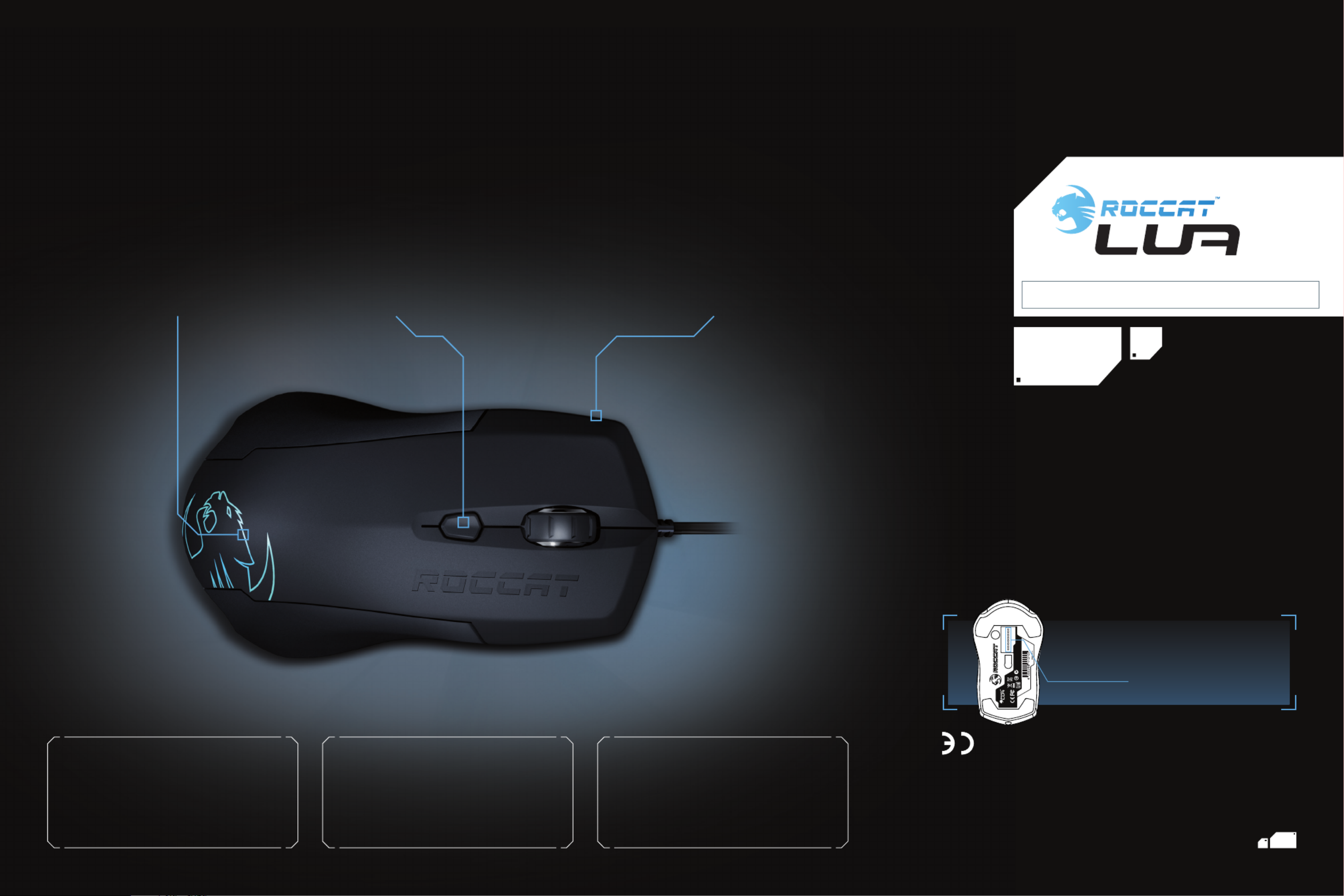
QUICK-INSTALLATION GUIDE
IMPORTANT
DOCUMENT
Stylish Illuminated ROCCATTM Logo
The Lua is a gaming mouse that combines
style and substance. Not only does it feature
a sleek, attractive profile, but it also has an
eye-catching ROCCAT™ logo boldly lit in arctic
blue on its rear side – a perfect complement
to your other ROCCAT™ gear. You can
even set the logo to “breathe”, giving the
impression your Lua is alive and awaiting
your orders.
Adjustable Pro-Optic Sensor
The Lua’s precision optical sensor lets you
game with accuracy and control – keys to
success in any battle. And thanks to its
dedicated dpi button, you can easily switch
between a wide range of settings that fit
your gaming st yle. Quickly choose from
250, 500, 1000, 1250, 1500, 1750, and
2000dpi – and game your way with ease
without ever taking your eyes off the action.
Advanced Ergonomics
We built your Lua with a range of features
designed to make it as comfortable as possible.
For starters, it features a soft touch upper
surface that lets you play for extended periods
in total comfort. It also boasts perspiration-
resistant “No Sweat” side grips that ensure a
steady grip during even heated gaming. And
the Lua’s compact, ambidextrous V-shape
makes it ideal for both left- and right-handers.
CONGRATULATIONS!
You’re the proud owner of the ROCCAT™ Lua – Tri-Button Gaming Mouse, a sleek, compact, ambidextrous gaming instrument that boldly
re-masters the traditional three-button mouse with its sophisticated combination of comfort, power and style.
SPECIFICATIONS
PACKAGE CONTAINS
ROCCAT™ Lua – Tri-Button Gaming Mouse
Quick-Installation Guide
SYSTEM REQUIREMENTS
Windows® XP, Windows Vista® 32/64 bit,
Windows® 7 32/64 bit,
Windows® 8/Windows® 8 Pro
USB 2.0 port
Inte rnet connection (for driver installation)
TECH SPECS
2000dpi optical gaming sensor
60 inches per second maximum speed
20G acceleration
1000Hz polling rate
1.8m USB cable
Should you need assistance …
Our support team is ready to help with any technical questions.
Just send an e-mail to support@roccat.org. Or visit our website at:
WWW.ROCCAT.ORG/SUPPORT
© 2014 ROCCAT GmbH. All rights reserved. Any product names mentioned in this manual
may be trademarks or registered trademarks and are the property of their respective owners.
Information contained herein is subject to change without notice. ROCCAT GmbH shall not be
made liable for any errors that may appear in this manual. This publication or parts of it may not
be reproduced without the express consent of the publisher.
ROCCAT GmbH
Otto von Bahrenpark, Paul-Dessau-Str. 3G, 22761 Hamburg, Germany
WWW.ROCCAT.ORG/REGISTER
D i t es gned a
ROCC T Studos, ermanA i G y
T36145 N12642
Tri-B ton ut
Gaming Mous e
(S MBERIA UL N ER)
P/N GM1310 -0 0A01:
RO C-11- 031
PLEASE USE YOUR PRODUCT’S SERIAL NUMBER
(LOCATED ON THE BOTTOM LABEL
) FOR
REGISTRATION. SIGN IN AT:

A B
CONNECTING BUTTON ASSIGNMENT
THE CLASSIC 3-BUTTON
REMASTERED.
FR PL
1. Verbinde den USB-Stecker der ROCCAT™ Lua mit einer
freien USB-Schnittstelle.
2. Starte deinen Computer und stelle eine Verbindung mit
dem Internet her.
3. Gebe in die Adresszeile deines Webbrowsers die folgende
URL ein „www.roccat.org/support“ und drücke Enter.
4. Klicke in der linken Navigationsleiste auf den Punkt
„ROCCAT Lua“. Lade dir auf der sich öffnenden Seite die
neueste Treiber-Software herunter.
5. Starte die Treiber-Installation und folge bitte den weiteren
Anweisungen auf dem Bildschirm.
1. Forbind ROCCAT™ Lua’s USB-stik med et ledigt
USB-interface.
2. Start din computer og forbind den med Internettet.
3. Indtast følgende URL i adresselinjen af din webbrowser
„www.roccat.org/support“ og tryk så Enter.
4. Klik i venstre navigantionslinje på punkt „ROCCAT Lua“.
Frau den åbnede side overfører du den nyeste driversoft-
ware.
5. Start driver-installationen og følg anvisningerne på
billedskærmen.
1. Plug the ROCCAT™ Lua’s USB connector into any
free USB port.
2. Boot your computer and connect to the internet.
3. Enter ‘www.roccat.org/support’ in your browser and
hit the return key.
4. In the navigation bar on the left, go to ‘ROCCAT Lua’.
Download the latest driver from the webpage that opens.
5. Start the driver installation process and follow the
on-screen instructions.
1. Enchufa el conector USB del ROCCAT™ Lua a un puerto
libre USB.
2. Inicia tu ordenador y establece la conexión de Internet.
3. Escribe en tu navegador Web la siguiente URL:
www.roccat.org/support y pulsa Enter.
4. En la barra izquierda de navegación haz clic en el
punto “ROCCAT Lua”. En la página que se abre a
continuación descárga el software de controlador más
actualizado.
5. Inicia la instalación del controlador y sigue las instruccio-
nes que aparecen en pantalla.
1. Liitä ROCCAT™ Lua:n USB-pistoke vapaaseen
USB-liitäntään.
2. Käynnistä tietokoneesi ja luo Internet-yhteys.
3. Kirjoita verkkoselaimesi osoiteriville seuraava URL-osoite
„www.roccat.org/support“ ja paina Enter.
4. Napsauta vasemmassa navigaatiopalkissa kohtaa
„ROCCAT Lua“. Lataa avautuvalta sivulta uusin
ajuriohjelmisto.
5. Käynnistä ajurin asennus ja noudata näytöllä näkyviä
lisäohjeita.
DE DK EN ES FI
1. Relie la fi che USB de la souris ROCCAT™ Lua à une prise
USB libre.
2. Démarre ton ordinateur et connecte-toi à Internet.
3. Entre dans la barre d’adresse de ton navigateur l’URL
« www.roccat.org/support » et appuie sur Enter.
4. Clique dans le menu de navigation de gauche sur
« ROCCAT Lua ». Télécharge la dernière version du pilote
sur la page qui s’ouvre alors.
5. Lance l’installation du pilote et suis les instructions qui
s’affi chent à l’écran.
1. Podłącz wtyk USB ROCCAT™ Lua do wolnego
złącza USB.
2. Uruchom komputer i nawiąż połączenie z Internetem.
3. W wierszu adresowym przeglądarki wpisz adres URL
„www.roccat.org/support“ i naciśnij Enter.
4. W lewym pasku nawigacji kliknij punkt „ROCCAT Lua“.
Z nowo otwartej strony pobierz najnowsze sterowniki.
5. Rozpocznij instalację sterowników i postępuj zgodnie z
instrukcjami na ekranie.
ANLEITUNG INSTRUKTIONER INSTRUCTIONS INSTRUCCIONES OHJEET
INSTRUCTIONS INSTRUKCJA
1 = Left mouse button
2 = Right mouse button
3 = Mouse wheel up
4 = Mouse wheel down
5 = Middle mouse button &
universal scroll
6 = Multifunctional button
1
6
2
3
4
5
PT RU SE
1. Liga a fi cha USB do ROCCAT™ a uma interface Lua
USB livre.
2. Inicia o teu computador e estabelece uma ligação
à internet.
3. Introduz o seguinte URL “www.roccat.org/support”
na barra de endereços do teu navegador de internet
e pressiona Enter.
4. Clica na barra de navegação à esquerda no ponto
“ROCCAT™ ”. Na página que abre, faz o download Lua
do mais recente software de driver.
5. Inicia a instalação do driver e segue as instruções
seguintes no monitor.
1. Соедини USB-штекер ROCCAT™ Lua со свободным
USB-портом.
2. Запусти компьютер и выйди в интернет.
3. Введи в адресной строке браузера адрес
„www.roccat.org/support“ и нажми Enter.
4. Нажми на левой навигационной панели пункт
„ROCCAT™ Lua”. Загрузи с открывшейся страницы
самые последние драйвера.
5. Запусти инсталляцию драйвера и следуй дальнейшим
указаниям на экране.
1. Sätt ROCCAT™ Lua USB-kontakt i en ledig USB-port.
2. Starta datorn och koppla upp dig på Internet.
3. Skriv in följande URL i adressfältet på din webbläsare:
www.roccat.org/support. Tryck på Enter.
4. Klicka på ROCCAT™ i det vänstra navigationsfältet. Lua
Ladda ner den senaste programvaran med drivrutin på
den sida som öppnas.
5. Starta installationen av drivrutin och följ anvisningarna
på skärmen.
INSTRUÇÕES ИНСТРУКЦИИ
INSTRUKTIONER
Produktspezifikationen
| Marke: | Roccat |
| Kategorie: | Computermaus |
| Modell: | Lua |
| Breite: | 64 mm |
| Tiefe: | 115 mm |
| Gewicht: | 70 g |
| Empfohlene Nutzung: | PC |
| Produktfarbe: | Schwarz |
| Übertragungstechnik: | Kabelgebunden |
| Energiequelle: | Kabel |
| Zweck: | Gaming |
| Kabellänge: | 1.8 m |
| Geräteschnittstelle: | USB Typ-A |
| Schnittstelle: | USB |
| Benutzerhandbuch: | Ja |
| Formfaktor: | rechts |
| Bewegung Auflösung: | 2000 DPI |
| Knopfanzahl: | 3 |
| Bewegungerfassungs Technologie: | Optisch |
| Scroll Typ: | Rad |
| Anzahl der Scroll-Rollen: | 1 |
| USB erfordert: | Ja |
| Stimmabgabe Rate: | 1000 Hz |
| Bildlaufrad: | Ja |
| Beschleunigung (G): | 20 |
Brauchst du Hilfe?
Wenn Sie Hilfe mit Roccat Lua benötigen, stellen Sie unten eine Frage und andere Benutzer werden Ihnen antworten
Bedienungsanleitung Computermaus Roccat

13 April 2024

30 März 2024

24 März 2024

16 März 2024

8 März 2024

11 Februar 2024

6 Dezember 2023

13 November 2023

31 August 2023

3 Juni 2023
Bedienungsanleitung Computermaus
- Computermaus 3M
- Computermaus Acer
- Computermaus Anker
- Computermaus Apple
- Computermaus Approx
- Computermaus Asus
- Computermaus Basetech
- Computermaus Belkin
- Computermaus BenQ
- Computermaus Connect IT
- Computermaus Corsair
- Computermaus Cougar
- Computermaus Exibel
- Computermaus Gembird
- Computermaus Genius
- Computermaus Gigabyte
- Computermaus Gyration
- Computermaus Hama
- Computermaus HP
- Computermaus Kensington
- Computermaus LogiLink
- Computermaus Logitech
- Computermaus Manhattan
- Computermaus Maxxter
- Computermaus Medion
- Computermaus Microsoft
- Computermaus Nacon
- Computermaus Nedis
- Computermaus NGS
- Computermaus Niceboy
- Computermaus Philips
- Computermaus Rapoo
- Computermaus Saitek
- Computermaus Seal Shield
- Computermaus Sharkoon
- Computermaus SilverCrest
- Computermaus SteelSeries
- Computermaus Sweex
- Computermaus Targus
- Computermaus Trust
- Computermaus Watson
- Computermaus Buffalo
- Computermaus Renkforce
- Computermaus Haier
- Computermaus Creative
- Computermaus Vivanco
- Computermaus Xiaomi
- Computermaus Cherry
- Computermaus Ewent
- Computermaus Turtle Beach
- Computermaus LC-Power
- Computermaus Lenovo
- Computermaus MSI
- Computermaus Acme
- Computermaus Razer
- Computermaus Wacom
- Computermaus Adj
- Computermaus Genesis
- Computermaus Cooler Master
- Computermaus NZXT
- Computermaus Thermaltake
- Computermaus Fellowes
- Computermaus InLine
- Computermaus Kogan
- Computermaus Energy Sistem
- Computermaus Conceptronic
- Computermaus I-Tec
- Computermaus SPC
- Computermaus Prestigio
- Computermaus Tracer
- Computermaus JLab
- Computermaus AV:link
- Computermaus Speed-Link
- Computermaus Ducky
- Computermaus Sven
- Computermaus X9 Performance
- Computermaus Krom
- Computermaus ILive
- Computermaus Media-tech
- Computermaus Sanwa
- Computermaus Silvergear
- Computermaus Steren
- Computermaus Tesoro
- Computermaus Glorious
- Computermaus Man & Machine
- Computermaus Acteck
- Computermaus Siig
- Computermaus Ozone
- Computermaus Iogear
- Computermaus Kraun
- Computermaus ModeCom
- Computermaus Mousetrapper
- Computermaus Atlantis Land
- Computermaus NPLAY
- Computermaus ATen
- Computermaus SureFire
- Computermaus Natec
- Computermaus Gamdias
- Computermaus Arctic Cooling
- Computermaus Posturite
- Computermaus ThunderX3
- Computermaus Game Factor
- Computermaus GMB Gaming
- Computermaus Bigben Interactive
- Computermaus Perixx
- Computermaus Contour Design
- Computermaus Canyon
- Computermaus R-Go Tools
- Computermaus G-Cube
- Computermaus DeepCool
- Computermaus IOPLEE
- Computermaus X-Zero
- Computermaus Swiftpoint
- Computermaus 3Dconnexion
- Computermaus Xtrfy
Neueste Bedienungsanleitung für -Kategorien-

3 Dezember 2024

30 November 2024

29 November 2024

29 November 2024

28 Juni 2024

27 Juni 2024

27 Juni 2024

22 Juni 2024

22 Juni 2024

21 Juni 2024