Ricoh PJ WX5150 Bedienungsanleitung
Lesen Sie kostenlos die 📖 deutsche Bedienungsanleitung für Ricoh PJ WX5150 (18 Seiten) in der Kategorie Beamer. Dieser Bedienungsanleitung war für 6 Personen hilfreich und wurde von 2 Benutzern mit durchschnittlich 4.5 Sternen bewertet
Seite 1/18
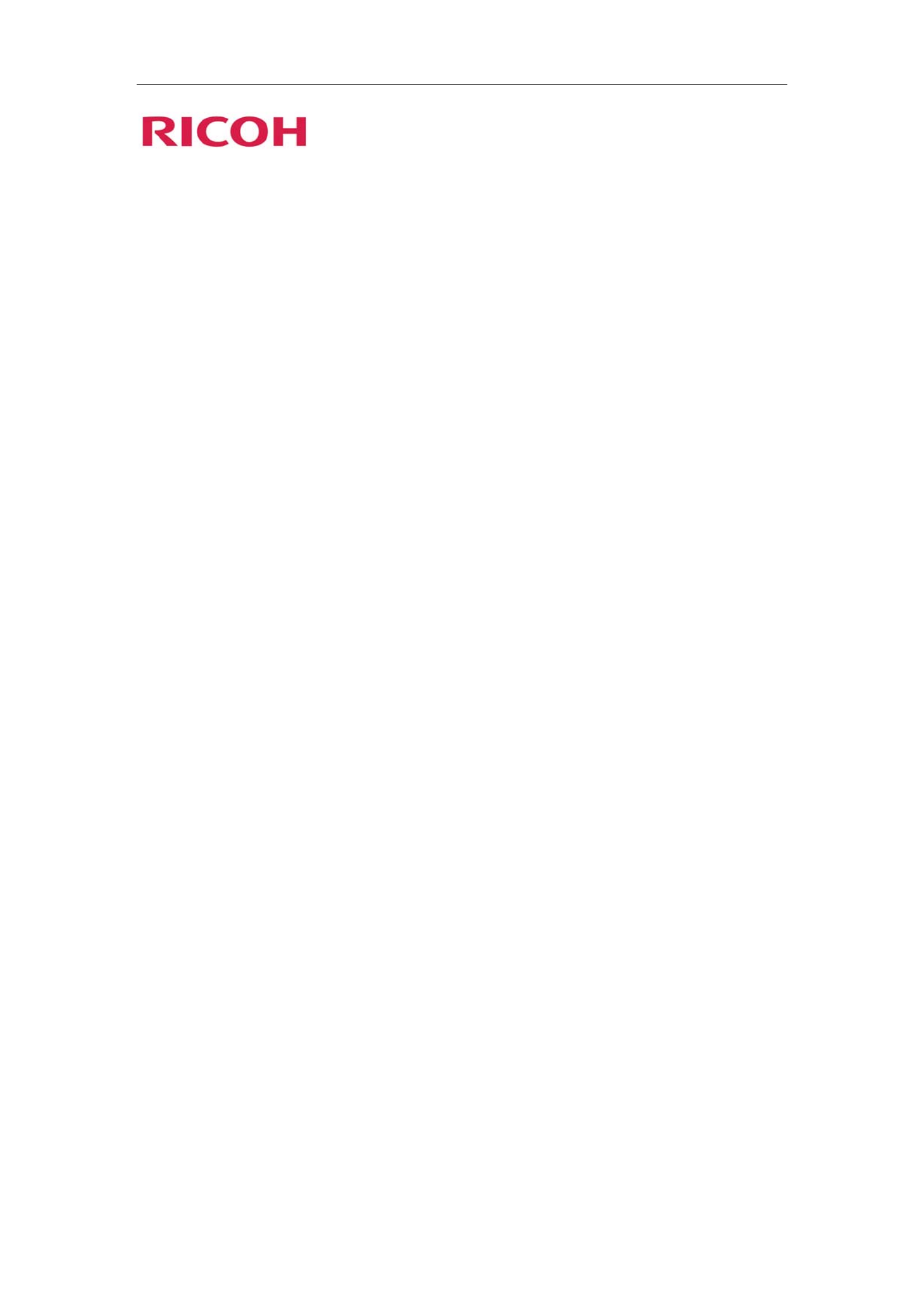
PJ WX5140/WX5150
PJ X5260
LAN control function
User’s manual
Table of Contents
1. Controlling the projector via a web browser................................. 2
1.1 Connecting to the projector..............................................................................2
1.2 Login ................................................................................................................3
1.3 Home................................................................................................................4
1.4 Projector Control Panel....................................................................................5
1.5 Network Setting ...............................................................................................7
1.7 Logout ............................................................................................................12
2. Control the Projector via the Projector Management Utility....... 13
2.1 Installing Projector Management Utility .......................................................13
2.2 Register projectors. ........................................................................................14
2.3 Control the projector with the projector Management Utility .......................17

22
1. Controlling the projector via a web browser
You can control the projector by using a web browser from a PC.
<Note>
-If you want to connect an existing network system, consult the network administrator for network
settings.
-Network settings such as password will be reset when you set “Default settings 2” > “Reset All”
in the projector menu system.
-In rare cases, the network function won’t work properly due to electrostatic discharge or
something. Set “Default settings 2” > “Reset All” in such a case.
1.1 Connecting to the projector
1. Check IP address of the projector
Be sure to set “Default settings 1”>“Control Method” to “LAN” in the projector menu system
before starting to set Network setting
Check IP address in “Default settings 2” > “Network setting” in the projector menu system. (See
page 43 on the projector use’s manual)
2. Connect
Open your web browser and type in the IP address you checked. For example, type
“http://192.168.0.100” when IP address is displayed as the screen above.
<Note>
This web pages use Java Script. Please turn on Java Script in your browser.
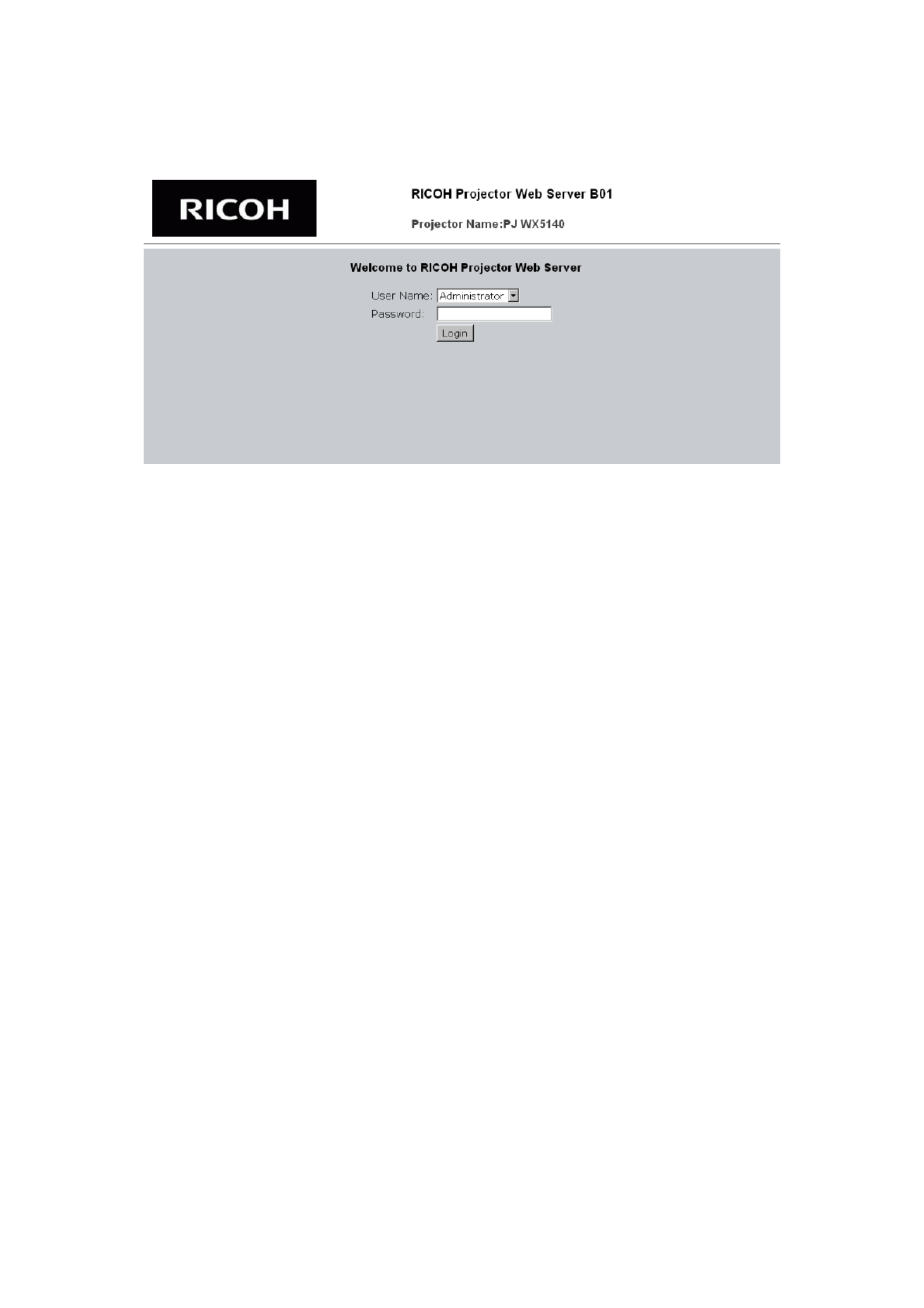
33
1.2 Login
1. The web browser shows a login page.
2. Select a user.
You can use all functions (Control Panel, Network setting and Alert setting) when you select
“administrator”. And you can use only “Control Panel” when you select “user”.
3. Enter the Password
If the password setting is enabled the correct password needs to enter.
Default passwords of Administrator: “admin”.
Default passwords of User: “user”
If the password setting is disabled the “Password” item will be gray out.
Click [Login] button to login.
<Note>
-The warning message “Invalid Character” will popup if your password is incorrect.
-“B01” showed in the top in the web page picture indicates software version of this web page. It
may be different from “B01”.
4. Login
After login, control tabs will appear. It contains Home, Control Panel, Network Setting, Alert
Setting, and Logout.
Home is automatically selected after login.
Produktspezifikationen
| Marke: | Ricoh |
| Kategorie: | Beamer |
| Modell: | PJ WX5150 |
Brauchst du Hilfe?
Wenn Sie Hilfe mit Ricoh PJ WX5150 benötigen, stellen Sie unten eine Frage und andere Benutzer werden Ihnen antworten
Bedienungsanleitung Beamer Ricoh

15 August 2024

12 August 2024

7 August 2024

3 August 2024

1 August 2024

29 Juli 2024

29 Juli 2024

26 Juli 2024

24 Juli 2024

23 Juli 2024
Bedienungsanleitung Beamer
- Beamer Samsung
- Beamer 3M
- Beamer Acer
- Beamer Anker
- Beamer Asus
- Beamer Sanyo
- Beamer BenQ
- Beamer Hama
- Beamer HP
- Beamer Medion
- Beamer Philips
- Beamer Sony
- Beamer Panasonic
- Beamer LG
- Beamer OK
- Beamer Canon
- Beamer Technaxx
- Beamer Renkforce
- Beamer Blaupunkt
- Beamer Sharp
- Beamer Pyle
- Beamer Mitsubishi
- Beamer Hisense
- Beamer Salora
- Beamer Aiptek
- Beamer Auna
- Beamer Lenco
- Beamer JVC
- Beamer Optoma
- Beamer Xiaomi
- Beamer Stairville
- Beamer Smartwares
- Beamer Hitachi
- Beamer Toshiba
- Beamer Livoo
- Beamer Casio
- Beamer Epson
- Beamer ViewSonic
- Beamer Dell
- Beamer Lenovo
- Beamer Smart
- Beamer Kodak
- Beamer Leica
- Beamer Adj
- Beamer Vogel's
- Beamer Eurolite
- Beamer Showtec
- Beamer Barco
- Beamer Bauer
- Beamer Eiki
- Beamer InFocus
- Beamer Nebula
- Beamer NEC
- Beamer Overmax
- Beamer Marantz
- Beamer Kogan
- Beamer Acco
- Beamer Elmo
- Beamer D-Link
- Beamer Smart Tech
- Beamer Reflecta
- Beamer ZTE
- Beamer Derksen
- Beamer Cameo
- Beamer Yaber
- Beamer Vivitek
- Beamer RCA
- Beamer Promethean
- Beamer GPX
- Beamer Ibm
- Beamer La Vague
- Beamer Maxell
- Beamer Naxa
- Beamer PLUS
- Beamer Steren
- Beamer XGIMI
- Beamer Planar
- Beamer Dahua Technology
- Beamer Tzumi
- Beamer Christie
- Beamer Atlantis Land
- Beamer EKO
- Beamer Varytec
- Beamer ASK Proxima
- Beamer Beghelli
- Beamer Laserworld
- Beamer Vankyo
- Beamer AAXA Technologies
- Beamer Knoll
- Beamer Boxlight
- Beamer Miroir
- Beamer MicroVision
- Beamer Ultimea
- Beamer Dukane
- Beamer Dream Vision
- Beamer Touchjet
- Beamer AWOL Vision
- Beamer KickAss
- Beamer VAVA
- Beamer Panamorph
Neueste Bedienungsanleitung für -Kategorien-

15 Oktober 2024

14 Oktober 2024

14 Oktober 2024

14 Oktober 2024

14 Oktober 2024

13 Oktober 2024

13 Oktober 2024

12 Oktober 2024

11 Oktober 2024

11 Oktober 2024