QNAP TS-453U Bedienungsanleitung
Lesen Sie kostenlos die 📖 deutsche Bedienungsanleitung für QNAP TS-453U (97 Seiten) in der Kategorie Server. Dieser Bedienungsanleitung war für 10 Personen hilfreich und wurde von 2 Benutzern mit durchschnittlich 4.5 Sternen bewertet
Seite 1/97

2016/08 1 /1
QNAP Turbo NAS
Hardware User Manual
© 2016. QNAP Systems, Inc. All Rights Reserved.
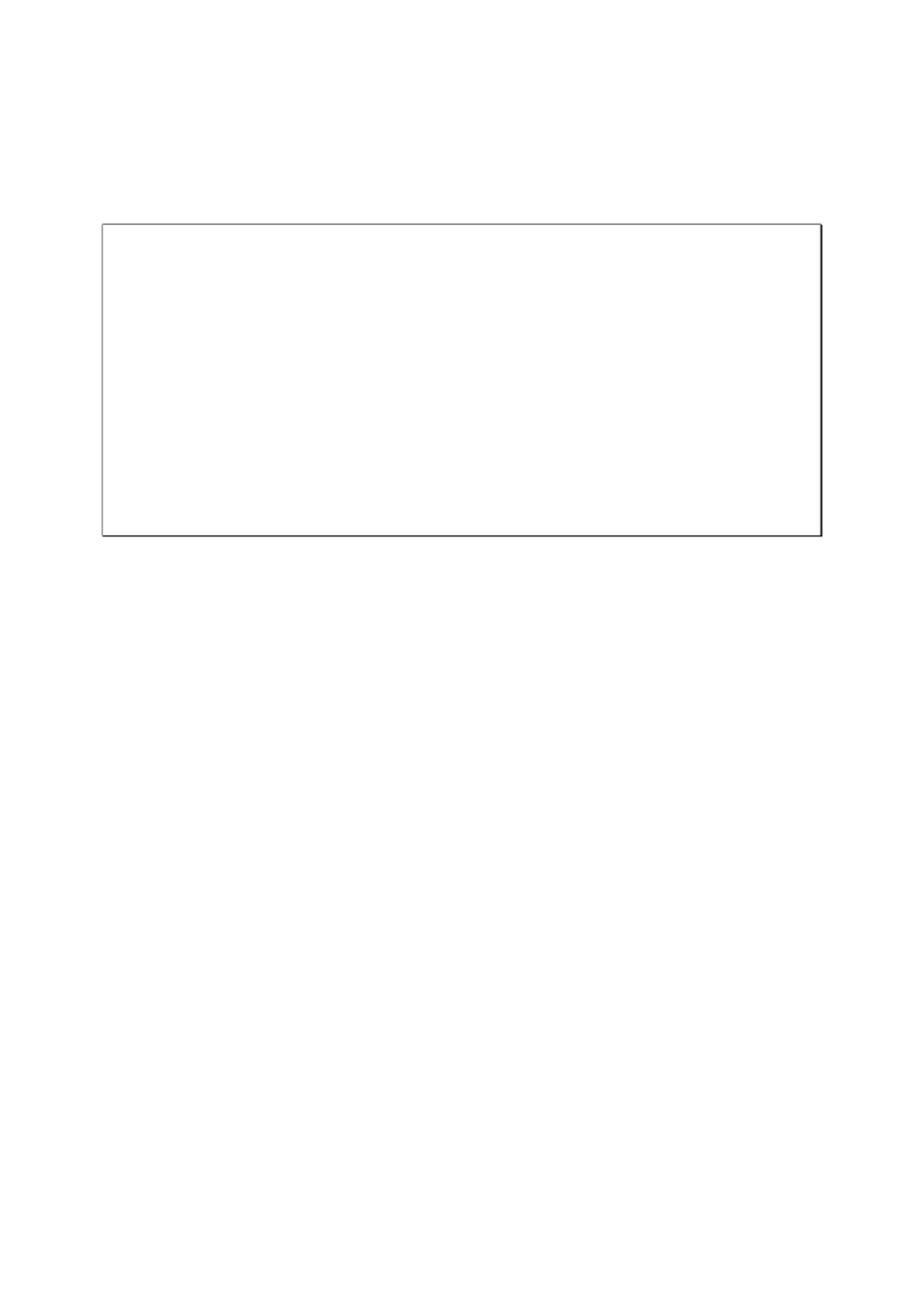
2
Thank you for choosing QNAP products! This user manual provides description of the
hardware of the Turbo NAS and relevant guideline of certain functions. Please read carefully
and strictly adhere to the instructions of the manual.
This user manual is applicable to the following Turbo NAS models:
HS HS HS-210, -251, -251+, - PTS 112 , , TS-131 TS-212P, -231, -231+, -251, TS TS TS
TS-251+, TS-251C, TS-251A, TS-253 Pro, TS-431, TS-431+, TS TS- U, 431 - 451, TS-451+,
TS TS TS TS-451S, TS-451U, -451A, -453 Pro, -453S Pro (formerly SS-453 Pro), TS-453U,
TS- -RP, -463U, TS- -RP, TVS-463, - -SP/RP, -453U TS 463U TS 470U TS 531P, - TS 563, TS-651,
TS TS TS TS-653 Pro, TVS-663, -831X, TS -851, -853 Pro, -853S Pro (formerly SS-853
Pro),TS-853U, TS- -RP, -863U, TS- -RP, TVS-863, TVS-863+, - -RP, 853U TS 863U TS 870U
TS- Pro, TS- -RP, -EC879U-RP, - Pro, -1253U, - U-RP, 879 879U TS TS 1079 TS TS 1253
TS-1263U, TS- -RP, - -RP, - -RP, TS-EC1279U-1263U TS 1270U TS 1279U RP, TS- -RP, 1679U
TS-EC1679U-RP, IS-453S, -453mini, TAS-168, TAS- , TS-253A, TS-453A, TS-653A, TS 268
TS-853A, TS-128, TS- , TBS- 228 453A
NOTE
The “Turbo NAS”& “Turbo vNAS” hereafter referred to as “NAS”. are
The product you purchased may not support certain functions dedicated to specific
models.
All features, functionality, and other product specifications are subject to change
without prior notice or obligation.
Information presented is subject to change without notice.
No part of this publication may be reproduced, stored in a retrieval system, or
transmitted, in any form or by any means, mechanical, electronic, photocopying,
recording, or otherwise, without prior written permission of QNAP Systems, Inc.
QNAP and the QNAP logo are registered trademarks of QNAP Systems, Inc. Other
products and company names mentioned herein may be the trademarks of their
respective companies.

3
DISCLAIMER
In no event shall QNAP Systems, Inc. (QNAP) liability exceed the price paid for the product
from direct, indirect, special, incidental, or consequential damages resulting from the use
of the product, its accompanying software, or its documentation. QNAP makes no warranty
or representation, expressed, implied, or statutory, with respect to its products or the
contents or use of this documentation and all accompanying software, and specifically
disclaims its quality, performance, merchantability, or fitness for any particular purpose.
QNAP reserves the right to revise or update its products, software, or documentation
without obligation to notify any individual or entity.
Note:
Back up your system periodically to avoid any potential data loss. QNAP disclaims any
responsibility of all sorts of data loss or recovery.
Should you return any components of the NAS package for refund or maintenance,
make sure they are carefully packed for shipping. Any form of damages due to
improper packaging will not be compensated.
Produktspezifikationen
| Marke: | QNAP |
| Kategorie: | Server |
| Modell: | TS-453U |
Brauchst du Hilfe?
Wenn Sie Hilfe mit QNAP TS-453U benötigen, stellen Sie unten eine Frage und andere Benutzer werden Ihnen antworten
Bedienungsanleitung Server QNAP

13 Oktober 2024

12 Oktober 2024

29 September 2024

13 September 2024

3 September 2024

31 August 2024

20 August 2024

20 August 2024

19 August 2024

12 August 2024
Bedienungsanleitung Server
- Server Acer
- Server Asus
- Server Gigabyte
- Server HP
- Server Medion
- Server Sony
- Server ZyXEL
- Server Buffalo
- Server Allnet
- Server Linksys
- Server Netgear
- Server Fantec
- Server Technics
- Server Abus
- Server Megasat
- Server Toshiba
- Server Lindy
- Server Dell
- Server Lenovo
- Server Tripp Lite
- Server TRENDnet
- Server Western Digital
- Server AVerMedia
- Server Veritas
- Server Black Box
- Server Supermicro
- Server SilverStone
- Server NEC
- Server Monacor
- Server Seagate
- Server Fujitsu
- Server Maxdata
- Server Revox
- Server Totolink
- Server Conceptronic
- Server D-Link
- Server Digitus
- Server LevelOne
- Server APC
- Server Cisco
- Server Freecom
- Server Synology
- Server Kramer
- Server Intellinet
- Server Eaton
- Server Hikvision
- Server FLIR
- Server ELAC
- Server Planet
- Server Asustor
- Server Blackmagic Design
- Server Dane Elec
- Server Digi
- Server Dual Bay
- Server EMC
- Server GeoVision
- Server Ibm
- Server In Win
- Server Iomega
- Server LaCie
- Server Provision ISR
- Server Quantum
- Server Sun
- Server AMX
- Server ACTi
- Server Vimar
- Server Siig
- Server Intel
- Server Moxa
- Server StarTech.com
- Server Smart-AVI
- Server Mobotix
- Server Sonnet
- Server SEH
- Server Gefen
- Server Avocent
- Server Atlantis Land
- Server Hanwha
- Server ATen
- Server KanexPro
- Server Axis
- Server Advantech
- Server HGST
- Server Kiloview
- Server B&B Electronics
- Server Extron
- Server Atlona
- Server Rocstor
- Server Raidsonic
- Server G-Technology
- Server Infortrend
- Server Areca
- Server Silex
- Server Promise Technology
- Server Matrox
- Server Origin Storage
- Server Ernitec
- Server EXSYS
- Server Raritan
- Server C2G
- Server Chenbro Micom
- Server Lantronix
- Server IStarUSA
- Server Valcom
- Server TAIDEN
- Server MvixUSA
- Server Opengear
- Server Mr. Signal
- Server NETSCOUT
Neueste Bedienungsanleitung für -Kategorien-

12 Oktober 2024

11 Oktober 2024

11 Oktober 2024

10 Oktober 2024

6 Oktober 2024

4 Oktober 2024

3 Oktober 2024

3 Oktober 2024

3 Oktober 2024

3 Oktober 2024