QNAP QSW-M2106R Bedienungsanleitung
Lesen Sie kostenlos die 📖 deutsche Bedienungsanleitung für QNAP QSW-M2106R (45 Seiten) in der Kategorie Schalten. Dieser Bedienungsanleitung war für 17 Personen hilfreich und wurde von 2 Benutzern mit durchschnittlich 4.5 Sternen bewertet
Seite 1/45
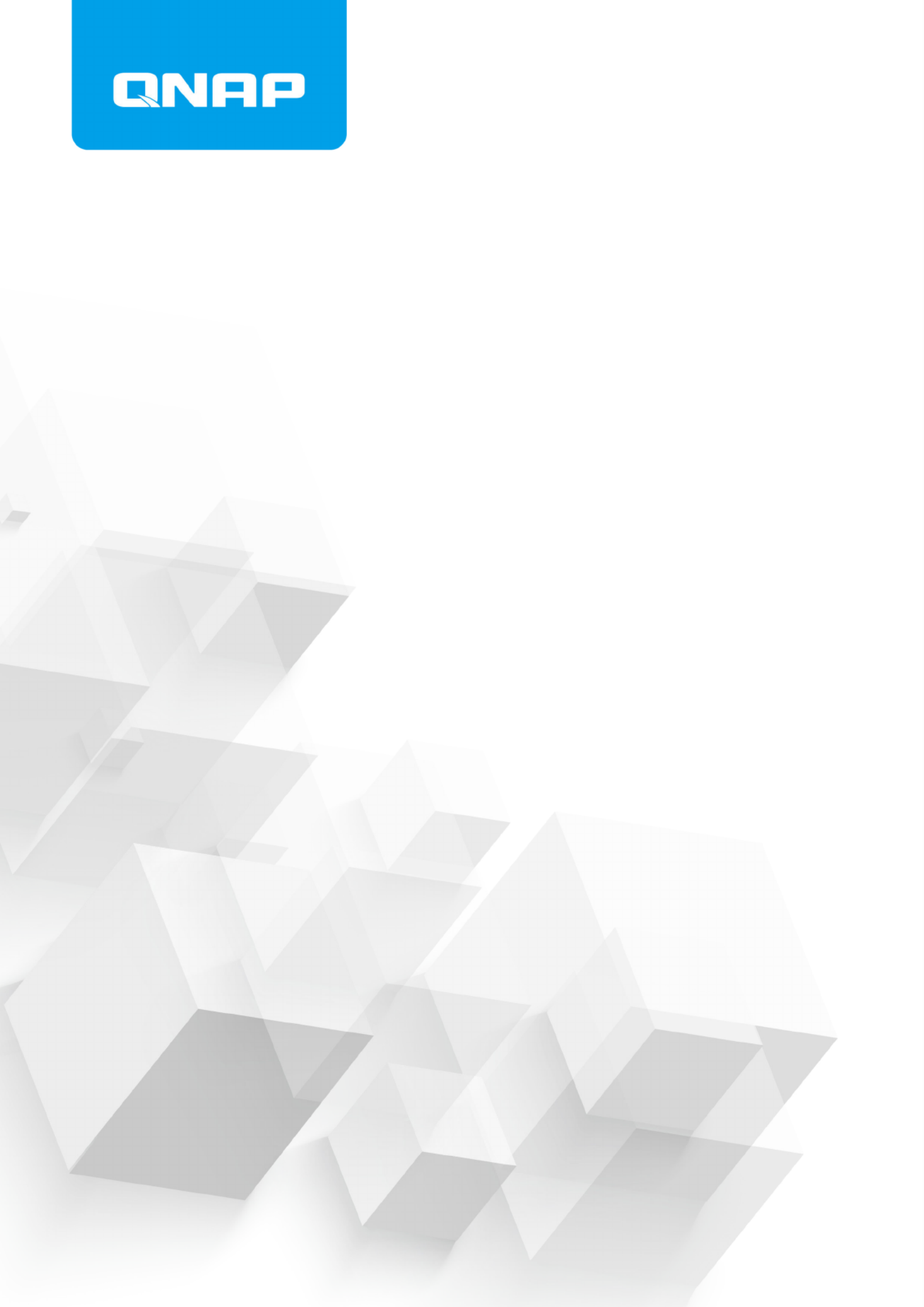
QSW-M2106
QSW-M2106R
User Guide
Document Version: 1
27/09/2022

Contents
1. Product Overview
About the QSW-M2106R............................................................................................................................................3
Hardware ............................................................................................................................................3Specications
Package Contents...................................................................................................................................................... 4
Components............................................................................................................................................................... 4
Front Panel.............................................................................................................................................................4
Front Panel LEDs................................................................................................................................................... 5
Safety Information.....................................................................................................................................................5
2. Installation and Access
Installation Requirements........................................................................................................................................ 7
Setting Up the Switch................................................................................................................................................ 7
Attaching Rubber Feet...............................................................................................................................................7
Installing Handles...................................................................................................................................................... 9
Connecting the Switch to a Computer or Network..............................................................................................10
Connecting the Switch to a Computer..............................................................................................................10
Connecting the Switch to a Network................................................................................................................ 11
Switch Access............................................................................................................................................................12
Accessing the Switch Using a Browser............................................................................................................. 12
Accessing the Switch Using Pro.......................................................................................................... 13Qnder
3. Basic Operations
LEDs...........................................................................................................................................................................14
Reset Button.............................................................................................................................................................15
4. QSS
About QSS.................................................................................................................................................................16
Getting Started.........................................................................................................................................................16
Network Management............................................................................................................................................16
Conguring Port Settings.................................................................................................................................. 16
Adding a VLAN.....................................................................................................................................................17
Adding a Link Aggregation Group (LAG).......................................................................................................... 17
Managing Rapid Spanning Tree Protocol (RSTP) Settings..............................................................................18
Conguring the LLDP Settings.......................................................................................................................... 19
Adding a Static MAC Address.............................................................................................................................19
Conguring IGMP Snooping..............................................................................................................................20
Conguring QoS Settings...................................................................................................................................20
Managing Access Control List (ACL) Entries.....................................................................................................22
Deleting a Network Setting................................................................................................................................23
Monitoring Network Settings............................................................................................................................ 23
System Management.............................................................................................................................................. 24
System Settings...................................................................................................................................................24
Firmware Update................................................................................................................................................ 29
5. Support and Other Resources
6. Glossary
myQNAPcloud.......................................................................................................................................................... 34
Qnder Pro............................................................................................................................................................... 34
QSS.............................................................................................................................................................................34
QSW-M2106R User Guide
1

QuNetSwitch.............................................................................................................................................................34
7. Notices
Limited Warranty..................................................................................................................................................... 35
Disclaimer................................................................................................................................................................. 35
GNU Public License..................................................................................................................................................35
CE Notice...................................................................................................................................................................43
FCC Notice.................................................................................................................................................................43
VCCI Notice............................................................................................................................................................... 44
BSMI Notice.............................................................................................................................................................. 44
SJ/T 11364-2006........................................................................................................................................................44
EU Directive 2002/96/EC Waste Electronic and Electrical Equipment (WEEE)...................................................45
EU RoHS Statement................................................................................................................................................. 45
Laser Compliance Notice........................................................................................................................................ 45
UKCA Notice..............................................................................................................................................................45
2
Produktspezifikationen
| Marke: | QNAP |
| Kategorie: | Schalten |
| Modell: | QSW-M2106R |
Brauchst du Hilfe?
Wenn Sie Hilfe mit QNAP QSW-M2106R benötigen, stellen Sie unten eine Frage und andere Benutzer werden Ihnen antworten
Bedienungsanleitung Schalten QNAP

3 September 2024

3 September 2024

31 August 2024

28 August 2024

6 August 2024

4 August 2024

1 August 2024

26 Juli 2024

25 Juli 2024

24 Juli 2024
Bedienungsanleitung Schalten
- Schalten Asus
- Schalten Belkin
- Schalten Hama
- Schalten HP
- Schalten LogiLink
- Schalten Manhattan
- Schalten Nedis
- Schalten Philips
- Schalten SilverCrest
- Schalten Panasonic
- Schalten Brennenstuhl
- Schalten Clas Ohlson
- Schalten Cotech
- Schalten Profile
- Schalten ZyXEL
- Schalten Bosch
- Schalten Yamaha
- Schalten Powerfix
- Schalten CSL
- Schalten Eminent
- Schalten Linksys
- Schalten Netgear
- Schalten König
- Schalten PCE
- Schalten Renkforce
- Schalten Trotec
- Schalten Schneider
- Schalten Rex
- Schalten Kaiser
- Schalten Vivanco
- Schalten Abus
- Schalten Elro
- Schalten Smartwares
- Schalten Tesla
- Schalten Perel
- Schalten Nexa
- Schalten Tork
- Schalten GEV
- Schalten Goobay
- Schalten Lindy
- Schalten Tripp Lite
- Schalten Ansmann
- Schalten Mercusys
- Schalten Marmitek
- Schalten Honeywell
- Schalten TRENDnet
- Schalten TP-Link
- Schalten Kathrein
- Schalten Flamingo
- Schalten Alcatel
- Schalten Tiptel
- Schalten Black Box
- Schalten Alpine
- Schalten Techly
- Schalten Ebode
- Schalten Theben
- Schalten Vacmaster
- Schalten GAO
- Schalten Hager
- Schalten Behringer
- Schalten Omnitronic
- Schalten Monoprice
- Schalten Ecler
- Schalten Monacor
- Schalten Huawei
- Schalten JUNG
- Schalten Victron Energy
- Schalten Ei Electronics
- Schalten Edimax
- Schalten Totolink
- Schalten D-Link
- Schalten Sylvania
- Schalten Audiovox
- Schalten B-Tech
- Schalten SPC
- Schalten Speaka
- Schalten Digitus
- Schalten Sygonix
- Schalten DataVideo
- Schalten Lancom
- Schalten LevelOne
- Schalten Merten
- Schalten APC
- Schalten Eberle
- Schalten Cisco
- Schalten Delta Dore
- Schalten Grässlin
- Schalten Tenda
- Schalten CyberPower
- Schalten Boss
- Schalten IFM
- Schalten Intertechno
- Schalten Elation
- Schalten Ubiquiti Networks
- Schalten Kramer
- Schalten Aeon Labs
- Schalten Intellinet
- Schalten Eaton
- Schalten AV:link
- Schalten Hikvision
- Schalten Vemer
- Schalten PreSonus
- Schalten Planet
- Schalten EnGenius
- Schalten Finder
- Schalten Mikrotik
- Schalten Shimano
- Schalten Homematic IP
- Schalten Berker
- Schalten Dormakaba
- Schalten Emerson
- Schalten Generac
- Schalten Intermatic
- Schalten KlikaanKlikuit
- Schalten Mercury
- Schalten Paladin
- Schalten Provision ISR
- Schalten Robbe
- Schalten SEC24
- Schalten Steren
- Schalten Suevia
- Schalten AMX
- Schalten Triax
- Schalten WHALE
- Schalten Vimar
- Schalten Cudy
- Schalten Siig
- Schalten Electro Harmonix
- Schalten RGBlink
- Schalten Iogear
- Schalten StarTech.com
- Schalten Smart-AVI
- Schalten Dahua Technology
- Schalten PAC
- Schalten Gefen
- Schalten Avocent
- Schalten Legrand
- Schalten Atlantis Land
- Schalten CYP
- Schalten H-Tronic
- Schalten ATen
- Schalten Axing
- Schalten KanexPro
- Schalten SmartAVI
- Schalten Advantech
- Schalten Kraus & Naimer
- Schalten Chacon
- Schalten Juniper
- Schalten Fibaro
- Schalten Phoenix Contact
- Schalten Audac
- Schalten OSD Audio
- Schalten Wentronic
- Schalten SunBriteTV
- Schalten BZBGear
- Schalten Crestron
- Schalten Kemo
- Schalten ORNO
- Schalten Extron
- Schalten Atlona
- Schalten Equip
- Schalten Heitronic
- Schalten Hamlet
- Schalten STI
- Schalten Matrox
- Schalten Blustream
- Schalten Vivolink
- Schalten Mach Power
- Schalten Ernitec
- Schalten Cambium Networks
- Schalten ConnectPro
- Schalten Micro Connect
- Schalten Intelix
- Schalten ICasa
- Schalten Maclean Energy
- Schalten Cooking Performance Group
- Schalten Flic
- Schalten Liberty
- Schalten Noark
- Schalten 2USB
- Schalten KVM-TEC
- Schalten Setti+
- Schalten PureLink
Neueste Bedienungsanleitung für -Kategorien-

15 Oktober 2024

12 Oktober 2024

11 Oktober 2024

8 Oktober 2024

8 Oktober 2024

5 Oktober 2024

4 Oktober 2024

4 Oktober 2024

4 Oktober 2024

3 Oktober 2024