Philips PUS7805 Bedienungsanleitung
Lesen Sie kostenlos die 📖 deutsche Bedienungsanleitung für Philips PUS7805 (77 Seiten) in der Kategorie Fernsehen. Dieser Bedienungsanleitung war für 13 Personen hilfreich und wurde von 2 Benutzern mit durchschnittlich 4.5 Sternen bewertet
Seite 1/77

Register your product and get support at 7805 series
www.philips.com/TVsupport
User Manual
43PUS7805
50PUS7805
55PUS7805
58PUS7805
65PUS7855
70PUS7805
75PUS7805

Contents
1 Get Support 4
1.1 Identify and Register your TV 4
1.2 TV Help and User Manual 4
1.3 On-line Help and User Manual 4
1.4 Consumer Care / Repair 4
2 Software 6
2.1 Update Software 6
2.2 Software Version 6
3 Quick Guide 7
3.1 Remote Control 7
3.2 Pair Your Remote Control to TV 9
3.3 IR sensor 9
3.4 Joystick - Local Control 10
4 Setting Up 11
4.1 Read Safety 11
4.2 TV Placement 11
4.3 Turn on TV 11
5 Connections 13
5.1 Connectivity guide 13
5.2 Antenna 13
5.3 Satellite 13
5.4 Video Device 13
5.5 Audio Device 13
5.6 Mobile Device 14
5.7 Other Device 15
6 Switch Source 18
6.1 Source List 18
6.2 Rename Device 18
7 Channels 19
7.1 About Channels and Switch Channels 19
7.2 Install Channel 19
7.3 Channel List 24
7.4 Favourite Channels 25
7.5 Text / Teletext 26
8 TV Guide 28
8.1 What You Need 28
8.2 Using the TV Guide 28
9 Freeview Play (for UK models) 30
9.1 About Freeview Play 30
9.2 Using Freeview Play 30
10 Recording and Pause TV 31
10.1 Recording 31
10.2 Pause TV 32
11 Videos, Photos and Music 33
11.1 From a USB Connection 33
11.2 From a Computer or NAS 33
11.3 Photos 33
11.4 360 Photo 34
11.5 Videos 34
11.6 Music 35
12 Open TV Setting Menus 36
12.1 Home Menu Overview 36
12.2 Frequent Settings and All settings 36
12.3 All Settings 36
13 Wireless and Networks 47
13.1 Home Network 47
13.2 Connect to Network 47
13.3 Wireless and Network Settings 47
14 Smart TV 49
14.1 Setup Smart TV 49
14.2 Smart TV Start Page 49
14.3 App Gallery 49
15 TV on Demand / Video on Demand
50
16 Ambilight 51
16.1 Ambilight Style 51
16.2 Ambilight+hue 51
16.3 Advanced Ambilight Settings 52
16.4 Lounge Light Mode 53
17 Netix 54
18 Rakuten TV 55
19 Amazon Prime Video 56
20 YouTube 57
21 Alexa 58
21.1 About Alexa 58
21.2 Using Alexa 58
22 Environmental 59
22.1 European Energy Label 59
22.2 End of Use 59
23 Specications 60
23.1 Power 60
23.2 Reception 60
23.3 Display Resolution 60
23.4 Supported Input Resolution - Video 60
23.5 Supported Input Resolution - Computer 60
23.6 Sound 61
23.7 Multimedia 61
23.8 Connectivity 61
24 Troubleshooting 62
24.1 Tips 62
24.2 Switch On 62
24.3 Remote Control 62
24.4 Channels 62
24.5 Satellite 63
24.6 Picture 63
24.7 Sound 64
24.8 HDMI - UHD 64
24.9 USB 65
24.10 Wi-Fi and Internet 65
24.11 Wrong Menu Language 65
25 Safety and Care 66
25.1 Safety 66
25.2 Screen Care 67
26 Terms of Use 68
27 Copyrights 69
27.1 HDMI 69
27.2 Dolby Audio 69
27.3 Dolby Vision and Dolby Atmos 69
27.4 DTS-HD (italics) 69
2

27.5 Wi-Fi Alliance 69
27.6 Other Trademarks 69
28 Open Source 70
28.1 Open Source Software 70
28.2 Open Source License 70
29 Disclaimer regarding services and/or
software oered by third parties 74
Index 75
3
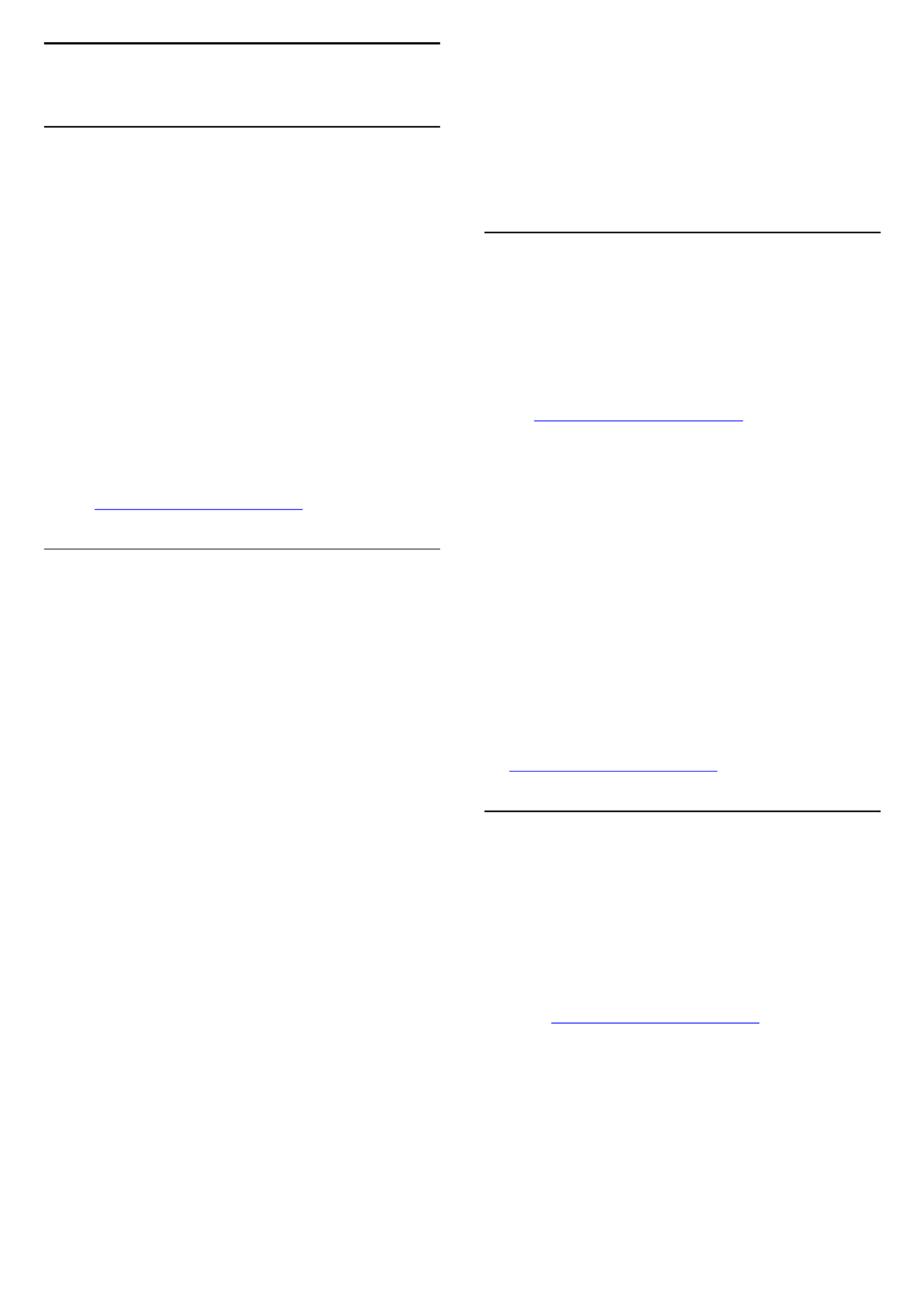
1
Get Support
1.1
Identify and Register your TV
Identify your TV - TV model number and serial
number
You might be asked to provide the TV product model
number and serial number. Find these numbers on
the packaging label or on the type label on the back
or bottom of the TV.
Register your TV
Register your TV and enjoy a range of benets
including full support (including downloads),
privileged access to information about new products,
exclusive oers and discounts, the chance to win
prizes and even participate in special surveys about
new releases.
Go to www.philips.com/TVsupport
1.2
TV Help and User Manual
(Home) > Settings > Help
You can use Help function to diagnose and get more
information about your TV.
• TV information - View the Model name, Serial
number and Software version of your TV.
• How to - You can see instructions on how to
install channels, sort channels*, update TV software,
connect external devices and use Smart functions on
your TV.
• - You can check if the picture, sound,Check the TV
Ambilight** are working ne during playing a short
video clip.
• - Check the networkCheck the network
connection.
• - Perform the test toCheck the remote control
verify the TV bundled remote control functionality.
• - Display the list ofView weak signal history
channel numbers that were automatically saved
when signal strength was weak.
• - Check available softwareUpdate software
updates.
• - Read the user manual for TVUser manual
information.
• - Find a solution for frequent askTroubleshooting
questions.
• - Reset all settings to factoryFactory settings
settings.
• - Reinstall and redo the complete TVReinstall TV
installation.
• - Show the telephone number or webContact info
address for your country or region.
* Sorting channels is only applicable for certain
countries.
** Ambilight setting is only for models which support
Ambilight function.
1.3
On-line Help and User
Manual
To solve any Philips TV related problem, you can
consult our online support. You can select your
language and enter your product model number.
Go to .www.philips.com/TVsupport
On the support site you can nd your country's
telephone number to contact us as well as answers to
frequently asked questions (FAQs). In some countries,
you can chat with one of our collaborators and ask
your question directly or send a question by email.
You can download new TV software or the manual to
read on your computer.
TV Help on your tablet, smartphone or computer
To carry out extended sequences of instructions more
easily, you can download the TV Help in PDF format
to read on your smartphone, tablet or
computer. Alternatively, you can print the relevant
Help page from your computer.
To download the Help (user manual) go
to www.philips.com/TVsupport
1.4
Consumer Care / Repair
For support and repair, call the Consumer Care
hotline in your country. Our service engineers will take
care of a repair, if necessary.
Find the telephone number in the printed
documentation that came with the TV.
Or consult our
website and selectwww.philips.com/TVsupport
your country if needed.
TV model number and serial number
You might be asked to provide the TV product model
number and serial number. Find these numbers on
the packaging label or on the type label on the back
or bottom of the TV.
Warning
4

Do not attemp to repair the TV yourself. This may
cause severe injury, irrepairable damage to your TV or
void your warranty.
5

4 - Colour keys
Direct selection of options. Blue key , opens .Help
5 Arrow / navigation - keys
To navigate up, down, left or right.
6 - Home
To open the Home menu.
7 OPTIONS -
To open or close the Options menu.
Middle (for UK models)
1 OK - key
To conrm a selection or setting. To open the channel
list while watching TV if Interactive Service is not
available.
2 BACK -
To close a menu without changing a setting.
3 Playback and Record -
• Play , to playback.
• Pause , to pause playback.
• Stop , to stop playback.
• Rewind , to rewind.
• Fast forward , to go fast forward.
• Record , to start recording.
4 - Colour keys
Direct selection of options. Blue key , opens .Help
5 Arrow / navigation - keys
To navigate up, down, left or right.
6 - Home
To open the Home menu.
7 TV Guide / Channel list -
To open or close the TV Guide. Long press to open
the channel list.
Bottom
1 -
To open the Netix App directly. With the TV switched
on or from standby.
• If you have a Netix membership subscription, you
can enjoy Netix on this TV. Your TV must be
connected to the Internet.
• To open Netix, press to open the Netix
App. You can open Netix immediately from a TV in
standby.
www.netix.com
2 Mute / Volume -
Press in middle to mute the sound or to restore it.
Prese or to adjust the volume level.+ -
3 - Number keys
To select a channel directly.
4 TV Guide / Channel list -
To open or close the TV Guide. Long press to open
the channel list.
5 - EXIT -
Press in middle to switch back to watch TV. To stop
an interactive TV application. Prese or to switch to+ -
the next or previous channel in the channel list. To
open the next or previous page in Text/Teletext.
6 SMART TV -
To open the Smart TV start page.
7 -
To open the Rakuten TV App directly.
8 TEXT -
To open or close Text/Teletext.
Bottom (for UK models)
8

1 -
To open the Netix App directly. With the TV switched
on or from standby.
• If you have a Netix membership subscription, you
can enjoy Netix on this TV. Your TV must be
connected to the Internet.
• To open Netix, press to open the Netix
App. You can open Netix immediately from a TV in
standby.
www.netix.com
2 Mute / Volume -
Press in middle to mute the sound or to restore it.
Prese or to adjust the volume level.+ -
3 - Number keys
To select a channel directly.
4 Search -
Search key for Smart TV and Freeview Play.
5 - EXIT -
Press in middle to switch back to watch TV. To stop
an interactive TV application. Prese or to switch to+ -
the next or previous channel in the channel list. To
open the next or previous page in Text/Teletext.
6 Freeview Play -
To open the page.Explore Freeview Play
7 -
To open the Rakuten TV App directly.
8 OPTIONS -
To open or close the Options menu.
3.2
Pair Your Remote Control to
TV
This remote control uses both Bluetooth and IR
(infrared) to send its commands to the TV.
• You can use this remote control via IR (infrared) for
most operations.
• To use Alexa voice control operations, you need to
pair (link) the TV with the remote control.
When you started the initial TV installation, the TV
invited you to long press the key, and byPAIR
doing so, the pairing was done.
Note:
1 - Once the remote control has entered pairing
mode successfully, the blue LED indicator ring around
the microphone on the front side of the remote
control starts blinking.
2 - The remote control must be kept close to the TV
(within 1m distance) during pairing in order to ensure
success.
3 - If the TV does not launch the Alexa voice
control operations when press , pairing wasAlexa
unsuccessful.
4 - It is advisable to wait until the set has fully started
up and launched all background processes before
pairing mode is entered as the toast message
containing further instructions may appear too late,
thereby negatively impacting the pairing procedure.
Pairing or pairing again
If the pairing with the remote control was lost, you
can pair the TV with the remote control again.
You can simply long press
the key (approximate for 3 seconds) forPAIR
pairing.
Alternatively, go > (Home) > Settings All settings
> > > Wireless and network Remote control Pair
remote control, then follow the on-screen
instructions.
A message appears when the pairing is successful.
Remote Control Software
(Home) > Settings All settings Wireless and > >
network Remote control Remote control info > >
Once the remote control is paired, you can check the
current remote control software version.
(Home) > Settings All settings Wireless and > >
network Remote control Update remote > >
control software
Check available remote control software for updates.
3.3
IR sensor
The TV can receive commands from a remote control
that uses IR (infrared) to send commands. If you use
such a remote control, always make sure you point
the remote control at the infrared sensor on the front
of the TV.
9

Warning
Do not put any objects in front of IR sensor of the TV,
it may block the IR signal.
3.4
Joystick - Local Control
Keys on TV
If you lost the remote control or its batteries are
empty, you can still do some basic TV operations.
To open the basic menu…
1 - With the TV switched on, press the joystick key on
the bottom of the TV to bring up the basic menu.
2 - Press left or right to
select Volume, Channel or Sources.
Select Demo, to start a demo movie.
3 - Press up or down to adjust the volume or tune to
the next or previous channel. Press up or down to go
through the list of sources, including the tuner
selection.
The menu will disappear automatically.
10

4
Setting Up
4.1
Read Safety
Read the safety instructions rst before you use the
TV.
To read the instructions, in > ,Help User manual
press the colour key and look Keywords
up .Safety and Care
4.2
TV Placement
Tips on Placement
• Position the TV where light does not shine directly
on the screen.
• Position the TV up to 15 cm away from the wall.
• The ideal distance to watch Ultra HD TV is 2 to 5
times of its screen height. When seated, your eyes
should be level with the centre of the screen.
Note:
Please keep the TV away from dust-producing
sources such as stoves. It is suggested to clean the
dust regularly to avoid getting dust into the TV.
TV Stand
You can nd the instructions for mounting the TV
stand in the Quick Start Guide that came with the TV.
In case you lost this guide, you can download it
from .www.philips.com/TVsupport
Use the model number of the TV to look for
the to download.Quick Start Guide
Wall Mounting
Your TV is also prepared for a VESA-compliant wall
mount bracket (sold separately).
Use the following VESA code when purchasing the
wall mount . . .
• 43PUS78x5
VESA MIS-F 200x200, M6 (Minimum 10 mm,
Maximum 16 mm)
• 50PUS78x5
VESA MIS-F 300x200, M6 (Minimum 10 mm,
Maximum 16 mm)
• 55PUS78x5
VESA MIS-F 300x200, M6 (Minimum 10 mm,
Maximum 16 mm)
• 58PUS78x5
VESA MIS-F 300x200, M6 (Minimum 10 mm,
Maximum 16 mm)
• 65PUS78x5
VESA MIS-F 400x200, M6 (Minimum 10 mm,
Maximum 14 mm)
• 70PUS78x5
VESA MIS-F 400x200, M8 (Minimum 18 mm,
Maximum 23 mm)
• 75PUS78x5
VESA MIS-F 600x400, M8 (Minimum 18 mm,
Maximum 28 mm)
Preparation
Make sure that the metal screws, to mount the TV to
the VESA-compliant bracket, go about 10mm deep
inside the threaded bushes of the TV.
Caution
Wall mounting the TV requires special skills and
should only be performed by qualied personnel. The
TV wall mounting should meet safety standards
according to the TVs weight. Also read the safety
precautions before positioning the TV.
TP Vision Europe B.V. bears no responsibility for
improper mounting or any mounting that results in
accident or injury.
11
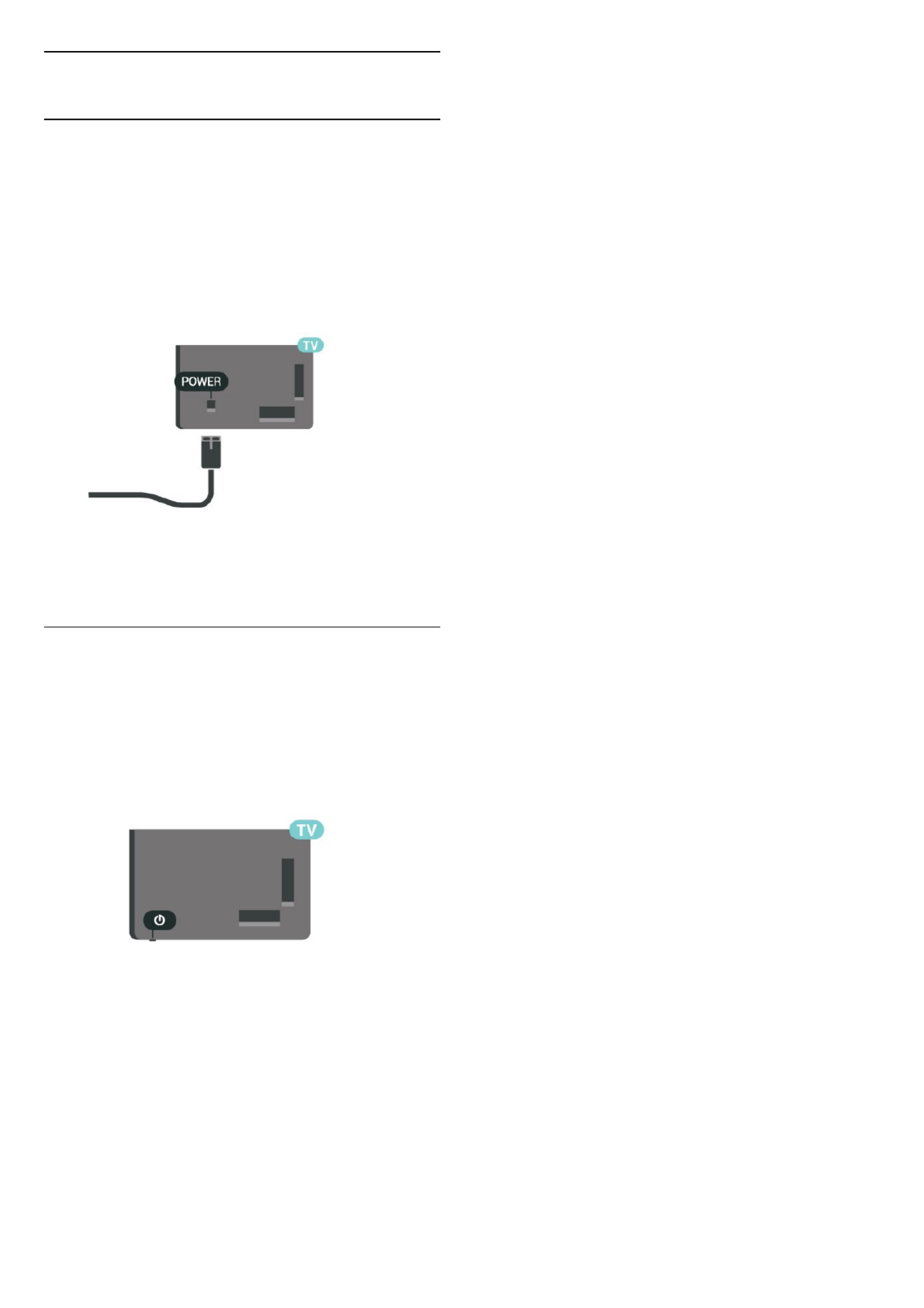
4.3
Turn on TV
Connect Power Cable
• Insert the power cable into the connectorPOWER
on the back of the TV.
• Make sure the power cable is securely inserted in
the connector.
• Make sure that the power plug, in the wall socket, is
accessible at all times.
• When you unplug the power cable, always pull the
plug, never pull the cable.
Although this TV has a very low standby power
consumption, unplug the power cable to save energy
if you do not use the TV for a long period of time.
On or Standby
Before you switch on the TV, make sure you plugged
in the mains power in the connector on thePOWER
back of the TV.
Switch On
• Press the small joystick key on the bottom of the TV.
Switch to standby
To switch the TV to standby, press on the remote
control. You can also press the small joystick key on
the bottom of the TV.
In standby mode, the TV is still connected to the
mains power but consumes very little energy.
To switch o the TV completely, disconnect the
power plug.
When disconnecting the power plug, always pull the
power plug, never the cord. Ensure that you have full
access to the power plug, power cord and outlet
socket at all times.
12
Produktspezifikationen
| Marke: | Philips |
| Kategorie: | Fernsehen |
| Modell: | PUS7805 |
Brauchst du Hilfe?
Wenn Sie Hilfe mit Philips PUS7805 benötigen, stellen Sie unten eine Frage und andere Benutzer werden Ihnen antworten
Bedienungsanleitung Fernsehen Philips

4 Oktober 2024

27 September 2024

24 September 2024

10 September 2024

4 September 2024

4 September 2024

4 September 2024

4 September 2024

4 September 2024

4 September 2024
Bedienungsanleitung Fernsehen
- Fernsehen Samsung
- Fernsehen Infiniton
- Fernsehen Clatronic
- Fernsehen Acer
- Fernsehen Sanyo
- Fernsehen BenQ
- Fernsehen Lexibook
- Fernsehen Manhattan
- Fernsehen Manta
- Fernsehen Medion
- Fernsehen Sony
- Fernsehen Sweex
- Fernsehen Tevion
- Fernsehen Zalman
- Fernsehen Panasonic
- Fernsehen LG
- Fernsehen MX Onda
- Fernsehen AEG
- Fernsehen Siemens
- Fernsehen Electrolux
- Fernsehen Küppersbusch
- Fernsehen OK
- Fernsehen Vox
- Fernsehen TechniSat
- Fernsehen XD Enjoy
- Fernsehen Denver
- Fernsehen ECG
- Fernsehen Intenso
- Fernsehen MarQuant
- Fernsehen Bush
- Fernsehen Telefunken
- Fernsehen Thomson
- Fernsehen Trevi
- Fernsehen BEKO
- Fernsehen Blaupunkt
- Fernsehen Grundig
- Fernsehen Schneider
- Fernsehen Sharp
- Fernsehen Aspes
- Fernsehen Brandt
- Fernsehen Daewoo
- Fernsehen Pyle
- Fernsehen Mitsubishi
- Fernsehen Finlux
- Fernsehen Haier
- Fernsehen High One
- Fernsehen Hisense
- Fernsehen Luxor
- Fernsehen NABO
- Fernsehen Nordmende
- Fernsehen Salora
- Fernsehen SEG
- Fernsehen Smart Brand
- Fernsehen Svan
- Fernsehen Techwood
- Fernsehen Vestel
- Fernsehen Philco
- Fernsehen Schaub Lorenz
- Fernsehen Aiwa
- Fernsehen Alphatronics
- Fernsehen AudioSonic
- Fernsehen Coby
- Fernsehen Bang And Olufsen
- Fernsehen DIFRNCE
- Fernsehen Lenco
- Fernsehen Mpman
- Fernsehen ODYS
- Fernsehen Pioneer
- Fernsehen Polaroid
- Fernsehen Jay-Tech
- Fernsehen JVC
- Fernsehen Krüger And Matz
- Fernsehen Muse
- Fernsehen Nokia
- Fernsehen Optoma
- Fernsehen PEAQ
- Fernsehen Xiaomi
- Fernsehen Abus
- Fernsehen Megasat
- Fernsehen Walker
- Fernsehen Akai
- Fernsehen Arçelik
- Fernsehen Caratec
- Fernsehen Changhong
- Fernsehen Chiq
- Fernsehen Continental Edison
- Fernsehen Dual
- Fernsehen Dyon
- Fernsehen Edenwood
- Fernsehen Ferguson
- Fernsehen Funai
- Fernsehen GoGEN
- Fernsehen Hannspree
- Fernsehen Hitachi
- Fernsehen Horizon
- Fernsehen Hyundai
- Fernsehen JTC
- Fernsehen Kernau
- Fernsehen Loewe
- Fernsehen Metz
- Fernsehen MT Logic
- Fernsehen Orava
- Fernsehen Orion
- Fernsehen Reflexion
- Fernsehen Star-Light
- Fernsehen Strong
- Fernsehen TCL
- Fernsehen Tesla
- Fernsehen Toshiba
- Fernsehen Allview
- Fernsehen Casio
- Fernsehen Sencor
- Fernsehen Icy Box
- Fernsehen Element
- Fernsehen ViewSonic
- Fernsehen Dell
- Fernsehen Lenovo
- Fernsehen Cecotec
- Fernsehen Nikkei
- Fernsehen Xiron
- Fernsehen Opera
- Fernsehen Sagem
- Fernsehen Antarion
- Fernsehen Xoro
- Fernsehen Humax
- Fernsehen Logik
- Fernsehen CGV
- Fernsehen LTC
- Fernsehen Bluesky
- Fernsehen Orima
- Fernsehen Proline
- Fernsehen NEC
- Fernsehen Marantz
- Fernsehen TEAC
- Fernsehen Packard Bell
- Fernsehen Westinghouse
- Fernsehen AOC
- Fernsehen NextBase
- Fernsehen Vivax
- Fernsehen Uniden
- Fernsehen Kogan
- Fernsehen Innoliving
- Fernsehen Magnum
- Fernsehen Smart Tech
- Fernsehen JGC
- Fernsehen Soundmaster
- Fernsehen Sylvania
- Fernsehen Qilive
- Fernsehen Doffler
- Fernsehen NewStar
- Fernsehen Zenith
- Fernsehen Insignia
- Fernsehen Roadstar
- Fernsehen SereneLife
- Fernsehen Woxter
- Fernsehen Sogo
- Fernsehen Peerless-AV
- Fernsehen RCA
- Fernsehen Oppo
- Fernsehen Vivo
- Fernsehen AYA
- Fernsehen Furrion
- Fernsehen Seiki
- Fernsehen Alba
- Fernsehen Aldi
- Fernsehen Daitsu
- Fernsehen Digihome
- Fernsehen E-motion
- Fernsehen Emerson
- Fernsehen GPX
- Fernsehen Graetz
- Fernsehen HKC
- Fernsehen Hoher
- Fernsehen ILive
- Fernsehen Naxa
- Fernsehen Online
- Fernsehen Onn
- Fernsehen Oyster
- Fernsehen Premier
- Fernsehen Reflex
- Fernsehen Rm 2000
- Fernsehen Saba
- Fernsehen Sbr
- Fernsehen Sunny
- Fernsehen Sunstech
- Fernsehen TechLine
- Fernsehen Technika
- Fernsehen Tele 2
- Fernsehen Grunkel
- Fernsehen Tve
- Fernsehen Viewpia
- Fernsehen Vision Plus
- Fernsehen Vizio
- Fernsehen Voxx
- Fernsehen Wharfedale
- Fernsehen Yasin
- Fernsehen Ziggo
- Fernsehen Videocon
- Fernsehen Bauhn
- Fernsehen Planar
- Fernsehen Monster
- Fernsehen Mitsai
- Fernsehen Proscan
- Fernsehen Kunft
- Fernsehen Nevir
- Fernsehen Seura
- Fernsehen EKO
- Fernsehen SunBriteTV
- Fernsehen Kemo
- Fernsehen V7
- Fernsehen Astar
- Fernsehen QBell Technology
- Fernsehen Visco
- Fernsehen Majestic
- Fernsehen DirecTV
- Fernsehen HCI
- Fernsehen Mach Power
- Fernsehen MBM
- Fernsehen Inno-Hit
- Fernsehen Elements
- Fernsehen Palsonic
- Fernsehen Cello
- Fernsehen Pantel
- Fernsehen FFalcon
- Fernsehen Coocaa
- Fernsehen SYLVOX
- Fernsehen ISymphony
- Fernsehen Aristona
- Fernsehen Apex
- Fernsehen Tucson
- Fernsehen Kubo
- Fernsehen Avtex
- Fernsehen NPG
- Fernsehen Telesystem
- Fernsehen ATYME
- Fernsehen Lin
- Fernsehen Tivax
- Fernsehen H&B
- Fernsehen Norcent
- Fernsehen TELE System
- Fernsehen Belson
- Fernsehen Elbe
- Fernsehen Mitzu
- Fernsehen Voxicon
- Fernsehen Aconatic
- Fernsehen Mitchell & Brown
- Fernsehen FOX Electronics
- Fernsehen Mystery
Neueste Bedienungsanleitung für -Kategorien-

16 Oktober 2024

16 Oktober 2024

16 Oktober 2024

15 Oktober 2024

15 Oktober 2024

15 Oktober 2024

15 Oktober 2024

15 Oktober 2024

15 Oktober 2024

15 Oktober 2024