PCE Instruments PCE-WVE 100 Bedienungsanleitung
PCE Instruments
Messgeräte
PCE-WVE 100
Lesen Sie kostenlos die 📖 deutsche Bedienungsanleitung für PCE Instruments PCE-WVE 100 (2 Seiten) in der Kategorie Messgeräte. Dieser Bedienungsanleitung war für 16 Personen hilfreich und wurde von 2 Benutzern mit durchschnittlich 4.5 Sternen bewertet
Seite 1/2

2
3 4
User Manual
Industrial WiFi Borescope
PCE-WVE 100
1.Safety Instructions
WARNING
READ AND UNDERSTAND ALL INSTRUCTION. Failure to follow all instructions listed below, may result in
electric shock, fire or serious personal injury.
• Read operator's manual carefully. Learn the applications and limitations, as well as the specific potential hazards,
related to this device. Following this rule will reduce the risk of electric shock, fire, or serious injury.
• Do not operate battery devices in explosive atmospheres, such as in the presence of flammable liquids, gases or
dust. Battery devices create sparks which may ignite the dust or fumes.
• Do not disassemble the device. Contact with internal parts may increase the risk of electric shock or cause damage
to the device.
• Do not use on a ladder or unstable support. Stable footing on a solid surface enables better control of the device
in unexpected situations.
• Do not store the device in an area of high heat or humidity. Do not expose the device to extended high heat from
the sun (such as on a vehicle dashboard.) To reduce the risk of serious personal injury, do not store outside or in
vehicles. Damage to the device or the battery can result.
• Do not expose device to rain or wet conditions. Water entering a device will increase the risk of electric shock.
• Use the device in accordance with these instructions and in the manner intended for the device, taking into account
the environmental conditions and the work to be performed. Use of the device for operations different from those
intended could result in a hazardous situation.
• Do not use the inspection scope for diving or any other prolonged underwater use.
• The plastic housing is not waterproof. The camera cable is waterproof to 1.8M.
• Ensure the device is disconnected and turned off before inserting or changing batteries.
• Do not mix old and new batteries or different brands of batteries.
• Remove batteries from the device when not in use for an extended time.
• Always replace the alkaline battery with the same type of alkaline battery. Use of any other battery packs may
create a risk of injury and fire.
• This device should not be operated unless the battery compartment is closed.
• Do not place battery devices or their batteries near fire or heat. This will reduce the risk of explosion and possibly
injury.
• Do not crush, drop or damage battery. Do not use batteries that have been dropped or received a sharp blow. A
damaged battery is subject to explosion. Properly dispose of a dropped or damaged battery immediately.
• Batteries can explode in the presence of a source of ignition, such as a pilot light. To reduce the risk of serious
personal injury, never use any battery device in the presence of open flame. An exploded battery can propel debris
and chemicals. If exposed, flush with water immediately.
• Under extreme usage or temperature conditions, battery leakage may occur. If liquid comes in contact with your
skin, wash immediately with soap and water. If liquid gets into your eyes, flush them with clean water for at least
10 minutes, then seek immediate medical attention. Following this rule will reduce the risk of serious personal
injury.
• Save these instructions. Refer to them frequently and use them to instruct others who may use this device. If you
loan someone this device, loan them these instructions also.
2.Symbols
• The following signal words and meanings are intended to explain the levels of risk associated with this product.
DANGER: Indicates an imminently hazardous situation, which, if not avoided, will result in death or serious injury.
WARNING: Indicates a potentially hazardous situation, which, if not avoided, could result in death or serious
injury.
CAUTION: Indicates a potentially hazardous situation, which, if not avoided, may result in minor or moderate
injury.
Notice: (Without Safety Alert Symbol)Indicates important information not related to an injury hazard, such as a
situation that may result in property damage.
• Some of the following symbols may be used on this product. please study them and learn their meaning. Proper
interpretation of these symbols will allow you to operate the product better and safer.
Safety Alert: Indicates a potential personal injury hazard.
Resd Operator’s Manual: To reduce the risk of injury, user must read and understand operator's manual before
using this product.
V Voltage: Voltage
min Minutes: Time
Direct Current: Type or a characteristic of current
3.Features
• Attaches directly to your phone using the clip (included).
• Take pictures of the images captured by the scope.
• File your video and pictures.
• Share saved data.
• View dark areas with the 5-stage LED adjustment.
• Record a voice note in the image or video.
• Send live video to your phone.
4.Description
WARNING: Do not use this product if it is not completely assembled or if any parts appear to be missing or
damaged. Use of a product that is not properly and completely assembled or with damaged or missing parts
could result in serious personal injury.
WARNING: Do not attempt to modify this product or create accessories not recommended for use with this
product. Any such alteration or modification is misuse and could result in a hazardous condition leading to
possible serious personal injury.
4-1.Meter Description
1-Wi-Fi Status Indicator
2-Battery Indicator
3-Photo Button
4-Video Button
5-Power Button
6-Brightness Increase Button
7-Brightness Decrease Button
8-Bending Remote Rod
9-DC Input
10-Black Silk Tube
11-Camera
Please read this manual before switching the unit on.
Important safety information inside.
9
10
11
2
3
4
5
6
7
8
1
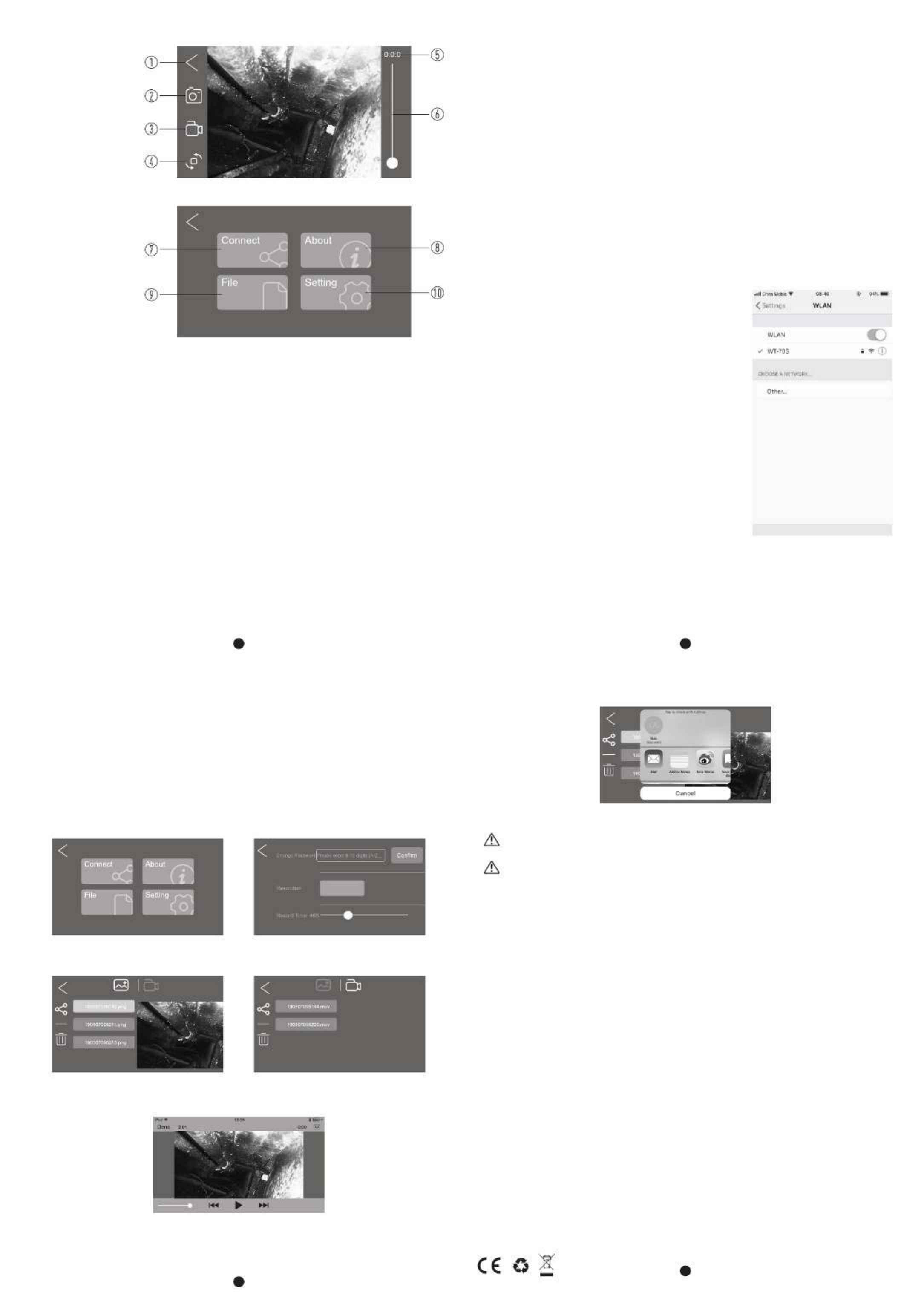
5 6
7
8Rev.220223
4-2.Icon Description/Function
1-Back
2-Take a Picture
3-Take a Video
4-90 Degree Rotation
5-Record Times
6-LED Brightness LED On/Off
7-Connect Device and View
8-About
9-File
10-Setting
5.Operation
5-1.Turning the Inspection Scope On/Off
5-1-1.Switching the endoscope On and Off
1.To turn the device On, press and hold the Button until the button starts to light up green (approximatelyPOWER
0.5 seconds).
2.The button should begin flashing within a few seconds, when it stops flashing and turns solid green, the scope is
ready to connect.
3.To turn the device Off, press and hold the Button for approximately 0.5 seconds until the button starts aPOWER
flashing red pattern, it will turn Off in a few seconds.
5-1-2.Camera Lighting
• So as to be able to use the endoscope even in absolutely dark areas, continuously dimmable LED lighting is
integrated in the camera head.
• The number on the screen, next to the sun symbol, indicates the brightness level of the LED light.
1.Press the “ ” Button to reduce the brightness.Bright -
2.Press the “ ” Button to increase the brightness.Bright +
3.Set the lighting in such a way that the monitor image displayed is not overexposed or underexposed.
5-4.Taking a Video
• Aim the scope at the target area.
• Select the video camera icon.
• Push the green button to start recording the video.
• Push the green button again to stop recording.
• To save, swipe the video to the left toward the file cabinet.
• To delete, swipe the video downward.
5-5.App Setting
• This app is optimized for: iOS versions 6.0 and higher; Android versions 4.0 and higher.
• At here you can setting Camera Setting, App Language and App Help.
• In camera setting you can set record time, resolution and frames.
5-6.File Function
• Two buttons at the bottom of this interface can switch between displaying videos and pictures.
• Click on the video preview or click on the image preview to go to the big picture view mode, where you can play
the video and delete or share the file.
5-1-3.Photograph
• Press the Button on the device.Photo
• The device will take photos and save them to the software of the smartphone.iScope
5-1-4.Video
• Press the Button on the device.Video
• The device will start record video, press the video button again to finish the recording.
• Device will save the recorded video to the software of the smartphone.iScope
5-1-5.Wi-Fi Status Indicator
• Not connected flashing white light.
• Connect the white long light.
5-1-6.Battery Status Indicator
• Green light for normal voltage, Low voltage red light.
• Green light flashes during charging, Full charge green light.
5-1-7.Camera Bending Remote Control
Push the control lever freely for 360 degrees to bend the camera in the corresponding direction.
5-2.Connecting The Inspection Scope with Your Smartphone
• Turn the device On.
• On your phone, turn the wireless network On and open to the wireless
connection screen.
• Select the network named with some trailing letters and numbers, NO
Password.
• Once the phone indicates that it is connected to the new network, go
the App on your phone.Meterbox iScope
• Select and open the App.Meterbox iScope
• Open the inspection scope app segment, the video feed should start
within a few seconds.
Note: Your phone may not have internet access while it is connected to
the inspection scope.
5-3.Taking a Picture
• Images can be saved and shared via email or social media.
• Aim the scope at the target area.
• Tap the camera On icon and tap the large white button.
• The picture will appear on the screen.
• To save, swipe the picture to the left toward the file cabinet.
• To delete, swipe the picture downward.
• Multiple pictures can be saved into each project.
Note: Pictures will be saved into the current project name, to save into another existing project, see managing your
projects.
5-7.File Management
Click on the upper right corner of the file interface to batch or manage a single file, including sharing and deleting
functions.
6.Charging the Battery
• The battery is located inside the handle of the endoscope. You should not replace the battery with any other
battery.
• The battery should only be removed or replaced by a specialist/specialist workshop.
• The battery status icon shows the remaining battery power in five levels, means the battery is fully charged.
• When using for the first time or if the battery level is lower, appears, meaning the battery has to be charged.
• To do so, proceed as follows:
1.Connect the DC 5V/1.5A charger to the charging port of the instrument.
2.Connect the power adapter to a mains outlet.
3.When charging, the red light will flash and the green light will be on for a long time.
4.The battery power indication can be seen in the App.
7.Technical Data
Operating Voltage
Battery Capacity
Charge
Camera
Camera Diameter
Gooseneck Length
Video Frame Rate
Field Angle
Optimum Focus
Protection Class
Operating Temperature
Storage Temperature
3.7V/DC, Lithium Battery
1400mAh
DC 5V/1.5A
1280x720 pixels, 6 withe LEDs
5.5mm
1M (1.5M/2M Optional)
30fps
75°
4 to 8cm
IP67 (Goose neck only)
0 to 50°C
-20 to 60°C
1280x720 640x480
Produktspezifikationen
| Marke: | PCE Instruments |
| Kategorie: | Messgeräte |
| Modell: | PCE-WVE 100 |
Brauchst du Hilfe?
Wenn Sie Hilfe mit PCE Instruments PCE-WVE 100 benötigen, stellen Sie unten eine Frage und andere Benutzer werden Ihnen antworten
Bedienungsanleitung Messgeräte PCE Instruments

16 Oktober 2024

16 Oktober 2024

16 Oktober 2024

16 Oktober 2024

16 Oktober 2024

16 Oktober 2024

16 Oktober 2024

16 Oktober 2024

16 Oktober 2024

16 Oktober 2024
Bedienungsanleitung Messgeräte
- Messgeräte Basetech
- Messgeräte Hama
- Messgeräte LogiLink
- Messgeräte Nedis
- Messgeräte Panasonic
- Messgeräte Voltcraft
- Messgeräte Bosch
- Messgeräte Flex
- Messgeräte Laserliner
- Messgeräte Vonroc
- Messgeräte Velleman
- Messgeräte Powerfix
- Messgeräte Alecto
- Messgeräte Bresser
- Messgeräte Techno Line
- Messgeräte Technoline
- Messgeräte TFA
- Messgeräte Cocraft
- Messgeräte Skil
- Messgeräte Trotec
- Messgeräte Hema
- Messgeräte Einhell
- Messgeräte Pyle
- Messgeräte Mitsubishi
- Messgeräte Topcom
- Messgeräte Pioneer
- Messgeräte Megasat
- Messgeräte Continental Edison
- Messgeräte Hazet
- Messgeräte Güde
- Messgeräte Perel
- Messgeräte Probuilder
- Messgeräte Wago
- Messgeräte Workzone
- Messgeräte ProfiCare
- Messgeräte Homedics
- Messgeräte Lanaform
- Messgeräte Soehnle
- Messgeräte Bushnell
- Messgeräte Fysic
- Messgeräte Laica
- Messgeräte Amprobe
- Messgeräte Metrix
- Messgeräte Goobay
- Messgeräte IHealth
- Messgeräte Ansmann
- Messgeräte Westfalia
- Messgeräte Honeywell
- Messgeräte Profitec
- Messgeräte Reely
- Messgeräte Holzmann
- Messgeräte MSW
- Messgeräte Midland
- Messgeräte Leica
- Messgeräte Brandson
- Messgeräte Toolland
- Messgeräte Grohe
- Messgeräte ABB
- Messgeräte AS Schwabe
- Messgeräte Kopp
- Messgeräte Hager
- Messgeräte Omnitronic
- Messgeräte Kyoritsu
- Messgeräte GW Instek
- Messgeräte Monacor
- Messgeräte KERN
- Messgeräte Brüder Mannesmann
- Messgeräte Milwaukee
- Messgeräte Aktobis
- Messgeräte Testo
- Messgeräte Elma
- Messgeräte Albrecht
- Messgeräte Kogan
- Messgeräte Peak
- Messgeräte IDEAL
- Messgeräte TrueLife
- Messgeräte Carrier
- Messgeräte VDO
- Messgeräte Digitus
- Messgeräte Eberle
- Messgeräte Testboy
- Messgeräte Fantini Cosmi
- Messgeräte Greenlee
- Messgeräte Multimetrix
- Messgeräte IFM
- Messgeräte Cablexpert
- Messgeräte Extech
- Messgeräte BENNING
- Messgeräte Metrel
- Messgeräte Fluke
- Messgeräte Soler & Palau
- Messgeräte FLIR
- Messgeräte Vemer
- Messgeräte Oregon Scientific
- Messgeräte Finder
- Messgeräte Shimano
- Messgeräte Stabila
- Messgeräte Elgato
- Messgeräte Hikmicro
- Messgeräte Duro Pro
- Messgeräte Enda
- Messgeräte Entes
- Messgeräte GMC Instruments
- Messgeräte Gossen Metrawatt
- Messgeräte Hameg
- Messgeräte Ideal Networks
- Messgeräte Joy-it
- Messgeräte LaCie
- Messgeräte Maximum
- Messgeräte Megger
- Messgeräte Mercury
- Messgeräte Myoton
- Messgeräte Nieaf-Smitt
- Messgeräte PICO
- Messgeräte Psiber
- Messgeräte RK Technology
- Messgeräte Sanwa
- Messgeräte Sekonic
- Messgeräte Skandia
- Messgeräte Sonel
- Messgeräte Uni-T
- Messgeräte Uni-Trend
- Messgeräte Wachendorff
- Messgeräte TFA Dostmann
- Messgeräte Vimar
- Messgeräte Owon
- Messgeräte PeakTech
- Messgeräte Siig
- Messgeräte Comark
- Messgeräte Eltako
- Messgeräte H-Tronic
- Messgeräte Beha-Amprobe
- Messgeräte Chauvin Arnoux
- Messgeräte Electronics International
- Messgeräte Eastron
- Messgeräte Arya
- Messgeräte Emko
- Messgeräte Pancontrol
- Messgeräte Wentronic
- Messgeräte X-Rite
- Messgeräte CESYS
- Messgeräte Trumeter
- Messgeräte Etymotic
- Messgeräte ORNO
- Messgeräte Ebro
- Messgeräte TDE Instruments
- Messgeräte Zircon
- Messgeräte Apollo Ultrasonic
- Messgeräte BJZ
- Messgeräte Adwa
- Messgeräte Greisinger
- Messgeräte Clean Air Optima
- Messgeräte Motrona
- Messgeräte Atmel
- Messgeräte Tru Components
- Messgeräte Qubino
- Messgeräte Janitza
- Messgeräte CEM
- Messgeräte Klein Tools
- Messgeräte J.P. Instruments
- Messgeräte AREXX
- Messgeräte Tempo
- Messgeräte CIRCUTOR
- Messgeräte Camille Bauer
- Messgeräte Seaward
- Messgeräte Dostmann Electronic
- Messgeräte ClimeMET
- Messgeräte Cliff
- Messgeräte Water-i.d.
- Messgeräte Tektronix
- Messgeräte AkYtec
- Messgeräte Aeros
- Messgeräte Aqua Master Tools
- Messgeräte Hanna
- Messgeräte Qualita
- Messgeräte MGL Avionics
- Messgeräte Aerospace Logic
- Messgeräte Johnson Level
- Messgeräte GMW
- Messgeräte SOEKS
- Messgeräte Softing
- Messgeräte Weltron
- Messgeräte Oscium
- Messgeräte Lascar Electronics
- Messgeräte INFICON
- Messgeräte Blebox
- Messgeräte HOZO Design
- Messgeräte Corentium
- Messgeräte GQ
- Messgeräte Murideo
- Messgeräte SecuTech
- Messgeräte NetPeppers
- Messgeräte SensoProtect
- Messgeräte ZKETECH
- Messgeräte LabNation
- Messgeräte MASIMO
- Messgeräte Milesight
- Messgeräte Ermenrich
- Messgeräte Siglent
- Messgeräte Noyafa
- Messgeräte Stamos
Neueste Bedienungsanleitung für -Kategorien-

16 Oktober 2024

16 Oktober 2024

15 Oktober 2024

15 Oktober 2024

15 Oktober 2024

15 Oktober 2024

15 Oktober 2024

15 Oktober 2024

15 Oktober 2024

15 Oktober 2024