Panasonic Viera TX-L32E31B Bedienungsanleitung
Lesen Sie kostenlos die 📖 deutsche Bedienungsanleitung für Panasonic Viera TX-L32E31B (108 Seiten) in der Kategorie Fernsehen. Dieser Bedienungsanleitung war für 9 Personen hilfreich und wurde von 2 Benutzern mit durchschnittlich 4.5 Sternen bewertet
Seite 1/108

T
QB0E2158
Thank you for purchasing this Panasonic product.
Please read these instructions carefully before operating this product and retain
them for future reference.
The images shown in this manual are for illustrative purposes only.
English UK and Ireland model
Model No.
TX-L32E31B
TX-L42E31B
Operating Instructions
LCD Television
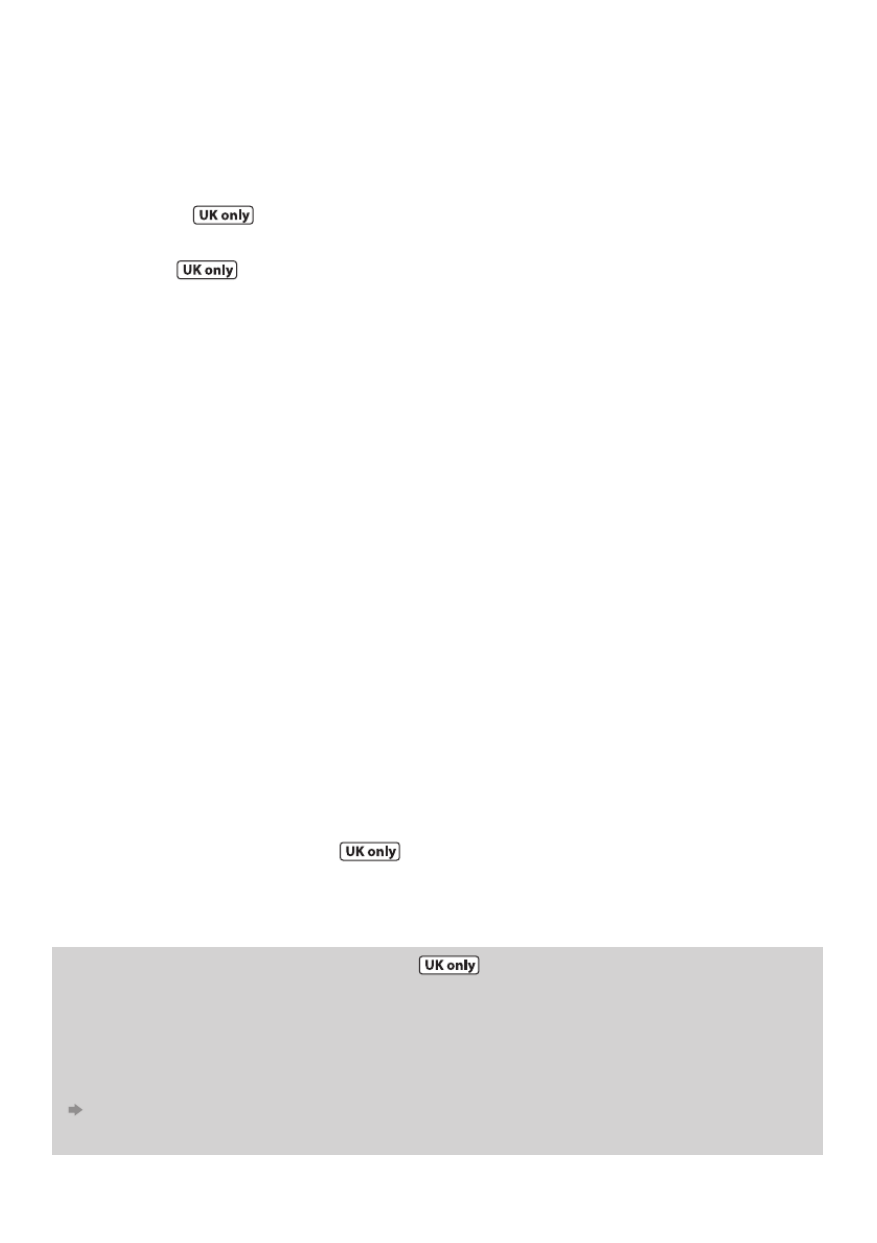
2
Digital Switchover for Terrestrial broadcasts
Starting in late 2007 and ending in 2012, TV services in the UK will go completely digital, TV region by TV region.
If you have any questions, please call Digital UK on or visit 08456 50 50 50 www.digitaluk.co.uk
Digital Switchover will cover a period of several weeks. When it starts you will lose all Analogue TV channels and some Digital TV
channels will be missing.
You will need to retune your TV each time this happens to recover your digital channels. Analogue channels are permanently
turned off, it will not be possible to recover them.
•
To retune your TV
[Auto Setup] in [DVB Tuning Menu]-DVB mode (p. 40)
Users of cable or satellite boxes should still retune the TV to continue to receive Freeview channels via their aerial. (Your
Analogue channel for viewing Cable or Satellite services will change to a new position.)
•
Due to the digital reception technologies involved, quality of the digital signals may be relatively low in some cases, despite
good reception of analogue channels.
Features
DVB-T tuner built-in
Receives DVB (Digital Video Broadcasting) digital terrestrial broadcasts.
DVB-T2 tuner built-in
DVB-T2 is an advanced digital terrestrial system for more efficient transmission.
Available DVB-T2 broadcasts will be tuned automatically when you perform DVB Auto Setup.
GUIDE Plus+ (p. 21)
This TV supports the TV Guide services sent from the GUIDE Plus+ system.
Sharp pictures and clear sound with HDMI connection (p. 96)
Enjoy high definition digital picture and high quality sound by using an HDMI cable.
• This TV supports HDMI (Version 1.4 with Content Type, Audio Return Channel), Deep Colour.
Using USB devices
Enjoy recording and playback the digital TV programmes to the USB HDD. (p. 54, 66)
Enjoy the photo, video and music in the USB Flash Memory on Media Player. (p. 58)
Wireless LAN Adaptor for the network connection. (p. 6, 11, 13)
USB keyboard, gamepad, etc. are available. (p. 97)
Timer Programming (p. 22, 45)
Timer Programming enables you to use functions such as programme reminder and programme recording to the external
recorder / formatted USB HDD.
VIERA IMAGE VIEWER - SD Card viewer in Media Player (p. 58)
Enjoy your photos or videos recorded on an SD Card on the TV screen.
SDXC Card
This TV supports SDXC Card. SDXC is the latest standard of SD Card and a higher storage capacity card.
DLNA
DLNA is a standard that makes digital electronics easier and more convenient to use on a home network. For example, you
can enjoy watching photos and videos stored in the PC connected to your home network by accessing from the TV. (p. 77)
VIERA Connect - Enjoy great web entertainment (p. 16, 80)
Enjoy the internet contents on the TV such as photos, videos, weather, video communication (ex. Skype™), etc. through an
easy-to-use web interface that is built into the TV.
Link up and control the connected equipment with “Q-Link” and “VIERA Link” (p. 81)
Q-Link and VIERA Link provide easy recording and playback, creation of a home theatre without complicated settings, etc.
VIERA TOOLS - Display special feature icons for easy accessibility (p. 29)
Special features (such as VIERA Link and Media Player) can be accessed easily by using the VIERA TOOLS button.
Dolby Digital Plus / Dolby Pulse decoders
It is possible to decode Dolby Digital Plus / Dolby Pulse multi-channel audio tracks and output as Dolby Digital Bitstream
(multi-channel sound signal) from DIGITAL AUDIO OUT / HDMI2 (ARC function) terminals.
Owner ID (p. 50)
Owner ID is an anti-theft function. Entering the PIN number and owner’s personal information will help the Police to
determine the owner in the case of theft.
Supports Audio Description signal (p. 18, 33)
Audio Description (when broadcast) adds an additional soundtrack to describe events on screen (narration) and aids
understanding and enjoyment, particularly for visually-impaired viewers.
You can switch Audio Description service Auto or Off, and adjust the volume of the description soundtrack independently of
the main volume.

3
Contents
Be Sure to Read
Safety Precautions····································································4
Quick Start Guide
Accessories / Options ······························································6
Identifying Controls ·································································8
Basic Connection ··································································· 10
Auto Setup ···············································································12
Enjoy your TV!
Basic Features
Using “VIERA Connect” ························································ 16
Watching TV ············································································ 17
Using TV Guide ·······································································21
Viewing Teletext ····································································· 24
Watching External Inputs ···················································27
How to Use VIERA TOOLS ··················································· 29
How to Use Menu Functions ·············································30
Advanced Features
Retuning from Setup Menu ··············································· 40
Tuning and Editing Channels ············································ 41
Timer Programming ·····························································45
Child Lock ················································································· 47
Input Labels ·············································································48
Shipping Condition ······························································ 49
Owner ID···················································································50
Using Common Interface ··················································· 51
Updating the TV Software ··················································52
Displaying PC Screen on TV ···············································53
USB HDD Recording ·····························································54
Using Media Player ······························································· 58
Using Network Services (DLNA / VIERA Connect)······70
Link Functions (Q-Link / VIERALink) ·······························81
External Equipment ······························································89
FAQs, etc.
Technical Information ·························································· 92
FAQs ·························································································100
On screen messages ···························································102
Glossary···················································································104
Maintenance ·········································································104
Index ························································································105
Specifications ········································································106
Licence ····················································································107
Transport only in upright position
The recording and playback of content on this or any other
device may require permission from the owner of the copyright
or other such rights in that content. Panasonic has no authority
to and does not grant you that permission and explicitly
disclaims any right, ability or intention to obtain such permission
on your behalf. It is your responsibility to ensure that your use
of this or any other device complies with applicable copyright
legislation in your country. Please refer to that legislation for
more information on the relevant laws and regulations involved
or contact the owner of the rights in the content you wish to
record or playback.
This product is licensed under the AVC patent portfolio license
for the personal and non-commercial use of a consumer to (i)
encode video in compliance with the AVC Standard (“AVC Video”)
and/or (ii) decode AVC Video that was encoded by a consumer
engaged in a personal and non-commercial activity and/or was
obtained from a video provider licensed to provide AVC Video.
No license is granted or shall be implied for any other use.
Additional information may be obtained from MPEGLA, LLC.
See http://www.mpegla.com.
ROVI CORPORATION AND/OR ITS RELATED AFFILIATES ARE NOT
IN ANY WAY LIABLE FOR THE ACCURACY OF THE PROGRAM
SCHEDULE INFORMATION PROVIDED BY THE GUIDE PLUS+
SYSTEM. IN NO EVENT SHALL ROVI CORPORATION AND/
OR ITS RELATED AFFILIATES BE LIABLE FOR ANY AMOUNTS
REPRESENTING LOSS OF PROFITS, LOSS OF BUSINESS,
OR INDIRECT, SPECIAL, OR CONSEQUENTIAL DAMAGES
IN CONNECTION WITH THE PROVISION OR USE OF ANY
INFORMATION, EQUIPMENT, OR SERVICES RELATING TO THE
GUIDE PLUS+ SYSTEM.
http://www.europe.guideplus.com/
Notice for DVB / Data broadcasting / IPTV functions
This TV is designed to meet the standards (as of August, 2009) of
digital services.
•
The compatibility with future services is not guaranteed.
•
Check the latest information on the available services at the
following website.
http://panasonic.jp/support/global/cs/tv/
Produktspezifikationen
| Marke: | Panasonic |
| Kategorie: | Fernsehen |
| Modell: | Viera TX-L32E31B |
Brauchst du Hilfe?
Wenn Sie Hilfe mit Panasonic Viera TX-L32E31B benötigen, stellen Sie unten eine Frage und andere Benutzer werden Ihnen antworten
Bedienungsanleitung Fernsehen Panasonic

2 Oktober 2024

27 September 2024

27 September 2024

22 September 2024

21 September 2024

21 September 2024

19 September 2024

17 September 2024

17 September 2024

16 September 2024
Bedienungsanleitung Fernsehen
- Fernsehen Samsung
- Fernsehen Infiniton
- Fernsehen Clatronic
- Fernsehen Acer
- Fernsehen Sanyo
- Fernsehen BenQ
- Fernsehen Lexibook
- Fernsehen Manhattan
- Fernsehen Manta
- Fernsehen Medion
- Fernsehen Philips
- Fernsehen Sony
- Fernsehen Sweex
- Fernsehen Tevion
- Fernsehen Zalman
- Fernsehen LG
- Fernsehen MX Onda
- Fernsehen AEG
- Fernsehen Siemens
- Fernsehen Electrolux
- Fernsehen Küppersbusch
- Fernsehen OK
- Fernsehen Vox
- Fernsehen TechniSat
- Fernsehen XD Enjoy
- Fernsehen Denver
- Fernsehen ECG
- Fernsehen Intenso
- Fernsehen MarQuant
- Fernsehen Bush
- Fernsehen Telefunken
- Fernsehen Thomson
- Fernsehen Trevi
- Fernsehen BEKO
- Fernsehen Blaupunkt
- Fernsehen Grundig
- Fernsehen Schneider
- Fernsehen Sharp
- Fernsehen Aspes
- Fernsehen Brandt
- Fernsehen Daewoo
- Fernsehen Pyle
- Fernsehen Mitsubishi
- Fernsehen Finlux
- Fernsehen Haier
- Fernsehen High One
- Fernsehen Hisense
- Fernsehen Luxor
- Fernsehen NABO
- Fernsehen Nordmende
- Fernsehen Salora
- Fernsehen SEG
- Fernsehen Smart Brand
- Fernsehen Svan
- Fernsehen Techwood
- Fernsehen Vestel
- Fernsehen Philco
- Fernsehen Schaub Lorenz
- Fernsehen Aiwa
- Fernsehen Alphatronics
- Fernsehen AudioSonic
- Fernsehen Coby
- Fernsehen Bang And Olufsen
- Fernsehen DIFRNCE
- Fernsehen Lenco
- Fernsehen Mpman
- Fernsehen ODYS
- Fernsehen Pioneer
- Fernsehen Polaroid
- Fernsehen Jay-Tech
- Fernsehen JVC
- Fernsehen Krüger And Matz
- Fernsehen Muse
- Fernsehen Nokia
- Fernsehen Optoma
- Fernsehen PEAQ
- Fernsehen Xiaomi
- Fernsehen Abus
- Fernsehen Megasat
- Fernsehen Walker
- Fernsehen Akai
- Fernsehen Arçelik
- Fernsehen Caratec
- Fernsehen Changhong
- Fernsehen Chiq
- Fernsehen Continental Edison
- Fernsehen Dual
- Fernsehen Dyon
- Fernsehen Edenwood
- Fernsehen Ferguson
- Fernsehen Funai
- Fernsehen GoGEN
- Fernsehen Hannspree
- Fernsehen Hitachi
- Fernsehen Horizon
- Fernsehen Hyundai
- Fernsehen JTC
- Fernsehen Kernau
- Fernsehen Loewe
- Fernsehen Metz
- Fernsehen MT Logic
- Fernsehen Orava
- Fernsehen Orion
- Fernsehen Reflexion
- Fernsehen Star-Light
- Fernsehen Strong
- Fernsehen TCL
- Fernsehen Tesla
- Fernsehen Toshiba
- Fernsehen Allview
- Fernsehen Casio
- Fernsehen Sencor
- Fernsehen Icy Box
- Fernsehen Element
- Fernsehen ViewSonic
- Fernsehen Dell
- Fernsehen Lenovo
- Fernsehen Cecotec
- Fernsehen Nikkei
- Fernsehen Xiron
- Fernsehen Opera
- Fernsehen Sagem
- Fernsehen Antarion
- Fernsehen Xoro
- Fernsehen Humax
- Fernsehen Logik
- Fernsehen CGV
- Fernsehen LTC
- Fernsehen Bluesky
- Fernsehen Orima
- Fernsehen Proline
- Fernsehen NEC
- Fernsehen Marantz
- Fernsehen TEAC
- Fernsehen Packard Bell
- Fernsehen Westinghouse
- Fernsehen AOC
- Fernsehen NextBase
- Fernsehen Vivax
- Fernsehen Uniden
- Fernsehen Kogan
- Fernsehen Innoliving
- Fernsehen Magnum
- Fernsehen Smart Tech
- Fernsehen JGC
- Fernsehen Soundmaster
- Fernsehen Sylvania
- Fernsehen Qilive
- Fernsehen Doffler
- Fernsehen NewStar
- Fernsehen Zenith
- Fernsehen Insignia
- Fernsehen Roadstar
- Fernsehen SereneLife
- Fernsehen Woxter
- Fernsehen Sogo
- Fernsehen Peerless-AV
- Fernsehen RCA
- Fernsehen Oppo
- Fernsehen Vivo
- Fernsehen AYA
- Fernsehen Furrion
- Fernsehen Seiki
- Fernsehen Alba
- Fernsehen Aldi
- Fernsehen Daitsu
- Fernsehen Digihome
- Fernsehen E-motion
- Fernsehen Emerson
- Fernsehen GPX
- Fernsehen Graetz
- Fernsehen HKC
- Fernsehen Hoher
- Fernsehen ILive
- Fernsehen Naxa
- Fernsehen Online
- Fernsehen Onn
- Fernsehen Oyster
- Fernsehen Premier
- Fernsehen Reflex
- Fernsehen Rm 2000
- Fernsehen Saba
- Fernsehen Sbr
- Fernsehen Sunny
- Fernsehen Sunstech
- Fernsehen TechLine
- Fernsehen Technika
- Fernsehen Tele 2
- Fernsehen Grunkel
- Fernsehen Tve
- Fernsehen Viewpia
- Fernsehen Vision Plus
- Fernsehen Vizio
- Fernsehen Voxx
- Fernsehen Wharfedale
- Fernsehen Yasin
- Fernsehen Ziggo
- Fernsehen Videocon
- Fernsehen Bauhn
- Fernsehen Planar
- Fernsehen Monster
- Fernsehen Mitsai
- Fernsehen Proscan
- Fernsehen Kunft
- Fernsehen Nevir
- Fernsehen Seura
- Fernsehen EKO
- Fernsehen SunBriteTV
- Fernsehen Kemo
- Fernsehen V7
- Fernsehen Astar
- Fernsehen QBell Technology
- Fernsehen Visco
- Fernsehen Majestic
- Fernsehen DirecTV
- Fernsehen HCI
- Fernsehen Mach Power
- Fernsehen MBM
- Fernsehen Inno-Hit
- Fernsehen Elements
- Fernsehen Palsonic
- Fernsehen Cello
- Fernsehen Pantel
- Fernsehen FFalcon
- Fernsehen Coocaa
- Fernsehen SYLVOX
- Fernsehen ISymphony
- Fernsehen Aristona
- Fernsehen Apex
- Fernsehen Tucson
- Fernsehen Kubo
- Fernsehen Avtex
- Fernsehen NPG
- Fernsehen Telesystem
- Fernsehen ATYME
- Fernsehen Lin
- Fernsehen Tivax
- Fernsehen H&B
- Fernsehen Norcent
- Fernsehen TELE System
- Fernsehen Belson
- Fernsehen Elbe
- Fernsehen Mitzu
- Fernsehen Voxicon
- Fernsehen Aconatic
- Fernsehen Mitchell & Brown
- Fernsehen FOX Electronics
- Fernsehen Mystery
Neueste Bedienungsanleitung für -Kategorien-

16 Oktober 2024

16 Oktober 2024

16 Oktober 2024

15 Oktober 2024

15 Oktober 2024

15 Oktober 2024

15 Oktober 2024

15 Oktober 2024

15 Oktober 2024

15 Oktober 2024