Panasonic TX-L32EF62 Bedienungsanleitung
Lesen Sie kostenlos die 📖 deutsche Bedienungsanleitung für Panasonic TX-L32EF62 (194 Seiten) in der Kategorie Fernseher. Dieser Bedienungsanleitung war für 15 Personen hilfreich und wurde von 2 Benutzern mit durchschnittlich 4.5 Sternen bewertet
Seite 1/194
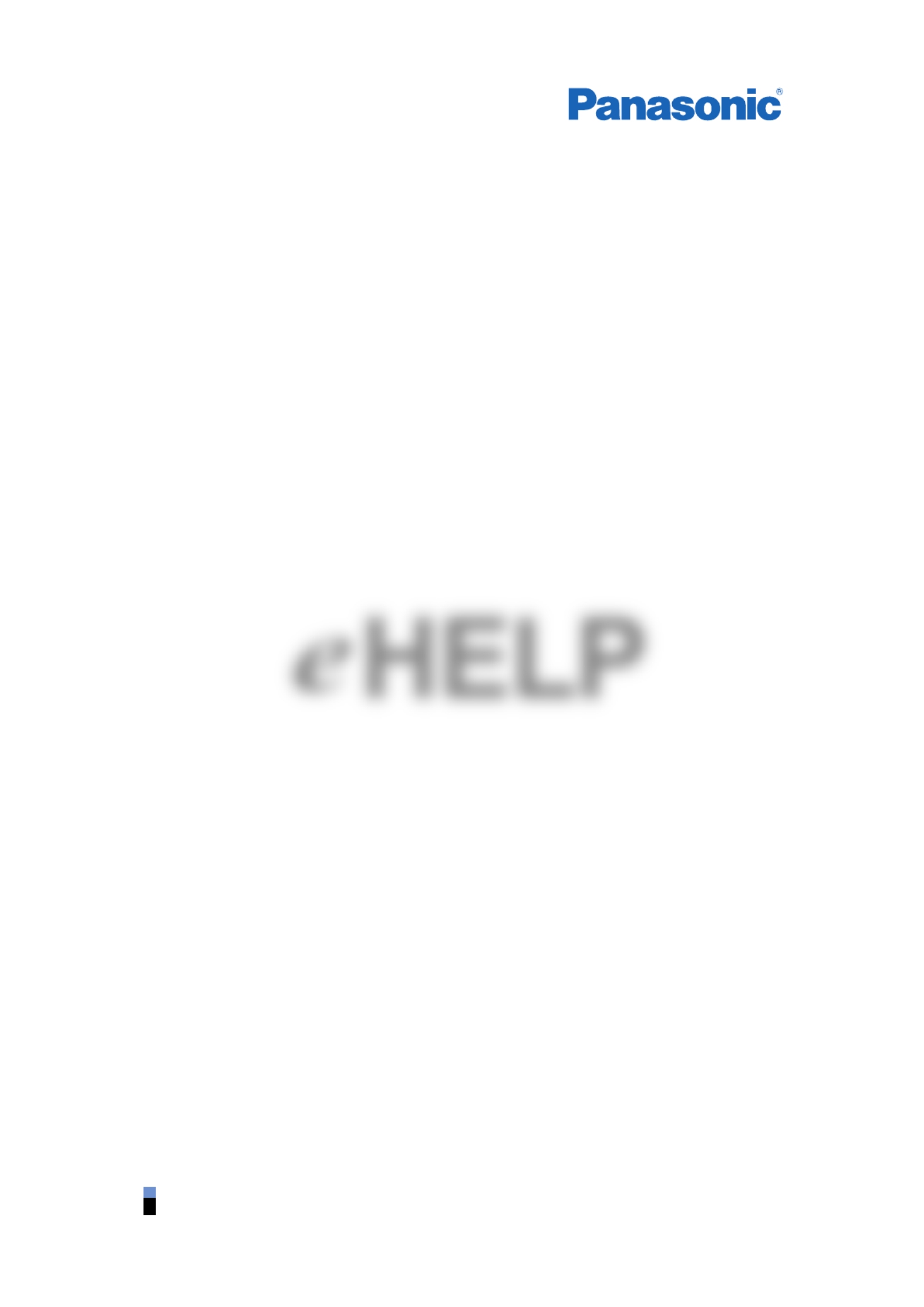
e
HELP
English
TX-L32EW6 TX-L32EF62
TX-L39EW6(K)(W) TX-L39EF62
TX-L42EW6(K)(W) TX-L32EN63
TX-L32ES61 TX-L39EN63
TX-L39ES61 TX-L32EX64
TX-L39EX64

- 2 -
Watching
my Home Screen
• Information 11
• How to use 12
• Settings 13
Basic
• Basic connection 15
• Selecting channel 18
• Information banner 19
• Option Menu 21
• Subtitle 23
• Off Timer 23
• Last view 23
External equipment
• External connection 24
• Watching external input 27
• Operating with TV’s remote control 28
• HDMI features 30
• Terminal information 31
• Valid input signals 32
For best picture
• Viewing Mode 33
• Ambient Sensor 34
• Auto power standby function 34
• Aspect 34
• Aspect Control Signal 35
• Advanced Settings 37
• Copy Adjustment 40
For best audio
• Sound mode 41
TV Guide
• Using TV Guide 42
• Timer Programming 44
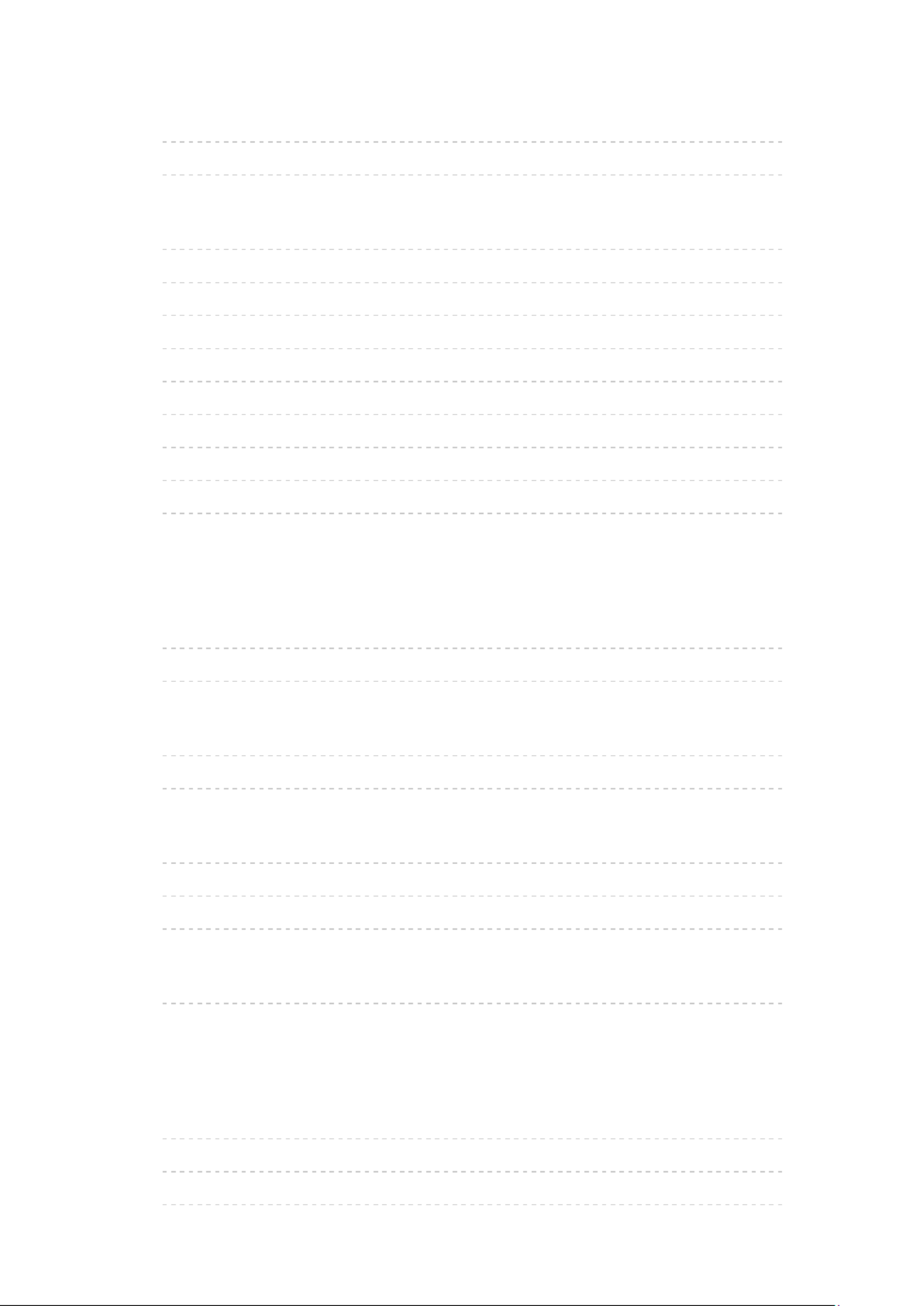
- 3 -
Teletext
• Viewing Teletext 46
• Teletext mode 47
Tuning and editing channels
• Setting menu 49
• Favourites Edit 49
• Channel List 51
• Auto Setup 52
• Manual Tuning 55
• Update Channel List 56
• New Channel Message 57
• Signal Condition 57
• Selectable satellites 58
Recording
USB HDD setup
• Preparations 59
• Setting for USB HDD 60
Recording current programme
• One Touch Recording 62
• REW LIVE TV 63
Timer Programming
• Setting timer programming 65
• Editing timer programming 67
• Note 68
Technical information
• USB HDD 69
Internet service
Internet content
• Information 70
• Selecting internet content 70
• Note 71

- 4 -
Network connections
• Internet connection 72
• Note 73
Network settings
• Network Connection 74
• Custom - Wireless 75
• Custom - Wired 77
• Network Status 79
• TV Remote App Settings 79
• Network Link Settings 79
• Software Update 79
• New Software Message 79
Home network
DLNA
• Information 80
• Using DLNA 83
Network connections
• DLNA connection 84
• Note 86
Network settings
• Network Connection 87
• Custom - Wireless 88
• Custom - Wired 90
• Custom - Wireless Access Point 92
• Network Status 93
• TV Remote App Settings 93
• Network Link Settings 94
• Software Update 95
• New Software Message 95

- 5 -
Photos
•Selecting file 96
•Viewing photo 97
•Using slideshow 97
Videos
•Selecting file 99
•Watching video 100
•Video Setup 101
•Audio output settings 102
Music
•Selecting file 103
•Playing music 103
•Music Setup 104
DIGA Recorder
•Controlling DIGA Recorder 105
Technical information
•Photo format 106
•Video format 106
•Music format 109
Media Player
Using Media Player
•Information 110
•Selecting device / mode 111
Photo mode
•Selecting file 114
•Viewing photo 114
•Sorting photos 115
•Using slideshow 115

- 6 -
Video mode
• Selecting file 119
• Watching video 119
• Video Setup 121
• Audio output settings 122
Recorded TV mode
• Selecting content 123
• Watching recorded TV 124
• Grouping contents 125
• Deleting content 125
• Changing device 126
• Chapter List 126
• Audio output settings 126
Music mode
• Selecting file 128
• Playing music 128
• Music Setup 129
Technical information
• Device handling caution 130
• USB devices 130
• Photo format 131
• Video format 131
• Music format 134
Functions
APPS List
• Information 135
• How to use 135
• Settings 136

- 7 -
VIERA Link “HDAVI Control™”
• Summary of VIERA Link 137
• Preparations 141
• Easy playback 141
• Power on Link 142
• Power off Link 142
• Standby Power Save 142
• Intelligent Auto Standby 142
• VIERA Link Control 143
• Speaker Selection 144
• Note 145
Child Lock
• Using Child Lock 146
• PIN number 147
• Parental Rating 147
Data Service Application
• Using Data Service Application 148
• Cookie 148
• Note 149
Common Interface
• Caution 150
• Using Common Interface 150
Shipping Condition
• Shipping Condition 152
Updating the TV Software
• Information 153
• Auto update 153
• Manual update 154
Setting characters
• Using numeric buttons 155
Keyboard / Gamepad
• Keyboard 156
• Gamepad 157

- 12 -
How to use
Home Screen provides access to special features such as the Media Player,
TV, internet content, data services, communication tools, etc.
1. Display Home Screen with HOME
(Example)
●The last viewed Home Screen is displayed when the TV is turned on.
●Press again to select or add your preferred Home Screen layout.
Watching my Home Screen Settings
2. Select a feature with / / / and press to accessOK
●To watch full-screen TV
1) Select the TV viewer with / / /
(Example)
2) Press OK to watch
(Example)
●Also refer to Tutorial from the tool guide.

- 13 -
Settings
Select the setup menu from the tool guide on the top of the screen, or use
coloured button to display the setup menu.
(Example)
■Home Screen Selection
1. Display Home Screen Selection with HOME
(Example)
2. Select the screen with / and press to setOK
Full Screen TV:
Displays full-screen TV
TV Home Screen:
To make your TV experience more convenient and comfortable.
Lifestyle Screen:
Displays the TV with useful information and services for everyday life.
Info Screen:
Enjoy internet content while watching TV.
Add New Screen:
You can add a new screen to personalise.
■Settings
You can customise any Home Screen. (For example, changing the wallpaper,
renaming freely, editing applications, setting the screen launched when the
TV is turned on, etc.)
1. Select Settings from the tool guide
2. Follow the on-screen instructions

- 15 -
Basic
Basic connection
Please ensure that the unit is disconnected from the mains socket before
attaching or disconnecting any cables.
■Satellite dish
Satellite terminal
Satellite cable
Satellite dish
●For DVB-S
●To ensure your satellite dish is correctly installed, please consult your local
dealer. Also consult the received satellite broadcasting companies for
details.
●Selectable satellites and dish alignment to tune DVB-S channels
Watching Tuning and editing channels Selectable satellites
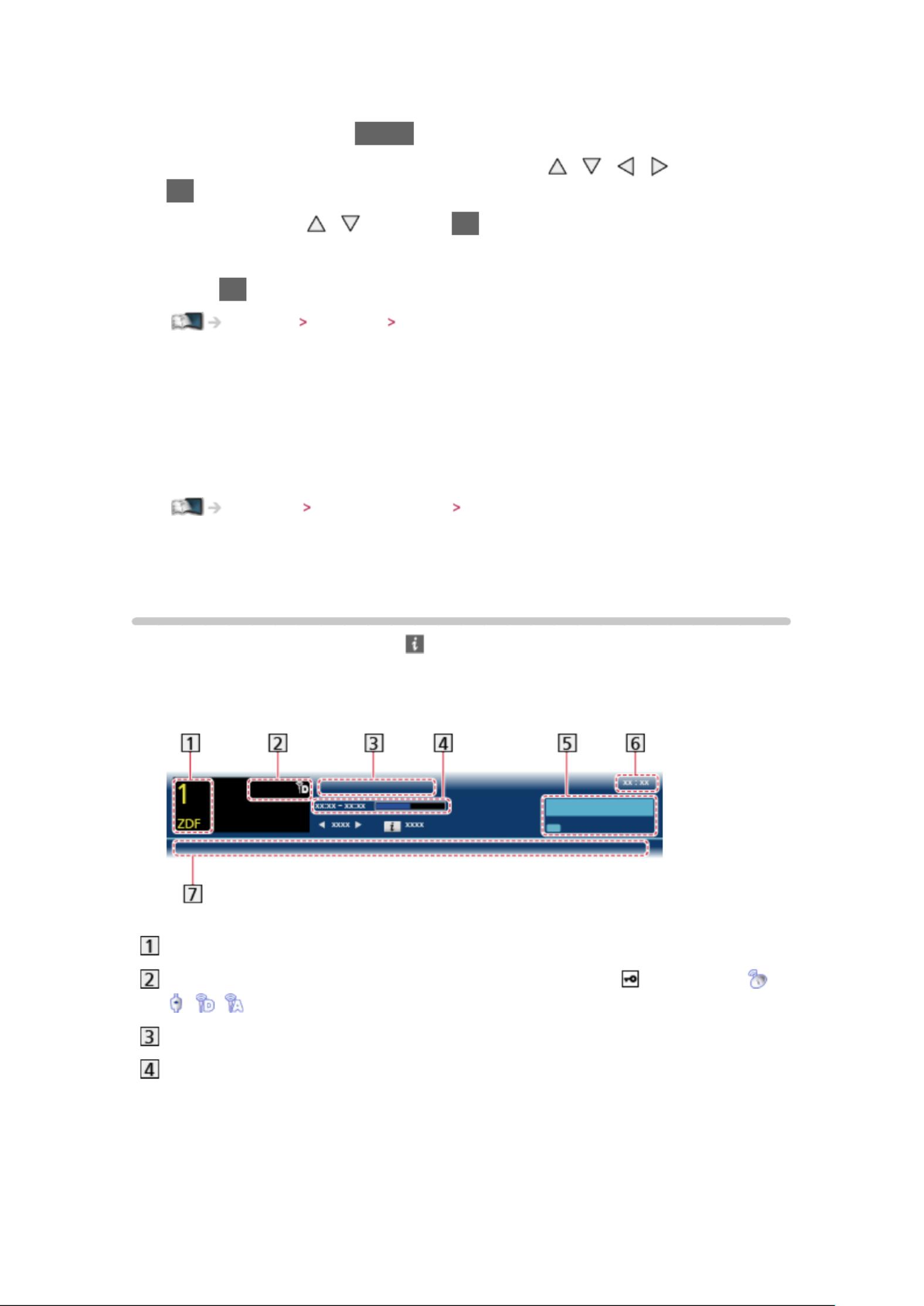
- 19 -
■To select a channel using TV Guide
1. Display TV Guide with GUIDE
2. Select the current programme or channel with / / / and press
OK to access
3. Select View with / and press to access (DVB)OK
– The current programme is displayed on the top left of the screen.
4. Press OK to exit TV Guide
Watching TV Guide Using TV Guide
●The postcode entry or update may be required depending on the country
you select. Follow the on-screen instructions.
■To watch pay-TV
●For information of the encrypted channels
Functions Common Interface Using Common Interface
●Consult the operator / broadcaster or CI module manufacturer for more
information and conditions of the services.
Information banner
Display information banner with .
●Also appears when changing a channel.
(Example)
Channel position and name
Channel type (Radio, HDTV, etc.) / encrypted channel ( ) / TV mode ( ,
, , )
Programme
Programme start / finish time (except Analogue)
Channel position, etc. (Analogue)
Progress time indicator of the selected programme (except Analogue)
Produktspezifikationen
| Marke: | Panasonic |
| Kategorie: | Fernseher |
| Modell: | TX-L32EF62 |
Brauchst du Hilfe?
Wenn Sie Hilfe mit Panasonic TX-L32EF62 benötigen, stellen Sie unten eine Frage und andere Benutzer werden Ihnen antworten
Bedienungsanleitung Fernseher Panasonic

1 Dezember 2024

1 Dezember 2024

1 Dezember 2024

26 November 2024

26 November 2024

26 November 2024

26 November 2024

26 November 2024

26 November 2024

26 November 2024
Bedienungsanleitung Fernseher
- Fernseher Samsung
- Fernseher Infiniton
- Fernseher Clatronic
- Fernseher Acer
- Fernseher Sanyo
- Fernseher BenQ
- Fernseher HP
- Fernseher Lexibook
- Fernseher Manta
- Fernseher Medion
- Fernseher Philips
- Fernseher SilverCrest
- Fernseher Sony
- Fernseher Sweex
- Fernseher Tevion
- Fernseher LG
- Fernseher AEG
- Fernseher OK
- Fernseher Vox
- Fernseher TechniSat
- Fernseher Yamaha
- Fernseher Velleman
- Fernseher IKEA
- Fernseher XD Enjoy
- Fernseher Denver
- Fernseher Durabase
- Fernseher ECG
- Fernseher MarQuant
- Fernseher Bush
- Fernseher Telefunken
- Fernseher Thomson
- Fernseher Trevi
- Fernseher BEKO
- Fernseher Blaupunkt
- Fernseher Grundig
- Fernseher Schneider
- Fernseher Sharp
- Fernseher Polar
- Fernseher Aspes
- Fernseher Brandt
- Fernseher Daewoo
- Fernseher Pyle
- Fernseher Mitsubishi
- Fernseher Finlux
- Fernseher Haier
- Fernseher Hisense
- Fernseher Luxor
- Fernseher NABO
- Fernseher Nordmende
- Fernseher Salora
- Fernseher SEG
- Fernseher Svan
- Fernseher Techwood
- Fernseher Vestel
- Fernseher Philco
- Fernseher Schaub Lorenz
- Fernseher Telestar
- Fernseher Aiwa
- Fernseher Alphatronics
- Fernseher AudioSonic
- Fernseher Coby
- Fernseher Bang And Olufsen
- Fernseher Lenco
- Fernseher Fantec
- Fernseher Pioneer
- Fernseher Polaroid
- Fernseher Jay-Tech
- Fernseher JVC
- Fernseher Krüger And Matz
- Fernseher Nokia
- Fernseher Optoma
- Fernseher PEAQ
- Fernseher TERRIS
- Fernseher Xiaomi
- Fernseher Megasat
- Fernseher Akai
- Fernseher Alden
- Fernseher Arçelik
- Fernseher Caratec
- Fernseher Changhong
- Fernseher Chiq
- Fernseher Continental Edison
- Fernseher Dual
- Fernseher Dyon
- Fernseher Ferguson
- Fernseher Funai
- Fernseher GoGEN
- Fernseher Hannspree
- Fernseher Hitachi
- Fernseher Horizon
- Fernseher Hyundai
- Fernseher ITT
- Fernseher Kernau
- Fernseher Loewe
- Fernseher Metz
- Fernseher Orava
- Fernseher Orion
- Fernseher Reflexion
- Fernseher Strong
- Fernseher TCL
- Fernseher Tesla
- Fernseher Toshiba
- Fernseher Allview
- Fernseher Casio
- Fernseher Citizen
- Fernseher Sencor
- Fernseher Element
- Fernseher ViewSonic
- Fernseher Superior
- Fernseher Lenovo
- Fernseher AudioAffairs
- Fernseher Nikkei
- Fernseher OKI
- Fernseher Opera
- Fernseher Sagem
- Fernseher XOMAX
- Fernseher Xoro
- Fernseher Logik
- Fernseher LTC
- Fernseher Orima
- Fernseher NEC
- Fernseher Marantz
- Fernseher TEAC
- Fernseher Airis
- Fernseher Fujitsu
- Fernseher Westinghouse
- Fernseher AOC
- Fernseher AG Neovo
- Fernseher DGM
- Fernseher Iiyama
- Fernseher Vivax
- Fernseher Albrecht
- Fernseher Uniden
- Fernseher Kogan
- Fernseher Energy Sistem
- Fernseher United
- Fernseher Smart Tech
- Fernseher Sylvania
- Fernseher Elite
- Fernseher Qilive
- Fernseher Insignia
- Fernseher Roadstar
- Fernseher SereneLife
- Fernseher Sogo
- Fernseher Peerless-AV
- Fernseher RCA
- Fernseher Vivo
- Fernseher AYA
- Fernseher Jensen
- Fernseher Furrion
- Fernseher Seiki
- Fernseher Alba
- Fernseher Denson
- Fernseher Engel
- Fernseher GPX
- Fernseher Graetz
- Fernseher HKC
- Fernseher Naxa
- Fernseher Premier
- Fernseher Selfsat
- Fernseher Sunny
- Fernseher Sunstech
- Fernseher Technika
- Fernseher Grunkel
- Fernseher TV STAR
- Fernseher Vizio
- Fernseher Voxx
- Fernseher Wharfedale
- Fernseher Videocon
- Fernseher Inovia
- Fernseher TIM
- Fernseher Planar
- Fernseher Proscan
- Fernseher Kunft
- Fernseher Nevir
- Fernseher Axing
- Fernseher Seura
- Fernseher Sceptre
- Fernseher EKO
- Fernseher SunBriteTV
- Fernseher Englaon
- Fernseher Curtis Mathes
- Fernseher Astar
- Fernseher QBell Technology
- Fernseher Visco
- Fernseher Felson
- Fernseher Majestic
- Fernseher PDI
- Fernseher HCI
- Fernseher Palsonic
- Fernseher Cello
- Fernseher Pantel
- Fernseher JTC24
- Fernseher Kivi
- Fernseher FFalcon
- Fernseher Coocaa
- Fernseher SYLVOX
- Fernseher ISymphony
- Fernseher RevolutionHD
Neueste Bedienungsanleitung für -Kategorien-

2 Dezember 2024

1 Dezember 2024

1 Dezember 2024

1 Dezember 2024

1 Dezember 2024

1 Dezember 2024

1 Dezember 2024

1 Dezember 2024

1 Dezember 2024

1 Dezember 2024