Panasonic DMC-ZS35 Bedienungsanleitung
Panasonic
Digitalkamera
DMC-ZS35
Lesen Sie kostenlos die 📖 deutsche Bedienungsanleitung für Panasonic DMC-ZS35 (6 Seiten) in der Kategorie Digitalkamera. Dieser Bedienungsanleitung war für 16 Personen hilfreich und wurde von 2 Benutzern mit durchschnittlich 4.5 Sternen bewertet
Seite 1/6
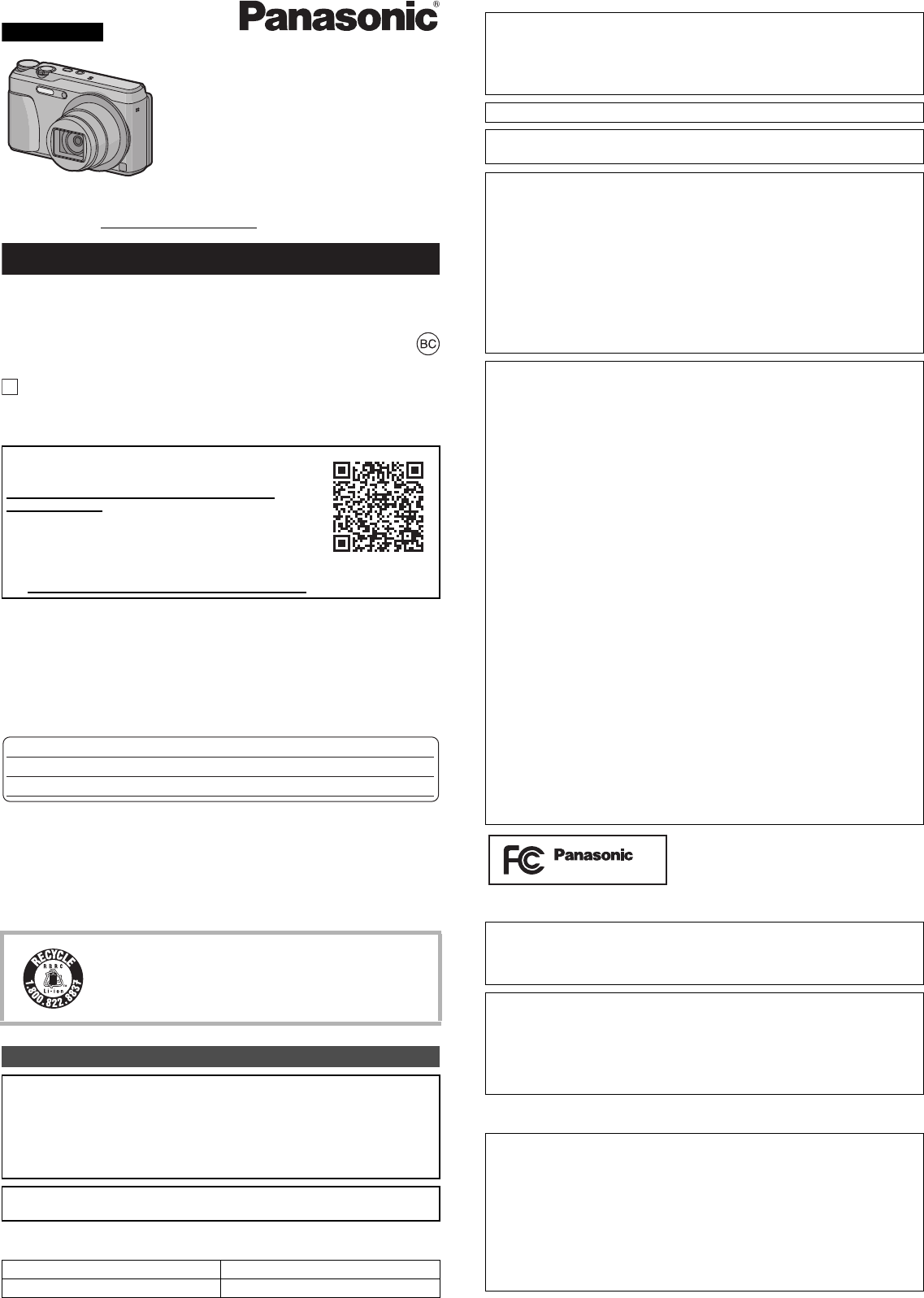
Basic Owner’s Manual
Digital Camera
Model No. DMC-ZS35
Please read these instructions carefully before using this product, and save this manual
for future use.
ENGLISH
If you have any questions, visit:
USA and Puerto Rico : www.panasonic.com/support
Two Riverfront Plaza, Newark, NJ 07102-5490
Panasonic Corporation of North America
Panasonic Corporation 2014
Printed in China
VQT5H07
F0114MG0
P
Register online at www.panasonic.com/register (U.S. customers only)
Dear Customer,
Thank you for choosing Panasonic!
You have purchased one of the most sophisticated and reliable products on the market
today. Used properly, we’re sure it will bring you and your family years of enjoyment.
Please take time to fill in the information on the below. The serial number is on the tag
located on the underside of your camera. Be sure to retain this manual as your
convenient camera information source.
Please note that the actual controls and components, menu items, etc. of your Digital
Camera may look somewhat different from those shown in the illustrations in this
Owner’s Manual.
Carefully observe copyright laws.
•Recording of pre-recorded tapes or discs or other published or broadcast material for
purposes other than your own private use may infringe copyright laws. Even for the purpose
of private use, recording of certain material may be restricted.
∫Product identification marking
More detailed owner’s manual is available in “Owner’s Manual for
advanced features (PDF format)”. To read it, download it from the
website.
http://panasonic.jp/support/dsc/oi/index.html?model=
DMC-ZS35&dest=P
•Click the desired language.
¢You will need Adobe Reader to browse or print the Owner’s
Manual (PDF format).
You can download and install a version of Adobe Reader that
you can use with your OS from the following website. (As of January 2014)
http://www.adobe.com/products/acrobat/readstep2.html
A lithium ion battery that is recyclable powers the product you
have purchased. Please call 1-800-8-BATTERY for information
on how to recycle this battery.
Information for Your Safety
WARNING:
To reduce the risk of fire, electric shock or product damage,
•Do not expose this unit to rain, moisture, dripping or splashing.
•Use only the recommended accessories.
•Do not remove covers.
•Do not repair this unit by yourself. Refer servicing to qualified service personnel.
The socket outlet shall be installed near the equipment and shall be easily
accessible.
Product Location
Digital Camera Bottom
Date of Purchase
Dealer Purchased From
Dealer Address
Dealer Phone No.
Model No.
Serial No.
∫About the AC adaptor (supplied)
∫About the battery pack
Certification and Compliance
See Camera for the certification and compliance mark specific to that device.
1Select
[Wi-Fi Setup]
in the [Wi-Fi] menu.
2
Press
3/4 to select [Approved Regulations], and then press [MENU/
SET]
.
Contains FCC ID: 2AAD3AA2G1J1
This transmitter must not be co-located or operated in conjunction with any other
antenna or transmitter.
This available scientific evidence does not show that any health problems are
associated with using low power wireless devices. There is no proof, however, that
these low power wireless devices are absolutely safe. Low power Wireless devices
emit low levels of radio frequency energy (RF) in the microwave range while being
used. Whereas high levels of RF can produce health effects (by heating issue),
exposure of low-level RF that does not produce heating effects causes no known
adverse health effects. Many studies of low-level RF exposures have not found any
biological effects. Some studies have suggested that some biological effects might
occure, but such findings have not been confirmed by additional research.
DMC-ZS35 has been tested and found to comply with FCC radiation exposure limits
set forth for an uncontrolled environment and meets the FCC radio frequency (RF)
Exposure Guidelines in Supplement C to OET65.
FCC Note:
This equipment has been tested and found to comply with the limits for a Class B
digital device, pursuant to Part 15 of the FCC Rules. These limits are designed to
provide reasonable protection against harmful interference in a residential
installation. This equipment generates, uses, and can radiate radio frequency
energy and, if not installed and used in accordance with the instructions, may cause
harmful interference to radio communications. However, there is no guarantee that
interference will not occur in a particular installation. If this equipment does cause
harmful interference to radio or television reception, which can be determined by
turning the equipment off and on, the user is encouraged to try to correct the
interference by one or more of the following measures:
•Reorient or relocate the receiving antenna.
•Increase the separation between the equipment and receiver.
•Connect the equipment into an outlet on a circuit different from that to which the receiver
is connected.
•Consult the dealer or an experienced radio/TV technician for help.
FCC Caution: To assure continued compliance, follow the attached installation
instructions and use only shielded interface cables with ferrite core when connecting
to computer or peripheral devices.
Any changes or modifications not expressly approved by the party responsible for
compliance could void the user’s authority to operate this equipment.
Declaration of Conformity
Trade Name: Panasonic
Model No.: DMC-ZS35
Responsible Party: Panasonic Corporation of North America
Two Riverfront Plaza, Newark, NJ 07102-5490
Support Contact: http://www.panasonic.com/contactinfo
This device complies with Part 15 of the FCC Rules. Operation is subject to the
following two conditions: (1) This device may not cause harmful interference, and (2)
this device must accept any interference received, including interference that may
cause undesired operation.
CAUTION!
To reduce the risk of fire, electric shock or product damage,
•Do not install or place this unit in a bookcase, built-in cabinet or in another
confined space. Ensure this unit is well ventilated.
AC adaptor
This AC adaptor operates on AC between 110 V and 240 V.
But
•In the U.S.A. and Canada, the AC adaptor must be connected to a 120 V AC power
supply only.
•When connecting to an AC supply outside of the U.S.A. or Canada, use a plug adaptor to
suit the AC outlet configuration.
CAUTION
Battery pack (Lithium ion battery pack)
•Use the specified unit to recharge the battery pack.
•Do not use the battery pack with equipment other than the specified unit.
•Do not get dirt, sand, liquids, or other foreign matter on the terminals.
•Do not touch the plug terminals (i and j) with metal objects.
•Do not disassemble, remodel, heat or throw into fire.
If any electrolyte should come into contact with your hands or clothes, wash it off
thoroughly with water.
If any electrolyte should come into contact with your eyes, never rub the eyes. Rinse
eyes thoroughly with water, and then consult a doctor.
DMC-ZS35
•Do not heat or expose to flame.
•Do not leave the battery(ies) in a car exposed to direct sunlight for a long period of time with
doors and windows closed.
•Do not use any other USB connection cables except the supplied one or a genuine
Panasonic USB connection cable (DMW-USBC1: optional).
•Use a “High Speed HDMI micro cable” with the HDMI logo.
Cables that do not comply with the HDMI standards will not work.
“High Speed HDMI micro cable” (Type D–Type A plug, up to 2 m (6.6 feet) long)
•Do not use any other AC adaptors except the supplied one.
•Always use a genuine Panasonic AV cable (DMW-AVC1: optional).
•Always use genuine Panasonic batteries (DMW-BCM13PP).
•If you use other batteries, we cannot guarantee the quality of this product.
•Keep the Memory Card out of reach of children to prevent swallowing.
Keep this unit as far away as possible from electromagnetic equipment (such as
microwave ovens, TVs, video games etc.).
•If you use this unit on top of or near a TV, the pictures and/or sound on this unit may be
disrupted by electromagnetic wave radiation.
•Do not use this unit near cell phones because doing so may result in noise adversely
affecting the pictures and/or sound.
•Recorded data may be damaged, or pictures may be distorted, by strong magnetic fields
created by speakers or large motors.
•Electromagnetic wave radiation may adversely affect this unit, disturbing the pictures and/or
sound.
•If this unit is adversely affected by electromagnetic equipment and stops functioning properly,
turn this unit off and remove the battery or disconnect AC adaptor. Then reinsert the battery
or reconnect AC adaptor and turn this unit on.
Do not use this unit near radio transmitters or high-voltage lines.
•If you record near radio transmitters or high-voltage lines, the recorded pictures and/or sound
may be adversely affected.
•Before cleaning the camera, remove the battery or disconnect the power plug from the
outlet.
•Do not press the monitor with excessive force.
•Do not press the lens with excessive force.
•Do not spray the camera with insecticides or volatile chemicals.
•Do not keep rubber or plastic products in contact with the camera for a long period of
time.
•Do not use solvents such as benzine, thinner, alcohol, kitchen detergents, etc., to
clean the camera, since it may deteriorate the external case or the coating may peel
off.
•Do not leave the camera with the lens facing the sun, as rays of light from the sun may
cause it to malfunction.
•Always use the supplied cords and cables.
•Do not extend the cords or the cables.
•During access (image writing, reading and deleting, formatting etc.), do not turn this
unit off, remove the battery, card or disconnect the AC adaptor (supplied).
Furthermore, do not subject the camera to vibration, impact or static electricity.
•The data on the built-in memory or the card may be damaged or lost due to electromagnetic
waves, static electricity or breakdown of the camera or the card. We recommend storing
important data on a PC etc.
•Do not format the card on your PC or other equipment. Format it on the camera only to
ensure proper operation.
•The battery is not charged when the camera is shipped. Charge the battery before use.
•Charge the battery only when it is inserted in the camera.
•Do not remove or damage the external label on the battery.
•The battery is a rechargeable lithium ion battery. If the temperature is too high or too
low, the operating time of the battery will become shorter.
•The battery becomes warm after using and during and after charging. The camera also
becomes warm during use. This is not a malfunction.
•Do not leave any metal items (such as clips) near the contact areas of the power plug
or near the batteries.
•Store the battery in a cool and dry place with a relatively stable temperature: [Recommended
temperature: 15 oC to 25 oC (59 oF to 77 oF), Recommended humidity: 40%RH to 60%RH]
•Do not store the battery for a long time while fully charged. When storing the battery for
a long period of time, we recommend charging it once a year. Remove the battery from the
camera and store it again after it has completely discharged.
-If you see this symbol-
CAUTION
•Danger of explosion if battery is incorrectly replaced. Replace only with the type
recommended by the manufacturer.
•When disposing of the batteries, please contact your local authorities or dealer and ask
for the correct method of disposal.
Warning
Risk of fire, explosion and burns. Do not disassemble, heat above 60 xC (140 oF) or
incinerate.
Cautions for Use
Information on Disposal in other Countries outside the
European Union
This symbol is only valid in the European Union.
If you wish to discard this product, please contact your local
authorities or dealer and ask for the correct method of disposal.
Check that all the accessories are supplied before using the camera.
Product numbers correct as of January 2014. These may be subject to change.
•If accessories are lost, customers can visit us at www.panasonic.com/support for further
information about obtaining replacement parts.
•Accessories and/or model numbers may vary between countries. Consult your local dealer.
∫Adjusting the monitor angle
•Be careful not to catch your finger, etc. in the monitor.
•When rotating the monitor, be careful not to apply too much force or drop the camera.
This may cause scratches and malfunctions.
•If the monitor is rotated as shown in
the illustration, the Self Shot Mode
starts.
Standard Accessories
Battery Pack (DMW-BCM13PP) AC Adaptor (VSK0768)
USB Connection Cable (K1HY08YY0037)
Hand Strap (VFC4737-A)
∫Optional Accessories
Battery Pack: DMW-BCM13
USB Connection Cable: DMW-USBC1
AV Cable: DMW-AVC1
Names of Main Parts
1Shutter button
2Mode dial
3Zoom lever
4Flash
5Self-timer indicator/
AF Assist Lamp
6Camera [ON/OFF] button
7[Wi-Fi] button
8Microphone
9Speaker
:Lens
;Lens barrel
<Lens barrier
=Charging lamp
Wi-Fi® connection lamp
>Monitor
?[EXPOSURE] button
@[MENU/SET] button
A[DISP.] button
BStrap eyelet
C[HDMI] socket
D[AV OUT/DIGITAL] socket
EMotion picture button
F[(] (Playback) button
GCursor buttons
3(
È
)/4(#)/2(ë)/1(‰)
H[Q.MENU] button/
[ ] (Delete/Cancel) button
ITripod mount
JCard/Battery door
KRelease lever
1Flip up the bottom of
the monitor lightly to
open.
2Adjust the angle of
the monitor. When closing
•When not using this unit,
close the monitor
completely back to the
original position.
•When charging is complete, the charging lamp will go off - then you may disconnect
the camera from the power outlet or computer.
∫List of Recording Modes
Preparations
SD Memory Card (optional)
•The following cards, which conform to the SD standard, can be used with this unit.
(These cards are indicated as card in the text.)
SD Memory Card (8 MB to 2 GB)
SDHC Memory Card (4 GB to 32 GB)
SDXC Memory Card (48 GB, 64 GB)
Charging time Approx. 210 min
Tips for taking good pictures
Hold the camera gently with
both hands, keep your arms
still at your side and stand
with your feet slightly apart.
•Be careful not to put your fingers
on the flash, AF assist lamp,
microphone, speaker or lens etc.
ATripod mount
A tripod with a screw length of
5.5 mm (0.22 inch) or more may
damage this unit if attached.
It may not be possible to attach
certain types of tripods properly.
Selecting the Recording Mode
Switching the mode by rotating the mode dial.
•Rotate the mode dial slowly to select the desired
mode.
¦Intelligent Auto Mode
The subjects are recorded using settings automatically selected by the camera.
Program AE Mode
The subjects are recorded using your own settings.
Aperture-Priority AE Mode
The shutter speed is automatically determined by the aperture value you set.
Shutter-Priority AE Mode
The aperture value is automatically determined by the shutter speed you set.
Manual Exposure Mode
The exposure is adjusted by the aperture value and the shutter speed which are
manually adjusted.
Custom Mode
Use this mode to take pictures with previously registered settings.
Panorama Shot Mode
This mode allows you to take panorama pictures.
This mode allows you to select any of the 13 image effects including [Old Days],
[High Key], and [Dynamic Monochrome].
ÛScene Mode
This mode allows you to take pictures that match the scene being recorded.
This mode allows you to select any of the 16 scenes including [Portrait],
[Scenery], and [Starry Sky].
Creative Control Mode
Record while checking the image effect.
This mode allows you to select any of the 15 image effects including [Old Days],
[High Key], and [Dynamic Monochrome].
To power outlet
Battery Pack
USB
Connection
Cable
AC Adaptor
Strap eyelet
•To prevent
dropping, be
sure to attach
the supplied
strap and fit it
to your wrist.
Charging lamp
Hand Strap
[AV OUT/DIGITAL] socket
(gold terminal)
Flash
Microphone
Lens
Speaker
AF Assist Lamp
We recommend this mode for beginners or those who want to leave the settings to the
camera and record casually.
∫Scene Detection
When the camera identifies the optimum scene, the icon of the scene concerned is displayed
in blue for 2 seconds, after which its color changes to the usual red.
Functions and settings can be changed using 3/4/2/1
and [MENU/SET]. (Some functions and settings will not be
available for selection depending on the Recording Mode.)
Taking pictures using the automatic function
(Intelligent Auto Mode)
Mode dial
•Set the mode dial to [ ].
Shutter button
•Press the shutter button halfway to focus, and
then press the shutter button fully (push it in
further), and take the picture.
[i-Portrait] [i-Scenery]
[i-Macro] [i-Night Portrait]¢1
[i-Night Scenery] [iHandheld Night Shot]¢2
[i-Sunset]
¢1 Only displayed when the flash is set to [ ].
¢2 Only displayed when [iHandheld Night Shot] is set to [ON].
Using the Zoom
To make subjects appear further away use (Wide):
Rotate the zoom lever towards Wide.
To make subjects appear closer use (Tele):
Rotate the zoom lever towards Tele.
Optical Zoom
Zooms in without deteriorating the image quality.
Maximum magnification: 20k
Extended Optical Zoom (EZ)
This function works when any of the picture sizes indicated with is selected.
You can zoom in further than you can with the Optical Zoom without deteriorating the image
quality.
Maximum magnification: 45k
(This includes the optical zoom magnification. The magnification level differs depending on
[Picture Size] setting.)
Intelligent Zoom
Enabled when [i.Zoom] in the [Rec] menu is set to [ON].
You can zoom in up to twice the original zoom magnification while minimizing the
deterioration of the image quality.
Digital Zoom
This function works when [Digital Zoom] in the [Rec] menu is set to [ON].
Although the image quality deteriorates every time you zoom in further, you can zoom in up to
four times the original zoom magnification.
Changing Functions and Settings
3(
È
) The exposure compensation or Auto Bracket setting screen is displayed.
4(#)The macro setting screen is displayed.
[ ]([AF Macro])/[ ]([Macro Zoom])/[OFF]
2(ë)The Self-Timer setting screen is displayed.
[ ]([10sec.])/[ ]([2sec.])/[OFF]
1(‰)
The flash setting screen is displayed.
[‡]([Auto])/[ ]([iAuto])/[ ]([Auto/Red-Eye])/[‰]([Forced Flash On])/
[ ]([Slow Sync./Red-Eye])/[Œ]([Forced Flash Off])
The menu screen is displayed.
This operation is also available during playback.
until
2014/04/25
VQT5H07~P_eng.fm 1 ページ 2014年1月22日 水曜日 午後5時36分

Basic Owner’s Manual
Digital Camera
Model No. DMC-ZS35
Please read these instructions carefully before using this product, and save this manual
for future use.
ENGLISH
If you have any questions, visit:
USA and Puerto Rico : www.panasonic.com/support
Two Riverfront Plaza, Newark, NJ 07102-5490
Panasonic Corporation of North America
Panasonic Corporation 2014
Printed in China
VQT5H07
F0114MG0
P
Register online at www.panasonic.com/register (U.S. customers only)
Dear Customer,
Thank you for choosing Panasonic!
You have purchased one of the most sophisticated and reliable products on the market
today. Used properly, we’re sure it will bring you and your family years of enjoyment.
Please take time to fill in the information on the below. The serial number is on the tag
located on the underside of your camera. Be sure to retain this manual as your
convenient camera information source.
Please note that the actual controls and components, menu items, etc. of your Digital
Camera may look somewhat different from those shown in the illustrations in this
Owner’s Manual.
Carefully observe copyright laws.
•Recording of pre-recorded tapes or discs or other published or broadcast material for
purposes other than your own private use may infringe copyright laws. Even for the purpose
of private use, recording of certain material may be restricted.
∫Product identification marking
More detailed owner’s manual is available in “Owner’s Manual for
advanced features (PDF format)”. To read it, download it from the
website.
http://panasonic.jp/support/dsc/oi/index.html?model=
DMC-ZS35&dest=P
•Click the desired language.
¢You will need Adobe Reader to browse or print the Owner’s
Manual (PDF format).
You can download and install a version of Adobe Reader that
you can use with your OS from the following website. (As of January 2014)
http://www.adobe.com/products/acrobat/readstep2.html
A lithium ion battery that is recyclable powers the product you
have purchased. Please call 1-800-8-BATTERY for information
on how to recycle this battery.
Information for Your Safety
WARNING:
To reduce the risk of fire, electric shock or product damage,
•Do not expose this unit to rain, moisture, dripping or splashing.
•Use only the recommended accessories.
•Do not remove covers.
•Do not repair this unit by yourself. Refer servicing to qualified service personnel.
The socket outlet shall be installed near the equipment and shall be easily
accessible.
Product Location
Digital Camera Bottom
Date of Purchase
Dealer Purchased From
Dealer Address
Dealer Phone No.
Model No.
Serial No.
∫About the AC adaptor (supplied)
∫About the battery pack
Certification and Compliance
See Camera for the certification and compliance mark specific to that device.
1Select
[Wi-Fi Setup]
in the [Wi-Fi] menu.
2
Press
3/4 to select [Approved Regulations], and then press [MENU/
SET]
.
Contains FCC ID: 2AAD3AA2G1J1
This transmitter must not be co-located or operated in conjunction with any other
antenna or transmitter.
This available scientific evidence does not show that any health problems are
associated with using low power wireless devices. There is no proof, however, that
these low power wireless devices are absolutely safe. Low power Wireless devices
emit low levels of radio frequency energy (RF) in the microwave range while being
used. Whereas high levels of RF can produce health effects (by heating issue),
exposure of low-level RF that does not produce heating effects causes no known
adverse health effects. Many studies of low-level RF exposures have not found any
biological effects. Some studies have suggested that some biological effects might
occure, but such findings have not been confirmed by additional research.
DMC-ZS35 has been tested and found to comply with FCC radiation exposure limits
set forth for an uncontrolled environment and meets the FCC radio frequency (RF)
Exposure Guidelines in Supplement C to OET65.
FCC Note:
This equipment has been tested and found to comply with the limits for a Class B
digital device, pursuant to Part 15 of the FCC Rules. These limits are designed to
provide reasonable protection against harmful interference in a residential
installation. This equipment generates, uses, and can radiate radio frequency
energy and, if not installed and used in accordance with the instructions, may cause
harmful interference to radio communications. However, there is no guarantee that
interference will not occur in a particular installation. If this equipment does cause
harmful interference to radio or television reception, which can be determined by
turning the equipment off and on, the user is encouraged to try to correct the
interference by one or more of the following measures:
•Reorient or relocate the receiving antenna.
•Increase the separation between the equipment and receiver.
•Connect the equipment into an outlet on a circuit different from that to which the receiver
is connected.
•Consult the dealer or an experienced radio/TV technician for help.
FCC Caution: To assure continued compliance, follow the attached installation
instructions and use only shielded interface cables with ferrite core when connecting
to computer or peripheral devices.
Any changes or modifications not expressly approved by the party responsible for
compliance could void the user’s authority to operate this equipment.
Declaration of Conformity
Trade Name: Panasonic
Model No.: DMC-ZS35
Responsible Party: Panasonic Corporation of North America
Two Riverfront Plaza, Newark, NJ 07102-5490
Support Contact: http://www.panasonic.com/contactinfo
This device complies with Part 15 of the FCC Rules. Operation is subject to the
following two conditions: (1) This device may not cause harmful interference, and (2)
this device must accept any interference received, including interference that may
cause undesired operation.
CAUTION!
To reduce the risk of fire, electric shock or product damage,
•Do not install or place this unit in a bookcase, built-in cabinet or in another
confined space. Ensure this unit is well ventilated.
AC adaptor
This AC adaptor operates on AC between 110 V and 240 V.
But
•In the U.S.A. and Canada, the AC adaptor must be connected to a 120 V AC power
supply only.
•When connecting to an AC supply outside of the U.S.A. or Canada, use a plug adaptor to
suit the AC outlet configuration.
CAUTION
Battery pack (Lithium ion battery pack)
•Use the specified unit to recharge the battery pack.
•Do not use the battery pack with equipment other than the specified unit.
•Do not get dirt, sand, liquids, or other foreign matter on the terminals.
•Do not touch the plug terminals (i and j) with metal objects.
•Do not disassemble, remodel, heat or throw into fire.
If any electrolyte should come into contact with your hands or clothes, wash it off
thoroughly with water.
If any electrolyte should come into contact with your eyes, never rub the eyes. Rinse
eyes thoroughly with water, and then consult a doctor.
DMC-ZS35
•Do not heat or expose to flame.
•Do not leave the battery(ies) in a car exposed to direct sunlight for a long period of time with
doors and windows closed.
•Do not use any other USB connection cables except the supplied one or a genuine
Panasonic USB connection cable (DMW-USBC1: optional).
•Use a “High Speed HDMI micro cable” with the HDMI logo.
Cables that do not comply with the HDMI standards will not work.
“High Speed HDMI micro cable” (Type D–Type A plug, up to 2 m (6.6 feet) long)
•Do not use any other AC adaptors except the supplied one.
•Always use a genuine Panasonic AV cable (DMW-AVC1: optional).
•Always use genuine Panasonic batteries (DMW-BCM13PP).
•If you use other batteries, we cannot guarantee the quality of this product.
•Keep the Memory Card out of reach of children to prevent swallowing.
Keep this unit as far away as possible from electromagnetic equipment (such as
microwave ovens, TVs, video games etc.).
•If you use this unit on top of or near a TV, the pictures and/or sound on this unit may be
disrupted by electromagnetic wave radiation.
•Do not use this unit near cell phones because doing so may result in noise adversely
affecting the pictures and/or sound.
•Recorded data may be damaged, or pictures may be distorted, by strong magnetic fields
created by speakers or large motors.
•Electromagnetic wave radiation may adversely affect this unit, disturbing the pictures and/or
sound.
•If this unit is adversely affected by electromagnetic equipment and stops functioning properly,
turn this unit off and remove the battery or disconnect AC adaptor. Then reinsert the battery
or reconnect AC adaptor and turn this unit on.
Do not use this unit near radio transmitters or high-voltage lines.
•If you record near radio transmitters or high-voltage lines, the recorded pictures and/or sound
may be adversely affected.
•Before cleaning the camera, remove the battery or disconnect the power plug from the
outlet.
•Do not press the monitor with excessive force.
•Do not press the lens with excessive force.
•Do not spray the camera with insecticides or volatile chemicals.
•Do not keep rubber or plastic products in contact with the camera for a long period of
time.
•Do not use solvents such as benzine, thinner, alcohol, kitchen detergents, etc., to
clean the camera, since it may deteriorate the external case or the coating may peel
off.
•Do not leave the camera with the lens facing the sun, as rays of light from the sun may
cause it to malfunction.
•Always use the supplied cords and cables.
•Do not extend the cords or the cables.
•During access (image writing, reading and deleting, formatting etc.), do not turn this
unit off, remove the battery, card or disconnect the AC adaptor (supplied).
Furthermore, do not subject the camera to vibration, impact or static electricity.
•The data on the built-in memory or the card may be damaged or lost due to electromagnetic
waves, static electricity or breakdown of the camera or the card. We recommend storing
important data on a PC etc.
•Do not format the card on your PC or other equipment. Format it on the camera only to
ensure proper operation.
•The battery is not charged when the camera is shipped. Charge the battery before use.
•Charge the battery only when it is inserted in the camera.
•Do not remove or damage the external label on the battery.
•The battery is a rechargeable lithium ion battery. If the temperature is too high or too
low, the operating time of the battery will become shorter.
•The battery becomes warm after using and during and after charging. The camera also
becomes warm during use. This is not a malfunction.
•Do not leave any metal items (such as clips) near the contact areas of the power plug
or near the batteries.
•Store the battery in a cool and dry place with a relatively stable temperature: [Recommended
temperature: 15 oC to 25 oC (59 oF to 77 oF), Recommended humidity: 40%RH to 60%RH]
•Do not store the battery for a long time while fully charged. When storing the battery for
a long period of time, we recommend charging it once a year. Remove the battery from the
camera and store it again after it has completely discharged.
-If you see this symbol-
CAUTION
•Danger of explosion if battery is incorrectly replaced. Replace only with the type
recommended by the manufacturer.
•When disposing of the batteries, please contact your local authorities or dealer and ask
for the correct method of disposal.
Warning
Risk of fire, explosion and burns. Do not disassemble, heat above 60 xC (140 oF) or
incinerate.
Cautions for Use
Information on Disposal in other Countries outside the
European Union
This symbol is only valid in the European Union.
If you wish to discard this product, please contact your local
authorities or dealer and ask for the correct method of disposal.
Check that all the accessories are supplied before using the camera.
Product numbers correct as of January 2014. These may be subject to change.
•If accessories are lost, customers can visit us at www.panasonic.com/support for further
information about obtaining replacement parts.
•Accessories and/or model numbers may vary between countries. Consult your local dealer.
∫Adjusting the monitor angle
•Be careful not to catch your finger, etc. in the monitor.
•When rotating the monitor, be careful not to apply too much force or drop the camera.
This may cause scratches and malfunctions.
•If the monitor is rotated as shown in
the illustration, the Self Shot Mode
starts.
Standard Accessories
Battery Pack (DMW-BCM13PP) AC Adaptor (VSK0768)
USB Connection Cable (K1HY08YY0037)
Hand Strap (VFC4737-A)
∫Optional Accessories
Battery Pack: DMW-BCM13
USB Connection Cable: DMW-USBC1
AV Cable: DMW-AVC1
Names of Main Parts
1Shutter button
2Mode dial
3Zoom lever
4Flash
5Self-timer indicator/
AF Assist Lamp
6Camera [ON/OFF] button
7[Wi-Fi] button
8Microphone
9Speaker
:Lens
;Lens barrel
<Lens barrier
=Charging lamp
Wi-Fi® connection lamp
>Monitor
?[EXPOSURE] button
@[MENU/SET] button
A[DISP.] button
BStrap eyelet
C[HDMI] socket
D[AV OUT/DIGITAL] socket
EMotion picture button
F[(] (Playback) button
GCursor buttons
3(
È
)/4(#)/2(ë)/1(‰)
H[Q.MENU] button/
[ ] (Delete/Cancel) button
ITripod mount
JCard/Battery door
KRelease lever
1Flip up the bottom of
the monitor lightly to
open.
2Adjust the angle of
the monitor. When closing
•When not using this unit,
close the monitor
completely back to the
original position.
•When charging is complete, the charging lamp will go off - then you may disconnect
the camera from the power outlet or computer.
∫List of Recording Modes
Preparations
SD Memory Card (optional)
•The following cards, which conform to the SD standard, can be used with this unit.
(These cards are indicated as card in the text.)
SD Memory Card (8 MB to 2 GB)
SDHC Memory Card (4 GB to 32 GB)
SDXC Memory Card (48 GB, 64 GB)
Charging time Approx. 210 min
Tips for taking good pictures
Hold the camera gently with
both hands, keep your arms
still at your side and stand
with your feet slightly apart.
•Be careful not to put your fingers
on the flash, AF assist lamp,
microphone, speaker or lens etc.
ATripod mount
A tripod with a screw length of
5.5 mm (0.22 inch) or more may
damage this unit if attached.
It may not be possible to attach
certain types of tripods properly.
Selecting the Recording Mode
Switching the mode by rotating the mode dial.
•Rotate the mode dial slowly to select the desired
mode.
¦Intelligent Auto Mode
The subjects are recorded using settings automatically selected by the camera.
Program AE Mode
The subjects are recorded using your own settings.
Aperture-Priority AE Mode
The shutter speed is automatically determined by the aperture value you set.
Shutter-Priority AE Mode
The aperture value is automatically determined by the shutter speed you set.
Manual Exposure Mode
The exposure is adjusted by the aperture value and the shutter speed which are
manually adjusted.
Custom Mode
Use this mode to take pictures with previously registered settings.
Panorama Shot Mode
This mode allows you to take panorama pictures.
This mode allows you to select any of the 13 image effects including [Old Days],
[High Key], and [Dynamic Monochrome].
ÛScene Mode
This mode allows you to take pictures that match the scene being recorded.
This mode allows you to select any of the 16 scenes including [Portrait],
[Scenery], and [Starry Sky].
Creative Control Mode
Record while checking the image effect.
This mode allows you to select any of the 15 image effects including [Old Days],
[High Key], and [Dynamic Monochrome].
To power outlet
Battery Pack
USB
Connection
Cable
AC Adaptor
Strap eyelet
•To prevent
dropping, be
sure to attach
the supplied
strap and fit it
to your wrist.
Charging lamp
Hand Strap
[AV OUT/DIGITAL] socket
(gold terminal)
Flash
Microphone
Lens
Speaker
AF Assist Lamp
We recommend this mode for beginners or those who want to leave the settings to the
camera and record casually.
∫Scene Detection
When the camera identifies the optimum scene, the icon of the scene concerned is displayed
in blue for 2 seconds, after which its color changes to the usual red.
Functions and settings can be changed using 3/4/2/1
and [MENU/SET]. (Some functions and settings will not be
available for selection depending on the Recording Mode.)
Taking pictures using the automatic function
(Intelligent Auto Mode)
Mode dial
•Set the mode dial to [ ].
Shutter button
•Press the shutter button halfway to focus, and
then press the shutter button fully (push it in
further), and take the picture.
[i-Portrait] [i-Scenery]
[i-Macro] [i-Night Portrait]¢1
[i-Night Scenery] [iHandheld Night Shot]¢2
[i-Sunset]
¢1 Only displayed when the flash is set to [ ].
¢2 Only displayed when [iHandheld Night Shot] is set to [ON].
Using the Zoom
To make subjects appear further away use (Wide):
Rotate the zoom lever towards Wide.
To make subjects appear closer use (Tele):
Rotate the zoom lever towards Tele.
Optical Zoom
Zooms in without deteriorating the image quality.
Maximum magnification: 20k
Extended Optical Zoom (EZ)
This function works when any of the picture sizes indicated with is selected.
You can zoom in further than you can with the Optical Zoom without deteriorating the image
quality.
Maximum magnification: 45k
(This includes the optical zoom magnification. The magnification level differs depending on
[Picture Size] setting.)
Intelligent Zoom
Enabled when [i.Zoom] in the [Rec] menu is set to [ON].
You can zoom in up to twice the original zoom magnification while minimizing the
deterioration of the image quality.
Digital Zoom
This function works when [Digital Zoom] in the [Rec] menu is set to [ON].
Although the image quality deteriorates every time you zoom in further, you can zoom in up to
four times the original zoom magnification.
Changing Functions and Settings
3(
È
) The exposure compensation or Auto Bracket setting screen is displayed.
4(#)The macro setting screen is displayed.
[ ]([AF Macro])/[ ]([Macro Zoom])/[OFF]
2(ë)The Self-Timer setting screen is displayed.
[ ]([10sec.])/[ ]([2sec.])/[OFF]
1(‰)
The flash setting screen is displayed.
[‡]([Auto])/[ ]([iAuto])/[ ]([Auto/Red-Eye])/[‰]([Forced Flash On])/
[ ]([Slow Sync./Red-Eye])/[Œ]([Forced Flash Off])
The menu screen is displayed.
This operation is also available during playback.
until
2014/04/25
VQT5H07~P_eng.fm 1 ページ 2014年1月22日 水曜日 午後5時36分
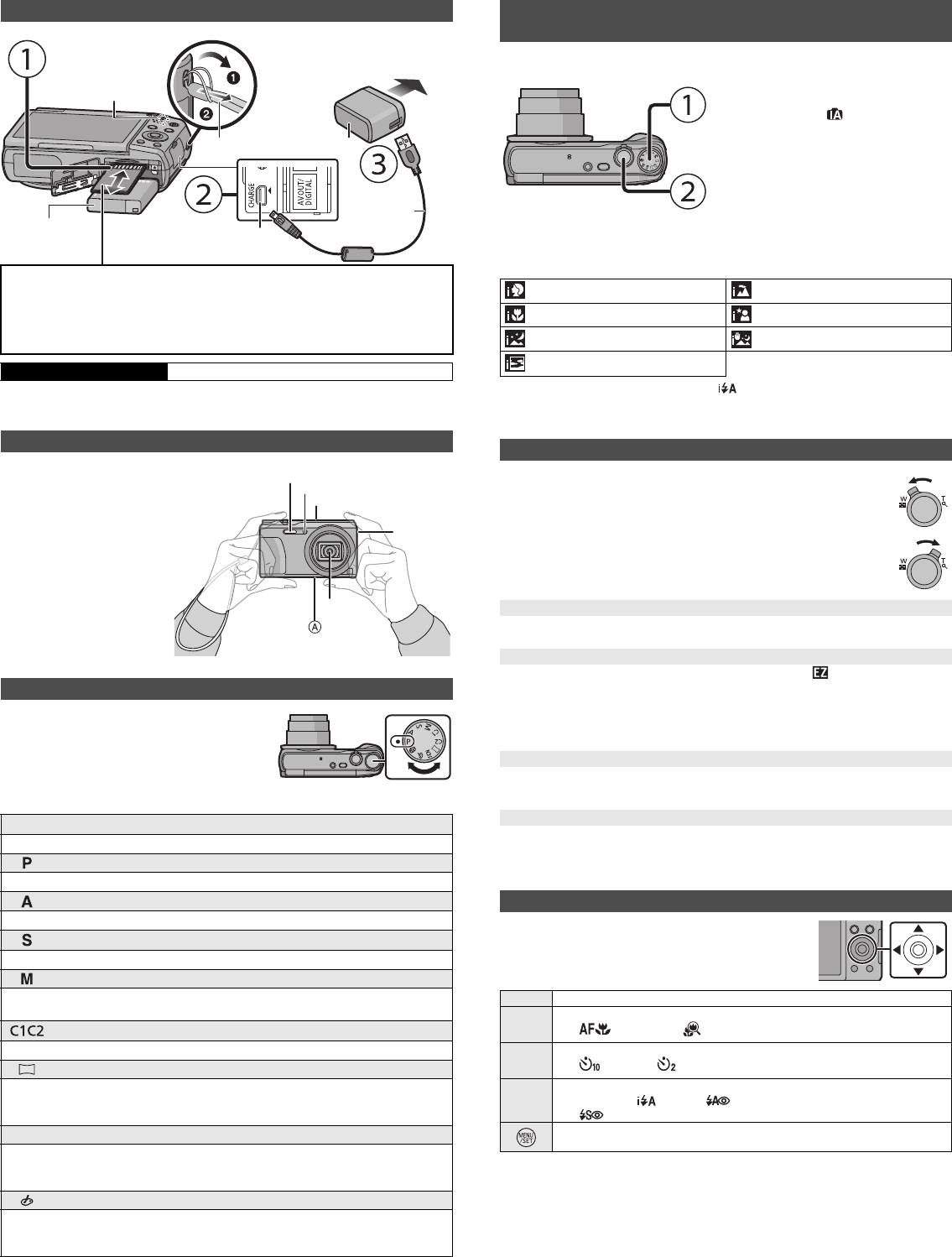
Basic Owner’s Manual
Digital Camera
Model No. DMC-ZS35
Please read these instructions carefully before using this product, and save this manual
for future use.
ENGLISH
If you have any questions, visit:
USA and Puerto Rico : www.panasonic.com/support
Two Riverfront Plaza, Newark, NJ 07102-5490
Panasonic Corporation of North America
Panasonic Corporation 2014
Printed in China
VQT5H07
F0114MG0
P
Register online at www.panasonic.com/register (U.S. customers only)
Dear Customer,
Thank you for choosing Panasonic!
You have purchased one of the most sophisticated and reliable products on the market
today. Used properly, we’re sure it will bring you and your family years of enjoyment.
Please take time to fill in the information on the below. The serial number is on the tag
located on the underside of your camera. Be sure to retain this manual as your
convenient camera information source.
Please note that the actual controls and components, menu items, etc. of your Digital
Camera may look somewhat different from those shown in the illustrations in this
Owner’s Manual.
Carefully observe copyright laws.
•Recording of pre-recorded tapes or discs or other published or broadcast material for
purposes other than your own private use may infringe copyright laws. Even for the purpose
of private use, recording of certain material may be restricted.
∫Product identification marking
More detailed owner’s manual is available in “Owner’s Manual for
advanced features (PDF format)”. To read it, download it from the
website.
http://panasonic.jp/support/dsc/oi/index.html?model=
DMC-ZS35&dest=P
•Click the desired language.
¢You will need Adobe Reader to browse or print the Owner’s
Manual (PDF format).
You can download and install a version of Adobe Reader that
you can use with your OS from the following website. (As of January 2014)
http://www.adobe.com/products/acrobat/readstep2.html
A lithium ion battery that is recyclable powers the product you
have purchased. Please call 1-800-8-BATTERY for information
on how to recycle this battery.
Information for Your Safety
WARNING:
To reduce the risk of fire, electric shock or product damage,
•Do not expose this unit to rain, moisture, dripping or splashing.
•Use only the recommended accessories.
•Do not remove covers.
•Do not repair this unit by yourself. Refer servicing to qualified service personnel.
The socket outlet shall be installed near the equipment and shall be easily
accessible.
Product Location
Digital Camera Bottom
Date of Purchase
Dealer Purchased From
Dealer Address
Dealer Phone No.
Model No.
Serial No.
∫About the AC adaptor (supplied)
∫About the battery pack
Certification and Compliance
See Camera for the certification and compliance mark specific to that device.
1Select
[Wi-Fi Setup]
in the [Wi-Fi] menu.
2
Press
3/4 to select [Approved Regulations], and then press [MENU/
SET]
.
Contains FCC ID: 2AAD3AA2G1J1
This transmitter must not be co-located or operated in conjunction with any other
antenna or transmitter.
This available scientific evidence does not show that any health problems are
associated with using low power wireless devices. There is no proof, however, that
these low power wireless devices are absolutely safe. Low power Wireless devices
emit low levels of radio frequency energy (RF) in the microwave range while being
used. Whereas high levels of RF can produce health effects (by heating issue),
exposure of low-level RF that does not produce heating effects causes no known
adverse health effects. Many studies of low-level RF exposures have not found any
biological effects. Some studies have suggested that some biological effects might
occure, but such findings have not been confirmed by additional research.
DMC-ZS35 has been tested and found to comply with FCC radiation exposure limits
set forth for an uncontrolled environment and meets the FCC radio frequency (RF)
Exposure Guidelines in Supplement C to OET65.
FCC Note:
This equipment has been tested and found to comply with the limits for a Class B
digital device, pursuant to Part 15 of the FCC Rules. These limits are designed to
provide reasonable protection against harmful interference in a residential
installation. This equipment generates, uses, and can radiate radio frequency
energy and, if not installed and used in accordance with the instructions, may cause
harmful interference to radio communications. However, there is no guarantee that
interference will not occur in a particular installation. If this equipment does cause
harmful interference to radio or television reception, which can be determined by
turning the equipment off and on, the user is encouraged to try to correct the
interference by one or more of the following measures:
•Reorient or relocate the receiving antenna.
•Increase the separation between the equipment and receiver.
•Connect the equipment into an outlet on a circuit different from that to which the receiver
is connected.
•Consult the dealer or an experienced radio/TV technician for help.
FCC Caution: To assure continued compliance, follow the attached installation
instructions and use only shielded interface cables with ferrite core when connecting
to computer or peripheral devices.
Any changes or modifications not expressly approved by the party responsible for
compliance could void the user’s authority to operate this equipment.
Declaration of Conformity
Trade Name: Panasonic
Model No.: DMC-ZS35
Responsible Party: Panasonic Corporation of North America
Two Riverfront Plaza, Newark, NJ 07102-5490
Support Contact: http://www.panasonic.com/contactinfo
This device complies with Part 15 of the FCC Rules. Operation is subject to the
following two conditions: (1) This device may not cause harmful interference, and (2)
this device must accept any interference received, including interference that may
cause undesired operation.
CAUTION!
To reduce the risk of fire, electric shock or product damage,
•Do not install or place this unit in a bookcase, built-in cabinet or in another
confined space. Ensure this unit is well ventilated.
AC adaptor
This AC adaptor operates on AC between 110 V and 240 V.
But
•In the U.S.A. and Canada, the AC adaptor must be connected to a 120 V AC power
supply only.
•When connecting to an AC supply outside of the U.S.A. or Canada, use a plug adaptor to
suit the AC outlet configuration.
CAUTION
Battery pack (Lithium ion battery pack)
•Use the specified unit to recharge the battery pack.
•Do not use the battery pack with equipment other than the specified unit.
•Do not get dirt, sand, liquids, or other foreign matter on the terminals.
•Do not touch the plug terminals (i and j) with metal objects.
•Do not disassemble, remodel, heat or throw into fire.
If any electrolyte should come into contact with your hands or clothes, wash it off
thoroughly with water.
If any electrolyte should come into contact with your eyes, never rub the eyes. Rinse
eyes thoroughly with water, and then consult a doctor.
DMC-ZS35
•Do not heat or expose to flame.
•Do not leave the battery(ies) in a car exposed to direct sunlight for a long period of time with
doors and windows closed.
•Do not use any other USB connection cables except the supplied one or a genuine
Panasonic USB connection cable (DMW-USBC1: optional).
•Use a “High Speed HDMI micro cable” with the HDMI logo.
Cables that do not comply with the HDMI standards will not work.
“High Speed HDMI micro cable” (Type D–Type A plug, up to 2 m (6.6 feet) long)
•Do not use any other AC adaptors except the supplied one.
•Always use a genuine Panasonic AV cable (DMW-AVC1: optional).
•Always use genuine Panasonic batteries (DMW-BCM13PP).
•If you use other batteries, we cannot guarantee the quality of this product.
•Keep the Memory Card out of reach of children to prevent swallowing.
Keep this unit as far away as possible from electromagnetic equipment (such as
microwave ovens, TVs, video games etc.).
•If you use this unit on top of or near a TV, the pictures and/or sound on this unit may be
disrupted by electromagnetic wave radiation.
•Do not use this unit near cell phones because doing so may result in noise adversely
affecting the pictures and/or sound.
•Recorded data may be damaged, or pictures may be distorted, by strong magnetic fields
created by speakers or large motors.
•Electromagnetic wave radiation may adversely affect this unit, disturbing the pictures and/or
sound.
•If this unit is adversely affected by electromagnetic equipment and stops functioning properly,
turn this unit off and remove the battery or disconnect AC adaptor. Then reinsert the battery
or reconnect AC adaptor and turn this unit on.
Do not use this unit near radio transmitters or high-voltage lines.
•If you record near radio transmitters or high-voltage lines, the recorded pictures and/or sound
may be adversely affected.
•Before cleaning the camera, remove the battery or disconnect the power plug from the
outlet.
•Do not press the monitor with excessive force.
•Do not press the lens with excessive force.
•Do not spray the camera with insecticides or volatile chemicals.
•Do not keep rubber or plastic products in contact with the camera for a long period of
time.
•Do not use solvents such as benzine, thinner, alcohol, kitchen detergents, etc., to
clean the camera, since it may deteriorate the external case or the coating may peel
off.
•Do not leave the camera with the lens facing the sun, as rays of light from the sun may
cause it to malfunction.
•Always use the supplied cords and cables.
•Do not extend the cords or the cables.
•During access (image writing, reading and deleting, formatting etc.), do not turn this
unit off, remove the battery, card or disconnect the AC adaptor (supplied).
Furthermore, do not subject the camera to vibration, impact or static electricity.
•The data on the built-in memory or the card may be damaged or lost due to electromagnetic
waves, static electricity or breakdown of the camera or the card. We recommend storing
important data on a PC etc.
•Do not format the card on your PC or other equipment. Format it on the camera only to
ensure proper operation.
•The battery is not charged when the camera is shipped. Charge the battery before use.
•Charge the battery only when it is inserted in the camera.
•Do not remove or damage the external label on the battery.
•The battery is a rechargeable lithium ion battery. If the temperature is too high or too
low, the operating time of the battery will become shorter.
•The battery becomes warm after using and during and after charging. The camera also
becomes warm during use. This is not a malfunction.
•Do not leave any metal items (such as clips) near the contact areas of the power plug
or near the batteries.
•Store the battery in a cool and dry place with a relatively stable temperature: [Recommended
temperature: 15 oC to 25 oC (59 oF to 77 oF), Recommended humidity: 40%RH to 60%RH]
•Do not store the battery for a long time while fully charged. When storing the battery for
a long period of time, we recommend charging it once a year. Remove the battery from the
camera and store it again after it has completely discharged.
-If you see this symbol-
CAUTION
•Danger of explosion if battery is incorrectly replaced. Replace only with the type
recommended by the manufacturer.
•When disposing of the batteries, please contact your local authorities or dealer and ask
for the correct method of disposal.
Warning
Risk of fire, explosion and burns. Do not disassemble, heat above 60 xC (140 oF) or
incinerate.
Cautions for Use
Information on Disposal in other Countries outside the
European Union
This symbol is only valid in the European Union.
If you wish to discard this product, please contact your local
authorities or dealer and ask for the correct method of disposal.
Check that all the accessories are supplied before using the camera.
Product numbers correct as of January 2014. These may be subject to change.
•If accessories are lost, customers can visit us at www.panasonic.com/support for further
information about obtaining replacement parts.
•Accessories and/or model numbers may vary between countries. Consult your local dealer.
∫Adjusting the monitor angle
•Be careful not to catch your finger, etc. in the monitor.
•When rotating the monitor, be careful not to apply too much force or drop the camera.
This may cause scratches and malfunctions.
•If the monitor is rotated as shown in
the illustration, the Self Shot Mode
starts.
Standard Accessories
Battery Pack (DMW-BCM13PP) AC Adaptor (VSK0768)
USB Connection Cable (K1HY08YY0037)
Hand Strap (VFC4737-A)
∫Optional Accessories
Battery Pack: DMW-BCM13
USB Connection Cable: DMW-USBC1
AV Cable: DMW-AVC1
Names of Main Parts
1Shutter button
2Mode dial
3Zoom lever
4Flash
5Self-timer indicator/
AF Assist Lamp
6Camera [ON/OFF] button
7[Wi-Fi] button
8Microphone
9Speaker
:Lens
;Lens barrel
<Lens barrier
=Charging lamp
Wi-Fi® connection lamp
>Monitor
?[EXPOSURE] button
@[MENU/SET] button
A[DISP.] button
BStrap eyelet
C[HDMI] socket
D[AV OUT/DIGITAL] socket
EMotion picture button
F[(] (Playback) button
GCursor buttons
3(
È
)/4(#)/2(ë)/1(‰)
H[Q.MENU] button/
[ ] (Delete/Cancel) button
ITripod mount
JCard/Battery door
KRelease lever
1Flip up the bottom of
the monitor lightly to
open.
2Adjust the angle of
the monitor. When closing
•When not using this unit,
close the monitor
completely back to the
original position.
•When charging is complete, the charging lamp will go off - then you may disconnect
the camera from the power outlet or computer.
∫List of Recording Modes
Preparations
SD Memory Card (optional)
•The following cards, which conform to the SD standard, can be used with this unit.
(These cards are indicated as card in the text.)
SD Memory Card (8 MB to 2 GB)
SDHC Memory Card (4 GB to 32 GB)
SDXC Memory Card (48 GB, 64 GB)
Charging time Approx. 210 min
Tips for taking good pictures
Hold the camera gently with
both hands, keep your arms
still at your side and stand
with your feet slightly apart.
•Be careful not to put your fingers
on the flash, AF assist lamp,
microphone, speaker or lens etc.
ATripod mount
A tripod with a screw length of
5.5 mm (0.22 inch) or more may
damage this unit if attached.
It may not be possible to attach
certain types of tripods properly.
Selecting the Recording Mode
Switching the mode by rotating the mode dial.
•Rotate the mode dial slowly to select the desired
mode.
¦Intelligent Auto Mode
The subjects are recorded using settings automatically selected by the camera.
Program AE Mode
The subjects are recorded using your own settings.
Aperture-Priority AE Mode
The shutter speed is automatically determined by the aperture value you set.
Shutter-Priority AE Mode
The aperture value is automatically determined by the shutter speed you set.
Manual Exposure Mode
The exposure is adjusted by the aperture value and the shutter speed which are
manually adjusted.
Custom Mode
Use this mode to take pictures with previously registered settings.
Panorama Shot Mode
This mode allows you to take panorama pictures.
This mode allows you to select any of the 13 image effects including [Old Days],
[High Key], and [Dynamic Monochrome].
ÛScene Mode
This mode allows you to take pictures that match the scene being recorded.
This mode allows you to select any of the 16 scenes including [Portrait],
[Scenery], and [Starry Sky].
Creative Control Mode
Record while checking the image effect.
This mode allows you to select any of the 15 image effects including [Old Days],
[High Key], and [Dynamic Monochrome].
To power outlet
Battery Pack
USB
Connection
Cable
AC Adaptor
Strap eyelet
•To prevent
dropping, be
sure to attach
the supplied
strap and fit it
to your wrist.
Charging lamp
Hand Strap
[AV OUT/DIGITAL] socket
(gold terminal)
Flash
Microphone
Lens
Speaker
AF Assist Lamp
We recommend this mode for beginners or those who want to leave the settings to the
camera and record casually.
∫Scene Detection
When the camera identifies the optimum scene, the icon of the scene concerned is displayed
in blue for 2 seconds, after which its color changes to the usual red.
Functions and settings can be changed using 3/4/2/1
and [MENU/SET]. (Some functions and settings will not be
available for selection depending on the Recording Mode.)
Taking pictures using the automatic function
(Intelligent Auto Mode)
Mode dial
•Set the mode dial to [ ].
Shutter button
•Press the shutter button halfway to focus, and
then press the shutter button fully (push it in
further), and take the picture.
[i-Portrait] [i-Scenery]
[i-Macro] [i-Night Portrait]¢1
[i-Night Scenery] [iHandheld Night Shot]¢2
[i-Sunset]
¢1 Only displayed when the flash is set to [ ].
¢2 Only displayed when [iHandheld Night Shot] is set to [ON].
Using the Zoom
To make subjects appear further away use (Wide):
Rotate the zoom lever towards Wide.
To make subjects appear closer use (Tele):
Rotate the zoom lever towards Tele.
Optical Zoom
Zooms in without deteriorating the image quality.
Maximum magnification: 20k
Extended Optical Zoom (EZ)
This function works when any of the picture sizes indicated with is selected.
You can zoom in further than you can with the Optical Zoom without deteriorating the image
quality.
Maximum magnification: 45k
(This includes the optical zoom magnification. The magnification level differs depending on
[Picture Size] setting.)
Intelligent Zoom
Enabled when [i.Zoom] in the [Rec] menu is set to [ON].
You can zoom in up to twice the original zoom magnification while minimizing the
deterioration of the image quality.
Digital Zoom
This function works when [Digital Zoom] in the [Rec] menu is set to [ON].
Although the image quality deteriorates every time you zoom in further, you can zoom in up to
four times the original zoom magnification.
Changing Functions and Settings
3(
È
) The exposure compensation or Auto Bracket setting screen is displayed.
4(#)The macro setting screen is displayed.
[ ]([AF Macro])/[ ]([Macro Zoom])/[OFF]
2(ë)The Self-Timer setting screen is displayed.
[ ]([10sec.])/[ ]([2sec.])/[OFF]
1(‰)
The flash setting screen is displayed.
[‡]([Auto])/[ ]([iAuto])/[ ]([Auto/Red-Eye])/[‰]([Forced Flash On])/
[ ]([Slow Sync./Red-Eye])/[Œ]([Forced Flash Off])
The menu screen is displayed.
This operation is also available during playback.
until
2014/04/25
VQT5H07~P_eng.fm 1 ページ 2014年1月22日 水曜日 午後5時36分
Produktspezifikationen
| Marke: | Panasonic |
| Kategorie: | Digitalkamera |
| Modell: | DMC-ZS35 |
Brauchst du Hilfe?
Wenn Sie Hilfe mit Panasonic DMC-ZS35 benötigen, stellen Sie unten eine Frage und andere Benutzer werden Ihnen antworten
Bedienungsanleitung Digitalkamera Panasonic

7 Juli 2024

7 Juli 2024

6 Juli 2024

6 Juli 2024

6 Juli 2024

6 Juli 2024

6 Juli 2024

6 Juli 2024

6 Juli 2024
Bedienungsanleitung Digitalkamera
- Digitalkamera Samsung
- Digitalkamera BenQ
- Digitalkamera Gembird
- Digitalkamera Genius
- Digitalkamera HP
- Digitalkamera Lexibook
- Digitalkamera Medion
- Digitalkamera Sony
- Digitalkamera Tevion
- Digitalkamera Trust
- Digitalkamera Bosch
- Digitalkamera Canon
- Digitalkamera Powerfix
- Digitalkamera Maginon
- Digitalkamera Technaxx
- Digitalkamera Denver
- Digitalkamera Renkforce
- Digitalkamera GE
- Digitalkamera Aiptek
- Digitalkamera Ingo
- Digitalkamera ODYS
- Digitalkamera Polaroid
- Digitalkamera JVC
- Digitalkamera Motorola
- Digitalkamera Xiaomi
- Digitalkamera Toshiba
- Digitalkamera Olympus
- Digitalkamera GOCLEVER
- Digitalkamera Lamax
- Digitalkamera Bushnell
- Digitalkamera Casio
- Digitalkamera A-rival
- Digitalkamera Epson
- Digitalkamera Fujifilm
- Digitalkamera MINOX
- Digitalkamera Nikon
- Digitalkamera Ricoh
- Digitalkamera Sigma
- Digitalkamera Targa
- Digitalkamera BML
- Digitalkamera Guardo
- Digitalkamera EnVivo
- Digitalkamera Vtech
- Digitalkamera Kodak
- Digitalkamera Agfa
- Digitalkamera Easypix
- Digitalkamera Leica
- Digitalkamera Minolta
- Digitalkamera Nytech
- Digitalkamera Pentax
- Digitalkamera Praktica
- Digitalkamera Revue
- Digitalkamera Rollei
- Digitalkamera SeaLife
- Digitalkamera Traveler
- Digitalkamera Geonaute
- Digitalkamera Duramaxx
- Digitalkamera Fuji
- Digitalkamera Konica
- Digitalkamera Umax
- Digitalkamera Jobo
- Digitalkamera Somikon
- Digitalkamera TomTom
- Digitalkamera Kyocera
- Digitalkamera AEE
- Digitalkamera GoPro
- Digitalkamera Quintezz
- Digitalkamera ION
- Digitalkamera Pulsar
- Digitalkamera DNT
- Digitalkamera RadioShack
- Digitalkamera FLIR
- Digitalkamera Oregon Scientific
- Digitalkamera General Electric
- Digitalkamera Insta360
- Digitalkamera Digital Blue
- Digitalkamera Drift
- Digitalkamera Ematic
- Digitalkamera Guide
- Digitalkamera Kompernass - Lidl
- Digitalkamera Konig Electronic
- Digitalkamera Liquid Image
- Digitalkamera Magpix
- Digitalkamera Mustek
- Digitalkamera Plawa
- Digitalkamera Qware
- Digitalkamera Red
- Digitalkamera Sakar
- Digitalkamera Sipix
- Digitalkamera Spypoint
- Digitalkamera Storex
- Digitalkamera Veho
- Digitalkamera Vivitar
- Digitalkamera Voigtlaender
- Digitalkamera Wanscam
- Digitalkamera WASPcam
- Digitalkamera Yakumo
- Digitalkamera AgfaPhoto
- Digitalkamera Beha-Amprobe
- Digitalkamera Argus
- Digitalkamera BlackVue
- Digitalkamera Brinno
- Digitalkamera Apeman
- Digitalkamera Bolyguard
Neueste Bedienungsanleitung für -Kategorien-

23 September 2024

23 September 2024

22 September 2024

19 September 2024

18 September 2024

17 September 2024

17 September 2024

17 September 2024

17 September 2024

27 August 2024