Nokia 3560 Bedienungsanleitung
Nokia
Smartphone
3560
Lesen Sie kostenlos die 📖 deutsche Bedienungsanleitung für Nokia 3560 (120 Seiten) in der Kategorie Smartphone. Dieser Bedienungsanleitung war für 10 Personen hilfreich und wurde von 2 Benutzern mit durchschnittlich 4.5 Sternen bewertet
Seite 1/120

User Guide

Nokia 3520 and Nokia 3560 User Guide Copyright © 2004 Nokia
Nokia 3520 and Nokia 3560
phone at a glance
Talk key
Display screen
End key
Power key
Charger port
Keypad
Earpiece
Enhancement port
Left
selection key
Right
selection key
Microphone
Scroll key
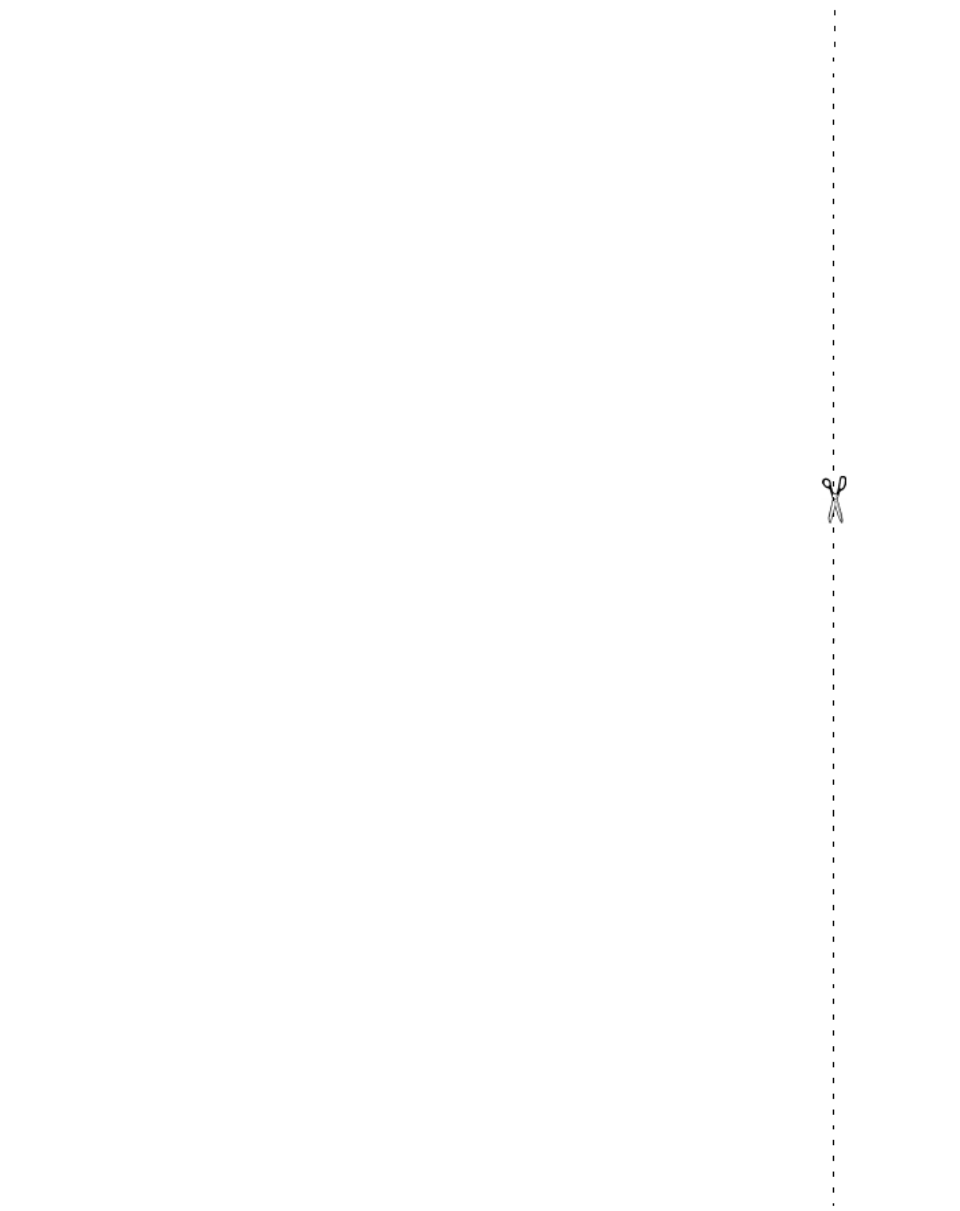
Copyright © 2004 Nokia
Quick guide
Make a call Enter a phone number and press the Talk key.
Answer a call Press the Talk key.
Answer call during call Select Options > Answer call.
End a call Press the End key.
Decline a call Press the End key
.
Mute a call Select Mute during a call.
Redial Press the Talk key twice.
Adjust call volume Press the Scroll up or Scroll down key during a call.
Use the in-call menu Select Options during a call.
Save a name and number Enter a number, select Options > Save, enter a name, and
select OK > Done.
Use 1-touch dialing Press and hold a key (2 8– ). You must assign a key to a
number in Contacts.
Look up a name Select Contacts > Find.
Check voice mail Press and hold the 1 key (contact your service provider
for details).
Write and send text
messages
Select Menu > Messages > Create message. Enter the
message and select Options > Send. Enter the number
and select OK.
Send a picture message Select Menu > Messages > Create message > Options >
Insert picture. Scroll to the picture you want and select
View > Insert. Enter the text message and select Options >
Send. Enter the number and select OK.
Read a new message If New Message appears, select Show, highlight the
message, and select Select.
Press Press a key briefly and release it.
Press and hold Press and hold a key for 2 to 3 seconds and release it.

Nokia 3520 and Nokia 3560 User Guide Copyright © 2004 Nokia
LEGAL INFORMATION
PART NO. 9311707, ISSUE NO. 3
Copyright © 2004 Nokia. All rights reserved.
Nokia, Nokia Connecting People, Nokia 3520, Nokia 3560,Backgammon, Racket, Sky Diver, Air Glider,
Bowling, and the Nokia Original Enhancements logos are trademarks or registered trademarks of
Nokia Corporation. Other company and product names mentioned herein may be trademarks or
trade names of their respective owners.
Printed in Canada 04/2004
US Patent No 5818437 and other pending patents. T9 text input software
Copyright © 1999-2004. Tegic Communications, Inc. All rights reserved.
Includes RSA BSAFE cryptographic or security protocol software from RSA Security.
Java is a trademark of Sun Microsystems, Inc.
The information contained in this user guide was written for the Nokia 3520 and Nokia 3560 product.
Nokia operates a policy of ongoing development. Nokia reserves the right to make changes to any
of the products described in this document without prior notice.
UNDER NO CIRCUMSTANCES SHALL NOKIA BE RESPONSIBLE FOR ANY LOSS OF DATA OR INCOME
OR ANY SPECIAL, INCIDENTAL, AND CONSEQUENTIAL OR INDIRECT DAMAGES HOWSOEVER CAUSED.
THE CONTENTS OF THIS DOCUMENT ARE PROVIDED "AS IS." EXCEPT AS REQUIRED BY APPLICABLE
LAW, NO WARRANTIES OF ANY KIND, EITHER EXPRESS OR IMPLIED, INCLUDING, BUT NOT LIMITED
TO, THE IMPLIED WARRANTIES OF MERCHANTABILITY AND FITNESS FOR A PARTICULAR PURPOSE,
ARE MADE IN RELATION TO THE ACCURACY AND RELIABILITY OR CONTENTS OF THIS DOCUMENT.
NOKIA RESERVES THE RIGHT TO REVISE THIS DOCUMENT OR WITHDRAW IT AT ANY TIME WITHOUT
PRIOR NOTICE.
EXPORT CONTROLS
This device may contain commodities, technology, or software subject to export laws and regulations
from the U.S. and other countries. Diversion contrary to law is prohibited.
FCC/INDUSTRY CANADA NOTICE
Your device may cause TV or radio interference (for example, when using a telephone in close
proximity to receiving equipment). The FCC or Industry Canada can require you to stop using your
telephone if such interference cannot be eliminated. If you require assistance, contact your local
service facility. This device complies with part 15 of the FCC rules. Operation is subject to the
condition that this device does not cause harmful interference.

Copyright © 2004 Nokia
Manufactured or sold under one or more following US Patents.
Asterisk (*) indicates design patents pending
6594472 5845219 5892475 5692032 54794766151507
6094587 6115617 6487397 6347218 5241583 5794142
5870683 6026161 6185295 6188909 6043760 6292668
6049796 5920826 5956633

Nokia 3520 and Nokia 3560 User Guide v Copyright © 2004 Nokia
Contents
1 For your safety . . . . . . . . . . . . . . . . . . . . . . . . . . . . . . . . . . 1
About your device . . . . . . . . . . . . . . . . . . . . . . . . . . . . . . . . . . . . . . . . . . . . . . . . . . . 2
Network services . . . . . . . . . . . . . . . . . . . . . . . . . . . . . . . . . . . . . . . . . . . . . . . . . . . . 2
Shared memory . . . . . . . . . . . . . . . . . . . . . . . . . . . . . . . . . . . . . . . . . . . . . . . . . . . . . 3
2 About your phone . . . . . . . . . . . . . . . . . . . . . . . . . . . . . . . . 4
Register your phone. . . . . . . . . . . . . . . . . . . . . . . . . . . . . . . . . . . . . . . . . . . . . . . . . . 4
Sign up with a service provider . . . . . . . . . . . . . . . . . . . . . . . . . . . . . . . . . . . . . . . . 4
Terms. . . . . . . . . . . . . . . . . . . . . . . . . . . . . . . . . . . . . . . . . . . . . . . . . . . . . . . . . . . . . . 4
Find information about your phone . . . . . . . . . . . . . . . . . . . . . . . . . . . . . . . . . . . . . 5
Get help . . . . . . . . . . . . . . . . . . . . . . . . . . . . . . . . . . . . . . . . . . . . . . . . . . . . . . . . . . . 5
Start screen . . . . . . . . . . . . . . . . . . . . . . . . . . . . . . . . . . . . . . . . . . . . . . . . . . . . . . . . 6
Accessibility solutions . . . . . . . . . . . . . . . . . . . . . . . . . . . . . . . . . . . . . . . . . . . . . . . . 7
Phone menus . . . . . . . . . . . . . . . . . . . . . . . . . . . . . . . . . . . . . . . . . . . . . . . . . . . . . . . 7
3 Basic operations . . . . . . . . . . . . . . . . . . . . . . . . . . . . . . . . . 9
Antenna . . . . . . . . . . . . . . . . . . . . . . . . . . . . . . . . . . . . . . . . . . . . . . . . . . . . . . . . . . . 9
Battery . . . . . . . . . . . . . . . . . . . . . . . . . . . . . . . . . . . . . . . . . . . . . . . . . . . . . . . . . . . . 9
Switch the phone on or off . . . . . . . . . . . . . . . . . . . . . . . . . . . . . . . . . . . . . . . . . . . 11
Make and answer calls . . . . . . . . . . . . . . . . . . . . . . . . . . . . . . . . . . . . . . . . . . . . . . 11
Earpiece volume . . . . . . . . . . . . . . . . . . . . . . . . . . . . . . . . . . . . . . . . . . . . . . . . . . . . 12
Headset. . . . . . . . . . . . . . . . . . . . . . . . . . . . . . . . . . . . . . . . . . . . . . . . . . . . . . . . . . . 12
Screen contrast . . . . . . . . . . . . . . . . . . . . . . . . . . . . . . . . . . . . . . . . . . . . . . . . . . . . 12
Equalizer . . . . . . . . . . . . . . . . . . . . . . . . . . . . . . . . . . . . . . . . . . . . . . . . . . . . . . . . . . 13
4 Text entry . . . . . . . . . . . . . . . . . . . . . . . . . . . . . . . . . . . . . 14
Standard mode. . . . . . . . . . . . . . . . . . . . . . . . . . . . . . . . . . . . . . . . . . . . . . . . . . . . . 14
Predictive text input . . . . . . . . . . . . . . . . . . . . . . . . . . . . . . . . . . . . . . . . . . . . . . . . 14
Special characters . . . . . . . . . . . . . . . . . . . . . . . . . . . . . . . . . . . . . . . . . . . . . . . . . . 16
5 Contacts . . . . . . . . . . . . . . . . . . . . . . . . . . . . . . . . . . . . . .17
Options . . . . . . . . . . . . . . . . . . . . . . . . . . . . . . . . . . . . . . . . . . . . . . . . . . . . . . . . . . . 17
Save information . . . . . . . . . . . . . . . . . . . . . . . . . . . . . . . . . . . . . . . . . . . . . . . . . . . 17
Retrieve information . . . . . . . . . . . . . . . . . . . . . . . . . . . . . . . . . . . . . . . . . . . . . . . . 18
Edit contact entries . . . . . . . . . . . . . . . . . . . . . . . . . . . . . . . . . . . . . . . . . . . . . . . . . 18
Delete contacts . . . . . . . . . . . . . . . . . . . . . . . . . . . . . . . . . . . . . . . . . . . . . . . . . . . . 19
Change contacts view . . . . . . . . . . . . . . . . . . . . . . . . . . . . . . . . . . . . . . . . . . . . . . . 20

Nokia 3520 and Nokia 3560 User Guide vii Copyright © 2004 Nokia
1-touch dialing . . . . . . . . . . . . . . . . . . . . . . . . . . . . . . . . . . . . . . . . . . . . . . . . . . . . 39
Automatic answer . . . . . . . . . . . . . . . . . . . . . . . . . . . . . . . . . . . . . . . . . . . . . . . . . . 40
Phone lights (car kit only) . . . . . . . . . . . . . . . . . . . . . . . . . . . . . . . . . . . . . . . . . . . . 40
Restore factory settings . . . . . . . . . . . . . . . . . . . . . . . . . . . . . . . . . . . . . . . . . . . . . 41
11 Security. . . . . . . . . . . . . . . . . . . . . . . . . . . . . . . . . . . . . . . 42
Security code . . . . . . . . . . . . . . . . . . . . . . . . . . . . . . . . . . . . . . . . . . . . . . . . . . . . . . 42
Lock the keypad (keyguard). . . . . . . . . . . . . . . . . . . . . . . . . . . . . . . . . . . . . . . . . . . 42
Phone lock . . . . . . . . . . . . . . . . . . . . . . . . . . . . . . . . . . . . . . . . . . . . . . . . . . . . . . . . 43
Call restriction . . . . . . . . . . . . . . . . . . . . . . . . . . . . . . . . . . . . . . . . . . . . . . . . . . . . . 44
12 Organizer. . . . . . . . . . . . . . . . . . . . . . . . . . . . . . . . . . . . . . 46
Calendar . . . . . . . . . . . . . . . . . . . . . . . . . . . . . . . . . . . . . . . . . . . . . . . . . . . . . . . . . . 46
To-do list . . . . . . . . . . . . . . . . . . . . . . . . . . . . . . . . . . . . . . . . . . . . . . . . . . . . . . . . . 47
calculator . . . . . . . . . . . . . . . . . . . . . . . . . . . . . . . . . . . . . . . . . . . . . . . . . . . . . . . . . 48
Stopwatch . . . . . . . . . . . . . . . . . . . . . . . . . . . . . . . . . . . . . . . . . . . . . . . . . . . . . . . . 49
13 Prepaid service. . . . . . . . . . . . . . . . . . . . . . . . . . . . . . . . . .50
Manage prepaid service. . . . . . . . . . . . . . . . . . . . . . . . . . . . . . . . . . . . . . . . . . . . . . 50
Save your access numbers. . . . . . . . . . . . . . . . . . . . . . . . . . . . . . . . . . . . . . . . . . . . 50
Add money to your account . . . . . . . . . . . . . . . . . . . . . . . . . . . . . . . . . . . . . . . . . . 50
Check your prepaid balance . . . . . . . . . . . . . . . . . . . . . . . . . . . . . . . . . . . . . . . . . . 51
14 Network services . . . . . . . . . . . . . . . . . . . . . . . . . . . . . . . .52
Network selection . . . . . . . . . . . . . . . . . . . . . . . . . . . . . . . . . . . . . . . . . . . . . . . . . . 52
Roaming . . . . . . . . . . . . . . . . . . . . . . . . . . . . . . . . . . . . . . . . . . . . . . . . . . . . . . . . . . 53
15 Messages . . . . . . . . . . . . . . . . . . . . . . . . . . . . . . . . . . . . . . 54
Text messages . . . . . . . . . . . . . . . . . . . . . . . . . . . . . . . . . . . . . . . . . . . . . . . . . . . . . 54
E-mail . . . . . . . . . . . . . . . . . . . . . . . . . . . . . . . . . . . . . . . . . . . . . . . . . . . . . . . . . . . . 58
Templates . . . . . . . . . . . . . . . . . . . . . . . . . . . . . . . . . . . . . . . . . . . . . . . . . . . . . . . . . 59
Picture messages . . . . . . . . . . . . . . . . . . . . . . . . . . . . . . . . . . . . . . . . . . . . . . . . . . . 60
Chat. . . . . . . . . . . . . . . . . . . . . . . . . . . . . . . . . . . . . . . . . . . . . . . . . . . . . . . . . . . . . . 61
16 Special features . . . . . . . . . . . . . . . . . . . . . . . . . . . . . . . . . 62
Gallery (Menu 6) . . . . . . . . . . . . . . . . . . . . . . . . . . . . . . . . . . . . . . . . . . . . . . . . . . . 62
Applications (Menu 9) . . . . . . . . . . . . . . . . . . . . . . . . . . . . . . . . . . . . . . . . . . . . . . . 63
Business cards . . . . . . . . . . . . . . . . . . . . . . . . . . . . . . . . . . . . . . . . . . . . . . . . . . . . . 64
Ringing tones . . . . . . . . . . . . . . . . . . . . . . . . . . . . . . . . . . . . . . . . . . . . . . . . . . . . . . 64
Alarm clock. . . . . . . . . . . . . . . . . . . . . . . . . . . . . . . . . . . . . . . . . . . . . . . . . . . . . . . . 65

6 Copyright © 2004 Nokia
Guide updates
From time to time, Nokia updates this guide to reflect changes. The latest version
may be available at www.nokia.com/us.
Online tutorials
An interactive tutorial for this product may be available at the web site
www.nokiahowto.com.
In-phone help
Your phone provides brief descriptions of many of the menu options in an in-phone
help system. To view these descriptions, scroll to a menu or submenu option and
wait about 15 seconds. Select More or use the Scroll up and Scroll down keys to
read the longer descriptions. Select Back to return to the menu.
To activate or deactivate help text, from the menus, select Settings > Phone
settings > Help text activation > On or Off.
• START SCREEN
When you switch on your phone, a welcome note appears, and then you see the
start screen. This is the home base for your phone.
Home—The name of your service provider may appear here.
Signal strength—A higher bar indicates a stronger network signal.
Battery level—A higher bar indicates more power in the battery.
Left selection key—Accesses the top level of menu choices from the start screen.
Right selection key—Accesses the contact list.
You can easily return to the start screen from any activity by pressing the End key.
The phone clears (erases) any text or information you may have entered, and returns
to its home screen when you press the End key. However, if you were writing a new
text message, the message remains available.
Battery levelSignal strength
Left selection Right selection
Home

Nokia 3520 and Nokia 3560 User Guide 7Copyright © 2004 Nokia
About your phone
Screen saver
The phone automatically activates a digital clock screen saver to save power in the
standby mode. Press any key to deactivate the screen saver. For more information,
see “Screen saver” on page 39.
Wallpaper
You can set the phone to display a background picture (wallpaper) when it is in the
standby mode. See “Wallpaper” on page 38.
Indicators and icons
The following icons may appear on the start screen.
• ACCESSIBILITY SOLUTIONS
Nokia is committed to making mobile phones easy to use for all individuals, including
those with disabilities. Nokia maintains a site on the World Wide Web that is
dedicated to accessibility solutions. For more information about phone features,
enhancements, and other Nokia products designed with your needs in mind, visit
www.nokiaaccessibility.com.
• PHONE MENUS
Phone features are grouped according to function and are accessed through the
main menus of your phone. Each main menu contains submenus and lists from
which you can select or view items and customize phone features.
Icon Indicates...
You have an active call.
You have turned off call alert tones and text message alert tones, and
set your ringing tone to Silent.
You have activated keyguard to help prevent any accidental key presses.
You have one or more voice messages waiting.
You have one or more unread text messages waiting.
Digital service is available.
The alarm clock is set.

14 Copyright © 2004 Nokia
4 Text entry
You can use two methods for entering text and numbers.
•Standard mode (dictionary off) is the only way to enter names into
contacts and to rename caller groups.
•Predictive text input (dictionary on) is a quick and easy method for
writing messages.
Press the # key to switch predictive text on or off and to switch between uppercase
and lowercase text. As you press the # key, the following icons (not the descriptions)
appear in the upper left of the display:
To switch to numeric entry, press and hold the # key; then select the number mode.
To switch back to text entry, press and hold the # key.
• STANDARD MODE
Press a key once to insert the first letter on the key, twice for the second letter, etc.
If you pause briefly, the last letter in the display is accepted and your phone awaits
the next entry.
• Select Clear to backspace the cursor and delete a character.
• Select and hold Clear to backspace continuously and delete characters.
• Press the 0 key to enter a space and accept a completed word.
• Press the 1 key to enter a period (.).
• Press the * key to display special characters. See “Special characters” on page 16.
• PREDICTIVE TEXT INPUT
Predictive text input allows you to write messages quickly using your keypad and
the built-in phone dictionary. It is much faster than using the standard mode
multitap method. You can use predictive text to write a message, create a calendar
note, and make a to-do list.
Icon Indicates...
Uppercase text. Predictive text is off.
Lowercase text. Predictive text is off.
Sentence case text. Predictive text is off.
Sentence case text. Predictive text is on.
Lowercase text. Predictive text is on.
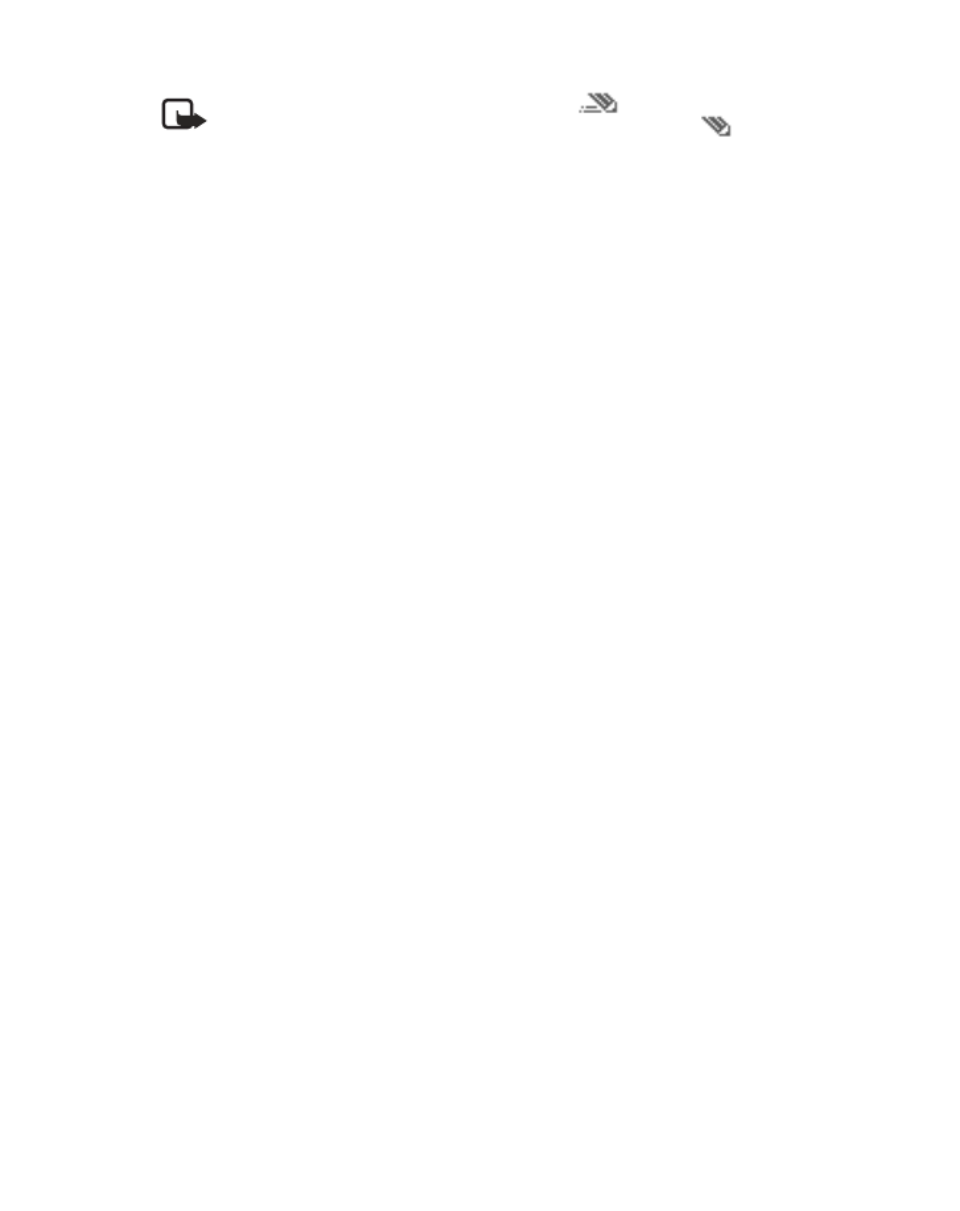
Nokia 3520 and Nokia 3560 User Guide 15 Copyright © 2004 Nokia
Text entry
Note: When predictive text is on, the icon appears in the upper left
corner of the display. When predictive text is off, the icon appears in
the upper left corner of the display.
Activate predictive text
At any text entry screen, select and hold Options.
OR
At a text entry screen, select Options > Predictive text and the desired language.
The selection of a writing language does not affect the language used in the phone
menus, displays, and messages.
Enter text
For each letter of the word that you want to spell, press the corresponding key on
your keypad only once, even if the letter you want is not the first letter on the key.
The phone guesses the word you are trying to spell.
• If a displayed word is not correct, press the * key to see other matches. To move
forward through a list of matches, keep pressing the * key. To return to the
previous word in the list of matches, select Previous.
• Press the 0 key to accept the word, enter a space, and begin writing the next word.
• If ? appears after a word, select Spell to add the word to the dictionary. See
“Add new words to the dictionary” on page 15.
• Press the 1 key to insert a period into your message.
• Press and hold the * key to display special characters. See “Special characters”
on page 16.
Compound words
Enter the first part of the word and confirm it by pressing the Scroll down key.
Enter the last part of the word and confirm it by pressing the 0 key.
Add new words to the dictionary
If you encounter a word that predictive text does not recognize, a question mark
(?) follows the word and Spell appears in the bottom center of the display.
Select Spell, enter your new word using the keypad, and select Save. The word is
added to the dictionary and to the message that you are writing.
Keep these factors in mind when adding words:
• New words that you accept by selecting Save, the 0 key, or deleting the space
between two words are saved to the dictionary.
• Depending on the language and the length of the words, you may be able to
add hundreds of words to the dictionary.
• When the dictionary is full, the most recent addition replaces the first.

16 Copyright © 2004 Nokia
Predictive text example
To write Nokia with predictive text on and with the English dictionary selected,
press each of the following keys once:
the 6 key the 6 5 key the key the 4 key the 2 key
The illustration above simulates your display each time a key is pressed.
• SPECIAL CHARACTERS
While at any text entry screen, press the * key to display special characters (press
and hold the * key if predictive text is on).
Navigate through the list of special characters by using the scroll keys, or use
4-way scrolling (press the 2 key to go up, the 8 key to go down, the 4 key to go
left, and the 6 key to go right). Once the desired character is highlighted, select
Insert to insert the character into your message.

Nokia 3520 and Nokia 3560 User Guide 17 Copyright © 2004 Nokia
Contacts
5 Contacts
Your phone includes a contact list that can store up to 250 entries (names and
associated phone numbers). In addition, the phone can store up to five numbers
and four text entries such as notes or addresses in any contact entry.
A contact entry can consist of a number only, or a name and one or more numbers
and text entries.
You cannot enter the same name twice. If you try to save a name that is already in
the contact list, the phone asks if you want to add the number to an existing name.
• OPTIONS
The Contacts menu has several options. Select Contacts and one of the following:
Find—Search for a specific entry.
Add contact—Add a new contact.
Edit name—Edit the name of an existing contact.
Delete—Delete entries one by one or all at once.
Add number—Add another number to an existing contact.
Settings—View the memory status or select a contacts view.
1-touch dialing—Assign up to eight keys for speed dialing.
Voice tags—View the list of contacts that are associated with voice tags. You can
play back, edit, or delete a voice tag. See “Assign a voice tag to a phone number”
on page 27 for more information.
Caller groups—Edit caller groups. See “Caller groups” on page 20 for more information.
• SAVE INFORMATION
You have several options for saving names and numbers.
Quickly save a number
1Enter the phone number using the keypad.
2Select and hold Options.
The number is saved without a name, but you can add a name later.
Quickly save a name and number
1Enter the phone number using the keypad.
2Select Options > Save.
3Enter a name and select OK.
4At the confirmation message, select Done to return to the start screen.

18 Copyright © 2004 Nokia
Save an entry using Contacts
1Select Contacts > Add contact.
2At the Contact name prompt, enter a name and select OK.
3At the Number prompt, enter a number and select OK.
4At the confirmation message, select Done to return to the start screen.
• RETRIEVE INFORMATION
You can retrieve numbers from contacts in several different ways:
• At the start screen, select Contacts > Find, enter the first few letters of the
desired name, scroll to the entry you want, and select Details.
• At the start screen, select Contacts, enter the first few letters of the name,
scroll to the entry you want, and select Details.
• At the start screen, press the Scroll up or Scroll down key to immediately
enter the contact list, scroll to the entry you want, and select Details.
• EDIT CONTACT ENTRIES
Edit a name or number
You can edit a name, a number, or both.
1Retrieve the name or number you want to edit.
2Select Details > Options > Edit number or Edit name.
3Edit the name or number and select OK.
Save text items to an entry
You can add up to four text entries to an existing contact. A text entry can be an
e-mail address, a street address, or a note.
1Find the entry to which you want to add text.
2Select Details > Options > Add detail > E-mail, Street addr., or Note.
3Enter your text and select OK.
Save multiple numbers
You can save multiple phone numbers to an existing contact. Numbers can be
saved as General, Mobile, Home, Work, or Fax.
1Find the entry to which you want to add a phone number.
2Select Details > Options > Add number > General, Mobile, Home, Work, or Fax.
3Enter the number and select OK.

Nokia 3520 and Nokia 3560 User Guide 19 Copyright © 2004 Nokia
Contacts
Change the number type
Once you have saved a name with multiple numbers, you can change the number
type for any of the phone numbers.
1Find the entry for which you want to change a number type.
2Select Details and scroll to the number you want to change.
3Select Options > Change type > General, , Mobile, Home Work, or Fax.
Specify a primary number
For contacts that have multiple numbers, it is a good idea to specify the number
that you dial most often (for that name) as the primary number. By assigning the
most-used number as primary, you are telling the phone to dial that number when
you select the name for dialing.
1Retrieve the name for which you want to select a primary number.
2Select Details and scroll to the number you want to set as the primary number.
3Select Options > As primary no.
• DELETE CONTACTS
Deleting stored names and numbers removes them from your contact list. Once you
delete an item, you can restore it only by reentering it.
One by one
1Retrieve the entry you want to delete.
2Select Details > Options > Delete number.
3At the confirmation message, select OK.
OR
1At the start screen, select Contacts > Delete > One by one.
Your list of contacts appears.
2Scroll to the entry you want to delete and select Delete.
3At the confirmation message, select OK.
All contacts
1At the start screen, select Contacts > Delete > Delete all.
2At the confirmation message, select OK.
3Enter your security code and select OK.

20 Copyright © 2004 Nokia
• CHANGE CONTACTS VIEW
Select Contacts > Settings > Contacts view and one of the following:
Name list—Shows all the entries in the contact list. Four names appear on the
screen at a time. Scroll to the desired entry and select Details to view the numbers
and text entries.
Name+number—Shows individual names and numbers. Only one name and its
corresponding phone number appears on the screen at a time. If the name has
multiple numbers or text entries, scroll to view all of the information.
• CALLER GROUPS
You can create caller groups for listings with similar attributes in your contact list.
The five available default caller groups are Family, VIP, , Friends Business, and
Other. Each group has three attributes which can be defined by the user: Group
name, Group tone, and Group logo.
ADD A NAME AND PHONE NUMBER TO A CALLER GROUP
Retrieved the desired name and number and select Details > Options > Caller
groups and the desired caller group.
EDIT A CALLER GROUP
1At the start screen, select Contacts > Caller groups and one of the caller groups.
2Select one of the following functions:
Rename group—Enter the new name for the caller group and select OK.
Group ringing tone—Select the desired tone. Default is the tone selected for
the currently selected profile.
Group logo—Select On, Off, or View.
Group members—View group members. To add or remove a member, select
Options > Add contact or Remove contact.
• MEMORY STATUS
You can learn what percentage of contacts memory is free and what percentage
has been used.
From the start screen, select Contacts > Settings > Memory status.

26 Copyright © 2004 Nokia
Before you can use the automatic redial feature, you must activate it.
From the menus, select Settings > Call settings > Automatic redial > On.
• CALLING CARD
You can use a calling card when you dial long distance calls. First you must store
your calling card information in the phone. Your phone can store information for a
maximum of four calling cards.
Save calling card information
PART 1
1From the menus, select Settings > Call settings > Calling card.
2At the prompt, enter your security code and select OK.
3Scroll to Card A, Card B, Card C, or Card D and select Options > Edit >
Dialing sequence and one of the following:
Access no. + phone no. + card no.—For cards that require you to dial the
1-800 access number followed by the phone number followed by the card
number (and PIN if required).
Access no. + card no. + phone no.—For cards that require you to dial the
1-800 access number followed by the card number (and PIN, if required)
followed by the phone number.
Prefix + phone no. + card no.—For cards that require you to dial the prefix
(any numbers that must precede the phone number) followed by the phone
number you want to dial followed by the card number (and PIN, if required).
PART 2
The order of the following steps may vary, depending on which dialing sequence
your card uses.
4When prompted for the access number of the calling card, enter the number
and select OK.
This number is usually the 1-800 number that is listed on the calling card.
5When prompted to enter a calling card number (usually shown on the front of
the calling card), enter the number (and PIN, if required) and select OK.
6At the Save changes? prompt, select OK.
Choose a calling card
If you have more than one calling card, you must choose one before making a call.
1From the menus, select Settings > Call settings > Calling card.
2Enter your security code and select OK.
3Scroll to the desired card and select Options > Select.
The message Card ready for use appears.
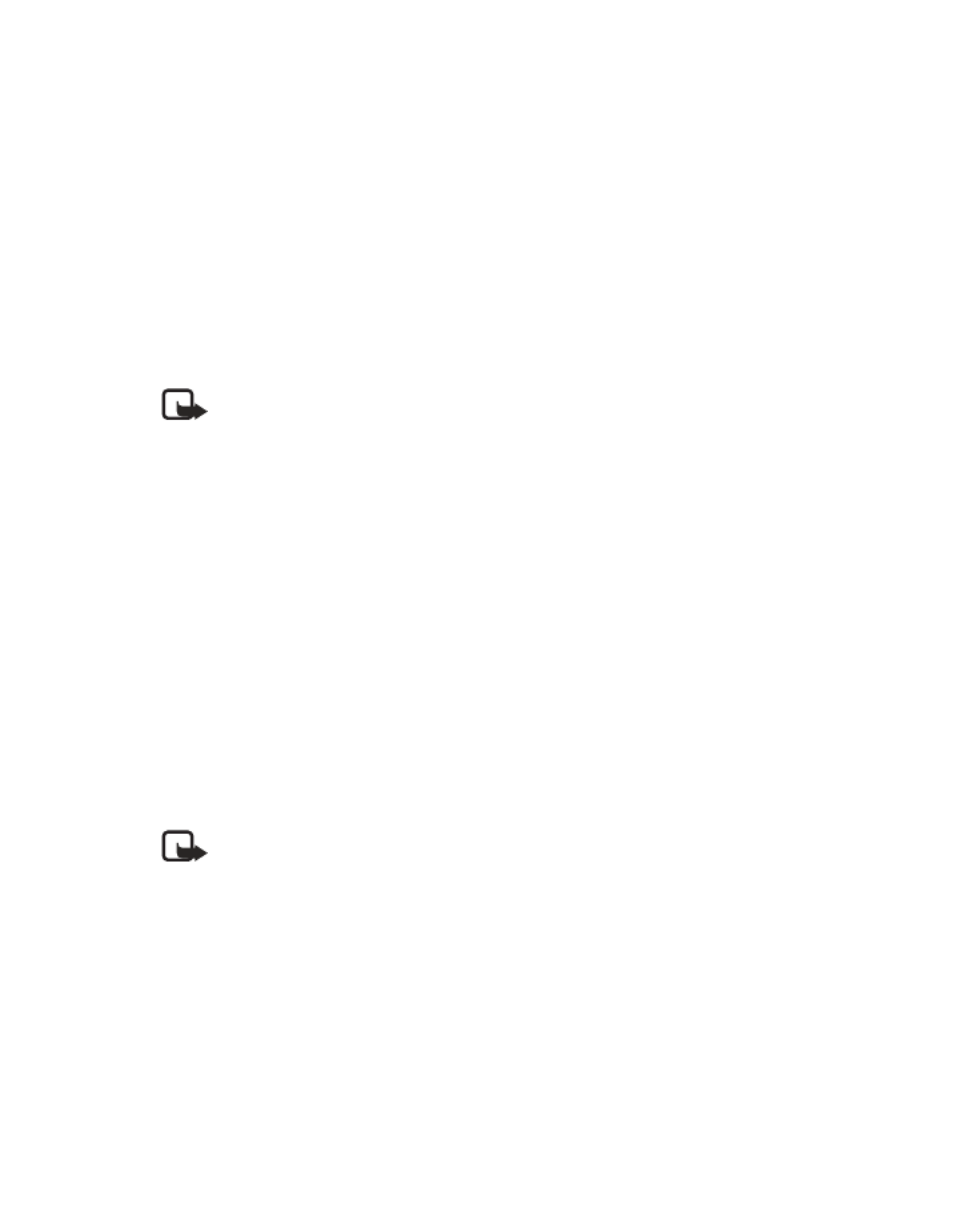
Nokia 3520 and Nokia 3560 User Guide 27 Copyright © 2004 Nokia
Advanced calling features
Make a calling card call
1Enter the phone number, including any prefix (such as 0 or 1) that your calling
card might require when you make a calling card call.
See your calling card for instructions.
2Press and hold the Talk key until your phone displays the message Card call
and then Wait for tone; then select OK.
3When you hear the tone from your calling card service, select OK.
After the tone, your phone displays the message Wait for tone, press OK
again.
4Select OK.
Note: This procedure might not apply to all the calling card options that are
programmed into your phone. Check your calling card for more
information, or contact your local or long distance company.
• VOICE DIALING
You can dial up to 10 of your stored contact numbers using the voice dialing
feature. Before you can place a call using voice dialing, you must first assign a voice
tag to the number.
Before using voice tags, note the following:
• Voice tags are not language-dependent. They are dependent on the speaker's
voice.
• You must say the name exactly as you said it when you recorded it.
• Voice tags are sensitive to background noise. Record voice tags and use them
in a quiet environment.
• Very short names are not accepted. Use long names and avoid similar names
for different numbers.
Note: Using voice tags may be difficult in a noisy environment or
during an emergency, so you should not rely solely upon voice dialing
in all circumstances.
Assign a voice tag to a phone number
1In the contact list, scroll to the name to which you want to give a voice tag.
2Select Details > Options > Add voice tag.
The phone displays Press Start; then speak after tone.
3Select Start.
You hear several beeps, and Please speak now appears.

Nokia 3520 and Nokia 3560 User Guide 35 Copyright © 2004 Nokia
Profiles
9 Profiles
Profiles define how your phone reacts when you receive a call or a message, how
your keypad sounds when you press a key, and more. Ringing options, keypad tones,
and other settings for each of the five available profiles can be left at their default
setting, or customized to suit your needs. Select and customize the most suitable
profile for your situation, such as when you are in a meeting or outdoors. The profiles
available are Normal, Silent, , Meeting Outdoor, and Pager.
• SELECT A PROFILE
Quickly tap the power key and select a profile from the list.
OR
From the menus, select Profiles and the desired profile; then select Select.
• CUSTOMIZE A PROFILE
1 From the menus, select Profiles.
2 Scroll to the desired profile in the list and select Customize and one of
the following:
Ringing options—Select the ringing tone style.
Ringing tone—Select the ringing tone for incoming calls.
Ringing volume—Set the volume of your ringing tone.
Vibrating alert—Turn the vibrating alert on or off.
Message alert tone—Select the tone for received messages.
Keypad tones—Set the volume of your keypad tones (or turn them off).
Warning tones—Turn warning and confirmation tones on or off.
Alert for—Define which caller groups the selected profile will accept or
decline. See “Caller groups” on page 20 for more information.
Profile name—Rename the profile (up to 16 characters). You cannot rename
the Normal profile.
Note: When you change a setting in the current profile, it affects only that
profile. The other phone settings do not change.

38 Copyright © 2004 Nokia
Select the date format
1 From the menus, select Settings > Time and date settings > Date > Date
format and the desired format.
2 Select Date > Date separator and the desired separator.
Show or hide the date
From the menus, select Settings > Time and date settings > Date > Show date
or Hide date.
If you select Show date, the date appears on the start screen.
Network date and time update
You can set the date and time in your phone to be updated by the network, if
supported by your network service.
From the menus, select Settings > Time and date settings > Auto-update of
date & time > On, Off, or Confirm first.
If you choose Confirm first, you will receive a confirmation message before the
clock is updated. Select OK to accept the update, or Exit to reject it.
• WELCOME NOTE
You can set your phone to show a brief (up to 44 characters) welcome note each time
you switch on your phone.
1 From the menus, select Settings > Phone settings > Welcome note.
2 Enter the text of the welcome note and select Options > Save.
To delete the welcome note, select Settings > Phone settings > Welcome note >
Options > Delete.
• START-UP TONE
You can set your phone to play a brief start-up tone when you switch it on.
From the menus, select Settings > Phone settings > Start-up tone > .On Off or
• WALLPAPER
You can set your phone to display a background picture (wallpaper) on the start
screen. Some pictures are presaved in the Gallery menu.
Select
1 From the menus, select Settings > Display settings > Wallpaper >
Change image.
2 Scroll to a folder that contains graphics or images and select Open.
3 Scroll to the image of your choice and select Options > Set as wallpap.

Nokia 3520 and Nokia 3560 User Guide 43 Copyright © 2004 Nokia
Security
Automatic keyguard
You can set your phone to automatically lock the keys after a specificed length of
time (between 10 seconds and 60 minutes).
Automatic keyguard activates after the specified time only if you are in the start
screen. If you are in the menus, contacts, games, or applications, automatic keyguard
does not activate until you return to the start screen.
When automatic keyguard is on, you can still select Unlock and press the * key to
unlock the keys manually and use all the features of your phone. When you are
finished, keyguard automatically activates at the time you set.
1 From the menus, select Settings > Phone settings > Automatic keyguard > On.
2 At the Set delay prompt, enter the delay time in format and select mm:ss OK.
• PHONE LOCK
This feature protects your phone from unauthorized outgoing calls or unauthorized
access to information stored in the phone. When phone lock is activated, Phone
locked is displayed in the start screen when you turn the phone on. Call not allowed
is displayed if you attempt to place a call while the phone is locked.
When the phone is locked, calls still may be possible to the official emergency
number programmed into your phone.
You can also program an allowed number into the phone. You can then make calls
to this number even when the phone is locked.
When you select Menu or Contacts, you are prompted to enter the lock code. Once
the lock code has been accepted, the phone functions normally.
The default lock code is 1234. If you enter an incorrect lock code five times in a
row, your phone prompts you for the security code (see “Security code” on page 42).
Change your lock code
1 From the menus, select Settings > Security settings > Access codes >
Change lock code.
2 Enter the current lock code and select OK.
3 Enter the new lock code and select OK.
4 Reenter the new lock code for verification and select OK.
Note: When you change your lock code, make sure you store it in a safe
place, away from your phone. Avoid entering a lock code similar to emergency
numbers to prevent accidental emergency calls.

54 Copyright © 2004 Nokia
15 Messages
You can use your phone to send and receive short text messages and e-mail if your
service provider offers the message feature and if you subscribe to the service. Both
services are network dependent features, so you must consult your service provider.
• TEXT MESSAGES
Message recipients: The phone to which you send a text message must support text
messages. You may not be able to send a short message service (SMS) text message
to a phone that has an account with a different service provider or a phone with a
different protocol, but you can send and receive e-mail messages.
Message length: The maximum length of a received text message is 160 characters.
Your phone has space for several text messages, depending on the length of each
message. The maximum length of a text message depends on the capabilities of the
network from which the message originated.
When sending messages, your device may display the words Message Sent. This is
an indication that the message has been sent by your device to the message center
number programmed into your device. This is not an indication that the message
has been received at the intended destination. For more details about messaging
services, check with your service provider.
Folders
Your phone has four folders for managing text messages:
Inbox—The inbox stores messages you receive. Messages remain in the inbox until
you delete them or save them in the archive folder.
Outbox—The outbox stores messages you have written, sent, edited, or forwarded.
Archive—The archive folder stores messages you want to save.
Templates—The templates folder stores message templates you edit and create. A
template is like a form letter—a message you can use many times.
Write and send
When writing text messages, you can use the predictive text method for fast text
entry. For details, see “Predictive text input” on page 14.
1From the menus, select Messages > Create message.
The message screen appears.
2Enter a message of up to 160 characters.
A counter in the upper right corner of the screen shows the number of
characters remaining.

Nokia 3520 and Nokia 3560 User Guide 55 Copyright © 2004 Nokia
Messages
3When you have finished writing, select Options > Send.
4Enter or retrieve the recipient’s phone number and select OK.
Sending message appears. When the message is successfully sent, Message
sent appears.
Note: If you need to exit while writing the message, select End at any time.
Later, return to the write message screen to finish writing the message. If you
turn off the phone without saving the message, the message will be lost.
Options when writing a text message
Send—Send the message.
Settings—Choose options for the message: Callback no., Read receipt, and
Urgent. Depending on your service provider, Callback no. and Read receipt
may not be available.
Save—Save the message to the archive folder.
Clear text—Clear the message screen.
Exit editor—Save the message to the outbox and return to the Write message screen.
Insert contact—Insert a name from the contact list.
Insert number—Insert a number from the contact list.
Use template—Insert a template.
Insert picture—Attach a picture to a text message.
Insert word—When predictive text is turned on, insert a word that is not stored in
the dictionary.
Insert symbol—Insert a symbol from the symbols list.
Predictive text—Activate or deactivate predictive text.
Resend a message from the outbox
A message in the outbox shows one of two icons:
• The icon shows that you have sent the message to the text message center.
• The icon shows that you have tried to send the message, but the sending
attempt was unsuccessful.
To resend a message:
1Select the message and select Options > Send.
2Enter or find the number to which you want to send the message, and select OK.

56 Copyright © 2004 Nokia
Receive a text message
When you receive a text message, the phone plays a message alert tone and the
text message icon appears, along with one of the following messages:
Message received—You have an unread message or page. If you have more than
one message or page, the appropriate number is listed before this message.
When you receive the above message along with another message call, followed by
a name or number, the message is a page. Only the names of people who are stored
in your contact list appear.
New emergency message—An emergency message or page was sent by someone
using the service provider. Emergency messages are sent only in situations where
life or property are in immediate danger. Emergency messages are listed first and
override all other messages.
Urgent—The message has a high priority. These messages are indicated by an
exclamation point (!).
Read a text message
In your inbox, text messages are shown in the order in which they were received
unless one is an emergency message. An emergency message overrides any other
message and appears first.
1To view the message immediately, select Show.
OR
To save the message to the inbox for later viewing, select Exit.
If more than one message has been received, selecting Show takes you to
the inbox.
2Scroll to the desired message and select Select to view the message.
3While viewing the message, select Options and one of the following:
Delete—Delete the current message.
Reply—Write a reply to the message.
Chat—Start a chat session.
Use number—Call the person who sent you the text message, if their phone
number is included in the message. You can also press the Talk key while the
message is open to dial the number. If more than one number is on the screen,
the numbers appear in a list. Scroll to the phone number you want to call and
press the Talk key.
Forward—Forward the message to another person. That person must have the
appropriate message service.
Edit—Edit the message.
Save—Save the message in the archive folder.
Rename—Rename the message.

Nokia 3520 and Nokia 3560 User Guide 57 Copyright © 2004 Nokia
Messages
Save a message in the archive folder
When you send or receive a text message, you can save it in the archive folder.
Messages can be saved from the inbox and the outbox.
Select the message you wish to save and select Options > Save.
Customize message settings
From the menus, select Messages > Message settings and one of the following:
Sending profile—Customize the default style of the messages you send.
Font size—Choose between small and large fonts.
When message memory is full
When message memory is full, one or more messages of the lowest priority
are automatically deleted. Messages are not deleted from the archive and
templates folders.
If memory is still full after deleting messages, your phone shows No space:
message waiting. The icon blinks.
Delete messages
You can delete a message individually or delete the contents of an entire folder at
once. You can also erase all read messages from all folders at the same time.
DELETE A MESSAGE
While reading a message, select Options > Delete > OK.
DELETE MESSAGES FROM FOLDERS
1From the menus, select Messages > Delete messages > All read, Inbox,
Outbox, or Archive.
2Enter your security code and select OK.
All messages in the selected folder are deleted. If you choose All read, every
message you have read is deleted simultaneously from the inbox, outbox and
archive folders.
Reply to a message
1While viewing a message, select Options > Reply.
2Select a Start reply with option.
3Edit your reply and select Options > Send.
4Edit the return number if needed and select OK.

60 Copyright © 2004 Nokia
Insert a template into a new message
1From the menus, select Messages > Create message > Options > Use
template and the template you want.
2Continue as you would when sending a new text message.
Note: You can also insert a template when replying to or editing a message.
• PICTURE MESSAGES
You can send picture messages with your phone. There are several images included
in your phone and space for 5 additional pictures. When you attach a picture to a
message, you cannot use the full 160 characters of text. The counter in the upper
right corner of the screen shows how many characters are still available.
Note: This function can be used only if it is supported by your network
operator or service provider. Only phones that offer picture message features
can receive and display picture messages.
Send a picture message
1From the menus, select Messages > Create message > Options > Insert picture.
2Scroll to the picture you want to send and select View.
The picture appears.
3Select Insert to insert the picture into the text message.
OR
To choose a different picture, select Back, scroll to another picture, and
select View.
4Enter text in the message entry screen if desired.
5To see the message and picture, select Options > Preview.
6To send the message, select Options > Send.
7Enter the recipient’s phone number, or search for it in the contact list, and
select OK.
Note: The phone number you choose must be able to receive
picture messages.
Receive a picture message
1When your phone displays Message received, select Show.
The message appears.
2If the picture has a text message with it, scroll up or down to see the
entire message.
3Select Options > Save to keep the picture message, or select Back > Exit to
delete it.

Nokia 3520 and Nokia 3560 User Guide 61 Copyright © 2004 Nokia
Messages
• CHAT
You can have a direct conversation with another person using the chat feature.
Chat has distinct advantages over text messaging, such as faster send and reply, as
well as direct, uninterrupted communication with your chat partner. To use chat
you must subscribe to text messaging, which is network dependent. Contact your
service provider for more information.
1From the menus, select Messages > Chat.
Note: You can start a chat session when replying to a regular text message
as well. After reading the message, select Options > Chat.
2Enter the other party’s phone number or retrieve it from the contact list and
select OK.
3At the My chat name prompt, enter a name for the chat session (up to five
characters) and select OK.
4To use predictive text, select Options > Predictive text and the desired language.
5Write your chat message and select Options > Send.
The reply from the other party is shown above your original message.
6Select OK to clear the screen and reply to the message.
You can continue to receive and reply to messages.
7To view the messages sent and received during the active chat session, select
Options > Chat history.
8To change your chat name, select Options > Chat name, edit the chat name,
and select OK.
9To end the chat session, select Options > Quit.
Warning: Once you exit your chat session, the messages are deleted
automatically. There is no way to save the chat history.

62 Copyright © 2004 Nokia
16 Special features
This section describes several special features, including Java applications, transmission
of business cards, downloading ringing tones from the mobile Internet, and setting the
alarm clock.
• GALLERY (MENU 6)
Open the gallery
From the menus, select Gallery. The following options are available:
View folders—Explore the folders in the gallery menu. See “View folders and files”
in the following section for more info.
Add folder—Add a folder of your own.
Delete folder—Delete a folder you have created.
Rename folder—Rename a folder you have created.
Gallery downl.—Download images and tones from the mobile Internet. The phone
tries to connect to the mobile Internet using your browser and the currently active
set of gallery downloads. If the connection fails, you may need to activate another
set or change the current settings. Contact your service provider for assistance.
View folders and files
1From the menus, select Gallery > View Folders.
2Scroll to a folder and select Open.
3Scroll to the desired graphic or tone and select Options and one of the following:
Open—Open the selected file.
Rename—Rename the selected file. This option is available for files that you
add to the gallery yourself.
Set as wallpap.—Set the graphic as wallpaper. This option is available in the
Graphics folder.
Set as ring tone—Set the selected tone as the ringing tone for the current
profile. This option is available in the Tones folder.
Details—View details of the file, such as the name, time and date the file
was created.
Sort—Sort the files according to date, type, name, or size.

Nokia 3520 and Nokia 3560 User Guide 63 Copyright © 2004 Nokia
Special features
• APPLICATIONS (MENU 9)
With the Applications menu you can manage the Java applications installed on your
phone. Your phone includes some Java applications specially designed for this phone.
Various service providers offer other applications using WAP services. Check with
your service provider for more information.
1From the menus, select Applications > Select app..
2Scroll to an application and select Options > Open.
If the selection is a single application it launches. Otherwise, a list of applications
in the selected application set appears.
3To launch a single application within an application set, scroll to the desired
application and select Options > Open.
Application options
Open—Starts the application.
Delete—Delete the application or application set from your phone. This option is
only available for applications that you have downloaded, not for applications that
were originally installed on your phone.
Web access—Provides options for restricting network access: Ask first (ask for net
access); Allowed (allow net access); Not allowed (refuses net access).
Update version—Check if a new version of the application is available for download.
Web page—Get further information or additional data for the application from an
Internet page. This feature must be supported by a service provider. It is only shown
if an Internet address has been provided with the application.
Connect via—Some applications need specific service settings. Your phone is set to
use as default the service settings for the browser.
Details—View additional information about the application.
Download applications
You can download Java applications from the mobile Internet. This is a network
dependent feature. Check with your service provider for details.
Note: Only install sources that offer adequate protection against
harmful software.
1From the menus, select Applications > App. downloads.
2Select the bookmark for the site that contains the application you wish
to download.
OR
Select More bookmks to access the list of bookmarks saved in the Services
menu; then select the bookmark for the desired site.
The phone attempts to connect to the WAP page. See “Mobile Internet” on
page 67 for information on browsing WAP pages.
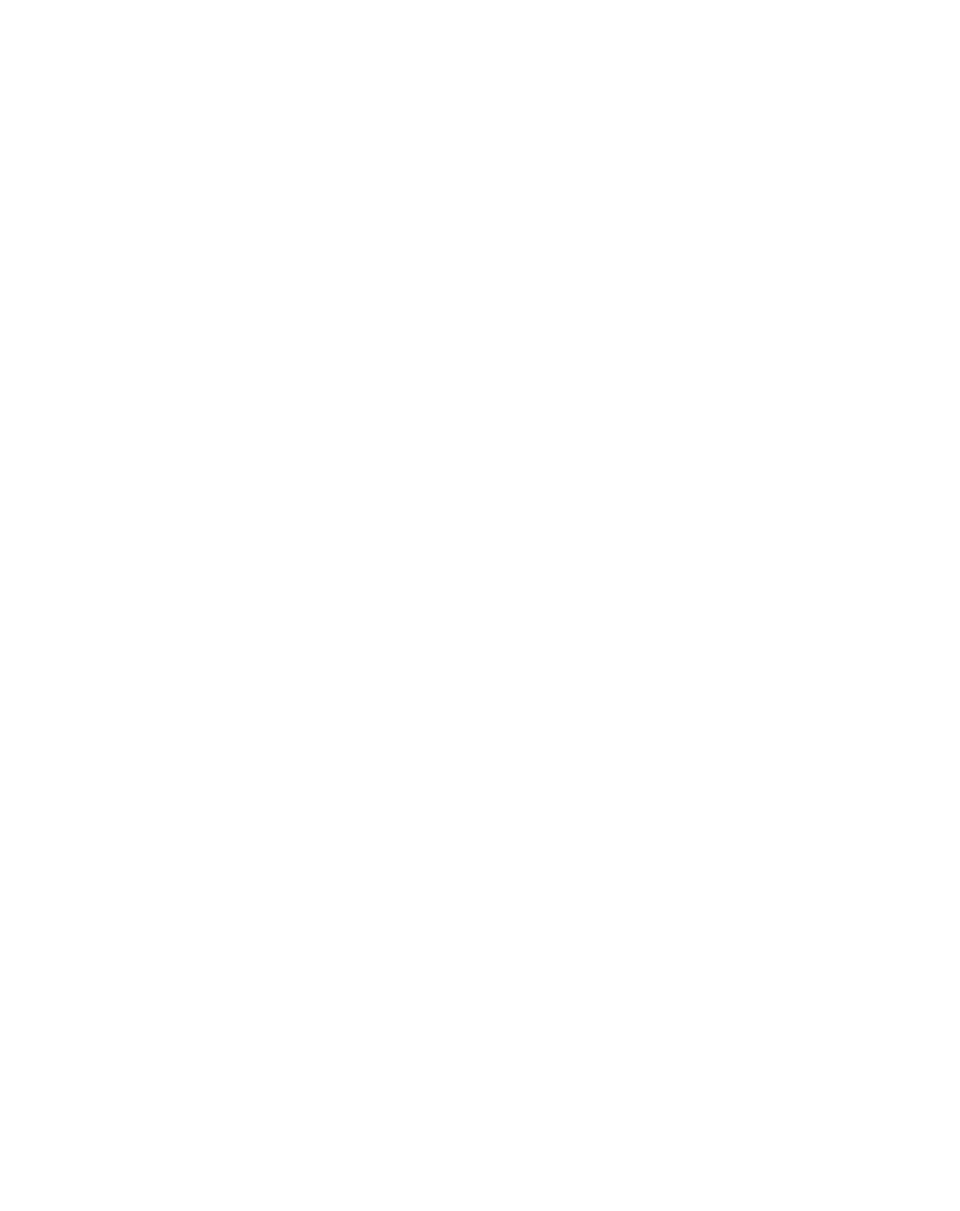
66 Copyright © 2004 Nokia
WITH THE PHONE ON
Select Stop to shut the alarm off.
OR
Select Snooze. The alarm stops for 10 minutes and Snoozing appears in the display.
If you do not press a key, the alarms stops (snoozes) for 10 minutes, and then
sounds again.
WITH THE PHONE OFF
If the alarm time is reached while the device is switched off, the device switches
itself on and starts sounding the alarm tone. If you select Stop, the device asks
whether you want to activate the device for calls. Select No to switch off the
device or Yes to make and receive calls. Do not select Yes when wireless phone use
may cause interference or danger.
Deactivate the alarm clock
From the menus, select Settings > Time and date settings > Alarm clock > Off.
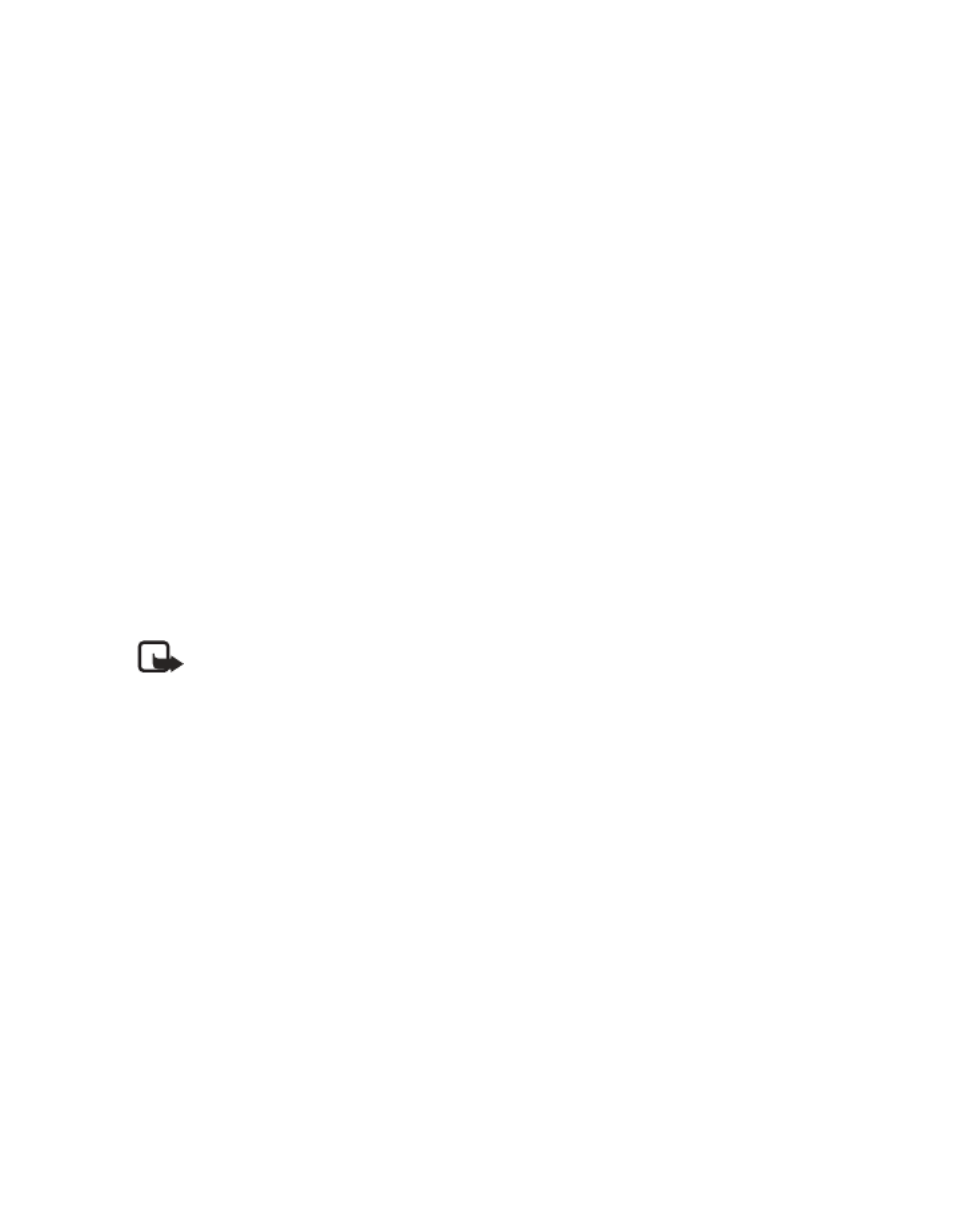
68 Copyright © 2004 Nokia
• SET UP FOR BROWSING
You should not need to do anything to set up your phone for browsing. Your service
provider usually modifies the appropriate settings when you subscribe to the
feature. Contact your service provider if you have problems using the browser.
• SIGN ON TO THE MOBILE INTERNET
Use the Services menu to connect to the mobile Internet, if you have a wireless
internet service provider.
From the menus, select Services > Home.
OR
Press and hold the 0 key.
Your phone connects to the mobile Internet and to your service provider’s home page.
Connecting appears on the screen until the connection is complete.
If Check service settings appears, the phone may not be set up for browsing.
Contact your service provider to make sure that your phone is configured properly.
• BROWSER OPTIONS
While you are connected to the Internet, the phone browser provides some of the
options described in the following list.
Note: Developers of mobile Internet sites may add options to the browser
menu that are specific to their Web sites. These options are often links to
other areas within the site. Select these options as in any other menu.
Open link—Activate the selected link.
Back—Go to the previous screen.
Home—Go to the service provider’s home page.
Bookmarks—Show a list of all saved bookmarks.
Add bookmark—Add a web site address for quick reference.
Edit—Edit the selected browser element, such as a checklist or text entry field.
Select—Select the active (highlighted) hyperlink.
Go to address—Go to an address you enter.
Use Number—Capture a phone number shown on the screen to add to the contact
list or to place a call.
Clear the cache—Empty the browser temporary memory.
Quit—Exit the current browser session and return to the start screen.
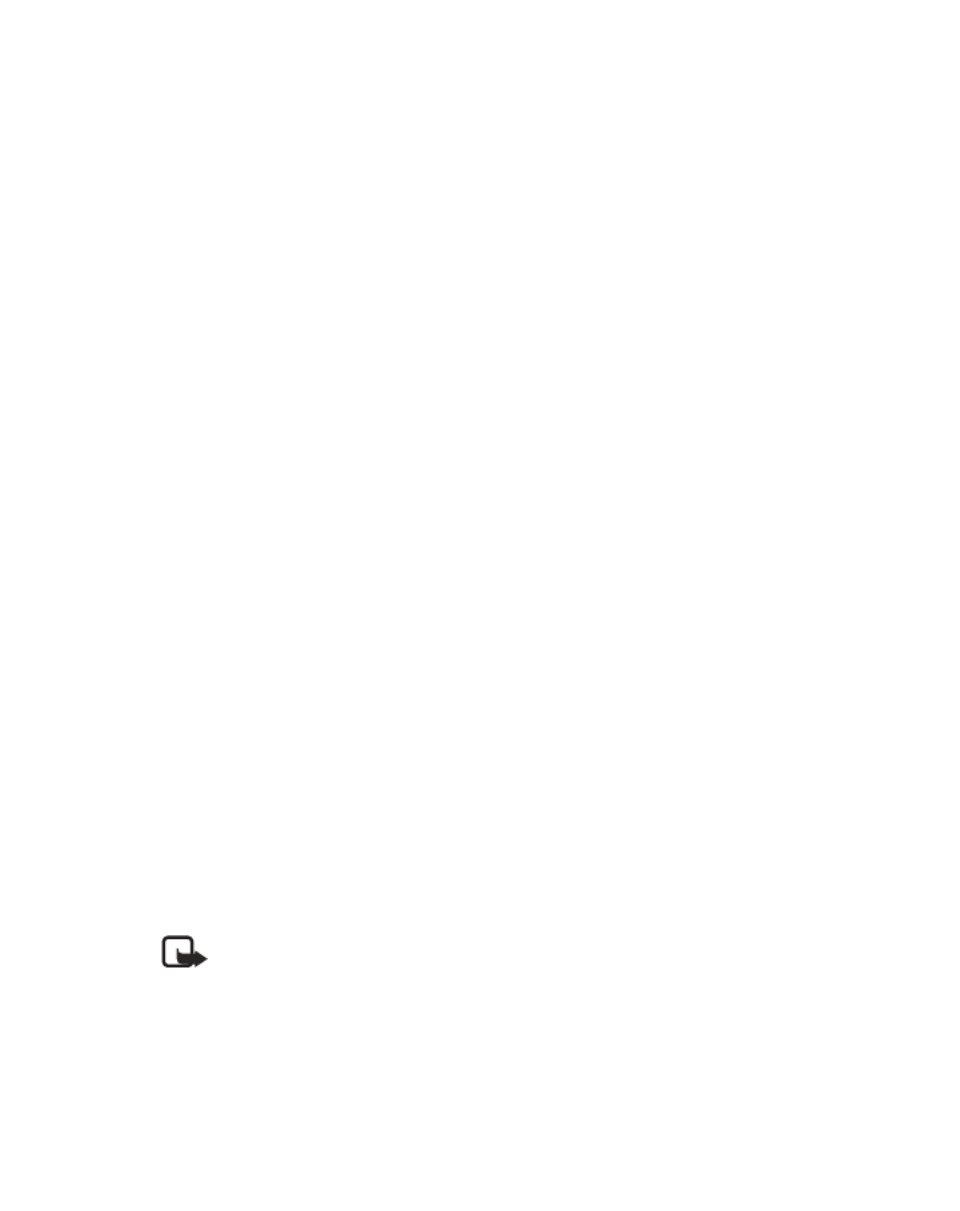
Nokia 3520 and Nokia 3560 User Guide 69 Copyright © 2004 Nokia
Mobile Internet
• EDIT A DATA ENTRY FIELD
When you need to enter information, follow these steps:
1Scroll to highlight the data entry field and select Options > Edit.
2Enter the text in the data entry field and select Options > OK.
The text you entered now appears in the field.
3Scroll to the link you want and select Options > Open link.
• BOOKMARKS
You can save addresses for your favorite sites as bookmarks. A bookmark helps you
find a site again, just as a slip of paper in a book helps you find a page.
When you save a site as a bookmark, the title of the site appears in the bookmark
list. If the site has no title, the site address appears in the bookmark list.
Your device may have some bookmarks loaded for sites not affiliated with Nokia.
Nokia does not warrant or endorse these sites. If you choose to access them, you
should take the same precautions for security or content as you would with any
Internet site.
Set a bookmark online
Navigate to the site you want to bookmark and select Options > Add Bookmark.
Set a bookmark manually
1From the menus, select Services > Bookmarks > Options > New bookmark.
2Enter the site address and select OK.
You do not need to enter the http:// characters. They are added automatically.
3Enter a name for the new bookmark and select OK.
Bookmark added confirms your choice.
Return to a bookmarked site
1From the menus, select Services > Bookmarks.
2Scroll to the bookmark you want and select Options > Go to.
If you are not currently browsing, the phone connects to the mobile Internet.
Note: Only install software from sources that offer adequate protection
against viruses and other harmful software.
• SIGN OFF THE MOBILE INTERNET
Select Options > Quit > Yes.
OR
Press the Talk key, select OK, and press the Talk key again.

72 Copyright © 2004 Nokia
Remove the
keypad
4Lift the keypad
from the back of
the old front cover.
5Place the keypad
into the back of the
new front cover.
Replace the front cover
6Align the top of the phone with
the top of the front cover.
7Push the phone toward the
cover until it locks into place.
Replace the back cover
8Insert the two catches of the back
cover in the corresponding slots in
the phone.
9Slide the cover toward the bottom
of the phone until it locks into place.
45
6
7
8
9

78 Copyright © 2004 Nokia
• TROUBLESHOOTING
This section lists some of the most commonly encountered problems and provides
possible solutions.
Problem Possible cause Possible solution
My phone is not
charging.
The charger and the
phone are not properly
connected.
Securely connect the
charger to the phone.
The charger is not
properly plugged in.
Ensure that the charger is
plugged in correctly.
My phone is not
making/receiving calls.
The battery is not charged. Charge the battery.
The signal strength
is poor.
If you are indoors, move
toward a window.
I can not listen to my
voice messages.
You do not have voice
mail service.
Call your wireless service
provider.
You have not set up your
voice mailbox with your
service provider.
Call your wireless service
provider.
You have not saved
your voice mail number
in your phone.
Refer to “Set up your voice
mailbox” on page 34.
You have forgotten your
password or are entering
it incorrectly.
Call your wireless
service provider.
The voice mail number you
have saved is incorrect.
Call your wireless
service provider.

Nokia 3520 and Nokia 3560 User Guide 83 Copyright © 2004 Nokia
Reference Information
To make an emergency call:
1If the phone is not on, switch it on. Check for adequate signal strength.
2Press the End key as many times as needed to clear the display and ready the
phone for calls.
3Key in the official emergency number for your present location. Emergency
numbers vary by location.
4Press the Talk key.
If certain features are in use, you may first need to turn those features off before
you can make an emergency call. Consult this guide or your service provider. When
making an emergency call, give all the necessary information as accurately as
possible. Your wireless phone may be the only means of communication at the
scene of an accident. Do not end the call until given permission to do so.

Nokia 3520 and Nokia 3560 User Guide 85 Copyright © 2004 Nokia
Reference Information
For body worn operation, this phone has been tested and meets the FCC RF exposure
guidelines for use with an enhancement that contains no metal and that positions the
handset a minimum of 7/8 inch (2.2 cm) from the body. Use of other enhancements
may not ensure compliance with FCC RF exposure guidelines. If you do not use a
body-worn enhancement and are not holding the phone at the ear, position the handset
a minimum of 7/8 inch (2.2 cm) from your body when the phone is switched on.
*In the United States and Canada, the SAR limit for mobile phones used by the
public is 1.6 watts/kilogram (W/kg) averaged over one gram of tissue. The standard
incorporates a substantial margin of safety to give additional protection for the
public and to account for any variations in measurements. SAR values may vary
depending on national reporting requirements and the network band. For SAR
information in other regions please look under product information at
www.nokia.com/us.

Nokia 3520 and Nokia 3560 User Guide 87 Copyright © 2004 Nokia
Reference Information
• Nokia ONE-YEAR LIMITED WARRANTY
Nokia Inc. (“Nokia”) warrants that this cellular phone (“Product”) is free from defects
in material and workmanship that result in Product failure during normal usage,
according to the following terms and conditions:
1The limited warranty for the Product extends for ONE (1) year beginning on the
date of the purchase of the Product. This one year period is extended by each
whole day that the Product is out of your possession for repair under this warranty.
2The limited warranty extends only to the original purchaser (“Consumer”) of the
Product and is not assignable or transferable to any subsequent purchaser/
end-user.
3The limited warranty extends only to Consumers who purchase the Product in
the United States of America.
4During the limited warranty period, Nokia will repair, or replace, at Nokia’s sole
option, any defective parts, or any parts that will not properly operate for their
intended use with new or refurbished replacement items if such repair or
replacement is needed because of product malfunction or failure during
normal usage. No charge will be made to the Consumer for any such parts.
Nokia will also pay for the labor charges incurred by Nokia in repairing or
replacing the defective parts. The limited warranty does not cover defects in
appearance, cosmetic, decorative or structural items, including framing, and
any non-operative parts. Nokia’s limit of liability under the limited warranty
shall be the actual cash value of the Product at the time the Consumer returns
the Product for repair, determined by the price paid by the Consumer for the
Product less a reasonable amount for usage. Nokia shall not be liable for any
other losses or damages. These remedies are the Consumer’s exclusive
remedies for breach of warranty.
5Upon request from Nokia, the Consumer must prove the date of the original
purchase of the Product by a dated bill of sale or dated itemized receipt.
6The Consumer shall bear the cost of shipping the Product to Nokia in Melbourne,
Florida. Nokia shall bear the cost of shipping the Product back to the Consumer
after the completion of service under this limited warranty.
7The Consumer shall have no coverage or benefits under this limited warranty
if any of the following conditions are applicable:
a) The Product has been subjected to abnormal use, abnormal conditions,
improper storage, exposure to moisture or dampness, unauthorized
modifications, unauthorized connections, unauthorized repair, misuse,
neglect, abuse, accident, alteration, improper installation, or other acts
which are not the fault of Nokia, including damage caused by shipping.
Produktspezifikationen
| Marke: | Nokia |
| Kategorie: | Smartphone |
| Modell: | 3560 |
Brauchst du Hilfe?
Wenn Sie Hilfe mit Nokia 3560 benötigen, stellen Sie unten eine Frage und andere Benutzer werden Ihnen antworten
Bedienungsanleitung Smartphone Nokia

9 Oktober 2024

13 September 2024

9 September 2024

5 September 2024

4 September 2024

25 August 2024

24 August 2024

22 August 2024

20 August 2024

18 August 2024
Bedienungsanleitung Smartphone
- Smartphone Samsung
- Smartphone Infiniton
- Smartphone Acer
- Smartphone Apple
- Smartphone Asus
- Smartphone Sanyo
- Smartphone BenQ
- Smartphone Gigabyte
- Smartphone HP
- Smartphone Lexibook
- Smartphone Manta
- Smartphone Medion
- Smartphone Microsoft
- Smartphone Nedis
- Smartphone NGS
- Smartphone Philips
- Smartphone SilverCrest
- Smartphone Sony
- Smartphone Panasonic
- Smartphone LG
- Smartphone AEG
- Smartphone Siemens
- Smartphone OK
- Smartphone CSL
- Smartphone Alecto
- Smartphone Denver
- Smartphone Bush
- Smartphone Telefunken
- Smartphone Thomson
- Smartphone Trevi
- Smartphone Blaupunkt
- Smartphone Sharp
- Smartphone Mitsubishi
- Smartphone Haier
- Smartphone Hisense
- Smartphone Nordmende
- Smartphone Vestel
- Smartphone Aiwa
- Smartphone ARCHOS
- Smartphone Mpman
- Smartphone Geemarc
- Smartphone Polaroid
- Smartphone TrekStor
- Smartphone Krüger And Matz
- Smartphone Motorola
- Smartphone Umidigi
- Smartphone Xiaomi
- Smartphone Olympia
- Smartphone Switel
- Smartphone Fero
- Smartphone Hannspree
- Smartphone Hyundai
- Smartphone ITT
- Smartphone Gigaset
- Smartphone TCL
- Smartphone Tesla
- Smartphone Toshiba
- Smartphone Allview
- Smartphone Cubot
- Smartphone GOCLEVER
- Smartphone Mio
- Smartphone Fysic
- Smartphone Sencor
- Smartphone Sony Ericsson
- Smartphone Estar
- Smartphone Dell
- Smartphone Lenovo
- Smartphone Razer
- Smartphone Honeywell
- Smartphone Lava
- Smartphone Sagem
- Smartphone TELME
- Smartphone Intermec
- Smartphone TP-Link
- Smartphone Honor
- Smartphone Midland
- Smartphone Alcatel
- Smartphone Amplicomms
- Smartphone Audioline
- Smartphone Binatone
- Smartphone Brondi
- Smartphone Doro
- Smartphone Emporia
- Smartphone Profoon
- Smartphone Swissvoice
- Smartphone Tiptel
- Smartphone Kodak
- Smartphone Hammer
- Smartphone Facom
- Smartphone Easypix
- Smartphone IGet
- Smartphone Wiko
- Smartphone XD
- Smartphone InFocus
- Smartphone NEC
- Smartphone Overmax
- Smartphone Huawei
- Smartphone Aplic
- Smartphone Alcatel-Lucent
- Smartphone Vivax
- Smartphone Intex
- Smartphone Albrecht
- Smartphone Kogan
- Smartphone Energy Sistem
- Smartphone Kurio
- Smartphone Plum
- Smartphone RugGear
- Smartphone Ulefone
- Smartphone NGM
- Smartphone T-Mobile
- Smartphone Kyocera
- Smartphone EVOLVEO
- Smartphone Amazon
- Smartphone Mustang
- Smartphone Vodafone
- Smartphone Yota
- Smartphone SPC
- Smartphone HTC
- Smartphone Billow
- Smartphone Prestigio
- Smartphone Aligator
- Smartphone AT Telecom
- Smartphone Auro
- Smartphone Avus
- Smartphone Beafon
- Smartphone BlackBerry
- Smartphone Bq
- Smartphone Crosscall
- Smartphone Cyrus
- Smartphone Echo
- Smartphone Fairphone
- Smartphone General Mobile
- Smartphone Kazam
- Smartphone Konrow
- Smartphone Mediacom
- Smartphone Meizu
- Smartphone Mobistel
- Smartphone MTT
- Smartphone Nubia
- Smartphone Phicomm
- Smartphone Sonim
- Smartphone Wileyfox
- Smartphone Yezz
- Smartphone ZTE
- Smartphone Swisstone
- Smartphone RCA
- Smartphone OnePlus
- Smartphone Pantech
- Smartphone Oppo
- Smartphone Vivo
- Smartphone CAT
- Smartphone Aspera
- Smartphone TAG Heuer
- Smartphone AT&T
- Smartphone Realme
- Smartphone Infinix
- Smartphone Google
- Smartphone Alba
- Smartphone Danew
- Smartphone Doogee
- Smartphone Ecom
- Smartphone Energizer
- Smartphone Garmin-Asus
- Smartphone Gionee
- Smartphone GreatCall
- Smartphone Handheld
- Smartphone HomTom
- Smartphone Itel
- Smartphone Klipad
- Smartphone KPN
- Smartphone Leagoo
- Smartphone Leotec
- Smartphone Logicom
- Smartphone Lumigon
- Smartphone Maxcom
- Smartphone Maxx
- Smartphone Media-tech
- Smartphone Micromax
- Smartphone Neffos
- Smartphone NTech
- Smartphone NUU Mobile
- Smartphone O2
- Smartphone Oukitel
- Smartphone PENTAGRAM
- Smartphone Senifone
- Smartphone Spice
- Smartphone STK
- Smartphone Storex
- Smartphone Sunny
- Smartphone Sunstech
- Smartphone Tecdesk
- Smartphone Telstra
- Smartphone UMi
- Smartphone UTStarcom
- Smartphone Wolder
- Smartphone Wolfgang
- Smartphone Xtreamer
- Smartphone Zipy
- Smartphone Best Buy
- Smartphone Benefon
- Smartphone Primux
- Smartphone Keneksi
- Smartphone M3 Mobile
- Smartphone Coolpad
- Smartphone TIM
- Smartphone MyPhone
- Smartphone Freeman
- Smartphone Nevir
- Smartphone BLU
- Smartphone CRUX
- Smartphone Amplicom
- Smartphone NGM-Mobile
- Smartphone JCB
- Smartphone THL
- Smartphone Brigmton
- Smartphone Lark
- Smartphone Posh Mobile
- Smartphone ToughGear
- Smartphone ORA
- Smartphone GSmart
- Smartphone Tremay
- Smartphone Bea-fon
- Smartphone ITTM
- Smartphone Pharos
- Smartphone Karbonn
- Smartphone Tecno
- Smartphone Piranha
- Smartphone Growing
- Smartphone Majestic
- Smartphone Unnecto
- Smartphone Verykool
- Smartphone Bluebird
- Smartphone Nothing
- Smartphone Saiet
- Smartphone Syco
- Smartphone AQISTON
- Smartphone Androidtech
- Smartphone Casper
- Smartphone BGH
- Smartphone Olitech
- Smartphone Mobiola
- Smartphone LeEco
- Smartphone Jitterbug
- Smartphone Custom
- Smartphone POCO
- Smartphone HMD
- Smartphone Opis
Neueste Bedienungsanleitung für -Kategorien-

15 Oktober 2024

14 Oktober 2024

12 Oktober 2024

10 Oktober 2024

9 Oktober 2024

9 Oktober 2024

8 Oktober 2024

8 Oktober 2024

7 Oktober 2024

5 Oktober 2024