Nikon Coolpix L610 Bedienungsanleitung
Lesen Sie kostenlos die 📖 deutsche Bedienungsanleitung für Nikon Coolpix L610 (140 Seiten) in der Kategorie Kamera. Dieser Bedienungsanleitung war für 14 Personen hilfreich und wurde von 2 Benutzern mit durchschnittlich 4.5 Sternen bewertet
Seite 1/140

En
N
I
K
K
O
R
3
X
O
P
T
I
C
A
L
Z
O
O
M
6
.
3
-
1
9
.
2
m
m
1
:
3
.
2
-
5
.
3
The Nikon Guide to Digital Photography
with the

Trademark Information
Trademark Information
Trademark Information
Trademark InformationTrademark Information
Macintosh, Mac OS, and QuickTime are registered trademarks of Apple Computer, Inc.
Microsoft and Windows are registered trademarks of Microsoft Corporation.
The SD logo is a trademark of the SD Card Association. Adobe and Acrobat are registered
trademarks of Adobe Systems Inc. PictBridge is a trademark. D-Lighting technology is pro-
vided by o Apical Limited. Face-priority AF technology is provided by Identix ®. All other trade
names mentioned in this manual or the other documentation provided with your Nikon prod-
uct are trademarks or registered trademarks of their respective holders.

i
Introduction
Preparation for Shooting
Basic Photography and
Playback: L (Auto) Mode
Selecting Scene Mode:
b Scene Mode
More on Playback
Recording and Viewing Movies
Connecting to Televisions,
Computers, and Printers
Shooting, Playback, and Setup
Menus
Technical Notes
Voice Recording
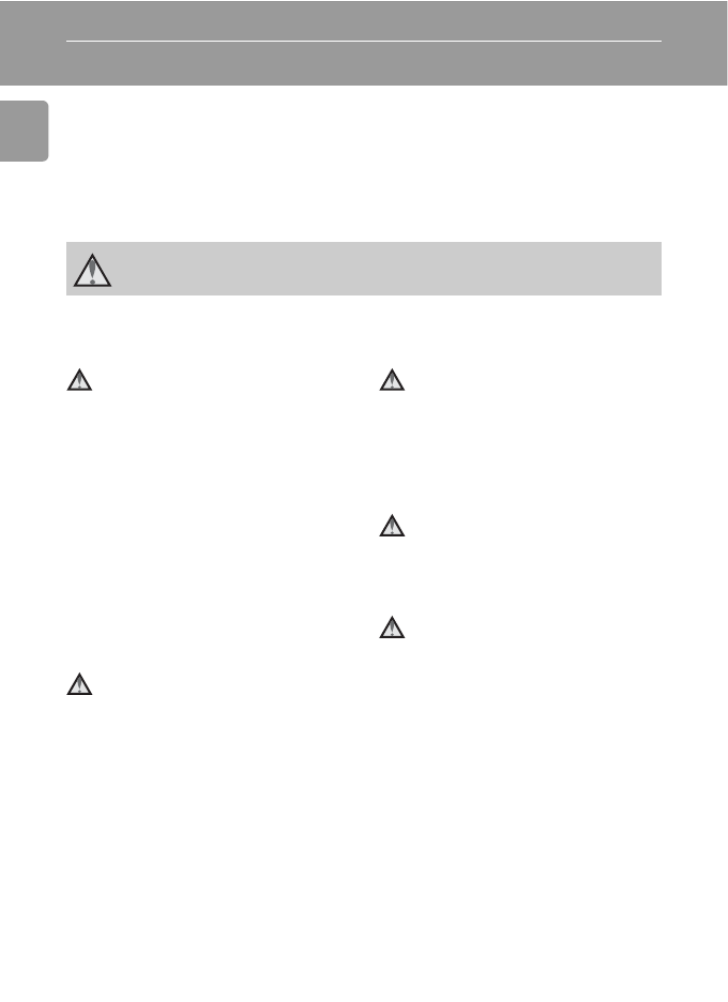
ii
Introduction
Introduction
For Your Safety
To prevent damage to your Nikon product or injury to yourself or to others,
read the following safety precautions in their entirety before using this
equipment. Keep these safety instructions where all those who use the prod-
uct will read them.
The consequences that could result from failure to observe the precautions
listed in this section are indicated by the following symbol:
WARNINGS
Turn off in the event of mal-
function
Should you notice smoke or an
unusual smell coming from the cam-
era or AC adapter, unplug the AC
adapter and remove the batteries
immediately, taking care to avoid
burns. Continued operation could
result in injury. After removing or
disconnecting the power source,
take the equipment to a Nikon-
authorized service representative for
inspection.
Do not disassemble
Touching the product’s internal
parts could result in injury. Repairs
should be performed only by quali-
fied technicians. Should the camera
break open as the result of a fall or
other accident, take the product to
a Nikon-authorized service represen-
tative for inspection after unplug-
ging the product and/or removing
the batteries.
Do not use the camera or AC
adapter in the presence of
flammable gas
Do not use electronic equipment in
the presence of flammable gas, as
this could result in explosion or fire.
Handle the camera strap
with care
Never place the strap around the
neck of an infant or child.
Keep out of reach of chil-
dren
Particular care should be taken to
prevent infants from putting the
batteries or other small parts into
their mouths.
This icon marks warnings, information that should be read before using this
Nikon product to prevent possible injury.

iii
For Your Safety
Introduction
Observe caution when han-
dling batteries
Batteries may leak or explode if
improperly handled. Observe the
following precautions when han-
dling batteries for use in this prod-
uct:
• Before replacing the batteries,
turn the product off. If you are
using an AC adapter, be sure it is
unplugged.
• Use only the batteries approved
for use in this product (c10). Do
not combine old and new batter-
ies or batteries of different makes
or types.
• If Nikon rechargeable EN-MH1
NiMH batteries are purchased
separately, charge and use each
of them as a set. Do not combine
batteries from different pairs.
• Insert batteries in the correct ori-
entation.
• Do not short or disassemble bat-
teries or attempt to remove or
break battery insulation or casing.
• Do not expose batteries to flame
or to excessive heat.
• Do not immerse in or expose to
water.
• Do not transport or store with
metal objects such as necklaces or
hairpins.
• Batteries are prone to leakage
when fully discharged. To avoid
damage to the product, be sure
to remove the batteries when no
charge remains.
• Discontinue use immediately
should you notice any change in
the batteries, such as discolora-
tion or deformation.
• If liquid from damaged batteries
comes in contact with clothing or
skin, rinse immediately with
plenty of water.
Observe the following pre-
cautions when handling the
MH-71 battery charger
(available separately)
• Keep dry. Failure to observe this
precaution could result in fire or
electric shock.
• Dust on or near the metal parts of
the plug should be removed with
a dry cloth. Continued use could
result in fire.
• Do not handle the power cable or
go near the battery charger dur-
ing lightening storms. Failure to
observe this precaution could
result in electric shock.
• Do not damage, modify, forcibly
tug or bend the power cable,
place it under heavy objects, or
expose it to heat or flame. Should
the insulation be damaged and
the wires become exposed, take it
to a Nikon-authorized service rep-
resentative for inspection. Failure
to observe these precautions
could result in fire or electric
shock.
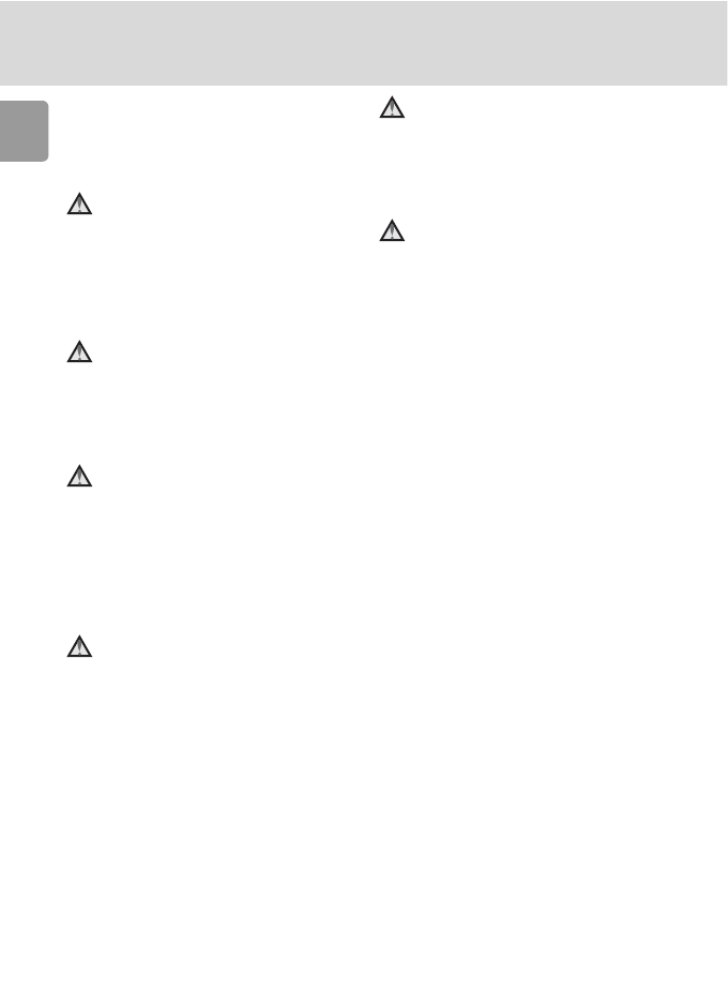
iv
For Your Safety
Introduction
• Do not handle the plug or battery
charger with wet hands. Failure to
observe this precaution could
result in electric shock.
Use appropriate cables
When connecting cables to the
input and output jacks, use only the
cables provided or sold by Nikon for
the purpose, to maintain compli-
ance with product regulations.
Handle moving parts with
care
Be careful that your fingers or other
objects are not pinched by the lens
cover or other moving parts.
CD-ROMs
The CD-ROMs supplied with this
device should not be played back on
audio CD equipment. Playing CD-
ROMs on an audio CD player could
cause hearing loss or damage the
equipment.
Observe caution when using
the flash
Using the flash close to your sub-
ject’s eyes could cause temporary
visual impairment. Particular care
should be observed if photograph-
ing infants, when the flash should
be no less than one meter (39 in.)
from the subject.
Do not operate the flash
with the flash window
touching a person or object
Failure to observe this precaution
could result in burns or fire.
Avoid contact with liquid
crystal
Should the monitor break, care
should be taken to avoid injury
caused by broken glass and to pre-
vent liquid crystal from the monitor
touching the skin or entering the
eyes or mouth.

v
Introduction
Notices
Notice for Customers in the
U.S.A.
Federal Communications Com-
mission (FCC) Radio Frequency
Interference Statement
This equipment has been tested and
found to comply with the limits for a
Class B digital device, pursuant to
Part 15 of the FCC rules. These lim-
its are designed to provide reason-
able protection against harmful
interference in a residential installa-
tion. This equipment generates,
uses, and can radiate radio fre-
quency energy and, if not installed
and used in accordance with the
instructions, may cause harmful
interference to radio communica-
tions. However, there is no guaran-
tee that interference will not occur
in a particular installation. If this
equipment does cause harmful
interference to radio or television
reception, which can be deter-
mined by turning the equipment off
and on, the user is encouraged to
try to correct the interference by
one or more of the following mea-
sures:
• Reorient or relocate the receiving
antenna.
• Increase the separation between
the equipment and receiver.
• Connect the equipment into an
outlet on a circuit different from
that to which the receiver is con-
nected.
• Consult the dealer or an experi-
enced radio/television technician
for help.
CAUTIONS
Modifications
The FCC requires the user to be
notified that any changes or modifi-
cations made to this device that are
not expressly approved by Nikon
Corporation may void the user’s
authority to operate the equipment.
Interface Cables
Use the interface cables sold or pro-
vided by Nikon for your equipment.
Using other interface cables may
exceed the limits of Class B Part 15
of the FCC rules.
Notice for customers in the State
of California
WARNING: Handling the cord on
this product will expose you to lead,
a chemical known to the State of
California to cause birth defects or
other reproductive harm. Wash
hands after handling.
Nikon Inc.,
1300 Walt Whitman Road
Melville, New York 11747-3064 USA
Tel: 631-547-4200
COOLPIX L6

vi
Notices
Introduction
Notice for Customers in Can-
ada
CAUTION
This class B digital apparatus meets
all requirements of the Canadian
Interference Causing Equipment
Regulations.
ATTENTION
Cet appareil numérique de la classe
B respecte toutes les exigences du
Règlement sur le matériel brouilleur
du Canada.
Symbol for Separate Collec-
tion in European Countries
This symbol indicates that
this product is to be col-
lected separately.
The following apply only to
users in European coun-
tries:
• This product is designated for
separate collection at an appropri-
ate collection point. Do not dis-
pose of as household waste.
• For more information, contact the
retailer or the local authorities in
charge of waste management.

vii
Introduction
Table of Contents
Introduction .....................................................................................................ii
For Your Safety..................................................................................................ii
WARNINGS ................................................................................................... ii
Notices................................................................................................................ v
About This Manual............................................................................................1
Information and Precautions............................................................................2
Parts of the Camera...........................................................................................4
The Monitor.......................................................................................................6
Shooting.......................................................................................................6
Playback........................................................................................................7
Basic Operations/Displaying the Help..............................................................8
Mode Selector...............................................................................................8
Multi Selector................................................................................................8
MENU Button................................................................................................9
Help Displays.................................................................................................9
Preparation for Shooting ..............................................................................10
Inserting Batteries...........................................................................................10
Insert the Batteries ......................................................................................10
Supported Batteries.....................................................................................10
Turning On and Off the Camera..................................................................10
Setting Display Language, Date, and Time....................................................12
Inserting Memory Cards..................................................................................14
Removing Memory Cards ............................................................................15
Basic Photography and Playback: L (Auto) Mode .....................................16
Step1 Select L (Auto) Mode and Turn the Camera On...............................16
Step2 Frame a Picture .....................................................................................18
Step3 Focus and Shoot....................................................................................20
Step4 Viewing/Deleting Pictures ....................................................................22
Viewing Pictures: Full-Frame Playback..........................................................22
Deleting Pictures .........................................................................................22
Using the Flash ................................................................................................24
Taking Pictures with the Self-Timer...............................................................26
Macro Close-up Mode.....................................................................................27

viii
Introduction
Selecting Scene Mode: b Scene Mode.....................................................28
Scene Mode .....................................................................................................28
Scene Assist Modes..........................................................................................29
Scene Modes....................................................................................................35
More on Playback ..........................................................................................42
Viewing Multiple Pictures: Thumbnail Playback ...........................................42
Taking a Closer Look: Playback Zoom............................................................43
Editing Pictures................................................................................................44
Creating a Cropped Copy: Crop..................................................................44
Enhancing Contrast: D-Lighting...................................................................45
H Resizing Pictures: Small Picture...............................................................46
Restrictions on Picture Editing......................................................................47
Voice Memos: Recording and Playback .........................................................48
Recording Voice Memos..............................................................................48
Playing Voice Memos ..................................................................................48
Deleting Voice Memos ................................................................................48
Recording and Viewing Movies.....................................................................49
Movie Mode.....................................................................................................49
The Movie Menu .............................................................................................50
Movie Options.............................................................................................50
Auto-Focus Mode........................................................................................51
Applying Movie Setting ...............................................................................51
Movie Playback................................................................................................53
Deleting Movie Files ....................................................................................53
Voice Recording .............................................................................................54
Making a Voice Recording..............................................................................54
Playing Voice Recordings................................................................................56
Copying Voice Recordings ..............................................................................58
Connecting to Televisions, Computers, and Printers ...................................60
Connecting to a TV..........................................................................................61
Connecting to a Computer .............................................................................62
Before Connecting the Camera ...................................................................62
Setting the USB Option ...............................................................................63
Transferring Pictures to a Computer ............................................................64

ix
Introduction
Connecting to a Printer...................................................................................66
Connecting the Camera and Printer ............................................................67
Printing Pictures One at a Time....................................................................68
Printing Multiple Pictures.............................................................................69
Creating a DPOF Print Order: Print Set ..........................................................72
Shooting, Playback, and Setup Menus..........................................................74
Shooting Options: The Shooting Menu .........................................................74
Z Image Mode .........................................................................................75
d White Balance........................................................................................77
I Exp. +/- ..................................................................................................79
q Continuous............................................................................................80
A BSS........................................................................................................81
d Color Options.........................................................................................81
Restrictions on Camera Settings ..................................................................82
Playback Options: The Playback Menu ..........................................................83
z Slide Show .............................................................................................85
A Delete ....................................................................................................87
D Protect .................................................................................................87
E Transfer Marking ..................................................................................88
L Copy......................................................................................................89
Basic Camera Setup: The Setup Menu............................................................90
R Menus....................................................................................................91
V Welcome Screen ....................................................................................92
W Date.......................................................................................................93
Z Monitor Settings....................................................................................96
f Date Imprint...........................................................................................97
h Sound Settings.......................................................................................99
h Blur Warning..........................................................................................99
i Auto Off ..............................................................................................100
M O Format Memory/ Format Card ..........................................................101
j Language .............................................................................................102
k Interface...............................................................................................102
n Reset All...............................................................................................103
g Battery Type .........................................................................................105
B Firmware Version.................................................................................105
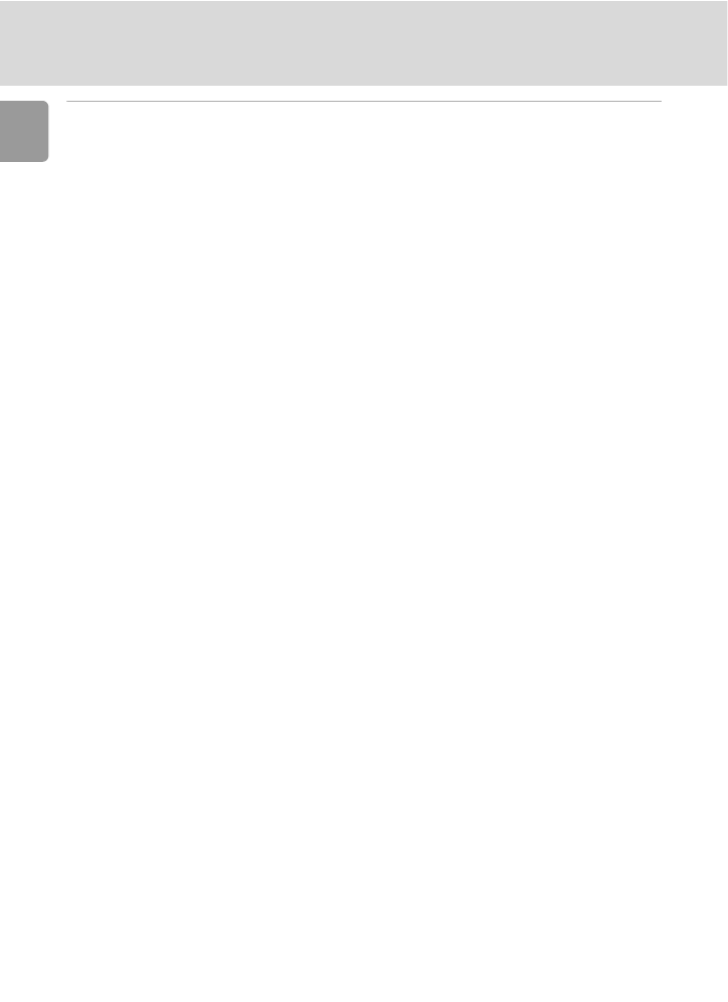
x
Introduction
Technical Notes ............................................................................................106
Optional Accessories .....................................................................................106
Image/Sound File and Folder Names............................................................107
Caring for the Camera ..................................................................................108
Cleaning ...................................................................................................109
Storage .....................................................................................................110
Error Messages...............................................................................................111
Troubleshooting............................................................................................115
Specifications .................................................................................................119
Index...............................................................................................................122

1
Introduction
About This Manual
Thank you for your purchase of a Nikon COOLPIX L6 digital camera. This
manual has been written to help you enjoy taking pictures with your Nikon
digital camera. Read this manual thoroughly before use, and keep it where
all those who use the product will read it.
Symbols and Conventions
To make it easier to find the information you need, the following symbols
and conventions are used:
Notations
• A Secure Digital (SD) memory card is referred to as a “memory card.”
• The setting at the time of purchase is referred to as the “default setting.”
• The names of menu items displayed in the camera monitor, and the names
of buttons or messages displayed in the computer monitor are indicated
with brackets ([ ]).
Screen Samples
In this manual, images are sometimes omitted from monitor display samples
so that monitor icons can be more clearly shown.
Illustrations and Screen Display
Illustrations and text displays shown in this manual may differ from actual
display.
k
k
k
kk Memory Cards
Pictures taken with this camera can be stored in the camera’s internal memory or on remov-
able memory cards. If a memory card is inserted, all new pictures will be stored on the mem-
ory card and delete, playback, and format operations will apply only to the pictures on the
memory card. The memory card must be removed before the internal memory can be format-
ted or used to store, delete, or view pictures.
This icon marks cautions, infor-
mation that should be read
before use to prevent damage to
the camera.
This icon marks tips, additional
information that may be helpful
when using the camera.
This icon marks notes, informa-
tion that should be read before
using the camera.
This icon indicates that more
information is available else-
where in this manual or in the
Quick Start Guide.
c
l
k
j

2
Introduction
Information and Precautions
Life-Long Learning
As part of Nikon’s “Life-Long Learning” commitment to ongoing product support and educa-
tion, continually updated information is available online at the following sites:
• For users in the U.S.A.: http://www.nikonusa.com/
• For users in Europe and Africa: http://www.europe-nikon.com/support
• For users in Asia, Oceania, and the Middle East: http://www.nikon-asia.com/
Visit these sites to keep up-to-date with the latest product information, tips, answers to fre-
quently asked questions (FAQs), and general advice on digital imaging and photography.
Additional information may be available from the Nikon representative in your area. See the
URL below for contact information:
http://nikonimaging.com/
Use Only Nikon Brand Electronic Accessories
Nikon COOLPIX cameras are designed to the highest standards and include complex elec-
tronic circuitry. Only Nikon brand electronic accessories (including battery chargers, batteries,
and AC adapters) certified by Nikon specifically for use with this Nikon digital camera are
engineered and proven to operate within the operational and safety requirements of this
electronic circuitry.
T NHE USE OF NON- IKON ELECTRONIC ACCESSORIES COULD DAMAGE THE CAMERA AND
MAY VOID YOUR
NIKON WARRANTY.
For more information about Nikon brand accessories, contact a local authorized Nikon dealer.
Before Taking Important Pictures
Before taking pictures on important occasions (such as at weddings or before taking the cam-
era on a trip), take a test shot to ensure that the camera is functioning normally. Nikon will
not be held liable for damages or lost profits that may result from product malfunction.
About Manuals
• No part of the manuals included with this product may be reproduced, transmitted, tran-
scribed, stored in a retrieval system, or translated into any language in any form, by any
means, without Nikon’s prior written permission.
• Nikon reserves the right to change the specifications of the hardware and software
described in these manuals at any time and without prior notice.
• Nikon will not be held liable for any damages resulting from the use of this product.
• While every effort has been made to ensure that the information in these manuals is accu-
rate and complete, we would appreciate it were you to bring any errors or omissions to the
attention of the Nikon representative in your area (address provided separately).

3
Information and Precautions
Introduction
Notice Concerning Prohibition of Copying or Reproduction
Note that simply being in possession of material that has been digitally copied or reproduced
by means of a scanner, digital camera or other device may be punishable by law.
• Items prohibited by law from being copied or reproduced
Do not copy or reproduce paper money, coins, securities, government bonds, or local gov-
ernment bonds, even if such copies or reproductions are stamped “Sample.”
The copying or reproduction of paper money, coins, or securities which are circulated in a
foreign country is prohibited.
Unless the prior permission of the government has been obtained, the copying or repro-
duction of unused postage stamps or post cards issued by the government is prohibited.
The copying or reproduction of stamps issued by the government and of certified docu-
ments stipulated by law is prohibited.
• Cautions on certain copies and reproductions
The government has issued cautions on copies or reproductions of securities issued by pri-
vate companies (shares, bills, checks, gift certificates, etc.), commuter passes, or coupon
tickets, except when a minimum of necessary copies are to be provided for business use by
a company. Also, do not copy or reproduce passports issued by the government, licenses
issued by public agencies and private groups, ID cards, and tickets, such as passes and meal
coupons.
• Comply with copyright notices
The copying or reproduction of copyrighted creative works such as books, music, paintings,
woodcut prints, maps, drawings, movies, and photographs is governed by national and
international copyright laws. Do not use this product for the purpose of making illegal cop-
ies or to infringe copyright laws.
Disposing of Data Storage Devices
Please note that deleting images or formatting data storage devices such as memory cards or
built-in camera memory does not completely erase the original image data. Deleted files can
sometimes be recovered from discarded storage devices using commercially available soft-
ware, potentially resulting in the malicious use of personal image data. Ensuring the privacy of
such data is the user’s responsibility.
Before discarding a data storage device or transferring ownership to another person, erase all
data using commercial deletion software, or format the device and then completely refill it
with images containing no private information (for example, pictures of empty sky). Be sure to
also replace any pictures selected for the welcome screen (c 92). Care should be taken to
avoid injury or damage to property when physically destroying data storage devices.

4
Introduction
Parts of the Camera
Attaching the Camera Strap
6
.
3
-
1
9
.
2
m
m
1
:
3
.
2
-
5
.
3
N
I
K
K
O
R
3
X
O
P
T
I
C
A
L
Z
O
O
M
Power-on lamp (c 10)
Speaker (c 48, 53, 56)
Self-timer lamp
(c 26)
Built-in flash
(c 24)
Lens
(c 18, 108)
Lens cover closed
Lens cover
Optional AC adapter power cable
connector (under cover) (c 106)
Eyelet for camera strap
Built-in microphone (c 48, 49, 54)
Shutter-release
button (c 20)
Power switch (c 10)

5
Parts of the Camera
Introduction
Monitor (c 6)
m button (c 9)
Connector cover
(c 61, 64, 67)
Cable connector
Flash lamp (c 24)
Tripod socket
Opening the
connector cover
i (playback) button
(c 22, 42)
Mode selector
(c 8, 16, 28, 49)
T (delete) button
(c 22, 43, 48, 53)
Zoom buttons (c 18)
t: zoom out
v: zoom in
See also:
• j (thumbnail playback): c 42
• k (playback zoom): c 43
• 9l (help): c
H: Display self-timer menu
(c 26)
L: Display macro close-
up mode menu (c 27)
J: Display flash mode menu
(c 24)
d/E: Make selection/
transfer picture (c 62)
Battery-chamber cover
(c 10)
Battery
chamber
Memory card slot
cover (c 14)
Multi selector (c 8)

6
Introduction
The Monitor
The following indicators may appear in the monitor during shooting and
playback (actual display varies with current camera settings).
Shooting
* Differs according to the current shooting mode.
See pages 54 and 56 for the monitor indicators during voice recording and voice playback.
+
1.0
9999
9
9
9
99
9
9
99
9
9
99
9
9
9
10
AUTO
9
10
11
141516
17
18
19
21 3 4 7
5 6
8
20 21
12
13
1Shooting mode* ............ 16, 28, 49
2Exposure lock ............................. 40
3Macro close-up mode................. 27
4Zoom indicator..................... 18, 27
5Focus indicator........................... 20
6Flash mode ................................ 24
7Camera shake icon..................... 25
8Internal memory/memory card
indicator .................................... 14
9Battery level indicator................. 16
10 ISO Sensitivity............................. 25
11 Self-timer indicator..................... 26
12 “Date not set” indicator........... 111
Time zone indicator.................... 93
13 Date imprint/Date counter.......... 97
14
Number of exposures
remaining...................................16
Movie length ..............................49
15 Focus area..................................20
16 Exposure compensation value..... 79
17 Image mode...............................75
18 Color options setting.................. 81
19 White balance ............................77
20 Best shot selector (BSS)...............81
21 Continuous shooting mode ........80

7
The Monitor
Introduction
Playback
12:00
1
1
1
12
2
2
2:
:
:
:0
0
0
00
0
0
0
10.10.2006
1
1
1
10
0
0
0.
.
.
.1
1
1
10
0
0
0.
.
.
.2
2
2
20
0
0
00
0
0
06
6
6
6
9999
9
9
9
99
9
9
99
9
9
99
9
9
9
/
9999
9
9
9
99
9
9
99
9
9
99
9
9
9
100NIKON
100NIK
100NIK
100NIK
100NIKON
ON
ON
ON
9999.JPG
9999.JPG
9999.JPG
9999.JPG
9999.JPG
:
:
:
::Start
Star
Star
Star
Start
t
t
t
OK
1
23
7
11
8
5
6
4
912 1013
14
15
16
17
18
19
1Current folder .......................... 107
2File number and type................ 107
3Internal memory/
memory card indicator ............... 14
4Battery level indicator................. 16
5D-Lighting guide ........................ 45
6Volume indicator.................. 48, 53
7Voice memo recording guide...... 48
8Voice memo playback guide....... 48
9
Current frame number/
total number of frames/ ............. 22
movie length.............................. 53
10 D-Lighting icon........................... 45
11 Movie playback indicator ............53
12 Voice memo icon........................ 48
13 Image mode............................... 75
14 Movie indicator .......................... 53
15 Protect icon................................87
16 Print-order icon .......................... 72
17 Transfer icon ........................65, 88
18 Time of recording .......................12
19 Date of recording ....................... 12

8
Introduction
Basic Operations/Displaying the Help
Mode Selector
Set the mode selector to the desired mode.
Multi Selector
In addition to activating the flash, macro-close up, and self-timer modes and
functions, the multi selector is also used to perform the following operations.
Full-Frame Playback
Navigating the Menus
* In the manual, the multi selector buttons for moving the cursor or selec-
tion up, down, left, and right are indicated with G H I, , and J.
T: Movie mode (c 49)
Record movies. Select one
of five movie options.
b: Scene mode (c 28)
Select one of fifteen “scenes” suited to different subjects of
shooting conditions, such as indoor parties or night landscapes,
and let the camera do the rest. You can also record sounds or
play back recorded sounds using Voice recording.
L: Auto mode (c 16)
A simple “point-and-shoot”
mode in which the majority
of camera settings are con-
trolled by the camera.
Display the previous pic-
ture (c 22).
( )I or G
Display the next picture
(c 22).
( )J or H
Apply D-Lighting (c 45)
Return to the previous
menu, or move cursor left
(I).
Move cursor down (H).
Move cursor up (G).
Display the sub-menu,
move cursor right, or
make selection (J).
Make selection.

9
Basic Operations/Displaying the Help
Introduction
MENU Button
When m is pressed, the following menus are displayed according to the
mode which has been selected.
L : Auto mode → Shooting menu (c 74)
b : Scene mode → Scene menu (c 28)
T : Movie mode → Movie menu (c 50)
i : Playback mode → Playback menu (c 83)
To display the setup menu (c 90), choose [Set up] at the top of all menus.
Help Displays
Press l (v) to view a description of the currently selected item.
Pressing G or H shows the previous or next menu item. Press d while the
help dialog is displayed to apply the setting.
MENU
Exit
--
ON
30s
?
Set up
Date imprint
Sound settings
Blur warning
Auto off
Format memory
Displayed when there
are one or more previ-
ous menu items.
Displayed when there
are one or more menu
items to follow.
Displayed
when the
menu con-
tains two
or more
pages.
Continuous
Keep the
shutter-release button
pressed to take
pictures continuously.
MENU
Exit
?
?

10
Preparation for Shooting
Preparation for Shooting
Inserting Batteries
Insert the Batteries
1Open the battery-chamber cover.
• Hold the camera upside down to prevent the bat-
teries from falling out.
2Insert the batteries.
• Insert the batteries correctly as shown at right.
3Close the battery-chamber cover.
Supported Batteries
This camera uses the following size AA batteries.
• Two FR6/L91 lithium batteries (batteries supplied)
• Two LR6 alkaline batteries
• Two Nikon EN-MH1 rechargeable nickel-metal hydride batteries (available
separately)
• Two ZR6 oxyride batteries
Turning On and Off the Camera
To turn on the camera, press the power switch. The
power-on lamp (green) will light for a moment and
the monitor will turn on.
To turn off the camera, press the power switch
again.
1
2
3
1
2
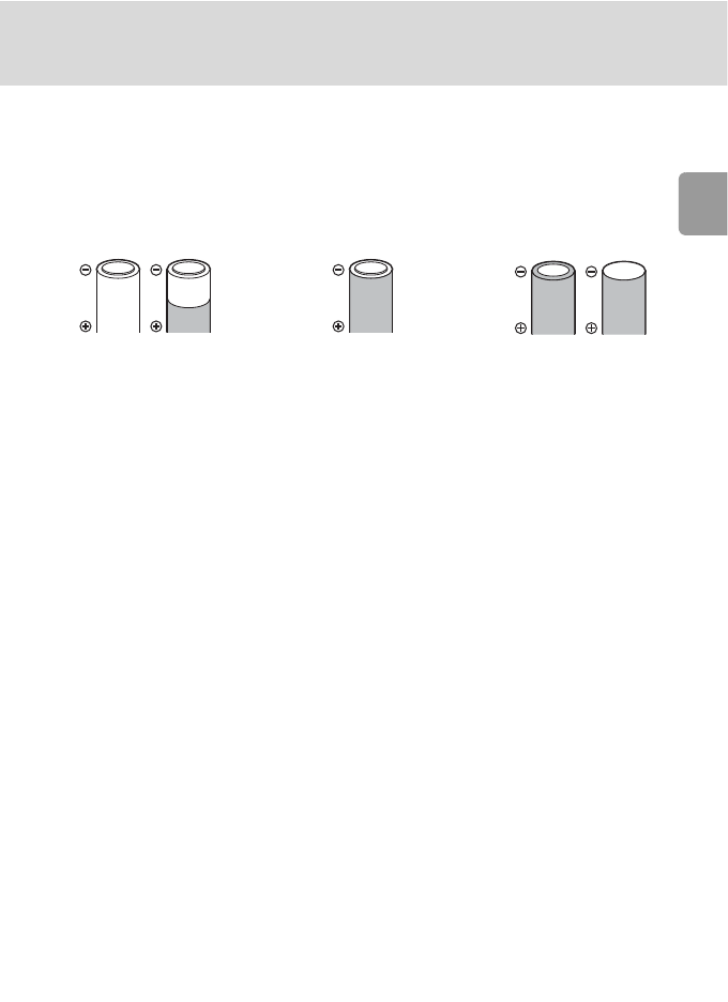
11
Inserting Batteries
Preparation for Shooting
jReplacing Batteries
Turn the camera off and make sure that the power-on lamp and the monitor have gone out
before removing or inserting batteries.
j
j
j
jj Additional Precautions Regarding Batteries
• Read and follow the warnings and cautions on pages iii-iv and 109 of this manual.
• Do not combine old and new batteries or batteries of different makes or types.
• Batteries with the following defects cannot be used:
j
j
j
jj Battery Type
To improve battery performance, select the type of battery currently inserted in the camera in
the setup menu. The default setting is [Lithium]. When any other type of battery is used, turn
the camera on and change the setting (c 105).
k
k
k
kk Alkaline Batteries
Performance of alkaline batteries may vary greatly depending on the manufacturer. Choose a
reliable brand.
k
k
k
kk Alternative Power Resources
To power the camera continuously for extended periods, use an EH-65A AC adapter kit
(c 106). Do not, under any circumstances, use another make or model of AC adapter.
Failure to observe this precaution could result in overheating or in damage to the camera.
k
k
k
kk Power Saving Function in Shooting Mode
The camera adjusts monitor brightness according to the brightness of the surroundings to
save power. When no operations are performed for fifteen seconds, the monitor turns off
and the power-on lamp blinks. If no operations are performed for another fifteen seconds,
the camera enters standby mode. To reactivate the camera, press the shutter-release button
halfway. If no operations are performed in standby mode for another three minutes, the cam-
era turns off.
The amount of time allowed to pass before the camera enters standby mode can be specified
from the auto off menu (c 100).
Batteries with a flat
negative terminal
Batteries with insulation that
does not cover the area
around the negative terminal.
Batteries with peeling

12
Preparation for Shooting
Setting Display Language, Date, and Time
A language-selection dialog is displayed the first time the camera is turned
on.
1Turn on the camera.
• The power-on lamp (green) will light for a moment
and the monitor will turn on.
2Press the multi selector G H I J, , or
to choose the desired language and
press d.
• For information on using the multi selector, see
“Multi Selector” (c 8).
3Press G H or to choose [Yes] and press
d.
• If [No] is selected, the date and time will not be set.
4Press J.
• The [Home time zone] menu is displayed.
• If daylight saving time is in effect, see “Daylight
Saving Time” on the next page.
5Press I or J to choose your home time
zone and press d.
• The [Date] menu is displayed.
Date
No
Ye s
Set time and date?
Time zone
London, Casablanca
DaylightSaving
Home time zone
London, Casablanca
MENU
Back
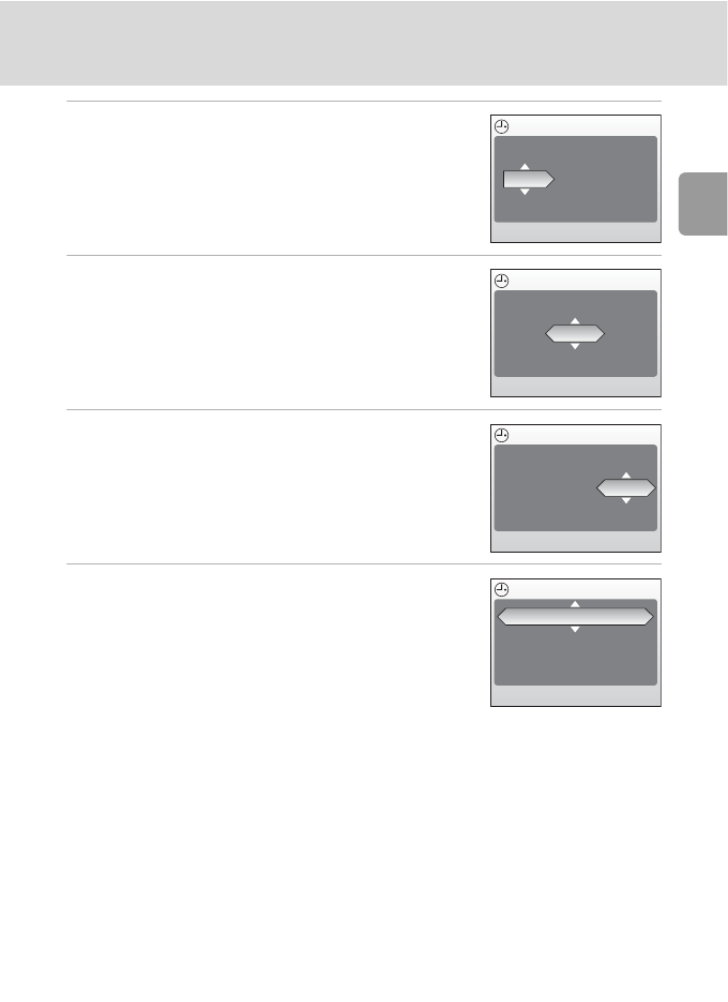
13
Setting Display Language, Date, and Time
Preparation for Shooting
6Press G H or to edit the day ([D]) (order
of day, month, and year may differ in
some areas) and press J.
7Press G H or to edit the month ([M])
and press J.
8Press G or H to edit year ([Y]), hour,
and minutes. Press J after setting each
item.
• [D], [M], and [Y] blink.
9Choose the order in which the day,
month, and year are displayed and press
d.
• The settings are applied and monitor display
returns to the standard display for the current
mode.
j
j
j
jj Daylight Saving Time
If daylight saving time is in effect, turn on [DaylightSaving] in the time zone menu in step 4
and set the date.
1 Press the multi selector H to choose [DaylightSaving].
2 Press d to enable daylight saving time (y).
The d button toggles the daylight saving time option on and off.
3 Press G J and then and proceed to step 5.
When daylight saving time ends, turn [DaylightSaving] off from the [Date] menu (c 93) in
the setup menu (c 90). The camera’s clock is automatically set back one hour.
Date
01
00 : 00
D M Y
09 2006
Date
10
00 : 00
D M Y
09 2006
Date
10
00 : 00
D M Y
10 2006
Date
10
15 : 10
D M Y
10 2006

14
Preparation for Shooting
Inserting Memory Cards
Pictures and voice recordings are stored in the camera’s internal memory
(23 MB) or on removable Secure Digital (SD) memory cards (available sepa-
rately) (c106).
If a memory card is inserted in the camera, pictures are automatically
stored on the memory card and only pictures recorded to the memory
card can be played back, deleted, or transferred. Remove the memory
card to store pictures in the internal memory, or play back, delete, or
transfer pictures from the internal memory.
1Turn the camera off, and open the
memory card slot cover.
2Insert the memory card.
•Make sure that the camera is off (power-on
lamp is off) before inserting or removing the
memory card.
• Slide the memory card in as shown until it clicks
into place.
• Close the memory card slot cover.
j
j
j
jj Inserting Memory Cards
Inserting the memory card upside down or
backwards could damage the camera or the
memory card. Be sure that the memory card is
correctly oriented when inserting.
Terminals
Front
(label side)
Terminals

17
Step1 Select L (Auto) Mode and Turn the Camera On
Basic Photography and Playback: L (Auto) Mode
lIndicators in L (auto) Mode
l
l
l
ll Available Functions in Auto Shooting Mode
In L mode, macro close-up mode (c 27) can be applied and pictures can be taken using
the flash (c 24) and self-timer (c 26). Press m in L (auto) mode to display the shooting
menu. The shooting menu allows you to specify the image mode (c 75), white balance set-
ting (c 77), exposure compensation (c 79), and to apply continuous shooting (c 80), BSS
(c 81), and color options (c 81) to suit shooting conditions or your own preferences.
15
1
1
1
15
5
5
5
Shooting mode
L displayed in auto mode
Internal memory/memory card
MPictures will be recorded to internal
memory.
OPictures will be recorded to memory
card.
Image mode
Choose from five options depending on how you plan to use the picture.
The default setting is c Normal (2,816 × 2,112).
Produktspezifikationen
| Marke: | Nikon |
| Kategorie: | Kamera |
| Modell: | Coolpix L610 |
Brauchst du Hilfe?
Wenn Sie Hilfe mit Nikon Coolpix L610 benötigen, stellen Sie unten eine Frage und andere Benutzer werden Ihnen antworten
Bedienungsanleitung Kamera Nikon

3 Dezember 2024

21 September 2024

19 August 2024

17 August 2024

13 August 2024

26 Juli 2024

25 Juli 2024

12 Juli 2024

2 Juli 2024

2 Juli 2024
Bedienungsanleitung Kamera
- Kamera Samsung
- Kamera Acer
- Kamera Anker
- Kamera Sanyo
- Kamera BenQ
- Kamera Gembird
- Kamera HP
- Kamera Lexibook
- Kamera Logitech
- Kamera Medion
- Kamera Nedis
- Kamera Philips
- Kamera SilverCrest
- Kamera Sony
- Kamera Tevion
- Kamera Trust
- Kamera Panasonic
- Kamera Bosch
- Kamera Laserliner
- Kamera Canon
- Kamera Powerfix
- Kamera Maginon
- Kamera Netgear
- Kamera Technaxx
- Kamera Bresser
- Kamera Denver
- Kamera König
- Kamera Trevi
- Kamera Blaupunkt
- Kamera Braun
- Kamera Pyle
- Kamera GE
- Kamera Lenco
- Kamera Creative
- Kamera Polaroid
- Kamera JVC
- Kamera Optoma
- Kamera Xiaomi
- Kamera EZVIZ
- Kamera Imou
- Kamera Hitachi
- Kamera Gigaset
- Kamera Olympus
- Kamera Prixton
- Kamera Bushnell
- Kamera Casio
- Kamera Epson
- Kamera ViewSonic
- Kamera Lenovo
- Kamera Scosche
- Kamera Marshall Electronics
- Kamera Exakta
- Kamera Fujifilm
- Kamera MINOX
- Kamera Ricoh
- Kamera Sigma
- Kamera AVerMedia
- Kamera TP-Link
- Kamera Vtech
- Kamera Kodak
- Kamera Alpine
- Kamera Agfa
- Kamera Easypix
- Kamera Hasselblad
- Kamera Konica-Minolta
- Kamera Leica
- Kamera Minolta
- Kamera Pentax
- Kamera Praktica
- Kamera Rollei
- Kamera SeaLife
- Kamera Traveler
- Kamera Netatmo
- Kamera Contax
- Kamera Cosina
- Kamera Fuji
- Kamera Konica
- Kamera Mamiya
- Kamera Yashica
- Kamera Aplic
- Kamera Akaso
- Kamera Nest
- Kamera Avaya
- Kamera Kogan
- Kamera Elmo
- Kamera Lumens
- Kamera Eufy
- Kamera Kyocera
- Kamera Cobra
- Kamera GoPro
- Kamera SPC
- Kamera Burris
- Kamera Celestron
- Kamera Levenhuk
- Kamera Ring
- Kamera SereneLife
- Kamera Swann
- Kamera Sygonix
- Kamera Aida
- Kamera HTC
- Kamera EVE
- Kamera Ozito
- Kamera Foscam
- Kamera ARRI
- Kamera Reolink
- Kamera Fluke
- Kamera Hikvision
- Kamera FLIR
- Kamera Azden
- Kamera Arlo
- Kamera Oregon Scientific
- Kamera General Electric
- Kamera Dörr
- Kamera Lorex
- Kamera Zorki
- Kamera Daitsu
- Kamera Emerson
- Kamera EverFocus
- Kamera HOLGA
- Kamera Joy-it
- Kamera Kyocera Yashica
- Kamera Leitz Focomat IIc
- Kamera Meade
- Kamera Moto Mods (Motorola)
- Kamera Silvergear
- Kamera Sinji
- Kamera SJCAM
- Kamera Spypoint
- Kamera Vivitar
- Kamera ZeissIkon
- Kamera Vimar
- Kamera Intel
- Kamera Dahua Technology
- Kamera AgfaPhoto
- Kamera Speco Technologies
- Kamera InfiRay
- Kamera Getac
- Kamera Cambo
- Kamera Hanwha
- Kamera Zenit
- Kamera General
- Kamera Fimi
- Kamera Runcam
- Kamera BZBGear
- Kamera Moultrie
- Kamera Argus
- Kamera Pelco
- Kamera Alcidae
- Kamera Brinno
- Kamera UniView
- Kamera Alfatron
- Kamera Videotec
- Kamera AViPAS
- Kamera Kobian
- Kamera Ansco
- Kamera Strex
- Kamera Hamilton Buhl
- Kamera Digital Watchdog
- Kamera MuxLab
- Kamera Ikegami
- Kamera KanDao
- Kamera Seek Thermal
- Kamera Z CAM
- Kamera Ikelite
- Kamera IOptron
- Kamera GoXtreme
- Kamera PatrolEyes
- Kamera Red Digital Cinema
- Kamera Watec
- Kamera Fantasea Line
- Kamera Ergoguys
- Kamera Videology
- Kamera Adeunis
- Kamera Hoppstar
- Kamera Camouflage
- Kamera HuddleCamHD
- Kamera AquaTech
- Kamera PTZ Optics
- Kamera Linhof
Neueste Bedienungsanleitung für -Kategorien-

3 Dezember 2024

30 November 2024

26 November 2024

25 November 2024

24 November 2024

24 November 2024

24 November 2024

24 November 2024

24 November 2024

15 Oktober 2024