NEC MultiSync P484 SST Bedienungsanleitung
Lesen Sie kostenlos die 📖 deutsche Bedienungsanleitung für NEC MultiSync P484 SST (75 Seiten) in der Kategorie Monitor. Dieser Bedienungsanleitung war für 10 Personen hilfreich und wurde von 2 Benutzern mit durchschnittlich 4.5 Sternen bewertet
Seite 1/75

MultiSync P404
MultiSync V404
MultiSync P484
MultiSync V484
MultiSync P554
MultiSync V554
Please fi nd your model name in the label on the backside of monitor.
Large Format Display
User’s Manual
MODEL: P404, V404, P484, V484, P554, V554

Index
DECLARATION OF CONFORMITY .................................................................................................................................. English-1
Important Information ........................................................................................................................................................ English-2
WARNING .......................................................................................................................................................... English-2
CAUTION ........................................................................................................................................................... English-2
Safety Precautions, Maintenance & Recommended Use ................................................................................................. English-3
Safety Precautions and Maintenance ................................................................................................................ English-3
Recommended Use ........................................................................................................................................... English-3
Ergonomics ........................................................................................................................................................ English-3
Cleaning the LCD Panel .................................................................................................................................... English-4
Cleaning the Cabinet ......................................................................................................................................... English-4
Contents ............................................................................................................................................................................ English-5
Installation ......................................................................................................................................................................... English-5
Attaching Mounting Accessories ........................................................................................................................ English-7
Parts Name and Functions ................................................................................................................................................ English-9
Control Panel ..................................................................................................................................................... English-9
Terminal Panel ................................................................................................................................................... English-10
Wireless Remote Control ................................................................................................................................... English-12
Operating Range for the Remote Control .......................................................................................................... English-13
Setup ................................................................................................................................................................................. English-14
Connections ...................................................................................................................................................................... English-16
Wiring Diagram .................................................................................................................................................. English-16
Connecting a Personal Computer ...................................................................................................................... English-17
Connecting a Player or Computer with HDMI .................................................................................................... English-17
Connecting a Computer with DisplayPort .......................................................................................................... English-17
Connecting a USB device with USB port ........................................................................................................... English-18
Basic Operation ................................................................................................................................................................. English-19
Power ON and OFF Modes ............................................................................................................................... English-19
Power Indicator .................................................................................................................................................. English-20
Using Power Management ................................................................................................................................. English-20
Aspect ................................................................................................................................................................ English-20
Media Player ...................................................................................................................................................... English-21
Displayable/playable fi les ................................................................................................................................... English-21
File display screen ............................................................................................................................................. English-23
Slideshow display .............................................................................................................................................. English-24
Media Player settings ......................................................................................................................................... English-24
NETWORK & OTHER SETTINGS ..................................................................................................................... English-25
Using SHARED SD card SETTINGS ................................................................................................................. English-26
Using CONTENTS COPY .................................................................................................................................. English-27
Using Emergency contents ................................................................................................................................ English-27
Information OSD ................................................................................................................................................ English-27
Picture Mode ...................................................................................................................................................... English-28
OSD (On-Screen-Display) Controls .................................................................................................................................. English-31
INPUT ................................................................................................................................................................ English-32
PICTURE ........................................................................................................................................................... English-32
AUDIO ................................................................................................................................................................ English-34
SCHEDULE ....................................................................................................................................................... English-35
MULTI INPUT ..................................................................................................................................................... English-36
OSD ................................................................................................................................................................... English-38
MULTI DISPLAY ................................................................................................................................................. English-38
DISPLAY PROTECTION .................................................................................................................................... English-40
CONTROL .......................................................................................................................................................... English-40
OPTION ............................................................................................................................................................. English-43
SYSTEM ............................................................................................................................................................ English-44
Remote Control Functions ................................................................................................................................................. English-46
Multiple Monitors Connection ............................................................................................................................................ English-47
Controlling the LCD monitor via RS-232C Remote Control .............................................................................................. English-48
Controlling the LCD monitor via LAN Control ..................................................................................................................... English-50
Connecting to a Network .................................................................................................................................... English-50
Network Setting by Using an HTTP Browser ..................................................................................................... English-50
POINT ZOOM .................................................................................................................................................................... English-58
PROOF OF PLAY .............................................................................................................................................................. English-59
INTELLIGENT WIRELESS DATA ...................................................................................................................................... English-60
PIP (Picture in Picture) matrix ........................................................................................................................................... English-60
Video out ........................................................................................................................................................................... English-61
Features ............................................................................................................................................................................ English-62
Troubleshooting ................................................................................................................................................................. English-63
Specifi cations - P404 ......................................................................................................................................................... English-65
Specifi cations - V404 ......................................................................................................................................................... English-66
Specifi cations - P484 ......................................................................................................................................................... English-67
Specifi cations - V484 ......................................................................................................................................................... English-68
Specifi cations - P554 ......................................................................................................................................................... English-69
Specifi cations - V554 ......................................................................................................................................................... English-70
Manufacturer’s Recycling and Energy Information............................................................................................................ English-71
[Notice] About the MPEG LA license included in this product ........................................................................................... English-73
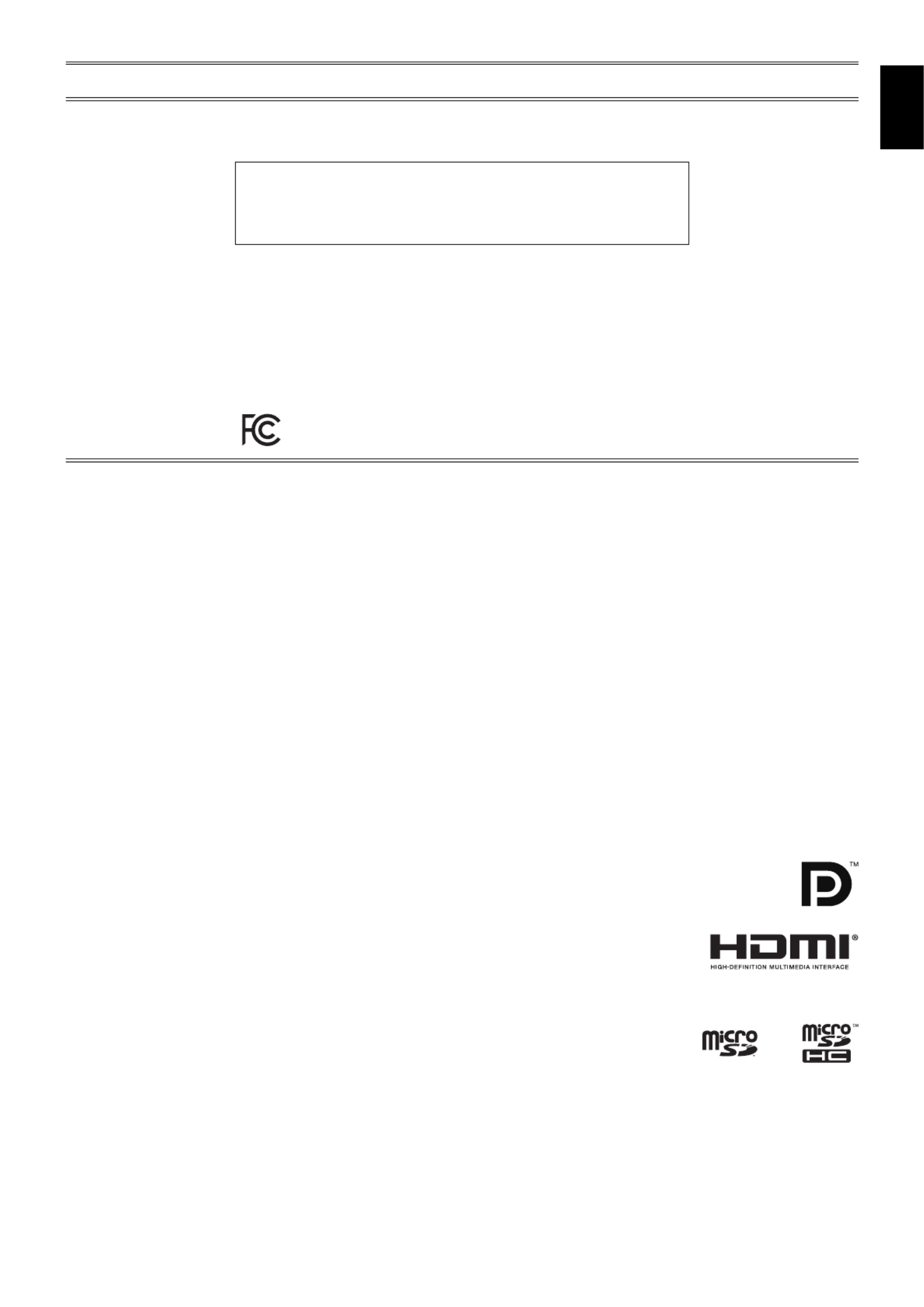
English-1
English
DECLARATION OF CONFORMITY
This device complies with Part 15 of FCC Rules. Operation is subject to the following two conditions. (1) This device may not cause
harmful interference, and (2) this device must accept any interference received, including interference that may cause undesired
operation.
U.S. Responsible Party: NEC Display Solutions of America, Inc.
Address: 500 Park Boulevard, Suite 1100
Itasca, Illinois 60143
Tel. No.: (630) 467-3000
Type of Product: Display Monitor
Equipment Classifi cation: Class B Peripheral
Model: MultiSync P404 (P404)
MultiSync V404 (V404)
MultiSync P484 (P484)
MultiSync V484 (V484)
MultiSync P554 (P554)
MultiSync V554 (V554)
We hereby declare that the equipment speciÞ ed above
conforms to the technical standards as speciÞ ed in the FCC Rules.
FCC Information
1. Use the attached specifi ed cables with this color monitor so as not to interfere with radio and television reception.
(1) Please use the supplied power cord or equivalent to ensure FCC compliance.
(2) Please use the supplied shielded video signal cable.
2. This equipment has been tested and found to comply with the limits for a Class B digital device, pursuant to part 15 of the FCC Rules.
These limits are designed to provide reasonable protection against harmful interference in a residential installation. This equipment
generates, uses, and can radiate radio frequency energy, and, if not installed and used in accordance with the instructions, may
cause harmful interference to radio communications. However, there is no guarantee that interference will not occur in a particular
installation. If this equipment does cause harmful interference to radio or television reception, which can be determined by turning the
equipment off and on, the user is encouraged to try to correct the interference by one or more of the following measures:
• Reorient or relocate the receiving antenna.
• Increase the separation between the equipment and receiver.
• Connect the equipment into an outlet on a circuit different from that to which the receiver is connected.
• Consult your dealer or an experienced radio/TV technician for help.
If necessary, the user should contact the dealer or an experienced radio/television technician for additional suggestions.
The user may fi nd the following booklet, prepared by the Federal Communications Commission, helpful: “How to Identify and
Resolve Radio-TV Interference Problems.” This booklet is available from the U.S. Government Printing Offi ce, Washington, D.C.,
20402, Stock No. 004-000-00345-4.
Windows is a registered trademark of Microsoft Corporation.
NEC is a registered trademark of NEC Corporation.
OmniColor is a registered trademark of NEC Display Solutions Europe GmbH in the countries of EU and
Switzerland.
DisplayPort and DisplayPort Compliance Logo are trademarks owned by Video Electronics Standards
Association in the United States and other countries.
All other brands and product names are trademarks or registered trademarks of their respective owners.
The terms HDMI and HDMI High-Defi nition Multimedia Interface, and the HDMI Logo are trademarks
or registered trademarks of HDMI Licensing, LLC in the United States and other countries.
Trademark PJLink is a trademark applied for trademark rights in Japan, the United States of America and
other countries and areas.
microSD and microSD SDHC logos are trademarks of SD-3C, LLC.
CRESTRON and ROOMVIEW are registered trademarks of Crestron Electronics, Inc. in the
United States and other countries.
GPL/LGPL Software Licenses
The product includes software licensed under GNU General Public License (GPL), GNU Lesser General Public License (LGPL),
and others.
For more information on each software, see “readme.pdf” inside the “about GPL&LGPL” folder on the supplied CD-ROM.
Apple and Macintosh are trademarks of Apple Inc., registered in the U.S. and other countries.
Adobe and the Adobe logo are either registered trademarks or trademarks of Adobe Systems Incorporated in the United States and/or
other countries.
Produktspezifikationen
| Marke: | NEC |
| Kategorie: | Monitor |
| Modell: | MultiSync P484 SST |
Brauchst du Hilfe?
Wenn Sie Hilfe mit NEC MultiSync P484 SST benötigen, stellen Sie unten eine Frage und andere Benutzer werden Ihnen antworten
Bedienungsanleitung Monitor NEC

11 Oktober 2024

9 Oktober 2024

5 Oktober 2024

4 Oktober 2024

3 Oktober 2024

1 Oktober 2024

29 September 2024

26 September 2024

23 September 2024

22 September 2024
Bedienungsanleitung Monitor
- Monitor Samsung
- Monitor Da-Lite
- Monitor 3M
- Monitor Acer
- Monitor Apple
- Monitor Approx
- Monitor Asus
- Monitor Sanyo
- Monitor BenQ
- Monitor Corsair
- Monitor Gigabyte
- Monitor HP
- Monitor HyperX
- Monitor KeepOut
- Monitor Mad Catz
- Monitor Medion
- Monitor Philips
- Monitor SilverCrest
- Monitor Sony
- Monitor Zalman
- Monitor Panasonic
- Monitor LG
- Monitor Bosch
- Monitor Canon
- Monitor Yamaha
- Monitor Yealink
- Monitor Velleman
- Monitor Neumann
- Monitor CSL
- Monitor Denver
- Monitor EMOS
- Monitor König
- Monitor MarQuant
- Monitor Renkforce
- Monitor Thomson
- Monitor Blaupunkt
- Monitor Schneider
- Monitor Sharp
- Monitor Daewoo
- Monitor Triton
- Monitor Pyle
- Monitor Mitsubishi
- Monitor Haier
- Monitor Hisense
- Monitor Salora
- Monitor ARCHOS
- Monitor Caliber
- Monitor ODYS
- Monitor Pioneer
- Monitor Jay-Tech
- Monitor JBL
- Monitor JVC
- Monitor Optoma
- Monitor PEAQ
- Monitor Shure
- Monitor Stairville
- Monitor Abus
- Monitor Continental Edison
- Monitor Hannspree
- Monitor Hitachi
- Monitor Hyundai
- Monitor Orion
- Monitor TCL
- Monitor Tesla
- Monitor Toshiba
- Monitor Olympus
- Monitor Garmin
- Monitor Citizen
- Monitor Omron
- Monitor Element
- Monitor Plantronics
- Monitor Epson
- Monitor ViewSonic
- Monitor IHealth
- Monitor Waeco
- Monitor Dell
- Monitor LC-Power
- Monitor Lenovo
- Monitor MSI
- Monitor Tripp Lite
- Monitor LightZone
- Monitor Adam
- Monitor Burg Wächter
- Monitor Marshall
- Monitor Razer
- Monitor Samson
- Monitor Honeywell
- Monitor ELO
- Monitor Marshall Electronics
- Monitor Ricoh
- Monitor Simrad
- Monitor Globaltronics
- Monitor Terra
- Monitor Xoro
- Monitor Smart
- Monitor Alpine
- Monitor Viessmann
- Monitor Brandson
- Monitor Cooler Master
- Monitor NZXT
- Monitor Faytech
- Monitor Behringer
- Monitor Mackie
- Monitor ESI
- Monitor Eurolite
- Monitor Barco
- Monitor InFocus
- Monitor Kindermann
- Monitor Hercules
- Monitor Monoprice
- Monitor Monacor
- Monitor Belinea
- Monitor Fujitsu
- Monitor Huawei
- Monitor Alesis
- Monitor Maxdata
- Monitor Packard Bell
- Monitor JUNG
- Monitor Westinghouse
- Monitor AOC
- Monitor AG Neovo
- Monitor Eizo
- Monitor Iiyama
- Monitor Kogan
- Monitor Skytronic
- Monitor Xerox
- Monitor NewStar
- Monitor Insignia
- Monitor Swissonic
- Monitor Ring
- Monitor Vitek
- Monitor DataVideo
- Monitor RCF
- Monitor Prestigio
- Monitor APC
- Monitor Cisco
- Monitor Danfoss
- Monitor Yorkville
- Monitor Allen & Heath
- Monitor Deltaco
- Monitor Boss
- Monitor IFM
- Monitor Godox
- Monitor Genelec
- Monitor Vivitek
- Monitor Kramer
- Monitor Peerless-AV
- Monitor Wortmann AG
- Monitor ARRI
- Monitor Asrock
- Monitor CTOUCH
- Monitor AJA
- Monitor Hikvision
- Monitor Promethean
- Monitor Newline
- Monitor Blue Sky
- Monitor Jensen
- Monitor Fostex
- Monitor PreSonus
- Monitor ART
- Monitor Seiki
- Monitor Oecolux
- Monitor IK Multimedia
- Monitor Vorago
- Monitor Midas
- Monitor Baaske Medical
- Monitor Ikan
- Monitor Krom
- Monitor ProXtend
- Monitor Avantone Pro
- Monitor Emachines
- Monitor EverFocus
- Monitor Focal
- Monitor Ganz
- Monitor GeoVision
- Monitor HKC
- Monitor Ibm
- Monitor Interlogix
- Monitor Joy-it
- Monitor LaCie
- Monitor Legamaster
- Monitor M-Audio
- Monitor Maxell
- Monitor MicroTouch
- Monitor Mirai
- Monitor ONYX
- Monitor Peerless
- Monitor Provision ISR
- Monitor Soundstream
- Monitor Sunny
- Monitor Sunstech
- Monitor Tannoy
- Monitor AMX
- Monitor Wyse - Dell
- Monitor ACTi
- Monitor Vimar
- Monitor Alienware
- Monitor AVer
- Monitor PeakTech
- Monitor Ozone
- Monitor ITek
- Monitor Bauhn
- Monitor TV One
- Monitor RGBlink
- Monitor QSC
- Monitor Planar
- Monitor Mitsai
- Monitor Bematech
- Monitor Dahua Technology
- Monitor Posiflex
- Monitor Speco Technologies
- Monitor Christie
- Monitor Atlantis Land
- Monitor Palmer
- Monitor Hanwha
- Monitor Allsee
- Monitor Prowise
- Monitor SPL
- Monitor Advantech
- Monitor Aputure
- Monitor Avocor
- Monitor Lilliput
- Monitor Chauvet
- Monitor EKO
- Monitor IOIO
- Monitor Neets
- Monitor Crestron
- Monitor I3-Technologies
- Monitor Antelope Audio
- Monitor Pelco
- Monitor Dynaudio
- Monitor Extron
- Monitor V7
- Monitor Atlona
- Monitor Game Factor
- Monitor Iadea
- Monitor Elite Screens
- Monitor Night Owl
- Monitor Sonifex
- Monitor Kali Audio
- Monitor Alogic
- Monitor SMART Technologies
- Monitor SWIT
- Monitor Atomos
- Monitor DoubleSight
- Monitor Varad
- Monitor Syscom
- Monitor KRK
- Monitor Chimei
- Monitor HEDD
- Monitor EC Line
- Monitor BOOX
- Monitor Akuvox
- Monitor Nixeus
- Monitor Desview
- Monitor Enttec
- Monitor Drawmer
- Monitor Feelworld
- Monitor Yiynova
- Monitor Positivo
- Monitor Ernitec
- Monitor AORUS
- Monitor Aopen
- Monitor Ikegami
- Monitor Elvid
- Monitor American Dynamics
- Monitor Fluid
- Monitor TVLogic
- Monitor Gamber-Johnson
- Monitor CTL
- Monitor Raysgem
- Monitor Viotek
- Monitor Datacolor
- Monitor ANDYCINE
- Monitor Wohler
- Monitor Eve Audio
- Monitor Colormetrics
- Monitor Qian
- Monitor Neat
- Monitor Planet Audio
- Monitor Mimo Monitors
- Monitor IStarUSA
- Monitor Innocn
- Monitor AMCV
- Monitor GVision
- Monitor OSEE
- Monitor Freedom Scientific
- Monitor UPERFECT
- Monitor SmallHD
- Monitor Monkey Banana
- Monitor Kubo
- Monitor POSline
- Monitor HoverCam
- Monitor IBoardTouch
- Monitor COMMBOX
- Monitor Postium
- Monitor HELGI
- Monitor ProDVX
- Monitor Blue Sea
- Monitor GeChic
- Monitor ADS-TEC
- Monitor Transvideo
- Monitor Shimbol
- Monitor Portkeys
- Monitor AIS
- Monitor Vidi-Touch
- Monitor KTC
- Monitor CoolerMaster
- Monitor Mobile Pixels
- Monitor Voxicon
- Monitor Mybeo
- Monitor Bearware
- Monitor DTEN
- Monitor Cocopar
- Monitor Titan Army
- Monitor Delvcam
Neueste Bedienungsanleitung für -Kategorien-

3 Dezember 2024

3 Dezember 2024

2 Dezember 2024

1 Dezember 2024

1 Dezember 2024

1 Dezember 2024

30 November 2024

30 November 2024

30 November 2024

29 November 2024