MXL AC-83 Bedienungsanleitung
Lesen Sie kostenlos die 📖 deutsche Bedienungsanleitung für MXL AC-83 (5 Seiten) in der Kategorie Mikrofon. Dieser Bedienungsanleitung war für 13 Personen hilfreich und wurde von 2 Benutzern mit durchschnittlich 4.5 Sternen bewertet
Seite 1/5

Bluetooth LE 5.0 Enable Boundary Microphone

MXL AC83
2
Windows PC Pairing Procedure
Open the system settings on Bluetooth and other devices
your Windows PC. These settings can be found by typing
“Bluetooth and other devices” in the search box at the bot-
tom of the screen and pressing Enter.
Use the to turn Bluetooth , then Bluetooth toggle slider ON
click the button. The BlueAdd Bluetooth or other device -
tooth Add a device window will then appear on screen.
Next you will want to initiate pairing mode on the MXL AC83.
Press and hold the Bluetooth Power Button for 8 seconds
6
6
6
66-
-
-
--
to enable pairing mode.
The blue and yellow LEDs will begin ashing to indicate that
the unit is in pairing mode.
Next click on the option in the window.Bluetooth Add a device
Bluetooth devices within range will begin appearing in the
window. Select once it appears on screen.MXL AC83
The PC and microphone will now attempt to establish a
Bluetooth connection. Once the device has been success-
fully paired, the ashing on the MXL AC83 will stop and the
yellow LED will remain illuminated. A message will pop up on
screen indicating that the pairing was successful.
CLICK HERE

User Manual
3
Now that a microphone has been successfully paired with
the computer, you will need to select the correct settings in
the Sound settings control panel. Type “sound settings” in
the search box at the bottom of the screen and press enter
to open the control panel window.Sound settings
The - Sound settings control panel window will appear show
ing your currently active sound devices. You will need to se-
lect the correct devices for both and . Input Output
For the device, select Headset Microphone Input (MXL AC83
Hands-Free AG Audio).
For the device, you can enable the AC83 headphone Output
output by selecting . You can Speakers (MXL AC83 Stereo)
alternatively select your current speakers or your computer’s
headphone output.
Your MXL AC83 microphone is now ready to use with your
Windows PC.
Important note if you are having problems with the AC83
headphone output:
There are two different Bluetooth proles that Windows will
automatically switch between: output and Mono Stereo
output. -Mono output is chosen when you are simultane
ously using the microphone input. When there is no micro-
phone input present, the higher quality Stereo prole is used
instead. Unfortunately, some Windows applications may not
switch Bluetooth proles correctly, requiring you to manu-
ally select the appropriate output.
To select the correct audio output, nd your desktop icons
on the bottom right corner of the screen and left click the
audio icon.
Left click the text showing your current output device.
For high quality stereo output with no microphone input, se-
lect Speakers (MXL AC83 Stereo)
For mono output with simultaneous microphone input, select
Headset Earphone (MXL AC83-A Hands-Free AG Audio).
Produktspezifikationen
| Marke: | MXL |
| Kategorie: | Mikrofon |
| Modell: | AC-83 |
Brauchst du Hilfe?
Wenn Sie Hilfe mit MXL AC-83 benötigen, stellen Sie unten eine Frage und andere Benutzer werden Ihnen antworten
Bedienungsanleitung Mikrofon MXL

29 November 2024

6 September 2024

6 September 2024

6 September 2024

6 September 2024

6 September 2024

6 September 2024

6 September 2024

6 September 2024

6 September 2024
Bedienungsanleitung Mikrofon
- Mikrofon Connect IT
- Mikrofon Gembird
- Mikrofon Hama
- Mikrofon HyperX
- Mikrofon Audio-Technica
- Mikrofon Logitech
- Mikrofon Manhattan
- Mikrofon Manta
- Mikrofon Nacon
- Mikrofon Nedis
- Mikrofon NGS
- Mikrofon Niceboy
- Mikrofon Philips
- Mikrofon Sandberg
- Mikrofon Sharkoon
- Mikrofon Sony
- Mikrofon T'nB
- Mikrofon Trust
- Mikrofon Panasonic
- Mikrofon Roland
- Mikrofon Canon
- Mikrofon Yamaha
- Mikrofon Yealink
- Mikrofon Neumann
- Mikrofon Technaxx
- Mikrofon Day
- Mikrofon Denver
- Mikrofon König
- Mikrofon Renkforce
- Mikrofon Telefunken
- Mikrofon Thomson
- Mikrofon Trevi
- Mikrofon Blaupunkt
- Mikrofon Triton
- Mikrofon Pyle
- Mikrofon Golden Age Project
- Mikrofon AKG
- Mikrofon Auna
- Mikrofon Beyerdynamic
- Mikrofon Bose
- Mikrofon Lenco
- Mikrofon Creative
- Mikrofon Jabra
- Mikrofon JBL
- Mikrofon Sennheiser
- Mikrofon Shure
- Mikrofon Livoo
- Mikrofon Max
- Mikrofon Olympus
- Mikrofon Tascam
- Mikrofon Zoom
- Mikrofon Bigben
- Mikrofon Plantronics
- Mikrofon Turtle Beach
- Mikrofon Fenton
- Mikrofon OneConcept
- Mikrofon TOA
- Mikrofon American DJ
- Mikrofon Gemini
- Mikrofon Power Dynamics
- Mikrofon Razer
- Mikrofon Samson
- Mikrofon Skytec
- Mikrofon Vonyx
- Mikrofon Peavey
- Mikrofon Marshall Electronics
- Mikrofon Karma
- Mikrofon Atlas
- Mikrofon DJI
- Mikrofon AVerMedia
- Mikrofon President
- Mikrofon Phonak
- Mikrofon Vtech
- Mikrofon Easypix
- Mikrofon Rollei
- Mikrofon Genesis
- Mikrofon Techly
- Mikrofon NZXT
- Mikrofon Behringer
- Mikrofon IMG Stageline
- Mikrofon Mackie
- Mikrofon Numark
- Mikrofon Omnitronic
- Mikrofon ESI
- Mikrofon Marantz
- Mikrofon Monoprice
- Mikrofon Monacor
- Mikrofon TEAC
- Mikrofon Hohner
- Mikrofon IPEVO
- Mikrofon United
- Mikrofon Reloop
- Mikrofon TC Helicon
- Mikrofon Majority
- Mikrofon RCF
- Mikrofon Electro-Voice
- Mikrofon Joby
- Mikrofon Tracer
- Mikrofon Boss
- Mikrofon American Audio
- Mikrofon Godox
- Mikrofon Alto
- Mikrofon Kopul
- Mikrofon Chord
- Mikrofon GVM
- Mikrofon Saramonic
- Mikrofon Peerless-AV
- Mikrofon Vaddio
- Mikrofon JLab
- Mikrofon Galaxy Audio
- Mikrofon HQ Power
- Mikrofon Countryman
- Mikrofon Blue Microphones
- Mikrofon Warm Audio
- Mikrofon Speed-Link
- Mikrofon Line 6
- Mikrofon Bogen
- Mikrofon Nuance
- Mikrofon Radial Engineering
- Mikrofon DPA
- Mikrofon Azden
- Mikrofon Sven
- Mikrofon Austrian Audio
- Mikrofon Pyle Pro
- Mikrofon PreSonus
- Mikrofon Qtx
- Mikrofon Hähnel
- Mikrofon ART
- Mikrofon Senal
- Mikrofon Rode
- Mikrofon LD Systems
- Mikrofon Dörr
- Mikrofon IK Multimedia
- Mikrofon Midas
- Mikrofon Simplecom
- Mikrofon Ambient Recording
- Mikrofon Apogee
- Mikrofon TeachLogic
- Mikrofon Krom
- Mikrofon Elgato
- Mikrofon Chandler
- Mikrofon DAP
- Mikrofon DAP Audio
- Mikrofon IDance
- Mikrofon JB Systems
- Mikrofon Joy-it
- Mikrofon M-Audio
- Mikrofon Neewer
- Mikrofon ONYX
- Mikrofon Pure Acoustics
- Mikrofon Sonuus
- Mikrofon Steren
- Mikrofon Harley Benton
- Mikrofon Wharfedale
- Mikrofon Universal Audio
- Mikrofon Aston
- Mikrofon Singing Machine
- Mikrofon Epcom
- Mikrofon Adastra
- Mikrofon Clockaudio
- Mikrofon ITek
- Mikrofon Tula
- Mikrofon APart
- Mikrofon Fun Generation
- Mikrofon Blue
- Mikrofon Hollyland
- Mikrofon Celly
- Mikrofon Proel
- Mikrofon Speco Technologies
- Mikrofon Polsen
- Mikrofon Vocopro
- Mikrofon Aluratek
- Mikrofon Comica
- Mikrofon IMG Stage Line
- Mikrofon Atlas Sound
- Mikrofon Eikon
- Mikrofon DB Technologies
- Mikrofon Palmer
- Mikrofon ViolaWave
- Mikrofon BOYA
- Mikrofon Audient
- Mikrofon Lectrosonics
- Mikrofon Konig & Meyer
- Mikrofon Sanken
- Mikrofon Citronic
- Mikrofon SPL
- Mikrofon Brigmton
- Mikrofon Axis
- Mikrofon Nady
- Mikrofon Xtreme
- Mikrofon Audac
- Mikrofon Vexus
- Mikrofon Crestron
- Mikrofon PSSO
- Mikrofon Synco
- Mikrofon Antelope Audio
- Mikrofon Catchbox
- Mikrofon Bontempi
- Mikrofon Audix
- Mikrofon Kurzweil
- Mikrofon Lewitt
- Mikrofon JTS
- Mikrofon Gravity
- Mikrofon Shadow
- Mikrofon Schertler
- Mikrofon Artsound
- Mikrofon Rolls
- Mikrofon Kali Audio
- Mikrofon The T.bone
- Mikrofon Manley
- Mikrofon Thronmax
- Mikrofon Klark Teknik
- Mikrofon AVMATRIX
- Mikrofon ANT
- Mikrofon Schoeps
- Mikrofon CAD Audio
- Mikrofon SE Electronics
- Mikrofon NOX
- Mikrofon Ultimate Support
- Mikrofon Deity
- Mikrofon Majestic
- Mikrofon Point Source Audio
- Mikrofon AmpliVox
- Mikrofon Earthworks
- Mikrofon Relacart
- Mikrofon Auray
- Mikrofon Mars Gaming
- Mikrofon Fishman
- Mikrofon Eurosound
- Mikrofon Aston Microphones
- Mikrofon Williams Sound
- Mikrofon Easyrig
- Mikrofon Mojave
- Mikrofon JZ Microphones
- Mikrofon Soundsation
- Mikrofon ENDORFY
- Mikrofon B-Band
- Mikrofon Perfect Choice
- Mikrofon TIE Audio
- Mikrofon Fluid
- Mikrofon AMT
- Mikrofon Xvive
- Mikrofon Lauten Audio
- Mikrofon White Shark
- Mikrofon Moza
- Mikrofon Nowsonic
- Mikrofon AEA
- Mikrofon Neat
- Mikrofon Antelope
- Mikrofon Prodipe
- Mikrofon Valcom
- Mikrofon IC Intracom
- Mikrofon Oktava
- Mikrofon Sontronics
- Mikrofon Anywhere Cart
- Mikrofon Owl Labs
- Mikrofon Klover
- Mikrofon Intricon
- Mikrofon Royer Labs
- Mikrofon Miktek
- Mikrofon Stageclix
- Mikrofon Townsend Labs
- Mikrofon Sabian
- Mikrofon SmallRig
- Mikrofon Lorgar
- Mikrofon Scope Labs
- Mikrofon Mirfak Audio
- Mikrofon CKMOVA
- Mikrofon DOCKIN
- Mikrofon Tonor
- Mikrofon MILAB
- Mikrofon Switchcraft
- Mikrofon Tonsil
- Mikrofon Sescom
- Mikrofon Sonic Presence
- Mikrofon Movo
- Mikrofon PureLink
- Mikrofon Isovox
- Mikrofon Glemm
- Mikrofon Røde
Neueste Bedienungsanleitung für -Kategorien-

3 Dezember 2024

30 November 2024

29 November 2024

26 November 2024

15 Oktober 2024
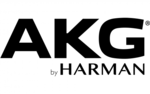
13 Oktober 2024

13 Oktober 2024

12 Oktober 2024

9 Oktober 2024

9 Oktober 2024