Moultrie A-40 Pro Bedienungsanleitung
Lesen Sie kostenlos die 📖 deutsche Bedienungsanleitung für Moultrie A-40 Pro (4 Seiten) in der Kategorie Kamera. Dieser Bedienungsanleitung war für 19 Personen hilfreich und wurde von 2 Benutzern mit durchschnittlich 4.5 Sternen bewertet
Seite 1/4

Instructions for A-Series Digital Game Cameras
THANK YOU for your purchase of an A-Series Digital Game Camera. Please read this booklet before using the unit. If you should
have any questions about this product or any other Moultrie product, please contact us using the information on the back of
this booklet. Please register your camera at to activate your warranty. www.moultriefeeders.com/warranty
Infrared LED Flash
Up/Down Buttons
SD Card Slot
Camera Lens
LCD Display
Mode Selector Switch
Motion Sensor
Release for
Battery Compartment
www.moultriefeeders.com
FCC Statements
Note: changes and modifications not expressly approved by the party responsible could void the user’s authority to operate this device.
This device complies with Part 15 of the FCC Rules. Operation is subject to the following two conditions: (1) This device may not cause harmful interference, and (2) this device must accept any
interference received, including interference that may cause undesired operation.
NOTE: THE MANUFACTURER IS NOT RESPONSIBLE FOR ANY RADIO OR TV INTERFERENCE CAUSED BY UNAUTHORIZED MODIFICATIONS TO THIS
EQUIPMENT. SUCH MODIFICATIONS COULD VOID THE USER’S AUTHORITY TO OPERATE THE EQUIPMENT.
NOTE: This device complies with the limits for a Class B digital device, pursuant to Part 15 of the FCC Rules. These limits are designed to provide reasonable
protection against harmful interference in a
residential installation. This device generates,
uses, and can radiate radio frequency energy and, if not installed
and used in accordance with the instructions, may cause harmful interference to radio
communications. However, there is no guarantee that interference
will not occur in a particular installation. If this device does cause harmful interference to radio or television reception, which can be
determined by turning the equipment o and on, the user is encouraged to try to correct the interference by one or more of the following measures:
- Reorient or relocate the receiving antenna.
- lncrease the separation between the equipment and receiver.
- Connect the equipment into an outlet on a circuit dierent from that to which the receiver is connected.
- Consult the dealer or an experienced radio/TV technician for help.
PRADCO Outdoor Brands • 3280 Highway 31, Ste B • Calera, AL 35040
Status Indicator
Micro USB Port
External Power Port
Light Sensor
OK Button
10182017 / MCG-13273 • MCG-13272 • MCG-13212 • MCG-13296 • MCG-13297
Moultrie Products
MCG-13272
A-40i PRO
Moultrie Products
MCG-13273
A-40 PRO
Moultrie Products
MCG-13212
A-35
Moultrie Products
MCG-13296
A-25
Moultrie Products
MCG-13297
A-25i
A-SERIES (2018) manual_ENGLISH_10-18-17.indd 1 10/18/17 9:39 AM
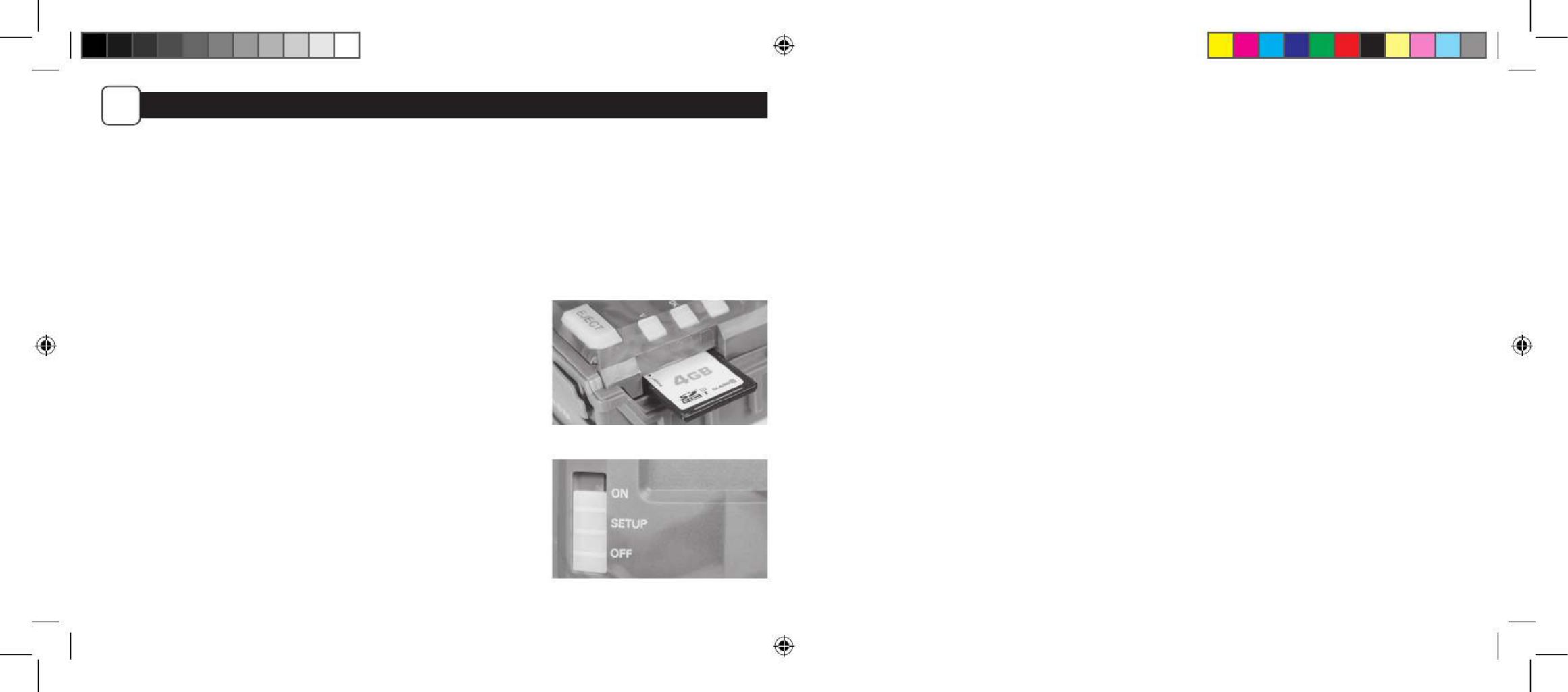
Important Battery lnformation
- Only use Alkaline or Lithium batteries. We recommend the use of Energizer batteries.
- Do not mix old and new batteries. Always replace ALL the batteries at the same time.
- When the camera is not in use, please remove the batteries.
Moultrie Limited Warranty
This product has been thoroughly tested and inspected before shipment. It is guaranteed from defects in material and workmanship from the
date of purchase for 2 years. Under this limited guarantee we agree to replace or repair free of charge any part or parts which have been found to
be defective in original material or workmanship. Should you require in-warranty service, call our Customer Service Department. If your problem
cannot be addressed over the telephone, we may need you to send us your defective product plus proof of purchase.
You must register your camera at to activate your 2-year warranty. www.moultriefeeders.com/warranty
Troubleshooting
Please visit www.moultriefeeders.com/contact-us for troubleshooting and helpful tips.
Returns and Repairs
Please visit http://www.moultriefeeders.com/return-policy and complete the form or our Service Department will gladly answer any questions
you have. Call 800-653-3334, Monday - Friday, 8:00 AM to 5:00 PM CST.
MOULTRIE MOBILE® COMPATIBILITY
Your camera is compatible with our Moultrie Mobile® cellular service when combined with the Field Modem MV1. Please visit www.moultriemobile.com
for more information.
2 7
QUICK START INSTRUCTIONS
A
Battery Installation
Open the camera cover and install 8 AA Alkaline or Lithium batteries. Make sure that the (+ and -) polarities match the polarities indicated inside
the battery chamber.
Note: Anytime you load or unload batteries, make sure that the camera is OFF.
TIP: Do not remove batteries if you have an external 12-volt power source connected. Batteries serve as a backup power source in case external
power source fails.
Insert SD Card
You will need to open the front cover to insert an SD memory card. You can insert a
SD Card up to 32 GB (not included). Insert the SD card in the direction indicated on the
card, until you hear an audible click.
Note: Camera will not operate without an SD memory card installed. Ultra/turbo SD
cards are not recommended.
Power ON
Slide the Switch to the position. The battery level will appear on the Mode On
LCD Display. The camera has powered up.
A-SERIES (2018) manual_ENGLISH_10-18-17.indd 2 10/18/17 9:39 AM

36
CAMERA SETUP (cont.)
B
Mounting with a Strap
Close cover and place camera on a tree or pole approximately 3 ft. high.
Thread the mounting strap through the mounting strap slots on the back
of the camera and secure.
Hint: If you are mounting camera to cover a trail, face the camera down
the trail tilted at a slight downward angle.
Face the camera north or south to avoid over exposure from the sun.
Clear brush away from camera front to avoid false triggers from the wind.
NO
Trail
YES
Trail
Setting Camera ID
Use the Up/Down buttons to choose between nine dierent numbers (1-9) to help identify
your cameras (i.e. “CAMERA 3” will be marked on the info strip given 3 was selected).
Press OK to lock in your selection and move to the next selection. Hi
Reset Picture Count/Erase Images/Format Card
You can reset the picture count on the camera. Use the buttons to choose Up/Down
between Yes or No. Press the button to conrm the selection. “Yes” will reset OK
le number to start from 0001 and erase all images stored on the SD card.
NOTE: This will also format your SD card for use in your camera.
Hi
SET
TIME
SET
DATE
SET
OPTIONS
HOUR
MONTH
MINUTE
DAY
AM/PM
YEAR
DELETE/
FORMAT SD
OK
DETECTION
DELAY
CAPTURE
MODE
CAMERA
ID
OK
OK OK
OK OK OK
OK
OK
Eyelet
Mounting
Strap
A-SERIES (2018) manual_ENGLISH_10-18-17.indd 3 10/18/17 9:39 AM
Produktspezifikationen
| Marke: | Moultrie |
| Kategorie: | Kamera |
| Modell: | A-40 Pro |
Brauchst du Hilfe?
Wenn Sie Hilfe mit Moultrie A-40 Pro benötigen, stellen Sie unten eine Frage und andere Benutzer werden Ihnen antworten
Bedienungsanleitung Kamera Moultrie

24 November 2024

24 November 2024

24 November 2024

6 September 2024

6 September 2024

6 September 2024

6 September 2024

6 September 2024

6 September 2024

6 September 2024
Bedienungsanleitung Kamera
- Kamera Samsung
- Kamera Acer
- Kamera Anker
- Kamera Sanyo
- Kamera BenQ
- Kamera Gembird
- Kamera HP
- Kamera Lexibook
- Kamera Logitech
- Kamera Medion
- Kamera Nedis
- Kamera Philips
- Kamera SilverCrest
- Kamera Sony
- Kamera Tevion
- Kamera Trust
- Kamera Panasonic
- Kamera Bosch
- Kamera Laserliner
- Kamera Canon
- Kamera Powerfix
- Kamera Maginon
- Kamera Netgear
- Kamera Technaxx
- Kamera Bresser
- Kamera Denver
- Kamera König
- Kamera Trevi
- Kamera Blaupunkt
- Kamera Braun
- Kamera Pyle
- Kamera GE
- Kamera Lenco
- Kamera Creative
- Kamera Polaroid
- Kamera JVC
- Kamera Optoma
- Kamera Xiaomi
- Kamera EZVIZ
- Kamera Imou
- Kamera Hitachi
- Kamera Gigaset
- Kamera Olympus
- Kamera Prixton
- Kamera Bushnell
- Kamera Casio
- Kamera Epson
- Kamera ViewSonic
- Kamera Lenovo
- Kamera Scosche
- Kamera Marshall Electronics
- Kamera Exakta
- Kamera Fujifilm
- Kamera MINOX
- Kamera Nikon
- Kamera Ricoh
- Kamera Sigma
- Kamera AVerMedia
- Kamera TP-Link
- Kamera Vtech
- Kamera Kodak
- Kamera Alpine
- Kamera Agfa
- Kamera Easypix
- Kamera Hasselblad
- Kamera Konica-Minolta
- Kamera Leica
- Kamera Minolta
- Kamera Pentax
- Kamera Praktica
- Kamera Rollei
- Kamera SeaLife
- Kamera Traveler
- Kamera Netatmo
- Kamera Contax
- Kamera Cosina
- Kamera Fuji
- Kamera Konica
- Kamera Mamiya
- Kamera Yashica
- Kamera Aplic
- Kamera Akaso
- Kamera Nest
- Kamera Avaya
- Kamera Kogan
- Kamera Elmo
- Kamera Lumens
- Kamera Eufy
- Kamera Kyocera
- Kamera Cobra
- Kamera GoPro
- Kamera SPC
- Kamera Burris
- Kamera Celestron
- Kamera Levenhuk
- Kamera Ring
- Kamera SereneLife
- Kamera Swann
- Kamera Sygonix
- Kamera Aida
- Kamera HTC
- Kamera EVE
- Kamera Ozito
- Kamera Foscam
- Kamera ARRI
- Kamera Reolink
- Kamera Fluke
- Kamera Hikvision
- Kamera FLIR
- Kamera Azden
- Kamera Arlo
- Kamera Oregon Scientific
- Kamera General Electric
- Kamera Dörr
- Kamera Lorex
- Kamera Zorki
- Kamera Daitsu
- Kamera Emerson
- Kamera EverFocus
- Kamera HOLGA
- Kamera Joy-it
- Kamera Kyocera Yashica
- Kamera Leitz Focomat IIc
- Kamera Meade
- Kamera Moto Mods (Motorola)
- Kamera Silvergear
- Kamera Sinji
- Kamera SJCAM
- Kamera Spypoint
- Kamera Vivitar
- Kamera ZeissIkon
- Kamera Vimar
- Kamera Intel
- Kamera Dahua Technology
- Kamera AgfaPhoto
- Kamera Speco Technologies
- Kamera InfiRay
- Kamera Getac
- Kamera Cambo
- Kamera Hanwha
- Kamera Zenit
- Kamera General
- Kamera Fimi
- Kamera Runcam
- Kamera BZBGear
- Kamera Argus
- Kamera Pelco
- Kamera Alcidae
- Kamera Brinno
- Kamera UniView
- Kamera Alfatron
- Kamera Videotec
- Kamera AViPAS
- Kamera Kobian
- Kamera Ansco
- Kamera Strex
- Kamera Hamilton Buhl
- Kamera Digital Watchdog
- Kamera MuxLab
- Kamera Ikegami
- Kamera KanDao
- Kamera Seek Thermal
- Kamera Z CAM
- Kamera Ikelite
- Kamera IOptron
- Kamera GoXtreme
- Kamera PatrolEyes
- Kamera Red Digital Cinema
- Kamera Watec
- Kamera Fantasea Line
- Kamera Ergoguys
- Kamera Videology
- Kamera Adeunis
- Kamera Hoppstar
- Kamera Camouflage
- Kamera HuddleCamHD
- Kamera AquaTech
- Kamera PTZ Optics
- Kamera Linhof
Neueste Bedienungsanleitung für -Kategorien-

3 Dezember 2024

3 Dezember 2024

30 November 2024

26 November 2024

25 November 2024

24 November 2024

24 November 2024

15 Oktober 2024

13 Oktober 2024

9 Oktober 2024