Motorola Grasp WX404 Bedienungsanleitung
Motorola
Smartphone
Grasp WX404
Lesen Sie kostenlos die 📖 deutsche Bedienungsanleitung für Motorola Grasp WX404 (150 Seiten) in der Kategorie Smartphone. Dieser Bedienungsanleitung war für 31 Personen hilfreich und wurde von 2 Benutzern mit durchschnittlich 4.5 Sternen bewertet
Seite 1/150

Getting Started Guide
MOTOROLA
GRASPTM


1
Congratulations!
Congratulations on your new MOTOROLA GRASPTM
wireless phone! With its thin, stylish design, you can
message with ease and manage your busy social life.
Messaging mastery—Message faster than before
with an “IM conversation” format. Find all of your sent
or received messages, including MMS, for one
contact, in one place.
Simplicity—Search for a contact directly from the
home screen by typing the contact’s name. View the
communication history (both calls and messages) for
every contact in your phonebook.
We’ve crammed all of the main features of your phone
into this handy guide and in a matter of minutes we’ll
show you just how easy your phone is to use.
More information
To learn even more about your phone and accessories,
go to www.motorola.com/support.
Caution: Before using your phone for the first time,
please read the important Safety, Regulatory &
Legal information at the back of this guide
(page 48).

2
Contents
Your phone . . . . . . . . . . . . . . . . . . . . . . . . . . . . . . . . 3
Main menu . . . . . . . . . . . . . . . . . . . . . . . . . . . . . . . . 4
Settings menu . . . . . . . . . . . . . . . . . . . . . . . . . . . . . 5
metroPCS menu . . . . . . . . . . . . . . . . . . . . . . . . . . . . 6
Let’s go . . . . . . . . . . . . . . . . . . . . . . . . . . . . . . . . . . . 7
Basics . . . . . . . . . . . . . . . . . . . . . . . . . . . . . . . . . . . . 8
Home screen . . . . . . . . . . . . . . . . . . . . . . . . . . . . . . 9
metroPCS carousel menu. . . . . . . . . . . . . . . . . . . . . 12
Calls . . . . . . . . . . . . . . . . . . . . . . . . . . . . . . . . . . . . . 13
Contacts . . . . . . . . . . . . . . . . . . . . . . . . . . . . . . . . . . 16
Messages . . . . . . . . . . . . . . . . . . . . . . . . . . . . . . . . . 19
Text entry . . . . . . . . . . . . . . . . . . . . . . . . . . . . . . . . 22
Tips & tricks . . . . . . . . . . . . . . . . . . . . . . . . . . . . . . 24
Personalize . . . . . . . . . . . . . . . . . . . . . . . . . . . . . . . 26
Music . . . . . . . . . . . . . . . . . . . . . . . . . . . . . . . . . . . 29
Photos. . . . . . . . . . . . . . . . . . . . . . . . . . . . . . . . . . . 35
Bluetooth® wireless . . . . . . . . . . . . . . . . . . . . . . . . 37
Cable connections . . . . . . . . . . . . . . . . . . . . . . . . . 40
Memory card . . . . . . . . . . . . . . . . . . . . . . . . . . . . . 42
Tools . . . . . . . . . . . . . . . . . . . . . . . . . . . . . . . . . . . . 44
Security. . . . . . . . . . . . . . . . . . . . . . . . . . . . . . . . . . 45
Service & repairs . . . . . . . . . . . . . . . . . . . . . . . . . . 47
Safety, Regulatory & Legal . . . . . . . . . . . . . . . . . . . 48
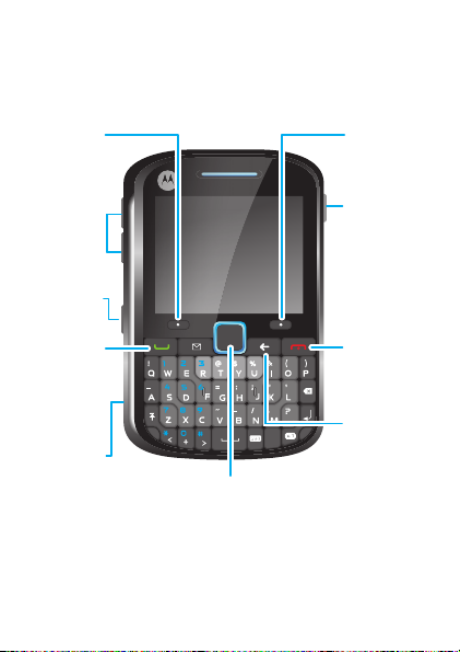
3Your phone
Your phone
the important keys & connectors
Power/
End Key
Turn on/off,
hang up,
exit enus.m
O t l Joyst kp ica ic
& Center Key
Open enu & select.m
R ht Softig
Key
Voice Key
Cle r/a
B k Keyac
Volume
Keys
Send Key
Make &
answer
calls.
Left Soft
Key
S ep aker
Key
M ro USB ic
Connector
Charge &
connect
to PC.

4Main menu
Main menu
Messaging
• Create Message
• Conversations
• Voicemail
• Email *
• IM *
• Drafts
Contacts
• New
• Contact List
• Groups
• Speed Dial
Calendar
Music Player
MetroWEB
@metro
Multimedia
• Music & Sounds
• Camera
• Pictures
• Storage Devices
Bluetooth
• Add New Device
Recent Calls
• Received Calls
• Missed Calls
• Dialed Calls
• All Calls
• Timers
Tools
• Voice Commands
• Datebook
• Alarm Clock
• World Clock
• Calculators
• Notepad
• Stopwatch
Settings
• (see next page)
Phone Info
• My Number
• SW/HW Version
• Icon Glossary
This is the standard main menu layout.
Your phone’s menu may be
different.
31

5
Settings menu
Settings menu
• Sounds
• Easy Setup
• Call Ringtone
• Message Ringtone
• Voicemail Ringtone
• Ring and Vibrate
• Alert Reminders
• Service Alerts
• Power On/Off
• Voice Readout
• Keypad Volume
• Volume Sidekeys
• Display
• Easy Setup
• Banner
• Backlight
• Brightness
• Wallpaper
• Skins
• Clock Format
• Menu Font Size
• Idle Shortcuts
• Phone
• Airplane Mode
• Keypad Lock Settings
• Language
• Location
• Security
• Network Selection
• Active Line *
• Text Learning
• Quick Contact Search
• Contact List Search
• Call
• Answer Options
• Auto Retry
• TTY Setup
• One Touch Dial
• Int’l Dialing
• DTMF Tones
• Hearing Aid
• Predefined Response
• Bluetooth
• Add New Device
• USB
• Mass Storage
• COM
• Storage Device
• Save Options *
• Phone Memory
• Memory Card *
• Phone Info
• My Number
• SW/HW Version
• Icon Glossary
• Setup Wizard
* Optional and/or network dependent
feature. Not available in all areas.

6metroPCS menu
metroPCS menu
Main Menu
• (see next page)
MetroWEB
Metro411
MetroNavigator
Pocket Express
Loopt
MetroBACKUP
ChatLINK
• Create Message
• Conversations
• Voicemail
• Email *
• IM *
• Drafts
Mobile Banking
@metro
myMetro
mail@metro
MobileIM
This is the standard metroPCS menu
layout.
Your phone’s menu may be
different.

7Let’s go
Let’s go
let’s get you up & running
Caution: See “Battery Use & Safety” on page 48.
1cover off: 2microSD:
3battery: 4cover on:
5charge:
3H

8Basics
Basics
here’s a few essentials
Turn it on & off
Press and hold for a
few seconds or until the
screen lights up.
Make & answer
calls
To make a call, enter a
phone number and
press .
To answer a call, when
your phone rings and/or
vibrates, just press .
To hang up, press .
During a call, you can press Mute or Spkr On, or you
can press Options to select other in-call options
(page 14).

9Home screen
Home screen
quick access to the information you need most
Home screen quick start
You see the home screen when you turn on the phone
or when the phone is idle.
Note: Your phone’s home screen may be a little
different.
To conserve battery charge, your phone may turn off
the screen backlight when your phone is idle.
Press to turn it on again. To change the length of
time before the screen backlight is turned off,
see “Improve battery life” on page 25
Tip: The status bar at the top of the screen contains
indicators that tell you about messages and phone
status. For information on these indicators, press
Main menu > Phone Info > Icon Glossary
>Status Bar.
Fri 01/22/10 8:25 AM
Fri 01/22/10 8:25 AM
Fri 01/22/10 8:25 AM
Fri 01/22/10 8:25 AM
Fri 01/22/10 8:25 AM
Main menu Contacts

10 Home screen
Select options
Touch the optical
joystick and lightly
slide your finger right,
left, up, or down to
navigate your phone’s
screen and to highlight
options.
Press to select an option.
Press the right and left
soft keys to select the
options shown at the
bottom of the screen.
Touch lightly & slide finger
right, left, up, & down to scroll.
Press to select.
Left Soft Key
Press to select
option in lower
left of screen
R ht Soft Keyig
Press to select
option in lower
right of screen.

11Home screen
Main menu
From the home screen, press Menu (the left soft key)
to see the main menu:
Use to scroll left, right, up, or down through the
menu options. Press to select a highlighted option.
31

12 metroPCS carousel menu
metroPCS carousel menu
From the home screen, use to scroll left or right to
see the metroPCS carousel menu.
Use to scroll left or right through the all of the
carousel menu options. Press to select a
highlighted option.
Fri 01/22/10 8:25 AM
Fri 01/22/10 8:25 AM
Fri 01/22/10 8:25 AM
Fri 01/22/10 8:25 AM
Fri 01/22/10 8:25 AM
Main Menu
Main Menu
Main Menu
Main Menu
Main Menu
Music Select Contacts
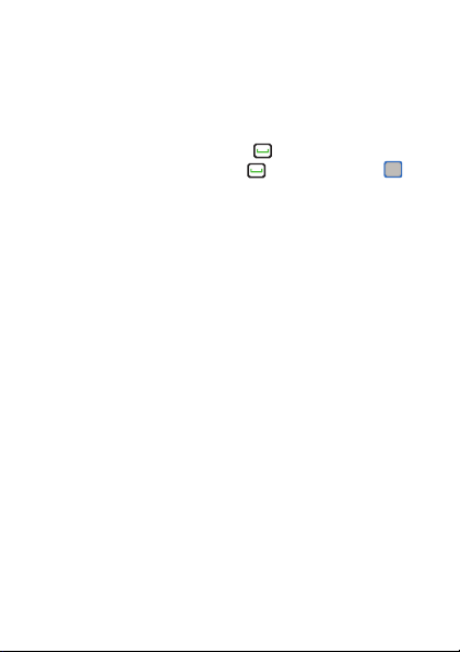
13Calls
Calls
it’s good to talk
For the basics, see page 8.
Redial a number
From the home screen, press to see All Calls.
Scroll to a number, and press to call it. Press to
view call details.
Go handsfree
To activate the speakerphone during a call, press and
hold the speaker key (page 3) on the side of your
phone. The phone plays an audible alert, and
shows q and Speaker Phone On.
To turn off the speakerphone, press the speaker key
again. Your phone shows Speaker Phone Off.
Note: You can also use headsets or car kits with a
3.5 mm wired connection (see page 3) or Bluetooth®
wireless connection (“Bluetooth® wireless” on
page 37). The speakerphone won’t work when your
phone is connected to a handsfree headset or car kit.
Note: Using a mobile device or accessory while
driving may cause distraction and may be illegal.
Always obey the laws and drive safely.

14 Calls
In-call options
Emergency calls
Your service provider programs one or more
emergency phone numbers (such as 911) that you can
call under any circumstances, even when your phone
is locked. Emergency numbers vary by country. Your
pre-programmed emergency number(s) may not work
in all locations, and sometimes an emergency call
cannot be placed due to network, environmental, or
interference issues.
To call an emergency number, enter the emergency
number and press .
Features
mute a call
Press Mute
start a 3-way call
Note: Network/subscription dependent.
Dial the next number and press , then press
again.
To dial a contact, press Options > Contacts. To dial
a recent call, press Options > Recent Calls.
To link two calls, press Options > Conference.

15Calls
Note: Your mobile device can use GPS or AGPS
technology to help emergency services find you
(page 52).

16 Contacts
Contacts
got their number? now do more
Store a phone number
1From the home screen, press Contacts.
2Press Options, then select New.
3Enter the contact name, then the phone numbers(s)
(see “Text entry” on page 22.)
4Enter other contact details and press Save.
Call or text contacts
1From the home screen, press Contacts, then select
Contact List.
2Scroll to the contact.
Shortcut: To jump to a contact, enter the first few
letters of the name.
If a contact has more than one number, scroll left or
right to choose a number.
3To call, press .
To send a text message, press Send Msg.
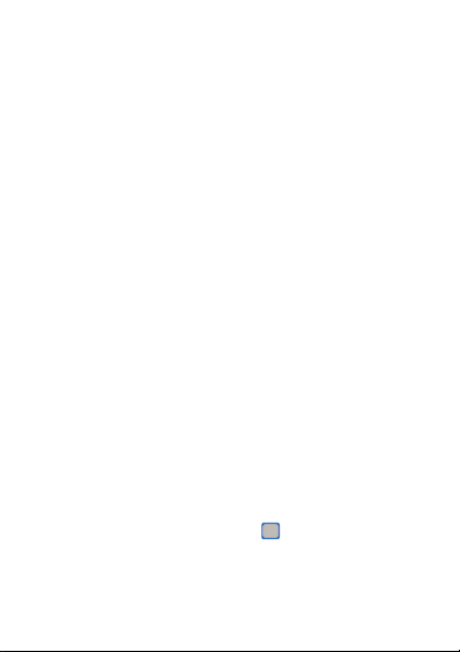
17Contacts
Edit or delete contacts
1From the home screen, press Contacts, then select
Contact List.
2Scroll to the contact or enter the first letters of a
contact you want.
To edit the contact, press Options > Edit Contact.
You can edit existing information, and store
additional information for the contact, including
multiple phone numbers, email addresses, personal
information, a picture ID, and ringer IDs. To save
your changes, press Save.
To delete the contact, press Options > Delete.
Speed dial
Note: Speed dial number 1 is already assigned to your
voicemail number.
To assign a speed dial number to a contact:
1From the home screen, press Contacts, then select
Contact List.
2Select Speed Dial.
3Scroll to an unassigned speed dial number and
press Set.
4Scroll to a contact and press .
5Select Yes to confirm your selection.

18 Contacts
As you scroll through contacts, speed dial numbers are
identified by the speed dial indicator >.
To activate speed dialing, press Main menu
> Settings > >Call One Touch Dial > On.
To call speed dial numbers 1 through 9, press and hold
the single-digit speed dial number for one second.
To call double-digit speed dial numbers, when you
enter a number, press and hold the second digit. (For
example, to call speed dial number 23, press 2, then
press and hold 3).

19Messages
Messages
sometimes it’s better 2 say it in a message
Send text messages
Find it: Main Menu > Messaging
> Create Message
1Enter message text (see “Text entry” on page 22).
While entering text, you can press Options for
message options, or press Insert to insert Pictures,
Audio, and more.
2Press Send To, then select Add and enter a new
number. Or select Recent Calls,
Groups/Categories, or Unsaved Contacts, and
select a recipient from the list shown. Or select a
contact from the list of contacts shown.
3To send the message, press Send Msg.
Receive text messages
Find it: Main Menu > Messaging
> Conversations
1Scroll to a message. (Newest ones are listed first.)
2To read the message, press .
To call the sender, press .
To open message options (such as Forward or
Lock), press Options.

20 Messages
Conversations
Conversations organize your sent and received
messages by topic, so you can easily follow each
conversation.
Find it: Main Menu > Messaging
> Conversations
1Scroll to the message sender you want.
When a message sender is highlighted, you see the
date, time, and subject of the last message you
received from the sender.
2Press to select the highlighted sender.
You see a partial view of the last message you
received from the sender. Above that is a partial
view of the previous message.
3Press to open and view a highlighted message.
Scroll up to view earlier messages.
Scroll down to the entry area at the bottom of the
screen to enter a reply. Press Send to send the
reply.
4Press to return to the home screen.

21Messages
Voicemail
Note: Network/subscription dependent.
When you receive a voicemail message, your phone
shows y and New Voicemail. To hear the new
message, select Listen Now. To close the notification,
press .
To check your voicemail from the home screen, press
and hold 1.

22 Text entry
Text entry
how fast can u text?
To change modes when you are entering text for a
contact or for a new message, press Options
> :Entry Mode
•To choose symbols from a list, press Symbols .
•To enter alternate characters in the corners of keys,
press Alternate , then the key.
•To enter several alternate characters until you
press Alternate again, press Alternate
twice, then the keys.
•To enter one capital letter, press Shift .
•Enter only capital letters, until you press Shift
again, press Shift twice.
Entry modes
iTAP
English /
iTAP
Spanish
The phone predicts the word you want
as you type. To accept a word
completion, scroll right.
QWERTY Enter text or characters just like using
a standard QWERTY keyboard (with
no word prediction).

23Text entry
•To delete a character (hold to delete more), press
Backspace .
•To start a new line (email), press Return .
•To enter a space, press Space .
Tip: When you enter numbers in
a numeric field (such as a
contact’s phone number), your
phone automatically switches to
a number entry mode. In this
mode, you don’t have to press
Alternate before you enter a
number.
Nu ber are m keys
conveniently grouped
on the left side of
the keyboard.

24 Tips & tricks
Tips & tricks
a few ways to make your phone even easier to use
To...
turn the
speakerphone
on/off
Press and hold the speaker key on
the side of your phone (page 3).
create a
voice record
Press and hold the voice key on
the side of your phone (page 3).
To listen to a voice record,
press Main Menu
> Multimedia
> Music & Sounds
> Ringtones & Sounds
> .voice record
connect/
disconnect a
Bluetooth®
headset
Press Main menu
> .Bluetooth
read or send a
message
Press Main Menu
> .Messaging
see your
phone
number
Press Main Menu > Settings
> .Phone Info > My Number

26 Personalize
Personalize
add your personal touch
Ringtones
You can select ringtones for incoming calls and other
events (such as new messages), and set the master
volume for all ringtones.
Easy setup
To quickly change your phone’s basic ring and volume
settings, press Main Menu > Settings > Sounds
> .Easy Setup
Set call ringtones
Find it: Main Menu > Settings > Sounds
> Call Ringtone > Home Calls or Roaming Calls
To set a single ringtone for home calls: Select
Single Tone, scroll to the ringtone you want and
press .
To select multiple ringtones that play randomly for
home calls: Select Shuffle Multiple, scroll to each
ringtone you want, and press . When you’re
finished, press Done.
Note: Shuffle Multiple depletes your battery’s charge
more quickly than Single Tone.
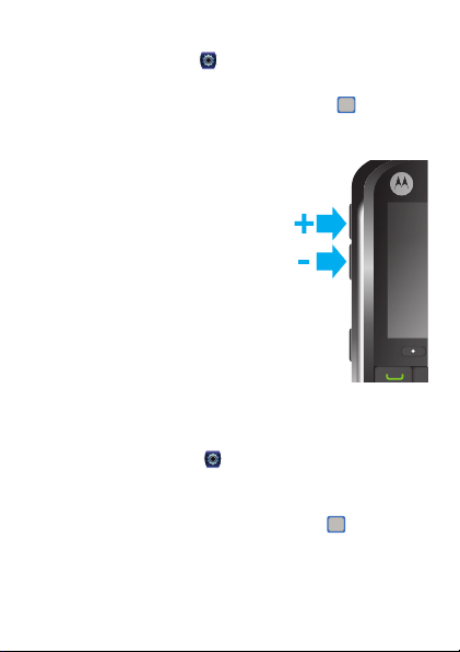
27Personalize
Set message ringtones
Find it: Main Menu > >Settings Sounds
> Message Ringtone or Voicemail Ringtone
Scroll to the ringtone you want and press .
Set master volume
Press the volume keys up or down
to set the ringtone master volume
level, set the phone to beep or
vibrate for incoming calls, set an
event alarm, or turn all sounds off.
Note: Ringtones do not sound
when the master volume is set to
Vibrate Only, Alarm Only, or
All Sounds Off.
Wallpaper
Set a photo, picture, or animation
as a wallpaper (background) image in your home
screen.
Find it: Main Menu > Settings > Display
> .Wallpaper > Main Screen
To set a single picture as a wallpaper: Select Single,
scroll to the picture you want and press .
To select multiple pictures to display randomly in the
home screen: Select Shuffle Multiple, scroll to each
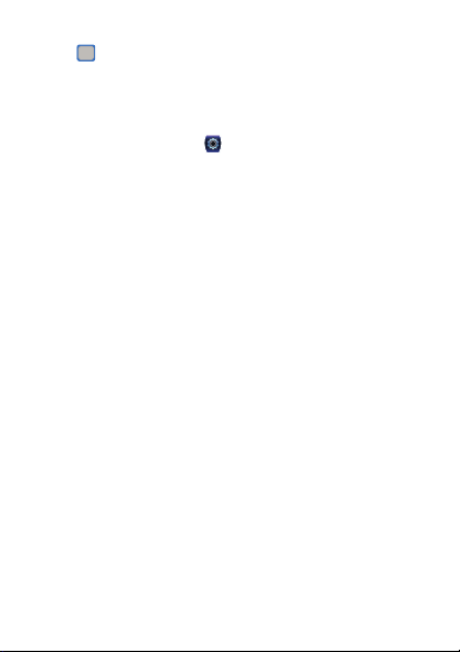
28 Personalize
downloaded or captured picture you want, and
press . When you’re finished, press Done.
Skins
Set the overall look and feel of your phone’s screen.
Find it: > Main Menu Settings > Display
> Skins > skin

29Music
Music
when music is what you need...
Note: You’ll need to install an optional microSD
memory card in your phone to use the music player.
Note: Your phone supports Microsoft® Windows® XP
and Windows Vista®. Other operating systems may
not be compatible.
Get music
Just load your favorite music onto your Windows® PC,
then transfer the music from the PC to your phone.
Note: Your phone does not support DRM-protected
song files. Your phone’s music player can play the
following types of song files: MP3, AAC, M4A, WMA.
You can buy song files from on-line music stores (such
as Amazon, Rhapsody, and Napster).
You can also rip a CD (load song files from a music CD
onto your PC) with Microsoft Windows Media Player
version 11 or later. You can download Windows Media
Player from www.microsoft.com/windowsmedia.
1On your Windows PC, open Windows Media
Player 11.
2Insert a CD in your computer’s CD drive.
3In the Windows Media Player window, click the
“Rip” tab.
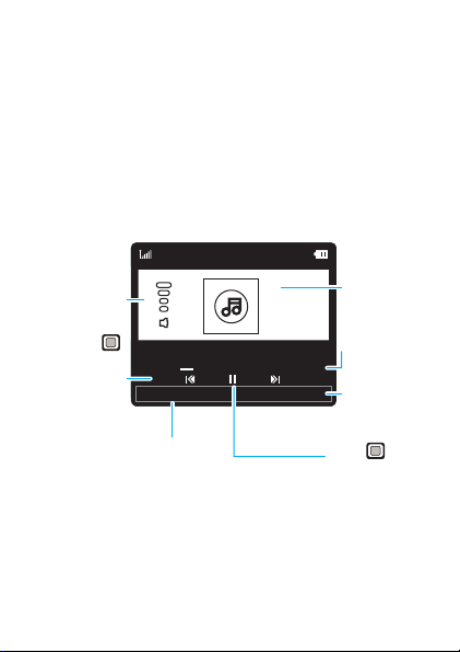
32 Music
You can select a song or playlist from these categories:
All Songs, , , , or Playlists Artists Albums Genres.
Note: If you can’t find artist, album, or genre
information for a song, the information may not be
available.
Shortcut: In a song list, press a key to jump to songs
that begin with the letters on the key.
While a song is playing, use the following keys to
control song playback.
Note: Your phone may look different.
To hide the music player while music plays, press
Settings > Background Play.
List
Song Title
03:1500:30
Artist, Album
Press
left/right to
skip songs.
Press & hold
to rewind or
fast forward.
Press volu e m
keys to adust
volu e level.m
View song
list.
Song
Length
Album
Artwork (if
available)
Settings
Select player
settings.
Press
to
pause/play.

34 Music
To remove a song from a playlist: Select the playlist,
scroll to the song and press Options
> .Remove from Playlist
To delete a playlist: Scroll to the playlist and press
Options > Delete Playlist.
Wake up music player
While the music player is active, your phone may
conserve battery power by turning off the screen and
keypad backlights.
To turn the screen and backlights back on, press any
key.
Customize music player
Find it: Main Menu > Music Player
Press Settings, then select Audio Effects, Visual
Effects, Repeat, Shuffle, or Help.
When a song is playing, you can also select
Add to Playlist or Background Play.

36 Photos
View photos
Find it: Main Menu > Multimedia > , Pictures
scroll to a photo
To watch a slideshow, press Main Menu
> .Multimedia > Pictures > Slideshow

37Bluetooth® wireless
Bluetooth® wireless
lose the wires and go wireless
Note: Optional accessory required.
Your phone supports Bluetooth wireless connections.
You can connect your phone to a Bluetooth headset,
car kit, or another supported device.
Turn Bluetooth power on or off
Find it: Main Menu > Bluetooth, press Turn On
or Turn Off
Note: To extend battery life, set Bluetooth power to
Turn Off when not in use.
Connect new devices
To connect with a new device, you need to pair with it.
You only need to do this once for each device—to
connect again, see page 38.
1Make sure the Bluetooth device you are pairing with
is in discoverable mode (see device instructions).
2Press Main Menu > Bluetooth
> .Add New Device
Note: If Bluetooth power is not turned on, your
phone will ask if you want to Turn Bluetooth On?
Select Yes.
3Press OK to search for available Bluetooth devices.

38 Bluetooth® wireless
4Your phone lists the devices it finds within range.
Scroll to the device and press .
5If necessary, enter the device PIN (such as 0000)
and press Done.
Tip: For specific information about a device, check the
instructions that came with it. For more Bluetooth
support, go to www.motorola.com/Bluetoothsupport.
For maximum Bluetooth security, always connect
Bluetooth devices in a safe, private environment.
Note: Using a mobile device or accessory while
driving may cause distraction and may be illegal.
Always obey the laws and drive safely.
reconnect devices
To automatically connect your phone with a paired
device, simply turn the device on when it is near the
phone. If the device doesn’t connect, turn it off and
back on, and make sure your phone’s Bluetooth power
is on.
To manually reconnect your phone with a paired
device, press Main Menu > Bluetooth
> device name.
Disconnect devices
To automatically disconnect your phone from a paired
device, simply turn the device off.
Produktspezifikationen
| Marke: | Motorola |
| Kategorie: | Smartphone |
| Modell: | Grasp WX404 |
Brauchst du Hilfe?
Wenn Sie Hilfe mit Motorola Grasp WX404 benötigen, stellen Sie unten eine Frage und andere Benutzer werden Ihnen antworten
Bedienungsanleitung Smartphone Motorola

12 Oktober 2024

10 Oktober 2024

8 Oktober 2024

13 September 2024

21 August 2024

21 August 2024

18 August 2024

16 August 2024

16 August 2024

14 August 2024
Bedienungsanleitung Smartphone
- Smartphone Samsung
- Smartphone Infiniton
- Smartphone Acer
- Smartphone Apple
- Smartphone Asus
- Smartphone Sanyo
- Smartphone BenQ
- Smartphone Gigabyte
- Smartphone HP
- Smartphone Lexibook
- Smartphone Manta
- Smartphone Medion
- Smartphone Microsoft
- Smartphone Nedis
- Smartphone NGS
- Smartphone Philips
- Smartphone SilverCrest
- Smartphone Sony
- Smartphone Panasonic
- Smartphone LG
- Smartphone AEG
- Smartphone Siemens
- Smartphone OK
- Smartphone CSL
- Smartphone Alecto
- Smartphone Denver
- Smartphone Bush
- Smartphone Telefunken
- Smartphone Thomson
- Smartphone Trevi
- Smartphone Blaupunkt
- Smartphone Sharp
- Smartphone Mitsubishi
- Smartphone Haier
- Smartphone Hisense
- Smartphone Nordmende
- Smartphone Vestel
- Smartphone Aiwa
- Smartphone ARCHOS
- Smartphone Mpman
- Smartphone Geemarc
- Smartphone Polaroid
- Smartphone TrekStor
- Smartphone Krüger And Matz
- Smartphone Nokia
- Smartphone Umidigi
- Smartphone Xiaomi
- Smartphone Olympia
- Smartphone Switel
- Smartphone Fero
- Smartphone Hannspree
- Smartphone Hyundai
- Smartphone ITT
- Smartphone Gigaset
- Smartphone TCL
- Smartphone Tesla
- Smartphone Toshiba
- Smartphone Allview
- Smartphone Cubot
- Smartphone GOCLEVER
- Smartphone Mio
- Smartphone Fysic
- Smartphone Sencor
- Smartphone Sony Ericsson
- Smartphone Estar
- Smartphone Dell
- Smartphone Lenovo
- Smartphone Razer
- Smartphone Honeywell
- Smartphone Lava
- Smartphone Sagem
- Smartphone TELME
- Smartphone Intermec
- Smartphone TP-Link
- Smartphone Honor
- Smartphone Midland
- Smartphone Alcatel
- Smartphone Amplicomms
- Smartphone Audioline
- Smartphone Binatone
- Smartphone Brondi
- Smartphone Doro
- Smartphone Emporia
- Smartphone Profoon
- Smartphone Swissvoice
- Smartphone Tiptel
- Smartphone Kodak
- Smartphone Hammer
- Smartphone Facom
- Smartphone Easypix
- Smartphone IGet
- Smartphone Wiko
- Smartphone XD
- Smartphone InFocus
- Smartphone NEC
- Smartphone Overmax
- Smartphone Huawei
- Smartphone Aplic
- Smartphone Alcatel-Lucent
- Smartphone Vivax
- Smartphone Intex
- Smartphone Albrecht
- Smartphone Kogan
- Smartphone Energy Sistem
- Smartphone Kurio
- Smartphone Plum
- Smartphone RugGear
- Smartphone Ulefone
- Smartphone NGM
- Smartphone T-Mobile
- Smartphone Kyocera
- Smartphone EVOLVEO
- Smartphone Amazon
- Smartphone Mustang
- Smartphone Vodafone
- Smartphone Yota
- Smartphone SPC
- Smartphone HTC
- Smartphone Billow
- Smartphone Prestigio
- Smartphone Aligator
- Smartphone AT Telecom
- Smartphone Auro
- Smartphone Avus
- Smartphone Beafon
- Smartphone BlackBerry
- Smartphone Bq
- Smartphone Crosscall
- Smartphone Cyrus
- Smartphone Echo
- Smartphone Fairphone
- Smartphone General Mobile
- Smartphone Kazam
- Smartphone Konrow
- Smartphone Mediacom
- Smartphone Meizu
- Smartphone Mobistel
- Smartphone MTT
- Smartphone Nubia
- Smartphone Phicomm
- Smartphone Sonim
- Smartphone Wileyfox
- Smartphone Yezz
- Smartphone ZTE
- Smartphone Swisstone
- Smartphone RCA
- Smartphone OnePlus
- Smartphone Pantech
- Smartphone Oppo
- Smartphone Vivo
- Smartphone CAT
- Smartphone Aspera
- Smartphone TAG Heuer
- Smartphone AT&T
- Smartphone Realme
- Smartphone Infinix
- Smartphone Google
- Smartphone Alba
- Smartphone Danew
- Smartphone Doogee
- Smartphone Ecom
- Smartphone Energizer
- Smartphone Garmin-Asus
- Smartphone Gionee
- Smartphone GreatCall
- Smartphone Handheld
- Smartphone HomTom
- Smartphone Itel
- Smartphone Klipad
- Smartphone KPN
- Smartphone Leagoo
- Smartphone Leotec
- Smartphone Logicom
- Smartphone Lumigon
- Smartphone Maxcom
- Smartphone Maxx
- Smartphone Media-tech
- Smartphone Micromax
- Smartphone Neffos
- Smartphone NTech
- Smartphone NUU Mobile
- Smartphone O2
- Smartphone Oukitel
- Smartphone PENTAGRAM
- Smartphone Senifone
- Smartphone Spice
- Smartphone STK
- Smartphone Storex
- Smartphone Sunny
- Smartphone Sunstech
- Smartphone Tecdesk
- Smartphone Telstra
- Smartphone UMi
- Smartphone UTStarcom
- Smartphone Wolder
- Smartphone Wolfgang
- Smartphone Xtreamer
- Smartphone Zipy
- Smartphone Best Buy
- Smartphone Benefon
- Smartphone Primux
- Smartphone Keneksi
- Smartphone M3 Mobile
- Smartphone Coolpad
- Smartphone TIM
- Smartphone MyPhone
- Smartphone Freeman
- Smartphone Nevir
- Smartphone BLU
- Smartphone CRUX
- Smartphone Amplicom
- Smartphone NGM-Mobile
- Smartphone JCB
- Smartphone THL
- Smartphone Brigmton
- Smartphone Lark
- Smartphone Posh Mobile
- Smartphone ToughGear
- Smartphone ORA
- Smartphone GSmart
- Smartphone Tremay
- Smartphone Bea-fon
- Smartphone ITTM
- Smartphone Pharos
- Smartphone Karbonn
- Smartphone Tecno
- Smartphone Piranha
- Smartphone Growing
- Smartphone Majestic
- Smartphone Unnecto
- Smartphone Verykool
- Smartphone Bluebird
- Smartphone Nothing
- Smartphone Saiet
- Smartphone Syco
- Smartphone AQISTON
- Smartphone Androidtech
- Smartphone Casper
- Smartphone BGH
- Smartphone Olitech
- Smartphone Mobiola
- Smartphone LeEco
- Smartphone Jitterbug
- Smartphone Custom
- Smartphone POCO
- Smartphone HMD
- Smartphone Opis
Neueste Bedienungsanleitung für -Kategorien-

15 Oktober 2024

14 Oktober 2024

9 Oktober 2024

9 Oktober 2024

9 Oktober 2024

8 Oktober 2024

7 Oktober 2024

5 Oktober 2024

3 Oktober 2024

3 Oktober 2024