Motorola Droid Maxx 2 Bedienungsanleitung
Motorola
Smartphone
Droid Maxx 2
Lesen Sie kostenlos die 📖 deutsche Bedienungsanleitung für Motorola Droid Maxx 2 (2 Seiten) in der Kategorie Smartphone. Dieser Bedienungsanleitung war für 17 Personen hilfreich und wurde von 2 Benutzern mit durchschnittlich 4.5 Sternen bewertet
Seite 1/2

Get to Know
Your Phone
Para la versión en español, visite
verizonwireless.com/support
About Your Phone Setting Up Your Phone
This product meets the applicable national or
international RF exposure guidance (SAR guideline)
when used normally against your head or, when worn or
carried, at a distance of 1.5 cm from the body. The SAR
guideline includes a considerable safety margin
designed to assure the safety of all persons, regardless
of age and health.
About Yo ur Phone
Note: Devices and software are constantly evolving and may
change without notice. The screen images and icons you see here
are for reference only.
72°
11:35
Fri, Aug 28
11:35
Play StoreEmailGoogle Voice Mail
USB/Charger
Port
Volume
Buttons
Front
Camera
Headset
Jack
Nano SIM
& microSD
Card Tray
Speaker
Power/Lock
Button
Press: Screen
On/O
Hold: Phone
On/O
Speaker
Microphone
NFC
Touchpoint
Back
Camera
Camera
Flash
Sett ing Up Your Phone
Your phone comes with the SIM card pre-installed.
Optional: Insert a microSD Card
1. With the phone facing up, insert the tool that
comes with your phone into the small hole on
the card tray and pop out the tray.
2. Turn the tray over and insert the microSD card
into the tray with the gold contacts facing down.
Note: The microSD card is sold separately.
3. Turn the tray back over and carefully insert it
back into the phone.
Charge Your Phone
Before turning on your phone, charge it fully.
1. Insert the small end of the USB cable into the
USB/Charger Port.
2. Insert the other end into the power adapter, and
plug the power adapter into an electrical outlet.
Warning: Please use only an approved charging accessory to
charge your phone. Improper handling of the charging port, as well
as the use of an incompatible charger, may cause damage to your
phone and void the warranty.
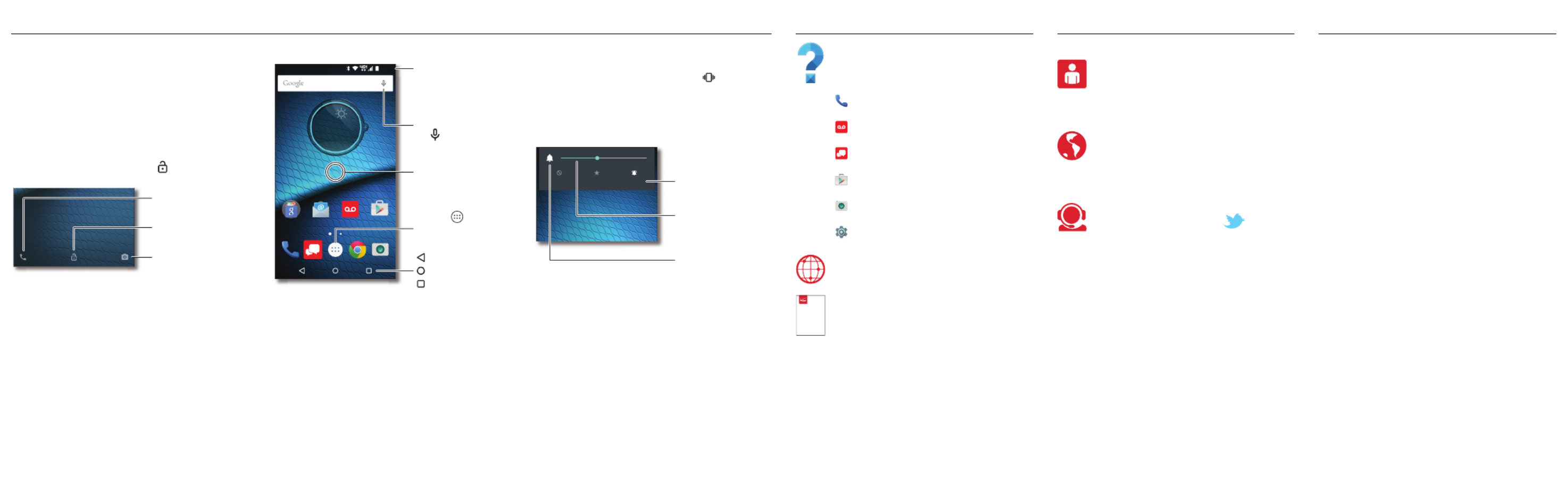
Learning More Additional Information
Using Your Phone
Managing Your Account
Using Your Phone
Turning Your Phone On/Off
To turn ON, press and hold the Power/Lock button
until the screen turns on.
To turn OFF, press and hold the Power/Lock button
and then tap
Power off
.
Locking/Unlocking the Screen
To turn on your screen, press the Power/Lock
button. Then drag the lock icon up to unlock it.
To turn off your screen and prevent accidental
key presses, press the Power/Lock button. Your
phone will also lock automatically if you don't use
it for a while.
Swipe left to
open the camera.
Drag up to unlock
your screen.
Swipe right to
make a call.
Home Screen
72°
11:35
Fri, Aug 28
11:35
Play StoreEmailGoogle Voice Mail
Swipe down with one
nger for notications,
or with two ngers for
proles and settings.
Search by typing, or
tap for a voice search.
Touch and hold an empty
spot to add widgets,
change wallpaper,
or adjust settings.
Tap Apps to
see all your apps.
Back
Home
Overview
Volume and Interruptions
Press the side volume buttons up or down to select
a ringer volume from high to vibrate .
Tap an option under the volume slider to select
which interruptions and alarms you want to
receive:
All
,
Priority
, or
None
.
Advanced Calling
You can make High-Definition Voice and Video
Calls, and surf the web while you talk on the
phone,when you add Advanced Calling to your line.
Visit verizonwireless.com/AdvancedCalling to
learn how.
Copying Content from Your Old Phone
For help transferring contacts, photos, and other
content from your old phone, visit
verizonwireless.com/cloud.
None AllPriority
Set volume by dragging
the slider or pressing the
side volume buttons.
Tap to switch between
vibrate and ring.
Tap to change
interruption settings.
Learning More
The
Help
app gives you tips, videos, and
other information on how to use your
phone, including:
Making Calls
Voice Mail
Sending Texts
Getting Apps
Taking Photos
Accessibility Settings
From your computer, visit
verizonwireless.com/support.
Download a User Guide from
verizonwireless.com/support, or call
(800) 734-5870 to order a copy.
User Guide
Managi ng Your Ac count
My Verizon Mobile App
Manage your account, track your usage,
edit account information, pay your bill,
and more.
International Travel
For features and rates when
traveling outside the US, visit
verizonwireless.com/international
.
Customer Service
Call (800) 922-0204.
Follow us @VZWSupport.
Cu stome r Infor ma tion
Your Wireless Device and Third Party Services
Verizon Wireless is the mobile carrier associated with this wireless
device, but many services and features offered through this
wireless device are provided by or in conjunction with third parties.
Verizon Wireless is not responsible for your use of this wireless
device or any non–Verizon Wireless applications, services and
products, including any personal information you choose to use,
submit or share with others. Specific third-party terms and
conditions, terms of use, and privacy policies shall apply. Please
review carefully all applicable terms and conditions and policies
prior to using this wireless device and any associated application,
product or service.
Hearing Aid Compatibility Information
This phone has been tested and rated for use with hearing aids for
some of the wireless technologies that it uses. However, there may
be some newer wireless technologies used in this phone that have
not been tested yet for use with hearing aids. It is important to try
the different features of this phone thoroughly and in different
locations, using your hearing aid or cochlear implant, to determine
if you hear any interfering noise. Consult your service provider or
the manufacturer of this phone for information on hearing aid
compatibility. If you have questions about return or exchange
policies, consult your service provider or phone retailer.
© 2015 Verizon Wireless. All Rights Reserved.
Copyright & Trademarks
MOTOROLA and the Stylized M Logo are trademarks or registered
trademarks of Motorola Trademark Holdings, LLC. Android, Google
and other trademarks are owned by Google Inc. The Android robot
is reproduced or modified from work created and shared by Google
and used according to terms described in the Creative Commons
3.0 Attribution License. DROID is a trademark of Lucasfilm Ltd.
and its related companies. Used under license. All other product or
service names are the property of their respective owners.
© 2015 Motorola Mobility LLC.
Product ID: Droid Maxx 2 by Motorola (Model XT1565)
Manual Number: 68017999001-A
Produktspezifikationen
| Marke: | Motorola |
| Kategorie: | Smartphone |
| Modell: | Droid Maxx 2 |
Brauchst du Hilfe?
Wenn Sie Hilfe mit Motorola Droid Maxx 2 benötigen, stellen Sie unten eine Frage und andere Benutzer werden Ihnen antworten
Bedienungsanleitung Smartphone Motorola

12 Oktober 2024

10 Oktober 2024

8 Oktober 2024

13 September 2024

21 August 2024

21 August 2024

18 August 2024

16 August 2024

16 August 2024

14 August 2024
Bedienungsanleitung Smartphone
- Smartphone Samsung
- Smartphone Infiniton
- Smartphone Acer
- Smartphone Apple
- Smartphone Asus
- Smartphone Sanyo
- Smartphone BenQ
- Smartphone Gigabyte
- Smartphone HP
- Smartphone Lexibook
- Smartphone Manta
- Smartphone Medion
- Smartphone Microsoft
- Smartphone Nedis
- Smartphone NGS
- Smartphone Philips
- Smartphone SilverCrest
- Smartphone Sony
- Smartphone Panasonic
- Smartphone LG
- Smartphone AEG
- Smartphone Siemens
- Smartphone OK
- Smartphone CSL
- Smartphone Alecto
- Smartphone Denver
- Smartphone Bush
- Smartphone Telefunken
- Smartphone Thomson
- Smartphone Trevi
- Smartphone Blaupunkt
- Smartphone Sharp
- Smartphone Mitsubishi
- Smartphone Haier
- Smartphone Hisense
- Smartphone Nordmende
- Smartphone Vestel
- Smartphone Aiwa
- Smartphone ARCHOS
- Smartphone Mpman
- Smartphone Geemarc
- Smartphone Polaroid
- Smartphone TrekStor
- Smartphone Krüger And Matz
- Smartphone Nokia
- Smartphone Umidigi
- Smartphone Xiaomi
- Smartphone Olympia
- Smartphone Switel
- Smartphone Fero
- Smartphone Hannspree
- Smartphone Hyundai
- Smartphone ITT
- Smartphone Gigaset
- Smartphone TCL
- Smartphone Tesla
- Smartphone Toshiba
- Smartphone Allview
- Smartphone Cubot
- Smartphone GOCLEVER
- Smartphone Mio
- Smartphone Fysic
- Smartphone Sencor
- Smartphone Sony Ericsson
- Smartphone Estar
- Smartphone Dell
- Smartphone Lenovo
- Smartphone Razer
- Smartphone Honeywell
- Smartphone Lava
- Smartphone Sagem
- Smartphone TELME
- Smartphone Intermec
- Smartphone TP-Link
- Smartphone Honor
- Smartphone Midland
- Smartphone Alcatel
- Smartphone Amplicomms
- Smartphone Audioline
- Smartphone Binatone
- Smartphone Brondi
- Smartphone Doro
- Smartphone Emporia
- Smartphone Profoon
- Smartphone Swissvoice
- Smartphone Tiptel
- Smartphone Kodak
- Smartphone Hammer
- Smartphone Facom
- Smartphone Easypix
- Smartphone IGet
- Smartphone Wiko
- Smartphone XD
- Smartphone InFocus
- Smartphone NEC
- Smartphone Overmax
- Smartphone Huawei
- Smartphone Aplic
- Smartphone Alcatel-Lucent
- Smartphone Vivax
- Smartphone Intex
- Smartphone Albrecht
- Smartphone Kogan
- Smartphone Energy Sistem
- Smartphone Kurio
- Smartphone Plum
- Smartphone RugGear
- Smartphone Ulefone
- Smartphone NGM
- Smartphone T-Mobile
- Smartphone Kyocera
- Smartphone EVOLVEO
- Smartphone Amazon
- Smartphone Mustang
- Smartphone Vodafone
- Smartphone Yota
- Smartphone SPC
- Smartphone HTC
- Smartphone Billow
- Smartphone Prestigio
- Smartphone Aligator
- Smartphone AT Telecom
- Smartphone Auro
- Smartphone Avus
- Smartphone Beafon
- Smartphone BlackBerry
- Smartphone Bq
- Smartphone Crosscall
- Smartphone Cyrus
- Smartphone Echo
- Smartphone Fairphone
- Smartphone General Mobile
- Smartphone Kazam
- Smartphone Konrow
- Smartphone Mediacom
- Smartphone Meizu
- Smartphone Mobistel
- Smartphone MTT
- Smartphone Nubia
- Smartphone Phicomm
- Smartphone Sonim
- Smartphone Wileyfox
- Smartphone Yezz
- Smartphone ZTE
- Smartphone Swisstone
- Smartphone RCA
- Smartphone OnePlus
- Smartphone Pantech
- Smartphone Oppo
- Smartphone Vivo
- Smartphone CAT
- Smartphone Aspera
- Smartphone TAG Heuer
- Smartphone AT&T
- Smartphone Realme
- Smartphone Infinix
- Smartphone Google
- Smartphone Alba
- Smartphone Danew
- Smartphone Doogee
- Smartphone Ecom
- Smartphone Energizer
- Smartphone Garmin-Asus
- Smartphone Gionee
- Smartphone GreatCall
- Smartphone Handheld
- Smartphone HomTom
- Smartphone Itel
- Smartphone Klipad
- Smartphone KPN
- Smartphone Leagoo
- Smartphone Leotec
- Smartphone Logicom
- Smartphone Lumigon
- Smartphone Maxcom
- Smartphone Maxx
- Smartphone Media-tech
- Smartphone Micromax
- Smartphone Neffos
- Smartphone NTech
- Smartphone NUU Mobile
- Smartphone O2
- Smartphone Oukitel
- Smartphone PENTAGRAM
- Smartphone Senifone
- Smartphone Spice
- Smartphone STK
- Smartphone Storex
- Smartphone Sunny
- Smartphone Sunstech
- Smartphone Tecdesk
- Smartphone Telstra
- Smartphone UMi
- Smartphone UTStarcom
- Smartphone Wolder
- Smartphone Wolfgang
- Smartphone Xtreamer
- Smartphone Zipy
- Smartphone Best Buy
- Smartphone Benefon
- Smartphone Primux
- Smartphone Keneksi
- Smartphone M3 Mobile
- Smartphone Coolpad
- Smartphone TIM
- Smartphone MyPhone
- Smartphone Freeman
- Smartphone Nevir
- Smartphone BLU
- Smartphone CRUX
- Smartphone Amplicom
- Smartphone NGM-Mobile
- Smartphone JCB
- Smartphone THL
- Smartphone Brigmton
- Smartphone Lark
- Smartphone Posh Mobile
- Smartphone ToughGear
- Smartphone ORA
- Smartphone GSmart
- Smartphone Tremay
- Smartphone Bea-fon
- Smartphone ITTM
- Smartphone Pharos
- Smartphone Karbonn
- Smartphone Tecno
- Smartphone Piranha
- Smartphone Growing
- Smartphone Majestic
- Smartphone Unnecto
- Smartphone Verykool
- Smartphone Bluebird
- Smartphone Nothing
- Smartphone Saiet
- Smartphone Syco
- Smartphone AQISTON
- Smartphone Androidtech
- Smartphone Casper
- Smartphone BGH
- Smartphone Olitech
- Smartphone Mobiola
- Smartphone LeEco
- Smartphone Jitterbug
- Smartphone Custom
- Smartphone POCO
- Smartphone HMD
- Smartphone Opis
Neueste Bedienungsanleitung für -Kategorien-

15 Oktober 2024

14 Oktober 2024

9 Oktober 2024

9 Oktober 2024

9 Oktober 2024

8 Oktober 2024

7 Oktober 2024

5 Oktober 2024

3 Oktober 2024

3 Oktober 2024