Mikrotik LDF 5 AC Bedienungsanleitung
Mikrotik
Zugangspunkt
LDF 5 AC
Lies die bedienungsanleitung für Mikrotik LDF 5 AC (7 Seiten) kostenlos online; sie gehört zur Kategorie Zugangspunkt. Dieses Handbuch wurde von 44 Personen als hilfreich bewertet und erhielt im Schnitt 4.9 Sterne aus 22.5 Bewertungen. Hast du eine Frage zu Mikrotik LDF 5 AC oder möchtest du andere Nutzer dieses Produkts befragen? Stelle eine Frage
Seite 1/7

1.
2.
3.
4.
LDF 5-series
LDF 5-series
LDF 5-series
LDF 5-seriesLDF 5-series
LDF 5, LDF 5 ac
LDF 5, LDF 5 ac
LDF 5, LDF 5 ac
LDF 5, LDF 5 acLDF 5, LDF 5 ac
The LDF (Lite dish feed) is an outdoor wireless system with a built-in antenna, meant to be installed on satellite offset dish antennas.
Safety Warnings
Before you work on any equipment, be aware of the hazards involved with electrical circuitry, and be familiar with standard practices for preventing
accidents.
Ultimate disposal of this product should be handled according to all national laws and regulations.
The Installation of the equipment must comply with local and national electrical codes.
This product is intended to be mounted outdoors on a pole. Please read the mounting instructions carefully before beginning installation. Failure to use the
correct hardware and configuration or to follow the correct procedures could result in a hazardous situation for people and damage to the system.
Use only the power supply and accessories approved by the manufacturer, and which can be found in the original packaging of this product.
Read the installation instructions before connecting the system to the power source.
We cannot guarantee that no accidents or damage will occur due to the improper use of the device. Please use this product with care and operate at your
own risk!
In the case of device failure, please disconnect it from power. The fastest way to do so is by unplugging the power plug from the power outlet.
It is the customer's responsibility to follow local country regulations, including operation within legal frequency channels, output power, cabling
requirements, and Dynamic Frequency Selection (DFS) requirements. All Mikrotik radio devices must be professionally installed.
This is a class A device. In a domestic environment, this product might cause radio interference in which case the user might be required to take adequate
measures.
Exposure to Radio Frequency Radiation:
Exposure to Radio Frequency Radiation:
Exposure to Radio Frequency Radiation:
Exposure to Radio Frequency Radiation:Exposure to Radio Frequency Radiation:This MikroTik equipment complies with the FCC, IC, and European Union radiation exposure limits set forth for an
uncontrolled environment.This MikroTik device should be installed and operated no closer than 20 centimeters from your body, occupational user, or the
general public.
Assembly
The device is compatible with standard offset dishes, commonly used for satellite television. The offset mount is universal at 40 mm diameter, and the LDF
can easily be placed inside it. To attach the Ethernet cable to the LDF unit, follow these steps:
Assemble all components as shown in the illustration. If using pre-made cables, cut the rubber seal on one side, to put it onto the cable. Self
crimped cables should be crimped after the seal is on the cable;
Connect Ethernet cable to Ethernet connector on LDF;
Attach Housing nut to LDF body by rotating clockwise;
Slide rubber seal into housing nut, then seal the waterproof gland by turning compression nut clockwise.
Assembling on dish

1.
2.
3.
1.
Please ensure to mount the LDF unit on the offset mount in the proper position as shown in the picture to the right. Unit facing upwards to the dish.
The dish will act as a reflector, amplifying the signal. The final position of your assembly should be placed and installed on the pole or wall as shown on the
picture to the left.
Mounting
The IP rating scale for this device is IP54.
The Device designed to use outdoors, please ensure that any cable openings are directed downwards. Use POE injector with Cat6 cable. Installation
infrastructure (towers and masts), as well as the router itself, to be properly grounded.
Powering
The device accepts 10-28 V DC input from passive Power over Ethernet injectors. The device does not work with IEEE802.3af compliant 48 V power
injectors. A PoE injector is included in the package.
Maximum power consumption:
LDF 5, 6 W;
LDF 5 ac, 8 W.
Connecting to a PoE Adapter:
Connect the Ethernet cable from the device to the PoE+DATA port of the PoE adapter;
Connect an Ethernet cable from your local network (LAN) to the PoE adapter;
Connect the power cord to the adapter, and then plug the power cord into a power outlet.
First steps
Connect an Ethernet cable to the Ethernet port, connect the other end of the Ethernet cable to a PoE injector. Plug the PoE injector into your PC
or into your local network switch. Plug the power adapter into the PoE injector to start your device;
Mounting and configuration of this device should be done by a qualified person.
Warning! This equipment should be installed and operated with a minimum distance of 28 cm between the device and your body. Operation of
this equipment in the residential environment could cause radio interference.
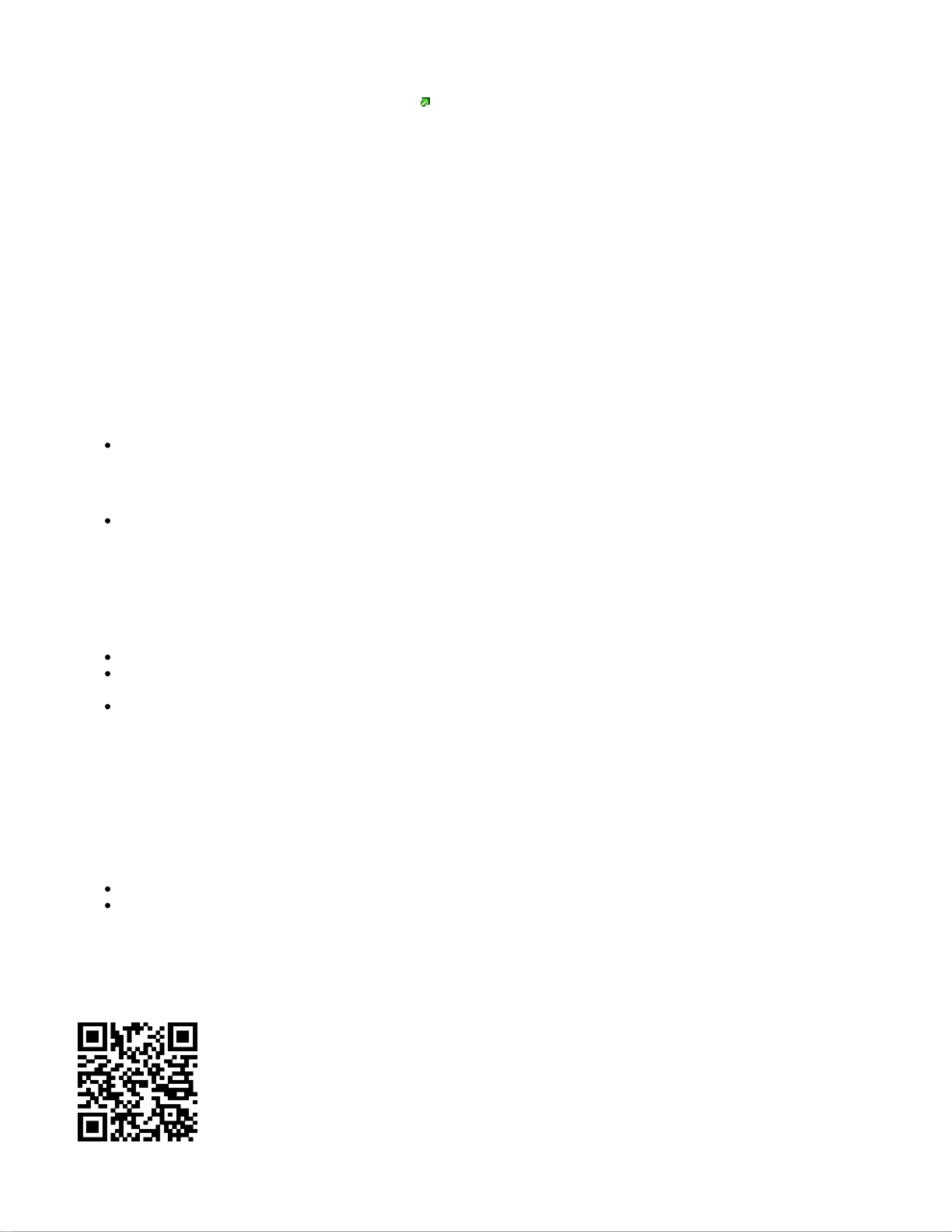
2.
3.
4.
5.
Set your computer IP configuration to automatic (DHCP);
Once connected to the network, open in your web browser to start configuration, since there is no password by default, you https://192.168.88.1
will be logged in automatically;
We recommend clicking the "Check for updates" button and updating your RouterOS software to the latest version to ensure the best
performance and stability;
Choose your country, to apply country regulation settings and set up your password on the screen that loads.
Configuration
Once logged in, we recommend clicking the "Check for updates" button in the QuickSet menu, as updating your RouterOS software to the latest version
ensures the best performance and stability. For wireless models, please make sure you have selected the country where the device will be used, to
conform with local regulations.
RouterOS includes many configuration options in addition to what is described in this document. We suggest starting here to get yourself accustomed to
the possibilities: . In case IP connection is not available, the Winbox tool ( ) can be used to connect to the MAC address https://mt.lv/help https://mt.lv/winbox
of the device from the LAN side (all access is blocked from the Internet port by default).
For recovery purposes, it is possible to boot the device for reinstallation, see section .Buttons and Jumpers
Extension slots and ports
Integrated wireless:
LDF 5, 5 GHz, 802.11a/n;
LDF 5 ac, 5 GHz, 802.11a/n/ac.
One Ethernet port, supporting automatic cross/straight cable correction (Auto MDI/X), so you can use either straight or cross-over cables for
connecting to other network devices.
Buttons and jumpers
The reset button has three functions:
Hold this button during boot time until LED light starts flashing, release the button to reset RouterOS configuration (total 5 seconds);
Keep holding for 5 more seconds, LED turns solid, release now to turn on CAP mode. The device will now look for a CAPsMAN server (total 10
seconds);
Or Keep holding the button for 5 more seconds until LED turns off, then release it to make the RouterBOARD look for Netinstall servers (total 15
seconds);
Regardless of the above option used, the system will load the backup RouterBOOT loader if the button is pressed before power is applied to the device.
Useful for RouterBOOT debugging and recovery.
Specifications
For more information about this product, specifications, pictures, downloads and test results please visit our web page:
LDF 5 - https://mikrotik.com/product/rbldf_5nd
LDF 5 ac - https://mikrotik.com/product/ldf_5_ac
MikroTik mobile app
MikroTik mobile app
MikroTik mobile app
MikroTik mobile appMikroTik mobile app
Use the MikroTik smartphone app to configure your router in the field, or to apply the most basic initial settings for your MikroTik home access point:
Produktspezifikationen
| Marke: | Mikrotik |
| Kategorie: | Zugangspunkt |
| Modell: | LDF 5 AC |
| Installiertes Betriebssystem: | RouterOS |
| Breite: | 84 mm |
| Tiefe: | 84 mm |
| AC-Netzadapter: | Ja |
| Produktfarbe: | Weiß |
| Höhe: | 115 mm |
| AC Eingangsspannung: | 10 - 28 V |
| Betriebstemperatur: | -40 - 70 °C |
| Netzstandard: | IEEE 802.11a, IEEE 802.11ac, IEEE 802.11n |
| Power over Ethernet (PoE): | Ja |
| Anzahl Ethernet-LAN-Anschlüsse (RJ-45): | 1 |
| Stromverbrauch (max.): | 8 W |
| Maximale Datenübertragungsrate: | 1000 Mbit/s |
| Ethernet LAN Datentransferraten: | 10,100,1000 Mbit/s |
| 2,4 GHz: | Nein |
| Antenne Zunahmeniveau (max): | 9 dBi |
| Eingebaut: | Nein |
| LED-Anzeigen: | Ja |
| Speicherkapazität: | 256 MB |
| 5 GHz: | Ja |
| Flash-Speicher: | 16 MB |
| Wi-Fi Datenrate (max): | 54 Mbit/s |
Brauchst du Hilfe?
Wenn Sie Hilfe mit Mikrotik LDF 5 AC benötigen, stellen Sie unten eine Frage und andere Benutzer werden Ihnen antworten
Bedienungsanleitung Zugangspunkt Mikrotik

1 Oktober 2024

28 September 2024

24 September 2024

28 August 2024

14 August 2024

9 August 2024

5 August 2024

4 August 2024

1 August 2024

24 Juli 2024
Bedienungsanleitung Zugangspunkt
- Cisco
- IP-COM
- AVM
- Lindy
- Homematic IP
- Netgear
- INCA
- TP-Link
- Asus
- Allnet
- ICC
- Bountiful
- Sitecom
- Eminent
- Brocade
Neueste Bedienungsanleitung für -Kategorien-

18 Juli 2025

18 Juli 2025

15 Juli 2025

10 Juli 2025

9 Juli 2025

9 Juli 2025

8 Juli 2025

25 Juni 2025

24 Juni 2025

23 Juni 2025