Microsoft Remote Bedienungsanleitung
Lesen Sie kostenlos die 📖 deutsche Bedienungsanleitung für Microsoft Remote (24 Seiten) in der Kategorie Tastatur. Dieser Bedienungsanleitung war für 21 Personen hilfreich und wurde von 2 Benutzern mit durchschnittlich 4.5 Sternen bewertet
Seite 1/24

M
Getting Started
Microsoft®
Remote Keyboard
for Windows® XP Media Center Edition
www.microsoft.com/hardware
0805 Part No. X11-45748
Program Keys by Using the Learning Feature
The TV power ( ), Volume + ( ), and Volume – ( ) keys on your Microsoft keyboard can
“learn” commands from remote controls. If you program these keys, you can use them to
control other devices, such as your TV or audio receiver.
1 Place the remote control head to head (1 to 2 inches apart, or 2.5 to 5 cm) with the
Microsoft keyboard infrared (IR) sensor.
2 On the Microsoft keyboard, press More ( )+OK (at the same time).
The status light on the top of the Microsoft keyboard blinks, indicating that it’s in
learning setup mode.
3 On the Microsoft keyboard, press and release , , or , depending on which key you
want to assign a command to.
The status light on the top of the Microsoft keyboard stops blinking, but stays on.
4 On the remote control, press and hold the button that you want the key on the
Microsoft keyboard to learn until the status light on the top of the Microsoft keyboard
blinks twice, indicating that the Microsoft keyboard has learned the command.
If the Microsoft keyboard didn’t learn the command, the status light on the top of the
Microsoft keyboard turns off. To try again, repeat steps 1 through 4.
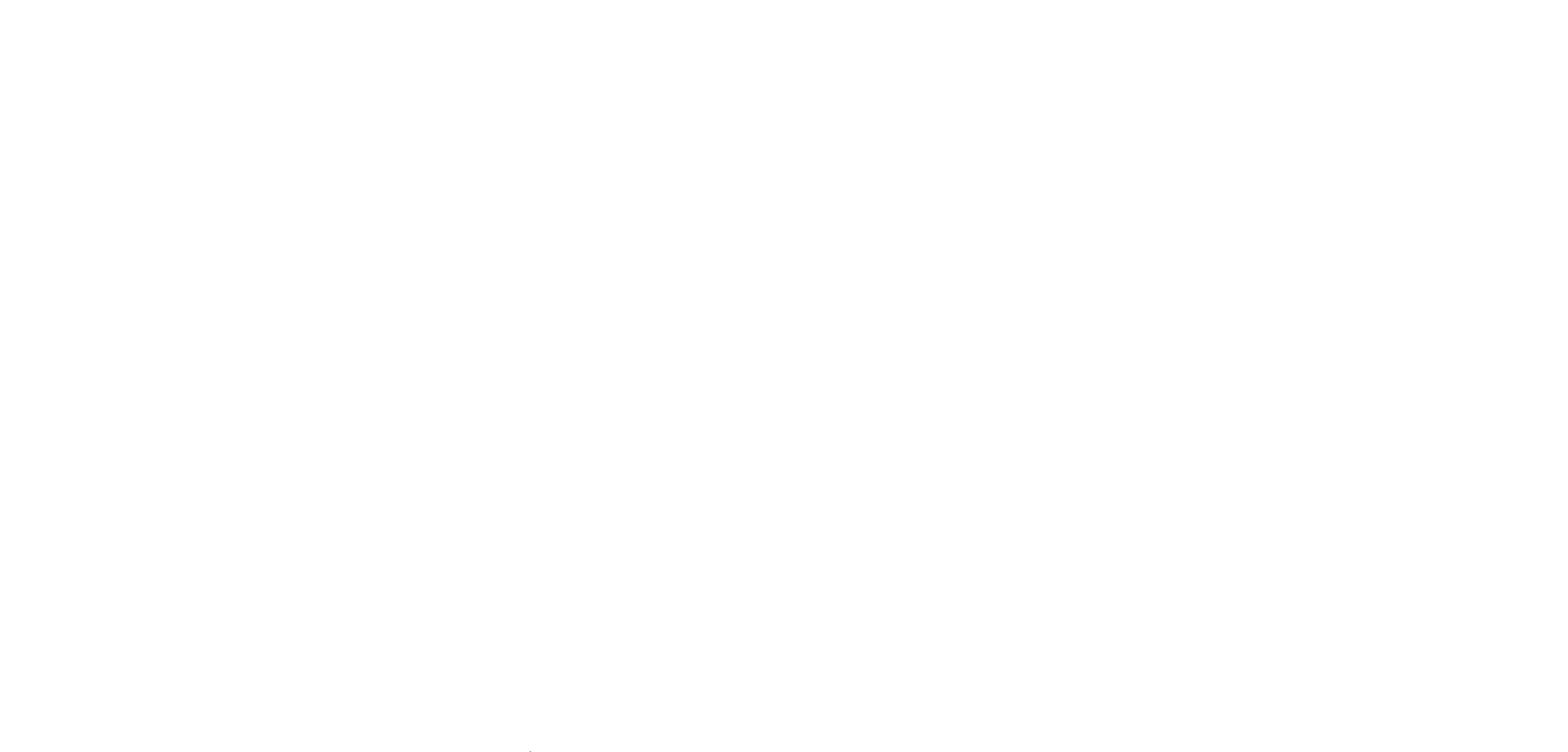

HEALTH WARNING
Use of a keyboard or mouse may be linked to serious injuries or disorders.
When using a computer, as with many activities, you may experience occasional discomfort in your hands,
arms, shoulders, neck, or other parts of your body. However, if you experience symptoms such as persistent
or recurring discomfort, pain, throbbing, aching, tingling, numbness, burning sensation, or stiffness, DO
NOT IGNORE THESE WARNING SIGNS. PROMPTLY SEE A QUALIFIED HEALTH PROFESSIONAL, even
if symptoms occur when you are not working at your computer. Symptoms like these can be associated
with painful and sometimes permanently disabling injuries or disorders of the nerves, muscles, tendons, or
other parts of the body. These musculoskeletal disorders (MSDs) include carpal tunnel syndrome, tendonitis,
tenosynovitis, and other conditions.
While researchers are not yet able to answer many questions about MSDs, there is general agreement that many
factors may be linked to their occurrence, including: overall health, stress and how one copes with it, medical
and physical conditions, and how a person positions and uses his or her body during work and other activities
(including use of a keyboard or mouse). The amount of time a person performs an activity may also be a factor.
Some guidelines that may help you work more comfortably with your computer and possibly reduce your risk
of experiencing an MSD can be found in the “Healthy Computing Guide” installed with this device’s software.
If this device did not come with software, see the “Healthy Computing Guide” section of the “Getting Started”
manual. You can also access the “Healthy Computing Guide” at www.microsoft.com/hardware or (in the United
States only) by calling 1 (800) 360-7561 to request a CD at no charge.
If you have questions about how your own lifestyle, activities, or medical or physical condition may be related to
MSDs, see a qualified health professional.
Warning
To protect against risk of fire, bodily injury, electric shock or damage to the equipment:
● Do not immerse any part of this product in water or other liquid.
● Do not spray liquid on this product or allow excess liquid to drip inside.
● Do not use this product if it has sustained any type of damage.
● Disconnect this product or remove its batteries before cleaning.
Information in this document, including URL and other Internet Web site references, is subject to change without
notice. Unless otherwise noted, the example companies, organizations, products, domain names, e-mail addresses,
logos, people, places, and events depicted herein are fictitious, and no association with any real company,
organization, product, domain name, e-mail address, logo, person, place, or event is intended or should be
inferred. Complying with all applicable copyright laws is the responsibility of the user. Without limiting the rights
under copyright, no part of this document may be reproduced, stored in or introduced into a retrieval system, or
transmitted in any form or by any means (electronic, mechanical, photocopying, recording, or otherwise), or for any
purpose, without the express written permission of Microsoft Corporation.
Microsoft may have patents, patent applications, trademarks, copyrights, or other intellectual property rights
covering subject matter in this document. Except as expressly provided in any written license agreement from
Microsoft, the furnishing of this document does not give you any license to these patents, trademarks, copyrights, or
other intellectual property.
Microsoft Corporation grants the purchaser of this product the right to reproduce one (1) copy of this user manual
for each Hardware Device you purchased in the package.
© 2005 Microsoft Corporation. All rights reserved.
Microsoft, IntelliEye, IntelliMouse, and Windows are either registered trademarks or trademarks of Microsoft
Corporation in the United States and/or other countries.
All other trademarks are property of their respective owners.
7
Keyboard lock switch
Lock keys to avoid accidental
key presses and conserve
battery power.
8
Pointer
Press down and move to control
the on-screen pointer.
9
Guide
Open the Electronic
Programming Guide.
1
Click
Click and double-click, just
like using the left button on a
mouse.
2
Right-Click
Display shortcut menus, just
like using the right button on a
mouse.
3
Sleep key
Put the computer into power
management mode, such as
standby.
4
TV power key
This key can “learn” to turn on
your TV.
5
Status light
Blinks to indicate learning and
general keyboard status.
6
Backlight
Turn the backlight functionality
on and off.
10
Messenger
Start Media Center Messenger.
11
More
Show information about the
selected item.
12
Start
Start Media Center or go to the
Start menu if Media Center is
already running.
Quick Reference Guide
Microsoft® Remote Keyboard for Windows®
XP Media Center®
Edition
Produktspezifikationen
| Marke: | Microsoft |
| Kategorie: | Tastatur |
| Modell: | Remote |
Brauchst du Hilfe?
Wenn Sie Hilfe mit Microsoft Remote benötigen, stellen Sie unten eine Frage und andere Benutzer werden Ihnen antworten
Bedienungsanleitung Tastatur Microsoft

3 September 2024

26 August 2024

12 August 2024

9 August 2024

29 Juli 2024

24 Juli 2024

24 Juli 2024

23 Juli 2024

19 Juli 2024
Bedienungsanleitung Tastatur
- Tastatur A4Tech
- Tastatur Acer
- Tastatur Anker
- Tastatur Apple
- Tastatur Approx
- Tastatur Asus
- Tastatur BeeWi
- Tastatur Belkin
- Tastatur Connect IT
- Tastatur Corsair
- Tastatur Cougar
- Tastatur Exibel
- Tastatur Gembird
- Tastatur Genius
- Tastatur Gigabyte
- Tastatur Hama
- Tastatur HP
- Tastatur HyperX
- Tastatur KeepOut
- Tastatur Kensington
- Tastatur LogiLink
- Tastatur Logitech
- Tastatur Mad Catz
- Tastatur Manhattan
- Tastatur Medion
- Tastatur Nacon
- Tastatur Nedis
- Tastatur NGS
- Tastatur Niceboy
- Tastatur Philips
- Tastatur Rapoo
- Tastatur Roccat
- Tastatur Saitek
- Tastatur Sandberg
- Tastatur Seal Shield
- Tastatur Sharkoon
- Tastatur SilverCrest
- Tastatur SteelSeries
- Tastatur Sweex
- Tastatur Targus
- Tastatur Trust
- Tastatur Verbatim
- Tastatur Watson
- Tastatur Zalman
- Tastatur Panasonic
- Tastatur Clas Ohlson
- Tastatur Roland
- Tastatur Buffalo
- Tastatur Ergoline
- Tastatur Essentiel B
- Tastatur TechniSat
- Tastatur Yamaha
- Tastatur Hori
- Tastatur CSL
- Tastatur Eminent
- Tastatur ISY
- Tastatur Denver
- Tastatur König
- Tastatur Renkforce
- Tastatur Trevi
- Tastatur Pyle
- Tastatur I-Onik
- Tastatur TrekStor
- Tastatur JVC
- Tastatur Technics
- Tastatur TERRIS
- Tastatur Vivanco
- Tastatur Xiaomi
- Tastatur Akai
- Tastatur GoGEN
- Tastatur MT Logic
- Tastatur Livoo
- Tastatur Zoom
- Tastatur Casio
- Tastatur Cherry
- Tastatur Ewent
- Tastatur Lindy
- Tastatur AZIO
- Tastatur Lenovo
- Tastatur MSI
- Tastatur Tripp Lite
- Tastatur Avanca
- Tastatur Enermax
- Tastatur Marmitek
- Tastatur Razer
- Tastatur Scosche
- Tastatur Sigma
- Tastatur Doro
- Tastatur Black Box
- Tastatur Logik
- Tastatur Fender
- Tastatur Adj
- Tastatur Genesis
- Tastatur Techly
- Tastatur CME
- Tastatur Cooler Master
- Tastatur NZXT
- Tastatur Thermaltake
- Tastatur Mitel
- Tastatur Fellowes
- Tastatur Fujitsu
- Tastatur Alesis
- Tastatur Hohner
- Tastatur Ketron
- Tastatur AOC
- Tastatur Bakker Elkhuizen
- Tastatur Brydge
- Tastatur Ednet
- Tastatur InLine
- Tastatur KeySonic
- Tastatur Matias
- Tastatur Penclic
- Tastatur Rii
- Tastatur Kawai
- Tastatur Kogan
- Tastatur Energy Sistem
- Tastatur Conceptronic
- Tastatur Korg
- Tastatur ION
- Tastatur SPC
- Tastatur RGV
- Tastatur Digitus
- Tastatur RCF
- Tastatur Woxter
- Tastatur Mediacom
- Tastatur Tracer
- Tastatur Deltaco
- Tastatur Boss
- Tastatur Native Instruments
- Tastatur Arturia
- Tastatur Speed-Link
- Tastatur Hikvision
- Tastatur Ducky
- Tastatur Tiptop Audio
- Tastatur Sven
- Tastatur IK Multimedia
- Tastatur Viper
- Tastatur Vorago
- Tastatur Homematic IP
- Tastatur X9 Performance
- Tastatur Krom
- Tastatur Elgato
- Tastatur 4ms
- Tastatur Gamesir
- Tastatur Eclipse
- Tastatur General Music
- Tastatur GeoVision
- Tastatur GPX
- Tastatur Hammond
- Tastatur Ibm
- Tastatur Icon
- Tastatur ILive
- Tastatur Iluv
- Tastatur Inovalley
- Tastatur Joy-it
- Tastatur Leotec
- Tastatur Logic3
- Tastatur M-Audio
- Tastatur MaxMusic
- Tastatur Mede8er
- Tastatur Medeli
- Tastatur Media-tech
- Tastatur Merkloos
- Tastatur Native
- Tastatur Nord Electro
- Tastatur Novation
- Tastatur Satel
- Tastatur Schubert
- Tastatur Stagg
- Tastatur Steren
- Tastatur AMX
- Tastatur Universal Remote Control
- Tastatur Veho
- Tastatur Zagg
- Tastatur BakkerElkhuizen
- Tastatur Vimar
- Tastatur Alienware
- Tastatur Man & Machine
- Tastatur Siig
- Tastatur Ozone
- Tastatur Iogear
- Tastatur Brookstone
- Tastatur Kingston
- Tastatur Dahua Technology
- Tastatur Millenium
- Tastatur ModeCom
- Tastatur Aluratek
- Tastatur Erica Synths
- Tastatur BT
- Tastatur TG3 Electronics
- Tastatur KRUX
- Tastatur Hanwha
- Tastatur NPLAY
- Tastatur Laney
- Tastatur SureFire
- Tastatur XPG
- Tastatur Brigmton
- Tastatur Natec
- Tastatur Gamdias
- Tastatur Arctic Cooling
- Tastatur Havis
- Tastatur Adesso
- Tastatur Crestron
- Tastatur The Box
- Tastatur Bontempi
- Tastatur Kurzweil
- Tastatur ThunderX3
- Tastatur V7
- Tastatur Gravity
- Tastatur Promate
- Tastatur Studiologic
- Tastatur CM Storm
- Tastatur Nektar
- Tastatur FURY
- Tastatur Satechi
- Tastatur Unitech
- Tastatur ActiveJet
- Tastatur IPort
- Tastatur Genovation
- Tastatur Xcellon
- Tastatur Roline
- Tastatur Roadworx
- Tastatur Redragon
- Tastatur Hamlet
- Tastatur UGo
- Tastatur Mars Gaming
- Tastatur K&M
- Tastatur Vakoss
- Tastatur Kinesis
- Tastatur Perixx
- Tastatur Savio
- Tastatur Vultech
- Tastatur Contour Design
- Tastatur Goodis
- Tastatur Soundsation
- Tastatur ENDORFY
- Tastatur CTA Digital
- Tastatur TEKLIO
- Tastatur Dexibell
- Tastatur Canyon
- Tastatur Keychron
- Tastatur The T.amp
- Tastatur Perfect Choice
- Tastatur R-Go Tools
- Tastatur X-keys
- Tastatur Venom
- Tastatur Gamber-Johnson
- Tastatur Kanex
- Tastatur IOPLEE
- Tastatur Hawking Technologies
- Tastatur SilentiumPC
- Tastatur IQUNIX
- Tastatur Acme Made
- Tastatur Blue Element
- Tastatur 3Dconnexion
- Tastatur Mountain
- Tastatur Xtrfy
- Tastatur Polyend
- Tastatur Nuki
- Tastatur Montech
- Tastatur Msonic
- Tastatur Micro Innovations
- Tastatur Goldtouch
- Tastatur PIXMY
- Tastatur STANDIVARIUS
- Tastatur Sequenz
- Tastatur Startone
- Tastatur Mad Dog
- Tastatur Raspberry Pi
- Tastatur Urban Factory
- Tastatur Accuratus
- Tastatur Logickeyboard
- Tastatur GETT
- Tastatur Akko
- Tastatur Groove Synthesis
- Tastatur CoolerMaster
- Tastatur Royal Kludge
- Tastatur Voxicon
- Tastatur On-Stage
- Tastatur Carlsbro
- Tastatur UNYKAch
- Tastatur Xtech
- Tastatur Loupedeck
Neueste Bedienungsanleitung für -Kategorien-

30 November 2024

30 November 2024

30 November 2024

26 November 2024

26 November 2024

14 Oktober 2024

14 Oktober 2024

11 Oktober 2024

10 Oktober 2024

9 Oktober 2024