Metz Taris 50TY84 Bedienungsanleitung
Lesen Sie kostenlos die 📖 deutsche Bedienungsanleitung für Metz Taris 50TY84 (162 Seiten) in der Kategorie Fernsehen. Dieser Bedienungsanleitung war für 27 Personen hilfreich und wurde von 2 Benutzern mit durchschnittlich 4.5 Sternen bewertet
Seite 1/162

21/36/04
www.metz-ce.de
Operating instruction
for TV sets with the type designation „TY”

Dear Customer,
thank you very much for choosing a Metz product.
We have created menu navigation in this TV set that provides you
with an easy- to-understand user interface.
You can access the help menu during all modes of operation in order
to make adjustments to your settings.
But before switching on for the first time, you should at any rate read
chapters 1 to 5 and 9 of the user's guide.
In the box
• TV set
• Remote control + two AAA batteries
• Power cord
• Operating instructions
• Product datasheet
• Energylabel
• Unit base
Operating instructions for the following LCD TV sets:
see accompanying productdatasheet.
Explanation
Hint, note
Beware of health risks!
+
SIMPLIFIED EU DECLARATION OF CONFORMITY
The simplified EU declaration of conformity referred to in Article
10(9) shall be provided as follows:
Hereby, Metz Consumer Electronics GmbH declares that the radio
equipment type [designation of type of radio equipment] is in
compliance with Directive 2014/53/EU. The full text of the EU decla-
ration of conformity is available at the following internet address:
https://metz-ce.de/en/support/downloads/declaration-of-confor-
mity/#support-nav.
This product contains free software distributed under the GNU
General Public License (GPL) and/or the GNU Lesser General Public
License (LGPL). You may redistribute and / or publish it under the
terms of the GNU General Public License and/or the GNU Lesser
General Public License, as published by the Free Software Founda-
tion, either according to version 2 of the license, or (depending on
your option) any later version.
This programme is distributed in the hope that it will be useful, but
WITHOUT ANY WARRANTY, especially without the implied warranty of
MERCHANTABILITY or FITNESS FOR A PARTICULAR PURPOSE. Details
can be found in the GNU General Public License (GPL) and the GNU
Lesser General Public License (LGPL).
You can obtain the software from the Metz Consumer Electronics
GmbH customer service (support-CE@metz.de or by writing to
Ohmstraße 55, D-90513 Zirndorf, Germany). You can download the
GNU General Public License (GPL) and the GNU Lesser General
Public License (LGPL) from http://www.gnu.org/licenses/.
2
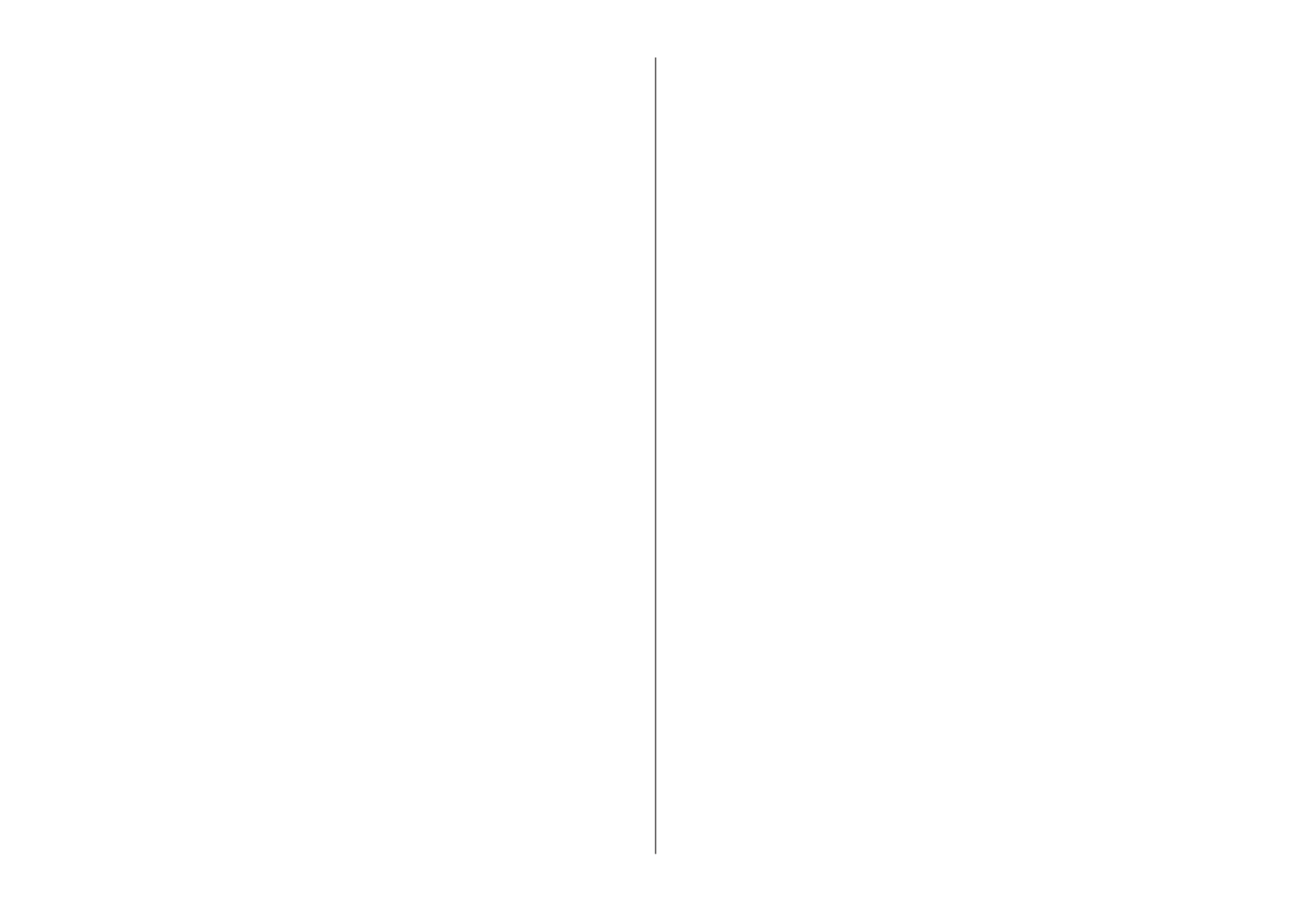
1 Proper use . . . . . . . . . . . . . . . . . . . . . . . . . . . . . . . . . . . . . . . . . . . . . 6
2 Installation instructions . . . . . . . . . . . . . . . . . . . . . . . . . . . . . . . . . . 6
3 Safety instructions . . . . . . . . . . . . . . . . . . . . . . . . . . . . . . . . . . . . . . 7
4 Connecting, switching on and off. . . . . . . . . . . . . . . . . . . . . . . . . . . 9
5 The remote control . . . . . . . . . . . . . . . . . . . . . . . . . . . . . . . . . . . . . 11
5.1 Remote control (RM18) . . . . . . . . . . . . . . . . . . . . . . . . . . . . . . . . 12
5.2 Remote control (RM19) . . . . . . . . . . . . . . . . . . . . . . . . . . . . . . . . 14
6 Setting the language/country . . . . . . . . . . . . . . . . . . . . . . . . . . . . 16
7 Help (Guide) . . . . . . . . . . . . . . . . . . . . . . . . . . . . . . . . . . . . . . . . . . . 17
8 Menu control . . . . . . . . . . . . . . . . . . . . . . . . . . . . . . . . . . . . . . . . . . 18
9 Channel search . . . . . . . . . . . . . . . . . . . . . . . . . . . . . . . . . . . . . . . . 19
9.1 Setting the reception type. . . . . . . . . . . . . . . . . . . . . . . . . . . . . . 19
9.2 TV standard for analogue channels . . . . . . . . . . . . . . . . . . . . . . 20
9.2.1 Analogue TV channel search . . . . . . . . . . . . . . . . . . . . . . . . . . 21
9.2.2 Colour standard for analogue channels . . . . . . . . . . . . . . . . . 22
9.3 DVB-T (T2), antenna supply . . . . . . . . . . . . . . . . . . . . . . . . . . . . . 23
9.3.1 DVB-T(T2) channel search, automatic . . . . . . . . . . . . . . . . . . . 24
9.3.2 DVB-T(T2) channel search, manual . . . . . . . . . . . . . . . . . . . . . 25
9.4 DVB-C channel search, automatic. . . . . . . . . . . . . . . . . . . . . . . . 26
9.4.1 DVB-C channel search, manual . . . . . . . . . . . . . . . . . . . . . . . . 27
9.5 Setting the SAT system, antenna system . . . . . . . . . . . . . . . . . . 28
9.5.1 Setting up the sat system, Unicable (EN50607), JESS
(EN50607) . . . . . . . . . . . . . . . . . . . . . . . . . . . . . . . . . . . . . . . . . . . . . 29
9.5.2 Setting the sat system, LNB supply voltage . . . . . . . . . . . . . . 30
9.5.3 Set SAT system, DiSEqC system. . . . . . . . . . . . . . . . . . . . . . . . 31
9.5.4 Set SAT system, selecting a satellite . . . . . . . . . . . . . . . . . . . . 32
9.6 SAT channel search, automatic. . . . . . . . . . . . . . . . . . . . . . . . . . 33
9.6.1 Automatic search . . . . . . . . . . . . . . . . . . . . . . . . . . . . . . . . . . . 33
9.6.2 SAT channel search, manual . . . . . . . . . . . . . . . . . . . . . . . . . . 34
10 List of TV Stations . . . . . . . . . . . . . . . . . . . . . . . . . . . . . . . . . . . . 35
11 Edit favourite list . . . . . . . . . . . . . . . . . . . . . . . . . . . . . . . . . . . . . . 36
11.1 Moving channels within a list . . . . . . . . . . . . . . . . . . . . . . . . . . 37
11.2 Delete channel. . . . . . . . . . . . . . . . . . . . . . . . . . . . . . . . . . . . . . 37
11.3 Import/export channel list . . . . . . . . . . . . . . . . . . . . . . . . . . . . 38
12 Programme selection and information . . . . . . . . . . . . . . . . . . . . 39
12.1 Programme selection. . . . . . . . . . . . . . . . . . . . . . . . . . . . . . . . . 39
12.2 Programme selection using the TV station list. . . . . . . . . . . . . 39
12.3 Programme information (… on now) . . . . . . . . . . . . . . . . . . . . . 40
13 Everyday handling. . . . . . . . . . . . . . . . . . . . . . . . . . . . . . . . . . . . . 41
13.1 Changing picture settings . . . . . . . . . . . . . . . . . . . . . . . . . . . . . 41
13.2 Volume settings . . . . . . . . . . . . . . . . . . . . . . . . . . . . . . . . . . . . . 41
13.3 Changing the sound settings . . . . . . . . . . . . . . . . . . . . . . . . . . 41
13.4 Virtual keyboard. . . . . . . . . . . . . . . . . . . . . . . . . . . . . . . . . . . . . 41
13.5 Search function . . . . . . . . . . . . . . . . . . . . . . . . . . . . . . . . . . . . . 42
13.5.1 Search function in the TV channel lists . . . . . . . . . . . . . . . . 42
13.5.2 EPG search function . . . . . . . . . . . . . . . . . . . . . . . . . . . . . . . . 43
13.5.3 Keyword search in video text. . . . . . . . . . . . . . . . . . . . . . . . . 43
13.6 Status display . . . . . . . . . . . . . . . . . . . . . . . . . . . . . . . . . . . . . . 44
13.7 On-screen display . . . . . . . . . . . . . . . . . . . . . . . . . . . . . . . . . . . 46
14 Time settings. . . . . . . . . . . . . . . . . . . . . . . . . . . . . . . . . . . . . . . . . 48
14.1 Setting the sleep timer . . . . . . . . . . . . . . . . . . . . . . . . . . . . . . . 48
14.2 Setting the automatic on and off times . . . . . . . . . . . . . . . . . . 49
14.3 Setting the Time and Date. . . . . . . . . . . . . . . . . . . . . . . . . . . . . 50
14.4 Recording control (setting lead and delay times) . . . . . . . . . . 51
15 Subtitles . . . . . . . . . . . . . . . . . . . . . . . . . . . . . . . . . . . . . . . . . . . . 52
15.1 Select language . . . . . . . . . . . . . . . . . . . . . . . . . . . . . . . . . . . . . 53
16 Picture settings. . . . . . . . . . . . . . . . . . . . . . . . . . . . . . . . . . . . . . . 54
16.1 Profile adjustment settings. . . . . . . . . . . . . . . . . . . . . . . . . . . . 54
16.2 Setting your own profile . . . . . . . . . . . . . . . . . . . . . . . . . . . . . . 55
16.2.1 Select profile. . . . . . . . . . . . . . . . . . . . . . . . . . . . . . . . . . . . . . 55
16.2.2 Assigning a selected profile . . . . . . . . . . . . . . . . . . . . . . . . . 57
16.2.2.1 HDR picture profiles . . . . . . . . . . . . . . . . . . . . . . . . . . . . . . 58
16.2.3 Setting zoom/automatic zoom/panorama/
image position/overscan. . . . . . . . . . . . . . . . . . . . . . . . . . . . 59
16.2.4 MPEG noise reduction . . . . . . . . . . . . . . . . . . . . . . . . . . . . . . 60
16.2.5 Noise reduction . . . . . . . . . . . . . . . . . . . . . . . . . . . . . . . . . . . 61
16.2.6 Colour impression . . . . . . . . . . . . . . . . . . . . . . . . . . . . . . . . . 62
16.3 Picture settings for program . . . . . . . . . . . . . . . . . . . . . . . . . . . 63
16.3.1 Adjusting the signal for a programme. . . . . . . . . . . . . . . . . . 64
3

16.4 PIP - Picture in picture . . . . . . . . . . . . . . . . . . . . . . . . . . . . . . . . 65
16.4.1 Split Screen - Progr.1 next to Progr.2 with Teletext. . . . . . . . 66
16.4.2 Displaying the screen of an AV device . . . . . . . . . . . . . . . . . 66
17 Sound settings . . . . . . . . . . . . . . . . . . . . . . . . . . . . . . . . . . . . . . . 67
17.1 General sound settings . . . . . . . . . . . . . . . . . . . . . . . . . . . . . . . 67
17.1.1 Volume . . . . . . . . . . . . . . . . . . . . . . . . . . . . . . . . . . . . . . . . . . 67
17.1.2 Equalizer . . . . . . . . . . . . . . . . . . . . . . . . . . . . . . . . . . . . . . . . . 68
17.1.3 Automatic volume adjustment . . . . . . . . . . . . . . . . . . . . . . . 69
17.1.4 Sound adjustment . . . . . . . . . . . . . . . . . . . . . . . . . . . . . . . . . 70
17.1.5 Headphone volume . . . . . . . . . . . . . . . . . . . . . . . . . . . . . . . . 71
17.1.6 Bluetooth®. . . . . . . . . . . . . . . . . . . . . . . . . . . . . . . . . . . . . . . 72
17.1.6.2 Bluetooth® playback via partner device „headphones“ . 72
17.1.7 Speech intelligibility generally . . . . . . . . . . . . . . . . . . . . . . . 74
17.2 Sound settings for program. . . . . . . . . . . . . . . . . . . . . . . . . . . . 75
17.2.1 Volume correction . . . . . . . . . . . . . . . . . . . . . . . . . . . . . . . . . 75
17.2.2 Sound settings for programme position . . . . . . . . . . . . . . . . 76
17.3 Program mute. . . . . . . . . . . . . . . . . . . . . . . . . . . . . . . . . . . . . . . 77
17.3.1 Two-channel selection . . . . . . . . . . . . . . . . . . . . . . . . . . . . . . 77
17.4 Audio/language selection. . . . . . . . . . . . . . . . . . . . . . . . . . . . . 78
17.4.1 Audio-Description . . . . . . . . . . . . . . . . . . . . . . . . . . . . . . . . . 78
17.5 Analogue output . . . . . . . . . . . . . . . . . . . . . . . . . . . . . . . . . . . . 79
17.6 Digital output . . . . . . . . . . . . . . . . . . . . . . . . . . . . . . . . . . . . . . . 80
17.7 Switching the loudspeaker on/off . . . . . . . . . . . . . . . . . . . . . . 82
17.7.1 Selecting the sound output . . . . . . . . . . . . . . . . . . . . . . . . . . 83
17.8 Connecting headphones . . . . . . . . . . . . . . . . . . . . . . . . . . . . . . 85
17.9 Sound 1, Sound 2 . . . . . . . . . . . . . . . . . . . . . . . . . . . . . . . . . . . 85
18 Video text. . . . . . . . . . . . . . . . . . . . . . . . . . . . . . . . . . . . . . . . . . . . 86
18.1 Calling up video text . . . . . . . . . . . . . . . . . . . . . . . . . . . . . . . . . 86
18.1.1 Double font size . . . . . . . . . . . . . . . . . . . . . . . . . . . . . . . . . . . 86
18.2 Video text comfort functions. . . . . . . . . . . . . . . . . . . . . . . . . . . 86
18.2.1 Structure . . . . . . . . . . . . . . . . . . . . . . . . . . . . . . . . . . . . . . . . . 86
18.2.2 Cursor on (cursor page selection) . . . . . . . . . . . . . . . . . . . . . 86
18.2.3 Search by keyword . . . . . . . . . . . . . . . . . . . . . . . . . . . . . . . . . 86
18.2.4 Large TV screen / Small TV screen . . . . . . . . . . . . . . . . . . . . . 87
18.2.5 Reveal hidden text . . . . . . . . . . . . . . . . . . . . . . . . . . . . . . . . . 87
18.2.6 Setting markers for a video text page . . . . . . . . . . . . . . . . . . 87
18.2.7 Select next video text page marker . . . . . . . . . . . . . . . . . . . . 87
18.2.8 Video text, delete markers . . . . . . . . . . . . . . . . . . . . . . . . . . . 87
19 Radio mode . . . . . . . . . . . . . . . . . . . . . . . . . . . . . . . . . . . . . . . . . . 88
19.1 DVB radio . . . . . . . . . . . . . . . . . . . . . . . . . . . . . . . . . . . . . . . . . . 88
19.2 Internet radio . . . . . . . . . . . . . . . . . . . . . . . . . . . . . . . . . . . . . . . 89
20 The F-button. . . . . . . . . . . . . . . . . . . . . . . . . . . . . . . . . . . . . . . . . . 90
20.1 Programming the web app function . . . . . . . . . . . . . . . . . . . . . 91
21 Start Up . . . . . . . . . . . . . . . . . . . . . . . . . . . . . . . . . . . . . . . . . . . . . 92
21.1 Initial program position. . . . . . . . . . . . . . . . . . . . . . . . . . . . . . . 92
21.2 Start-up screen. . . . . . . . . . . . . . . . . . . . . . . . . . . . . . . . . . . . . . 93
21.3 Switch-on behaviour . . . . . . . . . . . . . . . . . . . . . . . . . . . . . . . . . 94
21.4 Quick start . . . . . . . . . . . . . . . . . . . . . . . . . . . . . . . . . . . . . . . . . 95
21.5 Speakers . . . . . . . . . . . . . . . . . . . . . . . . . . . . . . . . . . . . . . . . . . 96
22 Parental control . . . . . . . . . . . . . . . . . . . . . . . . . . . . . . . . . . . . . . . 97
22.1 Blocking selected channels . . . . . . . . . . . . . . . . . . . . . . . . . . . 97
22.2 Configuring Parental Control (Basic Settings) . . . . . . . . . . . . . 98
22.3 Activate parental control . . . . . . . . . . . . . . . . . . . . . . . . . . . . . . 99
22.3.1 Activating Parental Control using the function overview . . . 99
22.3.2 Activating Parental Control using the function button . . . . . 99
22.3.3 Switching off Parental Control . . . . . . . . . . . . . . . . . . . . . . . 100
23 AV devices . . . . . . . . . . . . . . . . . . . . . . . . . . . . . . . . . . . . . . . . . . 101
23.1 AV Connecting AV units . . . . . . . . . . . . . . . . . . . . . . . . . . . . . . 101
23.2 Registering AV devices . . . . . . . . . . . . . . . . . . . . . . . . . . . . . . 103
23.2.1 Connecting UHD/4k playback devices . . . . . . . . . . . . . . . . 104
23.3 HDMI CEC function. . . . . . . . . . . . . . . . . . . . . . . . . . . . . . . . . . 105
23.4 HDMI ARC function . . . . . . . . . . . . . . . . . . . . . . . . . . . . . . . . . 105
23.5 Selecting signal source (AV devices) . . . . . . . . . . . . . . . . . . . 106
24 EPG (Electronic Programme Guide) . . . . . . . . . . . . . . . . . . . . . . 107
24.1 Collecting EPG data . . . . . . . . . . . . . . . . . . . . . . . . . . . . . . . . . 108
24.2 Exclusion of one or more channels from the EPG . . . . . . . . . 109
24.3 Sort EPG list by …(Only possible in list view). . . . . . . . . . . . . 110
24.4 EPG-Selecting a programme . . . . . . . . . . . . . . . . . . . . . . . . . . 110
24.5 EPG: Sending reminder for a programme. . . . . . . . . . . . . . . . 111
24.6 Further options, Search. . . . . . . . . . . . . . . . . . . . . . . . . . . . . . 111
4

24.7 EPG view. . . . . . . . . . . . . . . . . . . . . . . . . . . . . . . . . . . . . . . . . . 111
25 Metz Media System . . . . . . . . . . . . . . . . . . . . . . . . . . . . . . . . . . 112
25.1 Network (LAN or WLAN) . . . . . . . . . . . . . . . . . . . . . . . . . . . . . . 113
25.1.1
Network configuration – automatic LAN or WLAN configuration
. 113
25.1.2
Setting the LAN or WLAN network configurations manually
. . . . 114
25.1.3 Setup WLAN . . . . . . . . . . . . . . . . . . . . . . . . . . . . . . . . . . . . . 114
25.1.4 Testing the network connection . . . . . . . . . . . . . . . . . . . . . 114
25.1.5 Media Server . . . . . . . . . . . . . . . . . . . . . . . . . . . . . . . . . . . . 115
25.2 Hybrid broadcast broadband TV (HbbTV). . . . . . . . . . . . . . . . 117
25.2.1 Accessing HbbTV . . . . . . . . . . . . . . . . . . . . . . . . . . . . . . . . . 118
25.2.2 Exiting HbbTV . . . . . . . . . . . . . . . . . . . . . . . . . . . . . . . . . . . . 118
25.3 Call media library. . . . . . . . . . . . . . . . . . . . . . . . . . . . . . . . . . . 118
25.3 Internet Timer. . . . . . . . . . . . . . . . . . . . . . . . . . . . . . . . . . . . . . 119
26 Internet-Portal Smart TV* . . . . . . . . . . . . . . . . . . . . . . . . . . . . . 122
27 Opening the Media Player . . . . . . . . . . . . . . . . . . . . . . . . . . . . . 124
27.1 Using the media player . . . . . . . . . . . . . . . . . . . . . . . . . . . . . . 124
27.1.1 Photos – photo overview . . . . . . . . . . . . . . . . . . . . . . . . . . . 124
27.1.2 Start show. . . . . . . . . . . . . . . . . . . . . . . . . . . . . . . . . . . . . . . 125
27.2 Music . . . . . . . . . . . . . . . . . . . . . . . . . . . . . . . . . . . . . . . . . . . . 125
27.2.1 Slideshow with music . . . . . . . . . . . . . . . . . . . . . . . . . . . . . 125
27.3 Videos . . . . . . . . . . . . . . . . . . . . . . . . . . . . . . . . . . . . . . . . . . . 126
27.4 Data formats . . . . . . . . . . . . . . . . . . . . . . . . . . . . . . . . . . . . . . 126
28 Digital-/USB recording to hard disk . . . . . . . . . . . . . . . . . . . . . 127
28.1 Hard disk instructions . . . . . . . . . . . . . . . . . . . . . . . . . . . . . . . 127
28.2 Activating your TV for USB recording . . . . . . . . . . . . . . . . . . . 128
28.3 Format external hard disk . . . . . . . . . . . . . . . . . . . . . . . . . . . . 130
28.4 Settings for the internal/external hard disk. . . . . . . . . . . . . . 131
28.4.1 PVR Timer or Recording Defaults . . . . . . . . . . . . . . . . . . . . . 132
28.4.2 Basic settings for series recordings . . . . . . . . . . . . . . . . . . 133
28.4.3 Series timer recording using EPG . . . . . . . . . . . . . . . . . . . . 133
28.5 Delayed television viewing (Time shift) . . . . . . . . . . . . . . . . . 134
28.5.1 Saving time shift buffer as recording . . . . . . . . . . . . . . . . . 135
28.6 Recording a broadcast . . . . . . . . . . . . . . . . . . . . . . . . . . . . . . 136
28.6.1 Direct recording of a program . . . . . . . . . . . . . . . . . . . . . . . 136
28.6.2 Configuring a programme as a series timer . . . . . . . . . . . . 136
28.6.3 EPG: Recording a programme (single or series) . . . . . . . . . 137
28.6.4 Accurate Recording (Accurate Rec) . . . . . . . . . . . . . . . . . . . 138
28.7 Recording plan (Overview of programmed recording timers) 139
29 The Recordings archive . . . . . . . . . . . . . . . . . . . . . . . . . . . . . . . 140
29.1 Playing programs from the Recordings archive . . . . . . . . . . . 140
29.2 Pause playback, Rewind, Fast-Forward . . . . . . . . . . . . . . . . . 140
29.3 Edit recording (marking / cutting) . . . . . . . . . . . . . . . . . . . . . 141
29.4 Deleting programs from the Recordings archive . . . . . . . . . . 142
29.5 Slow motion. . . . . . . . . . . . . . . . . . . . . . . . . . . . . . . . . . . . . . . 143
29.6 Delete protections. . . . . . . . . . . . . . . . . . . . . . . . . . . . . . . . . . 143
29.6.1 Activating deletion protection. . . . . . . . . . . . . . . . . . . . . . . 143
29.6.2 Désactiver le protégé. . . . . . . . . . . . . . . . . . . . . . . . . . . . . . 143
29.7 Parental control . . . . . . . . . . . . . . . . . . . . . . . . . . . . . . . . . . . . 144
29.8 Continuous playback. . . . . . . . . . . . . . . . . . . . . . . . . . . . . . . . 144
29.8.1 Activating endless playback . . . . . . . . . . . . . . . . . . . . . . . . 144
29.8.2 Deactivating endless playback . . . . . . . . . . . . . . . . . . . . . . 144
29.9 Change file name. . . . . . . . . . . . . . . . . . . . . . . . . . . . . . . . . . . 145
29.10 Creating a new folder . . . . . . . . . . . . . . . . . . . . . . . . . . . . . . 145
30 The “File Manager” . . . . . . . . . . . . . . . . . . . . . . . . . . . . . . . . . . . 146
31 Software update . . . . . . . . . . . . . . . . . . . . . . . . . . . . . . . . . . . . . 147
31.1 Software update using the Metz homepage . . . . . . . . . . . . . 148
31.2 Software update over the Internet . . . . . . . . . . . . . . . . . . . . . 149
32 Inserting / removing a CI/CI+ module . . . . . . . . . . . . . . . . . . . 150
33 Range of functions . . . . . . . . . . . . . . . . . . . . . . . . . . . . . . . . . . . 151
34 Operating more than one TV in a single room . . . . . . . . . . . . . 152
35 Glossary. . . . . . . . . . . . . . . . . . . . . . . . . . . . . . . . . . . . . . . . . . . . 153
36 Cleaning the device . . . . . . . . . . . . . . . . . . . . . . . . . . . . . . . . . . 156
39 Technical data . . . . . . . . . . . . . . . . . . . . . . . . . . . . . . . . . . . . . . . 156
40 Special instructions for TV sets with OLED technology . . . . . 156
37 Problem, Possible causes, Remedy. . . . . . . . . . . . . . . . . . . . . . 157
38 Technical data . . . . . . . . . . . . . . . . . . . . . . . . . . . . . . . . . . . . . . . 159
39 Special instructions for TV sets with OLED technology. . . . . . 160
40 Taking back old appliances . . . . . . . . . . . . . . . . . . . . . . . . . . . . 161
40.1 Deleting personal data or restoring factory settings . . . . . . 161
5
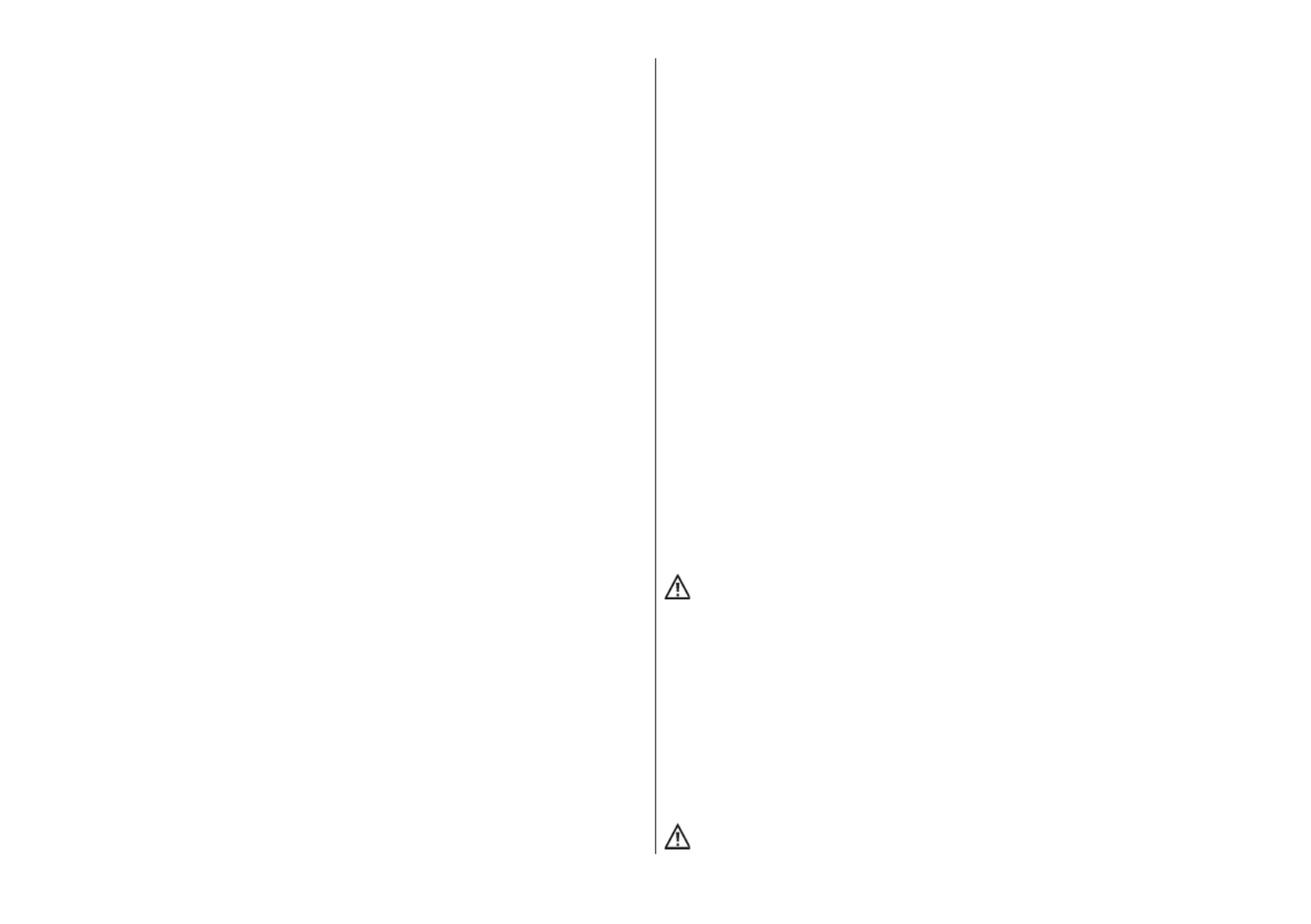
1 Proper use
This TV set is exclusively designed for the reception and playback of
picture and sound signals.
The TV set is designed for dry rooms (living rooms and offices).
The room climate should be in a range from +5°C to +35°C with a
maximum of 75% air humidity.
The TV set may not be used in rooms with higher air humidity
(e.g. bathroom, sauna, etc.).
The TV set must not be used in rooms with a high concentration of
dust (e.g. a workshop).
If, as an exception, you operate the TV set outdoors, then please
make sure it is protected against moisture (rain, water spray, dew).
2 Installation instructions
• Make sure no bright light or sunshine falls on the screen. This can
lead to reflections that impair the brilliance of the picture.
• The most favourable viewing distance is three times the screen
diagonal, in sets with
- 32
” screen approx.
2,4 m - 43
” screen approx.
3,3 m
- 48-50
” screen approx.
3,7 m - 55
” screen approx.
4,2 m-
- 65
” screen approx.
5,0 m
This distance can also be reduced by one half for HDTV.
• Antenna connecting cables and other components between the
permanently installed antenna-/broadband plug and the radio
receiver (e.g. TV set, video recorder) must comply with the Euro
standard EN 60966-2-4.
• To connect the antenna and HDMI, you should use cables with
good quality HF shielding to ensure effective contact with the
connection ports. Shielding of > 85 dB is required for the antenna
connection cable.
• If unauthorised cables and components are used, the operating
permit of the radio receiver lapses.
• Use only Metz device stands to set up the TV set on a horizontal,
non-slip surface.
• Use only Metz feet to place the TV set on a horizontal, stable and
non-slip surface.
• The TV set must not protrude over the edge of the surface.
• Heavy smoking in the vicinity of the LCD TV set can lead to nicotine
and soot deposits behind the front panel glass and as a result to
an impairment of the picture quality. Such deposits can only
be removed by an expert. In extreme cases this can lead to
permanent damage of the panel, making replacement of the panel
necessary. Cleaning or replacement of the panel is not covered by
the guarantee.
If you want to mount the TV on the wall, we recommend using a
Metz wall mount. If you decide a commercial wall mount
solution, we ask to be noted that the connection must be
executed properly. Due to the device the use of a Metz adapter
plate may be required. The wall mount should only be
performed by qualified persons. When using a third-party-
solution we wish to emphasize that we have to exclude
warranty, if the unit should be damaged caused by Installing the
Wall Mount.
The TV set should not be mounted on the ceiling.
6

To prevent injuries, the TV set must be fastened safely to the
floor / wall in accordance with the installation instructions.
Set up the TV set on a firm, level and stable base!
Do not place the TV set on high furniture without anchoring both
the furniture and the TV set to a suitable support.
No other materials (e.g. table runners etc.) may be placed
between the TV set and the furniture.
To prevent injury, the TV must be securely fixed to the floor/wall
in accordance with the installation instructions.
Educate children about the dangers of climbing on furniture to
reach the TV set and its controls at.
In unfavourable cases of direct sunlight, the heat generated on
the rear panel of the unit can be so great that it causes damage.
When laying the power cord make sure there are no objects
resting on it and that no-one can trip over it!
Never use cleaning solution on the screen surface! If any
cleaning solution penetrates beneath the screen's lower frame,
it will result in irreparable damage to the components.
3 Safety instructions
Your set is designed for operation in dry rooms. If, as an
exception, you operate the TV set outdoors, then please make
sure that it is protected against moisture (rain, water spray,
dew).
Do not expose TV set to dripping or splashes (e.g. rain)!
Unplug electrical equipment before cleaning!
Do not hold the remote control directly in front of your eyes and
press a key! Infrared light!
The TV set may only be run with a power voltage of
230-240V~ 50Hz.
For maintenance and repair work the mains plug or the device
plug-and-socket of the power cable of the TV set – in the
meaning of the applicable standard – are to be regarded as the
means for disconnection from the mains and kept in working
order
.
Candles and other open flames must be kept away from this
product at all times to prevent fire spreading.
The unit may only be opened and repaired by a qualified
specialist.
RISK OF FATAL INJURIES !
Please contact your authorised dealer if any repairs are
necessary.
Bluetooth®devices work with shortwave radio signals. These
can interfere with other electronic or medical devices in certain
cases.
Radio waves can interfere with pacemakers and other medical
devices. Maintain a distance of at least 20 cm!
7

• A cold device may only be turned on in a cold room once any
condensation on the screen has evaporated.
• TV sets require adequate cooling. The openings at the back may
not be covered by curtains, etc.
The ventilation slits on the bottom of the set must remain freely
accessible, since this is how the device draws in cool air.
• Make sure there is an adequate cooling air flow if you put your
device into a built-in cabinet.
• Do not set up/suspend your device directly next to or above a
heater; this could impair the device cooling.
• No burning candles or vessels with liquid may be placed on or
above the TV set.
Hot wax and liquids that get into the interior of the device destroy
the electric components of your TV set.
In these cases the electrical safety of the device can no longer be
guaranteed.
• Thunder storms are a danger for electrical devices. If lightning hits
the power cable or antenna, the device can be damaged, even if it
is switched off. During thunder storms disconnect the mains plug
and antenna plug from the socket or the TV set.
• No rechargeable batteries may be inserted in the battery
compartment of the remote control. Only two
LR03/AM4/AAA 1.5 V micro batteries may be used.
• This TV set is exclusively designed for the reception and playback
of picture and sound signals.
• Do not display still pictures, logos, 4:3 formats with margins,
etc for a long period. There is a risk that these still pictures could
lead to markings on the screen.
• Soot and dust deposits can accumulate behind the front panel
glass of the LCD TV set without a visible source of soot being
present. These soot and dust deposits are also known as
“fogging” or “magic dust”. There are scattered instances of this
phenomenon, but especially during the warm-up period and after
renovation work or in new constructions. Various factors are
mentioned as the cause, see too the reports on the Internet.
In such cases cleaning or replacement of the panel is excluded
from the guarantee, since it does not involve a set defect, but
rather an external influence.
• The screen surface should only be cleaned with a soft, dry
cleaning cloth (e.g. microfibre cloth).
• To remove stubborn dirt or smears, it is possible to clean the
screen with a slightly damp, soft cloth. Also see Chap. 29.
8
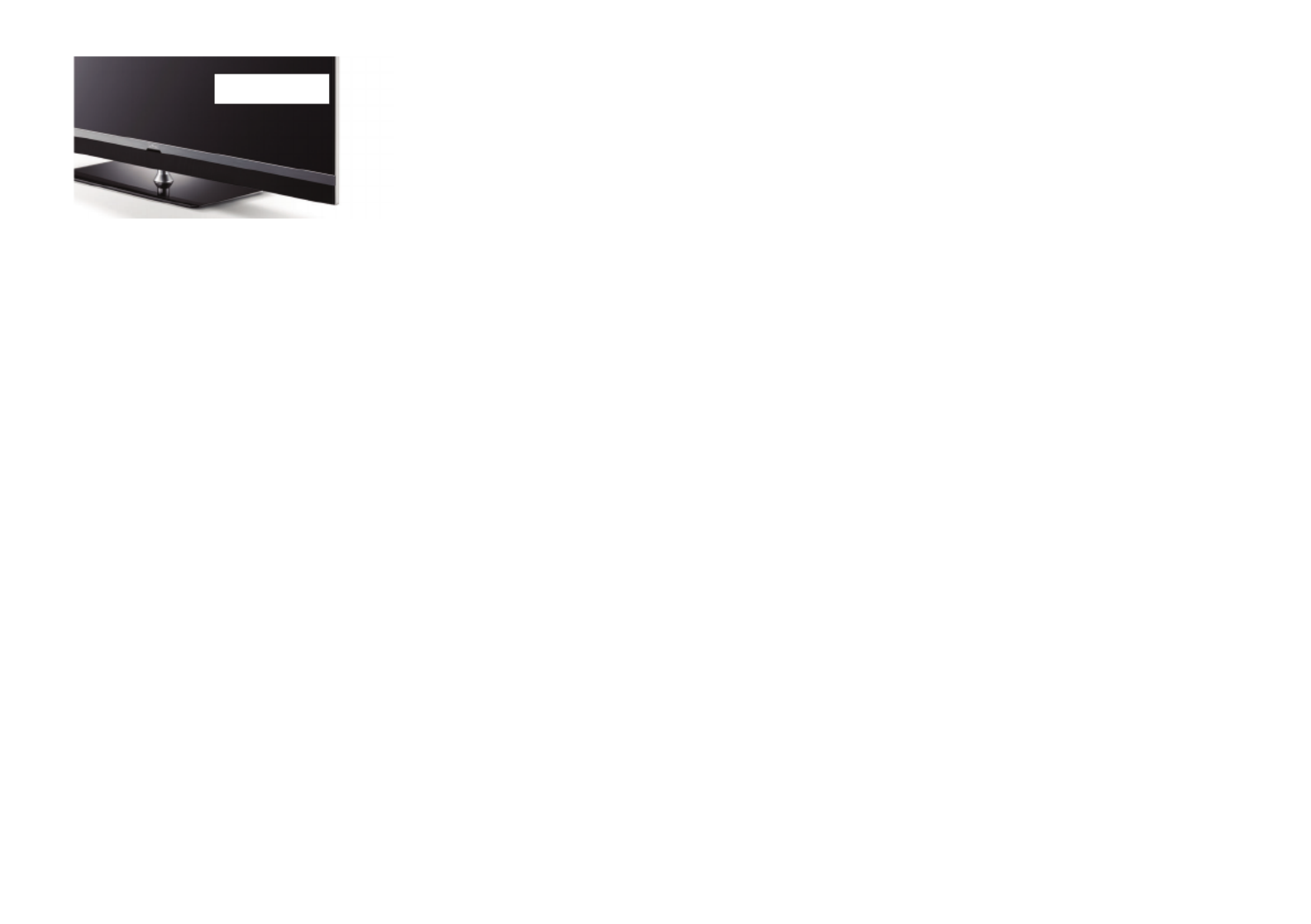
4 Connecting, switching on and off
Power connection
Connect the TV set to the wall socket with the accompanying power cord.
Switching on for the first time
Switch on the TV set with the mains switch on the set.
After a short waiting time, the Metz logo or a user-defined start-up picture (see Chapter 21.2)
appears on the screen.
The LED display lights up green for the "On" state.
When the TV set is switched on for the first time, the "Installation Wizard"
appears. It guides you through the settings that you have to make to start-up the TV set if
the settings have not been done by the dealer.
This includes the language, country, reception type and so on .
After about 10 seconds the TV set switches automatically to program position 1 or the preset
initial program position, see Chap. 21.1.
If no other command is received from the remote control, a message will appear after
approx. 10 minutes asking for one of the remote control keys to be pressed.
Unless a button is pressed on the remote control, the TV will switch to stand-by mode
after 10 minutes.
Power switch
9
+

10
Antenna connection (back of unit on the bottom)
Connect the TV to the antenna box with an antenna cable.
Reception type DVB-C, DVB-T/T2 and analogue TV
the settings for the DVB-T antenna are described in Chapter 9.3.
Reception type DVB-S and DVB-S2
when using a "normal" satellite antenna with antenna feeder lines.two
The settings for the satellite antenna are described in Chapter 9.5.
Recommended usage.
Reception type DVB-S and DVB-S2
When using a standard satellite system with an antenna feeder line. Tandem setting in
Chapter 9.5:
The same is true when using a “single cable” or a “Unicable” satellite system.
The settings for the satellite antenna are described in Chapter 9.5.

13
Select list of TV stations
V+ Volume +
+P Progr. +
V– Volume –
–P Progr. –
Cursor control key/Change value
Confirmation key
In the menu: Save
Mute/sound stop
Back to last program
In the menu: Go back
Leave Menu/Settings
Call up video text
Call up the electronic program guide
Open "Functional overview" menu
OK
EXIT
TEXT
EPG

14
5.2 Remote control (RM19)
ON, at program position 1 or
at the programmed initial program position (Chapter 21.1)
OFF, enter stand-by setting
When set to Play: Rewind
When set to time shift: Skip backwards -20 seconds
Open archive / in archive: Play
When set to Play: Fast forward
When set to time shift: Skip forwards one minute
Start direct recording / EPG direct recording
In TV mode: Start time shift
In TV mode: Freeze frame, if "Timeshift" has been switched off in the function o
verview
When set to Play: Still picture/Pause
When set to Play: press and hold: slow motion
Stop (when set to Play: Return to archive / when set to time shift: Switch to “Live”)
Select internal and external signal source (AV devices)
Show picture in picture
Open the menu
. . Function keys
PIP
MENU
F1 F3
Only with integrated or external
connected hard disk

15
Select HbbTV
Call up picture settings
Call up sound settings
Display date, time info on program.
When set to time shift: Display playback position
Open Smart TV internet portal
Select list of TV stations
V+ Volume +
+P Progr. +
V– Volume –
–P Progr. –
Cursor control key/Change value
Confirmation key
In the menu: Save
Mute/sound stop
Back to last program
In the menu: Go back
Leave Menu/Settings
Call up video text
Call up the electronic program guide
Open "Functional overview" menu
OK
EXIT
TEXT
EPG
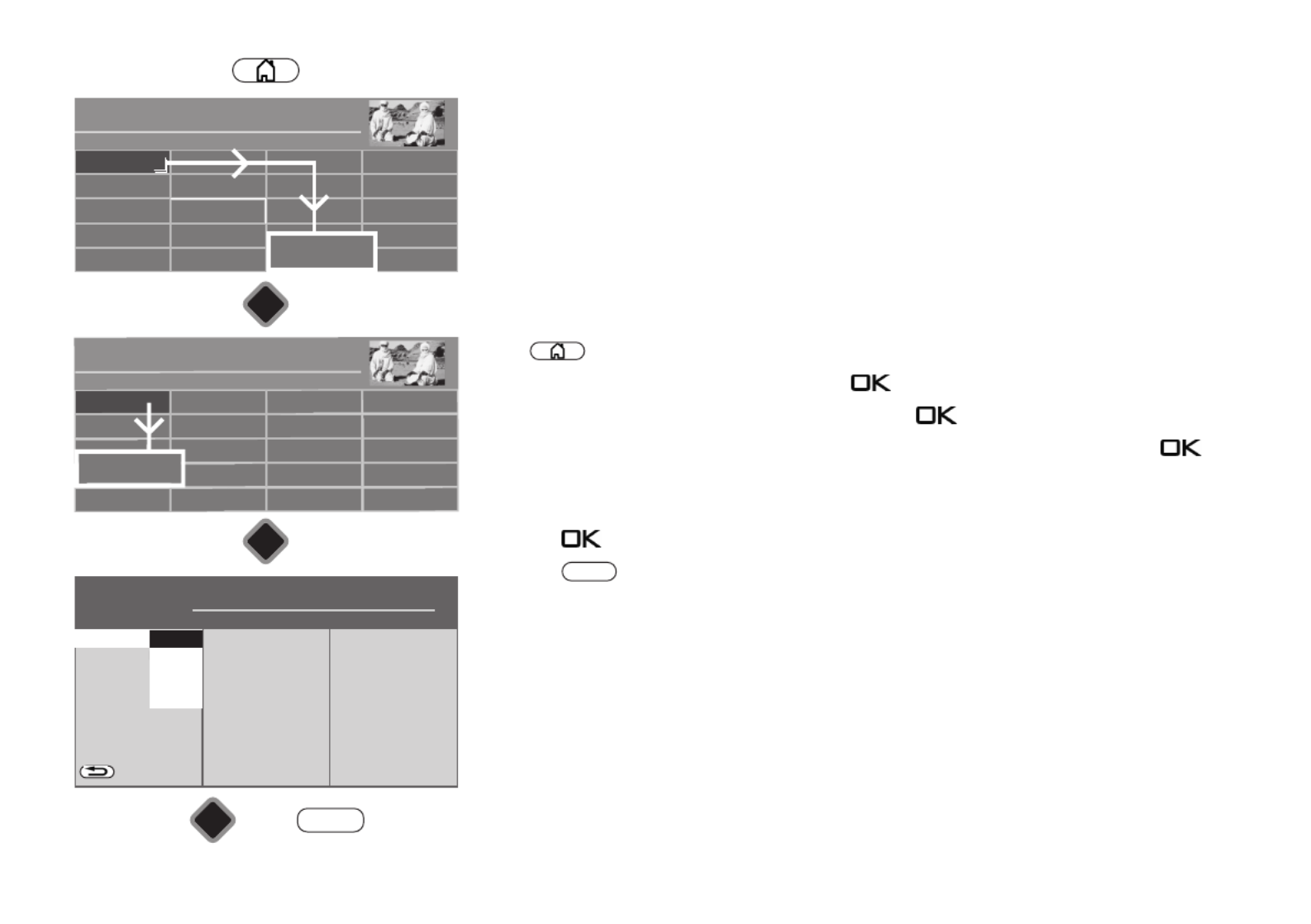
16
6 Setting the language/country
Language selection in the menu
You can select the language under "Configuration".
All texts in the menus and in the Help (information) will be shown in the chosen language.
Setting the country
The se er setup location or country (e.g. Germany) must be entered aft tup. This assigns the
device its basic settings (e.g. channel raster, sequence of channel filing, etc).
Setting the language/country:
• Press button to open the "Functional overview".
• Select "Menu" with the cursor and press the button.
• Select "Configuration" with the cursor and press the button.
• Select "Language" or "Country" with the cursor in the context menu and press the
button.
• Select your desired language or country with the cursor.
• Press the button to confirm your selection.
• Press the button to exit the menu.
EXIT
Radio Internet portal
Recordings archive
TV
Functional overview 20:10
MusicPhotosVideos
Analogue NetworkUSBHDMI
Remove USB Device
Manual
Parental control
Menu
Autom. On/Off
■ MANUAL
Network AV devices
Sound
Picture
Menu 20:10
Radio station list
TV station list
Subtitle Service
Parental control
Recordings/EPG
Bluetooth
®
Terrestrial
Analog-TV
Cable
Satellite
■ MANUAL
OK
OK
OK
Configuration
H H H EXPERT
Country
On screen displa
Opertation
Start characteristics
Time settings
State display
BACK
■ MANUAL
■ OPERATION LEVEL
Language
English
Italiano
Français
Deutsch
Configuration
EXIT
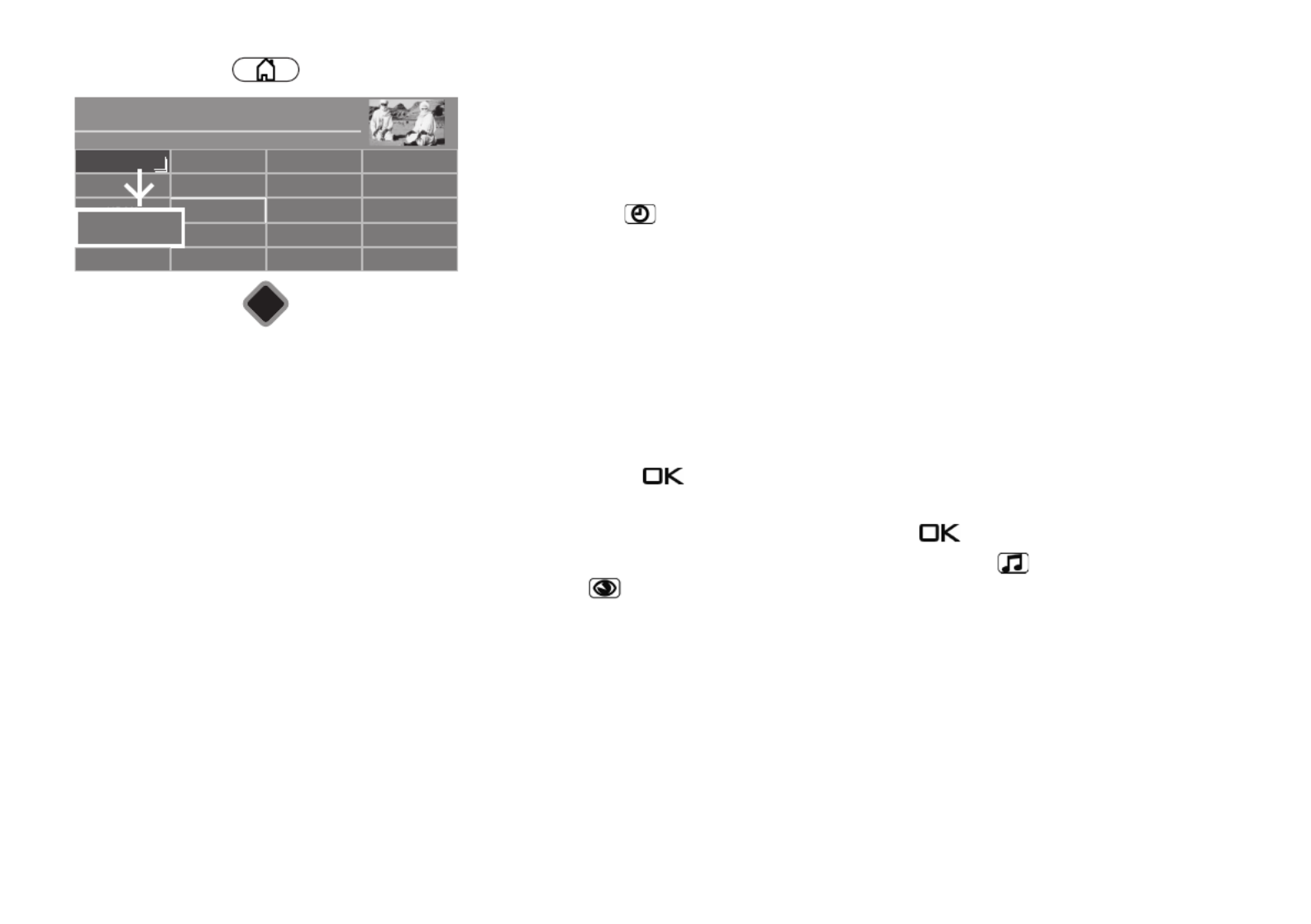
17
7 Help (Guide)
In designing the TV set we took care to configure it in a way that would make it fun for you as
a user to get to know the device in the easiest, most convenient manner possible.
The Help Guide can answer many of the questions you might encounter once you have set
up and switched on your TV.
Just press the blue button when the menu is displayed. The table of contents for the
"Guide" appears on the screen. The "Guide" can also be programmed as a function button.
The “Guide” menu or help
You can select the point you are interested in the table of contents or key word index with
the cursor control key.
Move cursor to the right or down,
browse the index forwards ...
Move cursor to the left or up,
browse the index backwards ...
... then press the key , so that you can read the explanatory text.
All underlined words, whether in the table of contents, key word index or explanatory text
can be selected with the cursor. After pressing the key , the explanation is displayed.
You can browse the pages consulted backwards with the yellow button and forwards
with the green button.
Radio Internet portal
Recordings archive
TV
Functional overview 20:10
MusicPhotosVideos
Analogue NetworkUSB
Filemanager
move USB Device
Parental control Menu
Manual
Autom. On/Off
■ MANUAL
OK
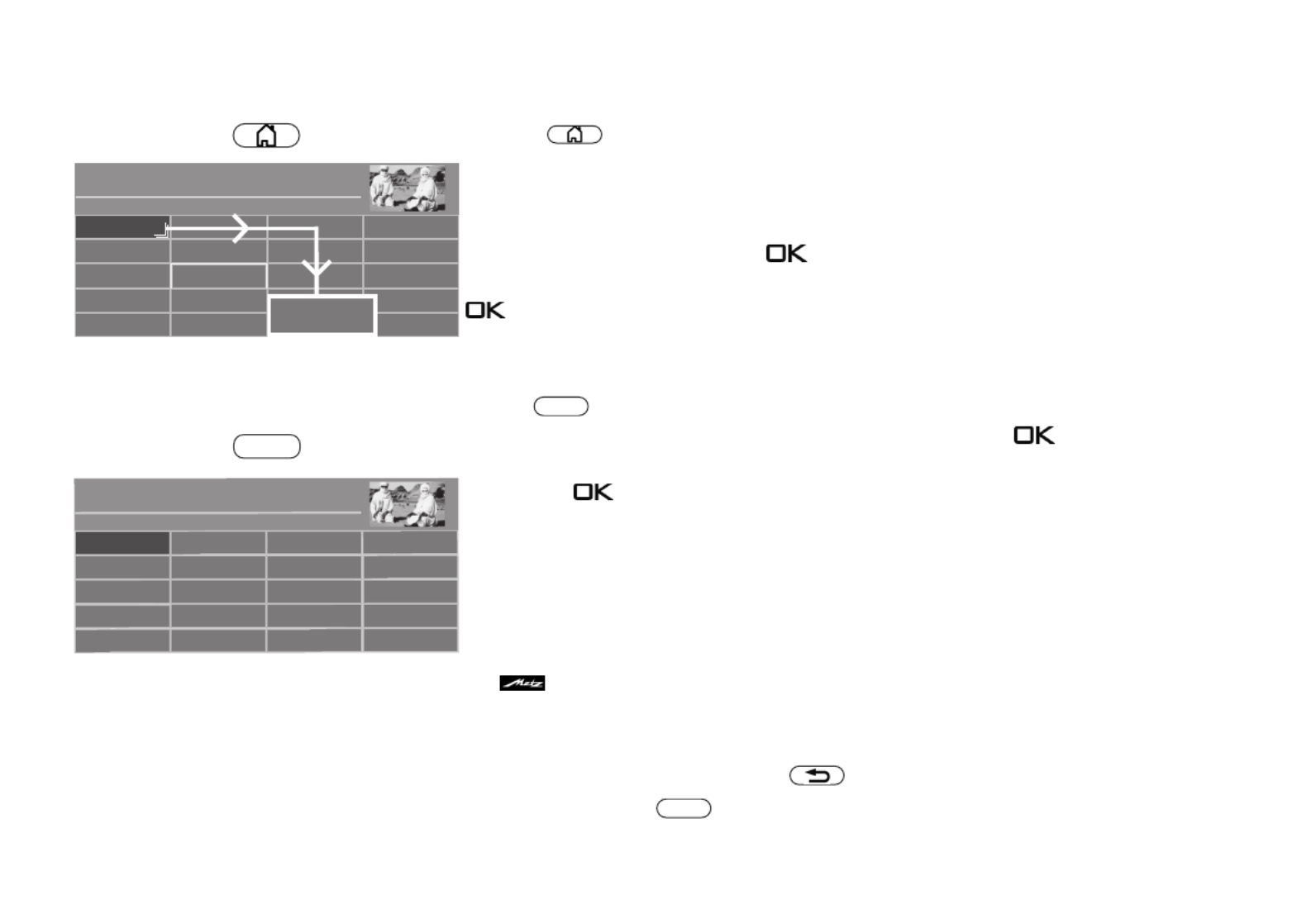
18
8 Menu control
See all the options available on your TV set in the "Functional overview".
Press the button to access the Functional overview.
Once you have opened the Functional overview, you can select the individual functions
using the cursor.
Confirm your choice by pressing the button.
To change your TV settings, select "Menu" in the Functional overview and open it with the
button.
Use the button on the silver remote control to open the menu.
Select the menu item that you would like to change and press the button.
Change the parameters for the selected menu item with the cursor buttons and confirm by
pressing the button.
The logo shows the values set at the factory.
To go back one level, always press the button.
Exit the menu with the button.
MENU
EXIT
Network AV devices
Sound
Picture
Menu 20:10
Radio station list
TV station list
Subtitle Service
Parental control
Recordings/EPG
Terrestrial
Analog-TV
Cable
Satellite
■ MANUAL
Configuration
Radio Internet portal
Recordings archive
TV
Functional overview 20:10
MusicPhotosVideos
Analogue NetworkUSBHDMI
Remove USB Device
Manual
Parental control
Menu
Autom. On/Off
■ MANUAL
MRNU

22
9.2.2 Colour standard for analogue channels
The colour standard is set to "Automatic" at the factory. Normally the TV set recognises the
colour standard automatically.
If this automatic function in rare instances does not produce a satisfactory result, the colour
standard can also be set manually for each program position.
Setting the colour standard:
• Press button to open the "Functional overview".
• Select "Menu" with the cursor and press the button.
• The "Picture" window is highlighted in red — press the button and open the context
menu.
• Select "Pict.set.,prog.posn." with the cursor in the context menu and press the
button.
• Select "Picture format" with the cursor in the context menu and press the button.
• Select colour standard from the context menu with the cursor and press the button.
• Press the button to exit the menu.
EXIT

23
9.3 DVB-T (T2), antenna supply
If an active antenna is used for the DVB-T(T2) reception, an antenna supply can be set.
On: Antenna supply is constantly switched on. This setting must be selected if the
TV set is supplied by only one active antenna.
Switched: The antenna supply is only active if a DVB-T(T2) program position has been
selected (e.g. selection of a change-over relay with simultaneous use
of DVB-T antenna & broadband cable).
Off: Setting with passive antenna or joint antenna systems.
Setting the antenna supply:
• Press button to open the "Functional overview".
• Select "Menu" with the cursor and press the button.
• Select "DVB-T" with the cursor and press the button.
• Select "Antenna" and "Supply voltage" with the cursor in the context menu
and press the button.
• Select the desired antenna source with the cursor and press the button.
• Press the button to exit the menu.
EXIT
Radio Internet portal
Recordings archive
TV
Functional overview 20:10
Music
Photos
Videos
Analogue NetworkUSBHDMI
Remove USB Device
Manual
Parental control
Menu
Autom. On/Off
■ MANUAL
Network AV devices
Sound
Picture
Menu 20:10
Radio station list
TV station list
Subtitle Service
Parental control
Recordings/EPG
Bluetooth
®
Analog-TV
C ble
Terrestrial
Satellite
■ MANUAL
OK
OK
Configuration
OK
Terrestrial
H H H EXPERT
BACK
Automatic search
Manual search
■ MANUAL■ OPERATION LEVEL
Supply voltageAntennaDVB-T
EXIT
Switched
On
Off

24
9.3.1 DVB-T(T2) channel search, automatic
The reception range is searched for TV channels and radio channels in the automatic
channel search. The channels found are stored in a TV station list and radio station list.
You can move or delete channels that are found if you are not satisfied with the order.
See Chapter "11 Edit favourite list".
Carrying out an automatic search:
• Press button to open the "Functional overview".
• Select "Menu" with the cursor and press the button.
• Select "DVB-T" with the cursor and press the button.
• Select "Automatic search" and "Start station search" with the cursor in the context menu
and press the button.
• Select "Free-to air programmes" or "All programmes" from the context menu with the
cursor and press the button to start the channel search
.
Once your channel search is complete the results are shown in a list of TV stations.
Radio Internet portal
Recordings archive
TV
Functional overview 20:10
MusicPhotosVideos
Analogue NetworkUSBHDMI
Remove USB Device
Manual
Parental control
Menu
Autom. On/Off
■ MANUAL
Network AV devices
Sound
Picture
Menu 20:10
Radio station list
TV station list
Subtitle Service
Parental control
Recordings/EPG
Bluetooth
®
Analog-TV
C ble
Terrestrial
Satellite
■ MANUAL
OK
OK
Configuration
OK
Terrestrial
H H H EXPERT
BACK
Antenna
Manual search
Sorting Standard
■ MANUAL■ OPERATION LEVEL
Start station search
EXIT
Automatic search
DVB-T

25
9.3.2 DVB-T(T2) channel search, manual
During the manual channel search the channel or frequency of the program to be set must
be known.
Carrying out a manual search:
• Press button to open the "Functional overview".
• Select "Menu" with the cursor and press the button.
• Select "DVB-T" with the cursor and press the button.
• Select "Manual search" with the cursor in the context menu and press the button.
• Select the channel number or frequency with the cursor in the context menu and press the
button.
• Enter the channel or frequency using the numeric keys and press the button.
• After entering the channel information, select "Start station search" with the cursor in the
context menu and press the button.
• Select "Free-to air programmes" or "All programmes" from the context menu with the
cursor and press the button to start the channel search
.
Once your channel search is complete the results are shown in a list of TV stations.
Radio Internet portal
Recordings archive
TV
Functional overview 20:10
MusicPhotosVideos
Analogue NetworkUSBHDMI
Remove USB Device
Manual
Parental control
Menu
Autom. On/Off
■ MANUAL
Network AV devices
Sound
Picture
Menu 20:10
Radio station list
TV station list
Subtitle Service
Parental control
Recordings/EPG
Bluetooth
®
Analog-TV
C ble
Terrestrial
Satellite
■ MANUAL
OK
OK
Configuration
OK
Terrestrial
H H H EXPERT
BACK
Antenna
Automatic search
Channel 05
Frequency 177.500 MHz
■ MANUAL■ OPERATION LEVEL
Start station search
EXIT
Manual search
DVB-T
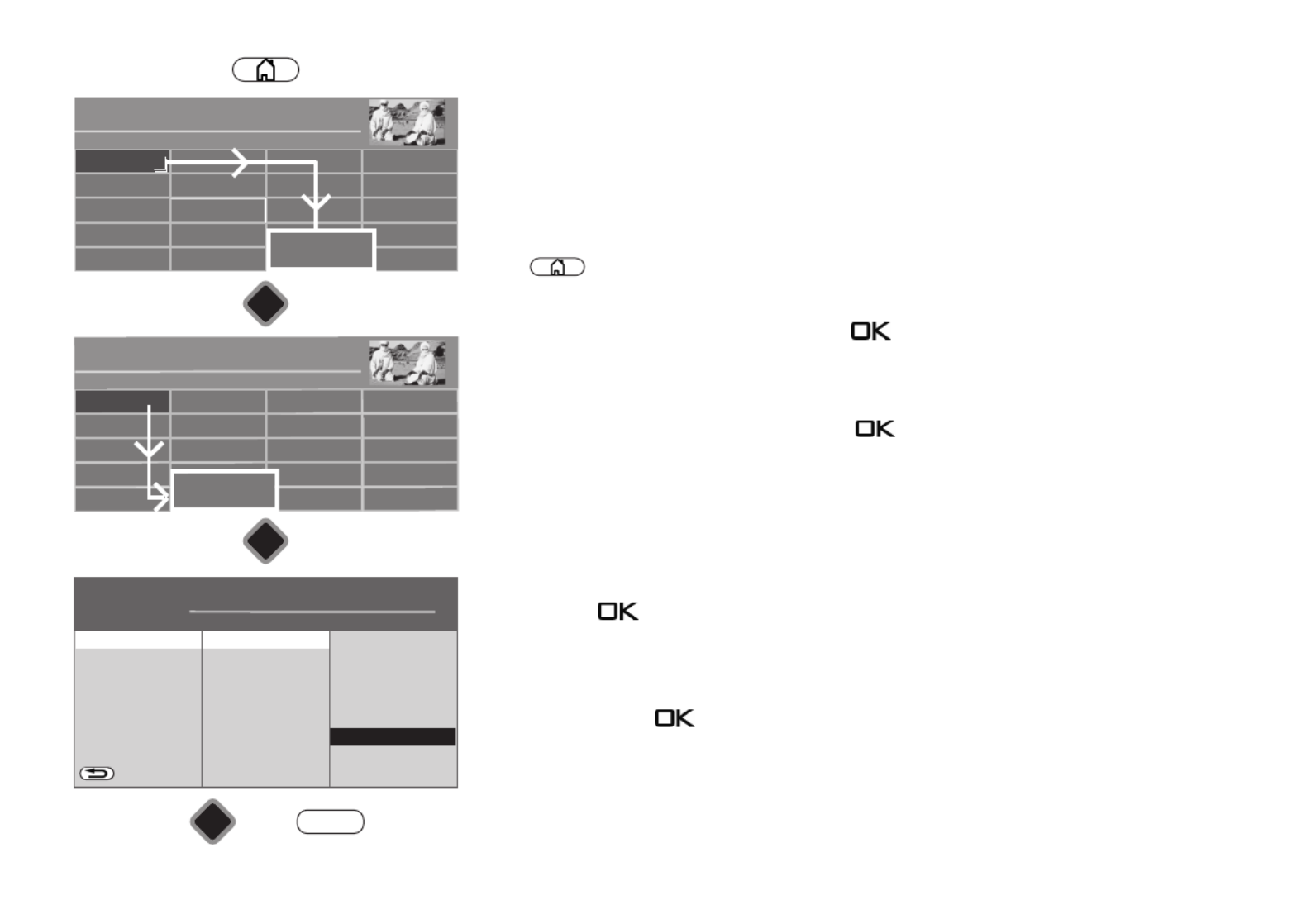
26
9.4 DVB-C channel search, automatic
The reception range is searched for TV channels and radio channels in the automatic
channel search. The channels found are stored in a TV channel and radio station list.
See Chapter 21 for DVB radio mode. You can move or delete channels that are found if you
are not satisfied with the order. See Chapter "11 Edit favourite list".
Carrying out an automatic search:
• Press button to open the "Functional overview".
• Select "Menu" with the cursor and press the button.
• Select "DVB-C" with the cursor and press the button.
• Select "Automatic search" and "Start station search" with the cursor in the context menu
and press the button.
The symbol rates are preset for general cable networks. If you need other values, you will
receive them from your cable network provider, or you must request them.
• Select "Free-to air programmes" or "All programmes" from the context menu with the
cursor and press the button to start the channel search.
Once your channel search is complete the results are shown in a list of TV stations.
Radio Internet portal
Recordings archive
TV
Functional overview 20:10
Music Medie PlayerPhotosVideos
Analogue NetworkUSBHDMI
Remove USB Device
Manual
Parental control
Menu
Autom. On/Off
■ MANUAL
Network AV devices
Sound
Picture
Menu 20:10
Radio station list
TV station list
Subtitle Service
Parental control
Recordings/EPG
Terrestrial
Analog-TV
Cable
Satellite
■ MANUAL
OK
OK
Configuration
OK
Cable
H H H EXPERT
BACK
Manual search
General settings
Method Channel search
Symbol rate 1 6900
Symbol rate 2 - - - -
Symbol rate 3 - - - -
Sorting Standard
■ MANUAL■ OPERATION LEVEL
Start station search
EXIT
Automatic searchDVB-C
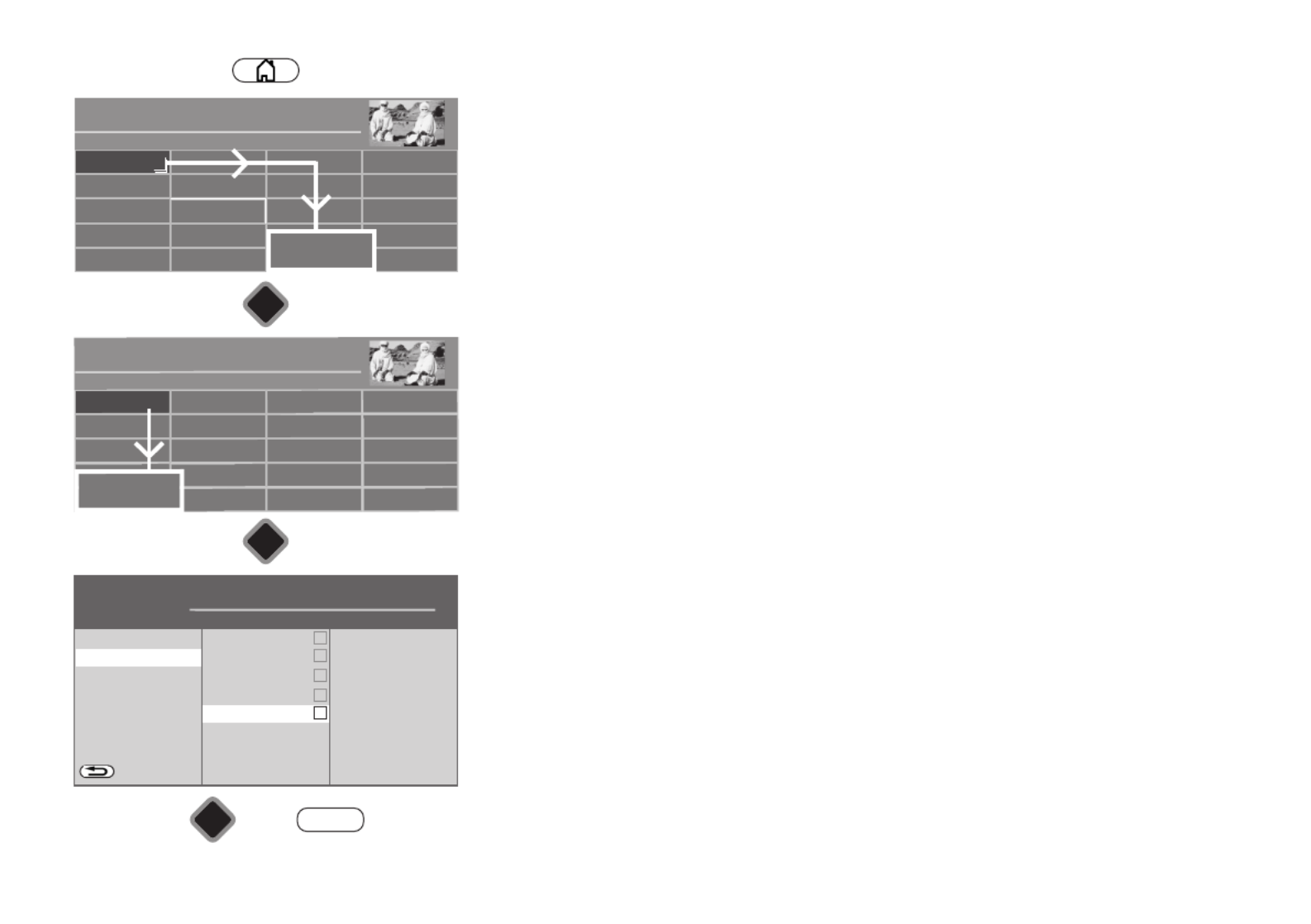
28
9.5 Setting the SAT system, antenna system
The TV set must be configured for the SAT antenna system in the "DVB-S" menu.
Please ensure that the antenna connection is correct (Chap. 4.1)
Antenna system
Twin SAT
In the “2 cable” setting, the DVB-S receiver in the TV set is supplied 2 independent antenna
lines in the TV set.
Single cable (single cable distribution SDC)
With the "Single cable" setting, the DVB-S receivers have one feed line. The channel
selection is preset according to the structural conditions of the satellite system.
No antenna control signals can be sent over the feed line.
JESS (EN50607), Unicable (EN50494)
The antenna system with a channel router feeds one cable and is designed to receive the full
channel selection. F one specific or this purpose, each receiver is assigned frequency in the
satellite frequency range (950-2150 MHz). The channel router has multiple fixed frequencies
(SCR-Freq.) saved in a frequency bank, the SCR number and the SCR frequency must match;
see the instruction manual for the channel router.
Tandem (for connections with just one satellite antenna cable)
In the “Tandem” setting, the two DVB-S receivers, which are connected to the SAT bridge
cable, are supplied by feed lineone
There are limitations on recordings (PVR recording) and PIP.
It is only possible to combine stations on the same level (H/V).
Radio Internet portal
Recordings archive
TV
Functional overview 20:10
Music Medie PlayerPhotosVideos
Analogue NetworkUSBHDMI
Remove USB Device
Manual
Parental control
Menu
Autom. On/Off
■ MANUAL
Network AV devices
Sound
Picture
Menu 20:10
Radio station list
TV station list
Subtitle Service
Parental control
Recordings/EPG
Bluetooth
®
Terrestrial
Analog-TV
Cable
■ MANUAL
OK
OK
OK
Satellite
H H H EXPERT
DVB-S
BACK
Twin SAT
Tandem
JESS (EN50607)
Unicable (EN 50949)
Power compensation Aus
■ MANUAL■ OPERATION LEVEL
EXIT
Single cable
Aerial facility
Satellite
4
4
4
44
4
4
4
44
4
4
4
44

29
9.5.1 Setting up the sat system, Unicable (EN50607), JESS (EN50607)
(Jultec JESS, Inverto Unicable II, Kahtrein STCD2, DUR line -Unicable II, Fuba-Unicable II / connect to
SAT in1)
Each DVB-S receiver must be assigned a subscriber number (SCR no.) and the associated
subscriber frequency (SCR freq.) from the frequency bank (see channel router or its user’s
guide).
Each subscriber number and subscriber frequency may only be assigned once.
The DVB-S receiver in the TV set requests the data for the desired channel from the channel
router.
Setting the SCR no. and SCR freq.:
• Press button to open the "Functional overview".
• Select "Menu" with the cursor and press the button.
• Select "DVB-S" with the cursor and press the button.
• Select "Aerial facility" and "Unicable (EN50607)" or „JESS (EN50607)“ with the cursor in
the context menu and press the button.
• Select "SCR1 no." or "SCR1 freq." with the cursor in the context menu and press the
button. Enter the required data with the numeric keys.
• Press the button and confirm the data you have entered.
• Press the button to exit the menu.
+
EXIT
Radio Internet portal
Recordings archive
TV
Functional overview 20:10
MusicPhotosVideos
Analogue NetworkUSBHDMI
Remove USB Device
Manual
Parental control
Menu
Autom. On/Off
■ MANUAL
Network AV devices
Sound
Picture
Menu 20:10
Radio station list
TV station list
Subtitle Service
Parental control
Recordings/EPG
Bluetooth
®
Terrestrial
Analog-TV
Cable
■ MANUAL
OK
OK
OK
EXIT
Satellite
Satellite
H H H EXPERT
DVB-S
BACK
Twin SAT
Tandem
Unicable (EN 50949)
Single cable
Power compensation Off
LNB supply voltage On
DiSEqC system Off
Twintuner
Producer
SCR2 no.
SCR2 freq.
■ MANUAL■ OPERATION LEVEL
JESS (EN50607)
Aerial facility
SCR1 no.
SCR1 freq.
4
4
4
44
4
4
4
44
4
4
4
44
4
4
4
44
4
4
4
44
4
4
4
44
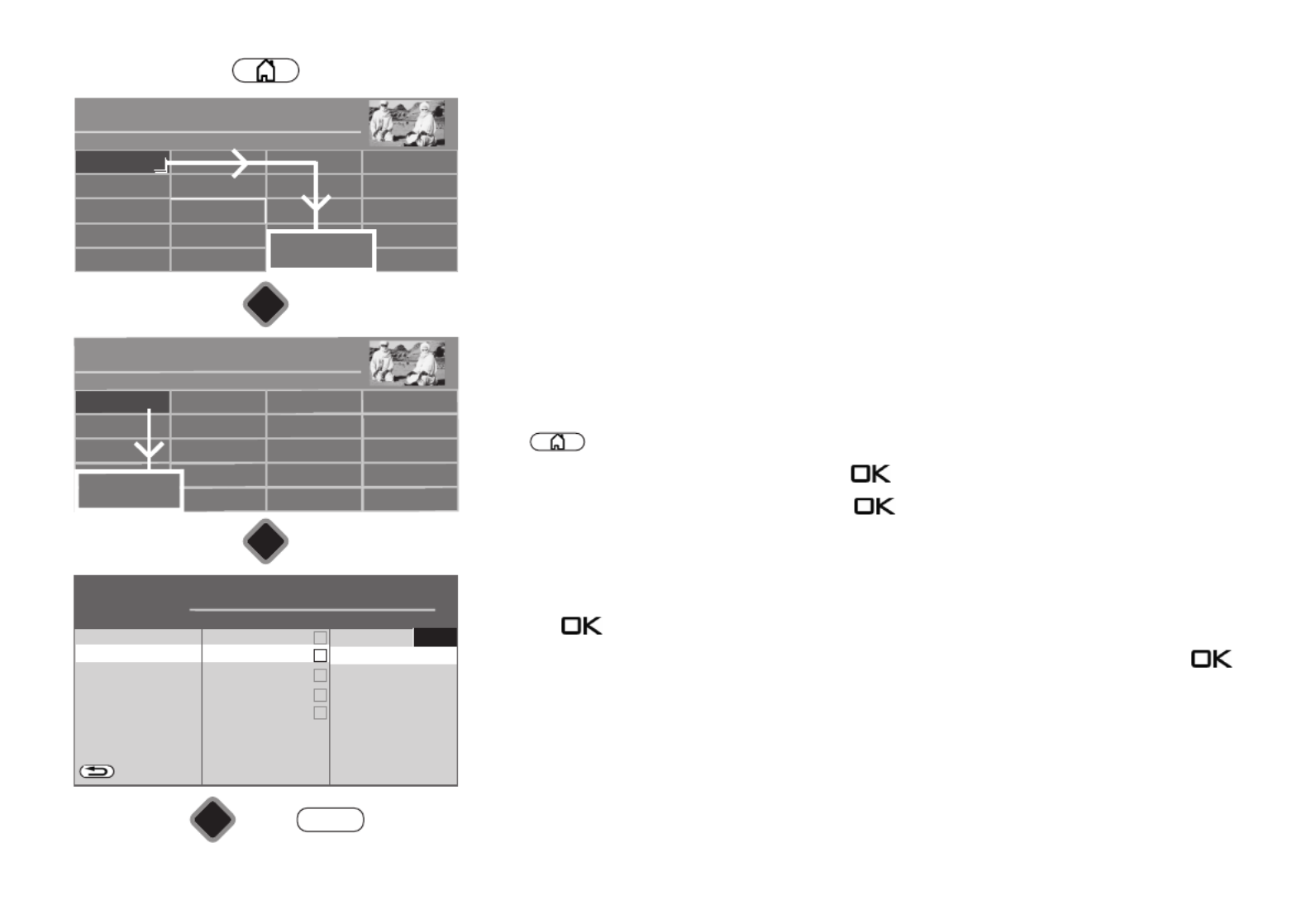
30
9.5.2 Setting the sat system, LNB supply voltage
The settings of the sat. antenna system must be reported to the TV set in the “DVB-S” menu.
The settings must be configured in the order shown in the right column:
LNB supply ,
DiSEqC system …etc.
LNB supply voltage
The LNB supply voltages are permanently set for selection of the polarisation (horizontal
H = 18V, vertical V = 14V). Normally, you do not need to carry out any change.
If the correct voltage supply of the LNB is no longer guaranteed as a result of a long antenna
cable, the supply voltage can be increased by 1V with the line compensation.
If changes are necessary, please take the following setting steps into
consideration.
Changing the settings:
• Press button to open the "Functional overview".
• Select "Menu" with the cursor and press the button.
• Select "DVB-S" with the cursor and press the button.
• Select "Aerial facility" and "LNB supply voltage" with the cursor in the context menu and
press the button.
• Select LNBsupply in the context menu, choose on or off with the cursor and press the
button.
If the TV set is connected to a ‘single-cable SAT system’, the LNB supply voltage must
always be set to ‘Off’.
+
Radio Internet portal
Recordings archive
TV
Functional overview 20:10
MusicPhotosVideos
Analogue NetworkUSBHDMI
Remove USB Device
Manual
Parental control
Menu
Autom. On/Off
■ MANUAL
Network AV devices
Sound
Picture
Menu 20:10
Radio station list
TV station list
Subtitle Service
Parental control
Recordings/EPG
Bluetooth
®
Terrestrial
Analog-TV
Cable
■ MANUAL
OK
OK
OK
Satellite
H H H EXPERT
DVB-S
BACK
Twin SAT
JESS (EN50607)
Unicable (EN50494(
Single cable
Power compensati
DiSEqC system Off
■ MANUAL
■ OPERATION LEVEL
EXIT
Aerial facility Tandem
Satellite
LNB supply voltage
Off
On
4
4
4
44
4
4
4
44
4
4
4
44
4
4
4
44
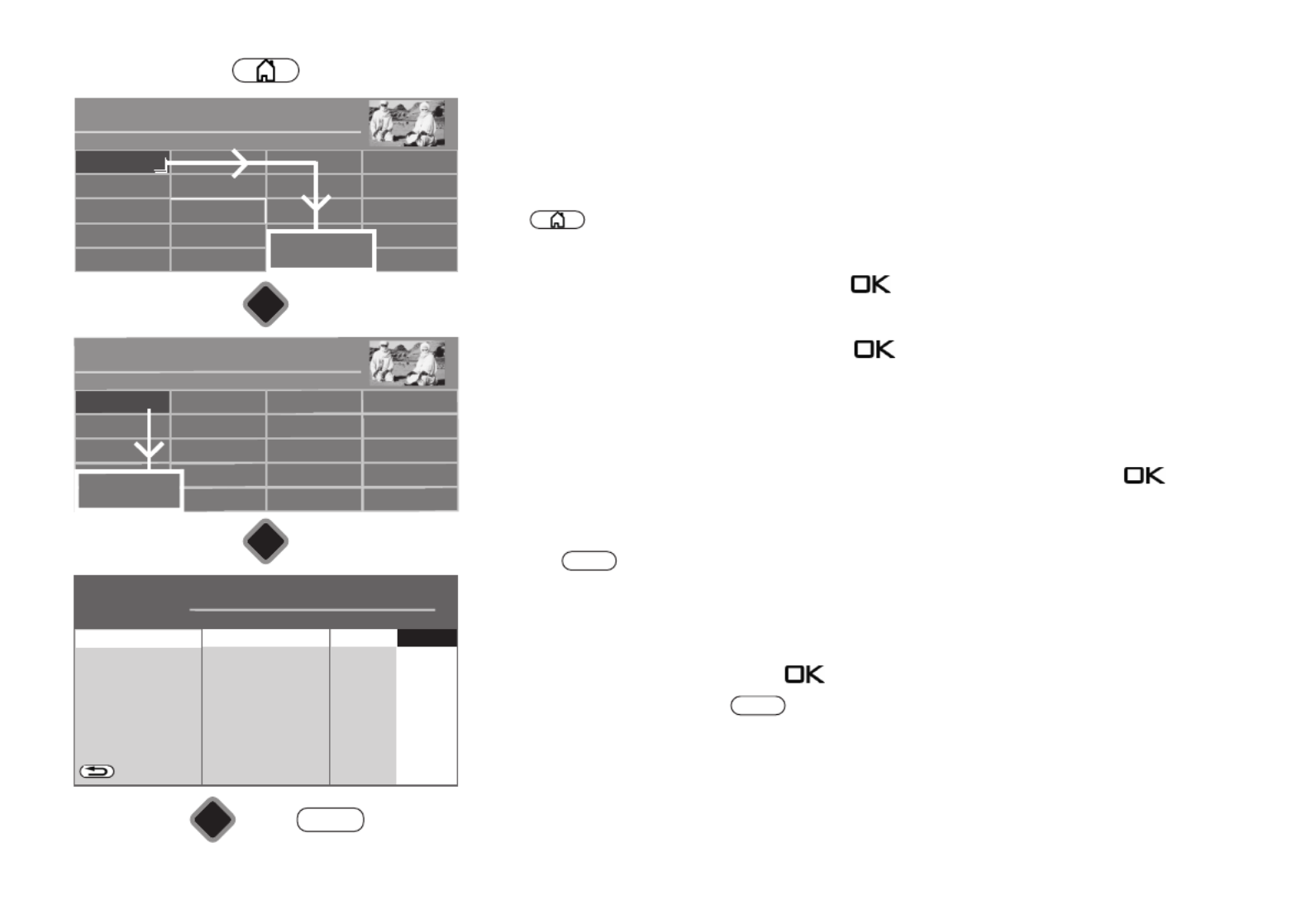
32
9.5.4 Set SAT system, selecting a satellite
Up to four satellites can be set in the “DVB-S” menu if “DiSEqC” is switched on.
The LNB frequency serves as toggle switch for the frequency band (high band - low band).
The standard factory settings are low band 9.75 GHz and high band 10.60 GHz.
Setting additional satellites:
• Press button to open the "Functional overview".
• Select "Menu" with the cursor and press the button.
• Select "DVB-S" with the cursor and press the button.
• Select the desired satellite in the context menu with the cursor and press the button.
If your satellite system is equipped to receive signals from two satellites, then you also
have to configure the second satellite.
• Press the button to exit the menu.
• Select "Low band" or "High band" with the cursor. The settings depend on the components
used of the satellite system. Please consult the data sheet or sticker of the LNB(s) used for
the settings required.
• Confirm the settings by pressing the button.
• Close "Menu" by pressing the button.
EXIT
EXIT
Radio Internet portal
Recordings archive
TV
Functional overview 20:10
MusicPhotosVideos
Analogue NetworkUSBHDMI
Remove USB Device
Manual
Parental control
Menu
Autom. On/Off
■ MANUAL
Network AV devices
Sound
Picture
Menu 20:10
Radio station list
TV station list
Subtitle Service
Parental control
Recordings/EPG
Bluetooth
®
Terrestrial
Analog-TV
Cable
■ MANUAL
OK
OK
OK
Satellite
H H H EXPERT
BACK
Hot Bird 13°
Automatic search
Manual search
Low-Band
High-Band
■ MANUAL■ OPERATION LEVEL
EXIT
Astra 19,2°DVB-S
Satellite
Satellite
Astra 28,2E
Eutelsat 10°E
Eutelsat 16°E
Eutelsat 7°E
Eutelsat 36°E
Sirius 5°E
Arabsat 26°E
Astra 19,2°

34
9.6.2 SAT channel search, manual
During the manual channel search the frequency, symbol rate and polarisation of the
channel to be set must be known. Find out about the channel data e.g. at “www.lyngsat.de”.
Carrying out a manual search:
• Press button to open the "Functional overview".
• Select "Menu" with the cursor and press the button.
• Select "DVB-S" with the cursor and press the button.
• Select "Manual search" with the cursor in the context menu and press the button.
• Select the desired satellite in the context menu with the cursor and press the button.
• Use the cursor key in the context menu under "Frequency", "Symbol rates", "Polarization"
and "DVB-System" to set the values corresponding to the station to be searched for.
For the HD-SAT station search, the information for the DVB system
(for example DVB-S2) must also be entered.
• Select "Start station search" with the cursor in the context menu and press the
button.
• Select "Free-to air programmes" or "All programmes" from the context menu with the
cursor and press the button to start the channel search
.
Once your channel search is complete the results are shown in a list of TV stations.
+
Radio Internet portal
Recordings archive
TV
Functional overview 20:10
MusicPhotosVideos
Analogue NetworkUSBHDMI
Remove USB Device
Manual
Parental control
Menu
Autom. On/Off
■ MANUAL
Network AV devices
Sound
Picture
Menu 20:10
Radio station list
TV station list
Subtitle Service
Parental control
Recordings/EPG
Bluetooth
®
Terrestrial
Analog-TV
Cable
■ MANUAL
OK
OK
OK
Satellite
H H H EXPERT
Aerial facility
BACK
Astra 19,2°
Hot Bird 13°
Automatic search
Satellite Astra 19,2°
Frequency 11836 MHz
Symbol rates 27500
Polarisation H
DVB system DVB-S
■ MANUAL■ OPERATION LEVEL
EXIT
Manual search
DVB-S
Satellite
Start station search

35
10 List of TV Stations
Once you have completed the channel search, the results are presented in a list
(All TV channels) and then saved as a list of favourites as "TV List 1".
Under "Details", you can make the following changes/additions:
- Include channel in EPG yes/no (also see 24.2)
- Block channel (parental control settings) yes/no (also see 22.2)
- Delete or move channel (see Chap. 11.2)
- Search station name (see Chap. 13.5.1)
under "Details"
- Signalquality
- Image correction for colour intensity and signal contrast
- Volume correction (see Chap. 17.2.1)
- Search name
The TV station list can be opened while the TV is in use by pressing the button.
You can, if needed, create up to eight further TV/radio channel lists (see Chap. 11).
These additional channel lists can be customised to meet the personal preferences of the
users (only sports channels, documentaries, news, etc.)
TV station list
■ MANUAL
■ TV List 1 All TV stations
0
2 ZDF HD
3 BR Nord HD
4 SAT.1
5 RTL Television
6 RTL2
7 ProSieben
8 WDR HD Aachen
9 SIXX
10 hr HD
Mark block
Remove marking
Remove entries
Shift
EPG on / off
Parental control
on / off
Details
Search name
Export station list
1 Das Erste HD
2 ZDF HD
3 BR Nord HD
4 SAT.1
5 RTL Television
6 RTL2
7 ProSieben
8 WDR HD Aachen
9 SIXX
10 hr HD
1 Das Erste HD
TV station list
■ FAVOURITES
~
~
~
~~
P+
2 ZDF HD
3 BR Nord HD
4 SAT.1
5 RTL Television
6 RTL2
7 ProSieben
8 WDR Köln HD
9 kabel eins
10 hr-fernsehen HD
P+
Tagesschau 20:00-20:15 noch 5 min1 Das Erste HD
~
~
~
~~
■
Search
■
HD
AV
OK

36
11 Edit favourite list
You can edit the list on the left yourself ("TV List 1" or "Radio List 1") by moving or deleting
stations.
The list on the right shows all stations found and cannot be changed.
• Press button to open the "Functional overview".
• Select "Menu" with the cursor and press the button.
• Select "TV station list" with the cursor and press the button.
• Press the red button, use the cursor buttons to select "Add list" and press the
button.
• Enter a new name for the list using the displayed on-screen keyboard and confirm it by
pressing the green button.
• TV channels to be imported into the new list should be marked in the "All TV channels" list
on the right.
Block selection
• Use the cursor to go to the first programme position of the desired time slot and select
it with .
• Use the cursor to go to the last programme position of the desired time slot and select it
with .
• Change to the middle selection column using the cursor, select "Mark block", and press
the button.
• Use the cursor buttons to change to the middle selection column.
• Select "Add" with the cursor buttons and press the button. The marked channels are
moved to the new list.
• You can switch between the lists using the yellow button and the red button.
If a Favourites list is displayed on the left-hand side, the stations contained in the Favouri-
tes list are marked with an asterisk
H
H
H
HH
in the "All TV stations" table.
+
TV station list
■ MANUAL
■ TV List 1 All TV stations
0
1 Das Erste HD
2 ZDF HD
3 BR Nord HD
4 SAT.1
5 RTL Television
7 ProSieben
8 WDR HD Aachen
Select block
Deselect
Remove
Move
EPG on / off
Parental control
on / off
Details
Search name
Export station lists
1 Das Erste HD
2 ZDF HD
3 BR Nord HD
4 SAT.1
5 RTL Television
6 RTL2
7 ProSieben
8 WDR HD Aachen
9 SIXX
10 hr HD
9 SIXX
Radio Internet portal
Recordings archive
TV
Functional overview 20:10
MusicPhotosVideos
Analogue NetworkUSBHDMI
Remove USB Device
Manual
Parental control
Menu
Autom. On/Off
■ MANUAL
Network AV devices
Sound
Picture
Menu 20:10
adio station list
Subtitle Service
Parental control
Recordings/EPG
Bluetooth
®
Terrestrial
Analog-TV
Cable
Satellite
■ MANUAL
OK
OK
Configuration
TV station list
6 RTL2

37
11.1 Moving channels within a list
It is generally only possible to move channels in the lists on the left.
• Press the red button and select a favourites list with the cursor buttons.
• Press the button to open the selected favourites list.
• Use the cursor to select the channel you would like to move.
• Press the button and highlight the channel.
• Change to the middle selection column using the cursor, select "Shift", and press the
button.
Use the cursor buttons to select the position at which the channel is to be added
Press the butt on to move the channel to this new position.
Alternatively, change to the middle selection column using the cursor, select "Insert here",
and press the button.
It is also possible to move several channels at once to the channel list. To do this, refer to
"Marking a block" on the previous page.
11.2 Delete channel
It is generally only possible to delete channels in the lists on the left.
• Press the red button and select a favourites list with the cursor buttons.
• Press the red button to open the selected favourites list.
• Use the cursor to select the channel you would like to d elete.
• Taste drücken und den Sender markieren.
• Use the cursor to change to the middle selection column.
• Use the cursor to select "Remove entries" and press the button.
It is also possible to delete several channels from the channel list at the same time. See
"Selecting a block" on the previous page.
+
+
+
+
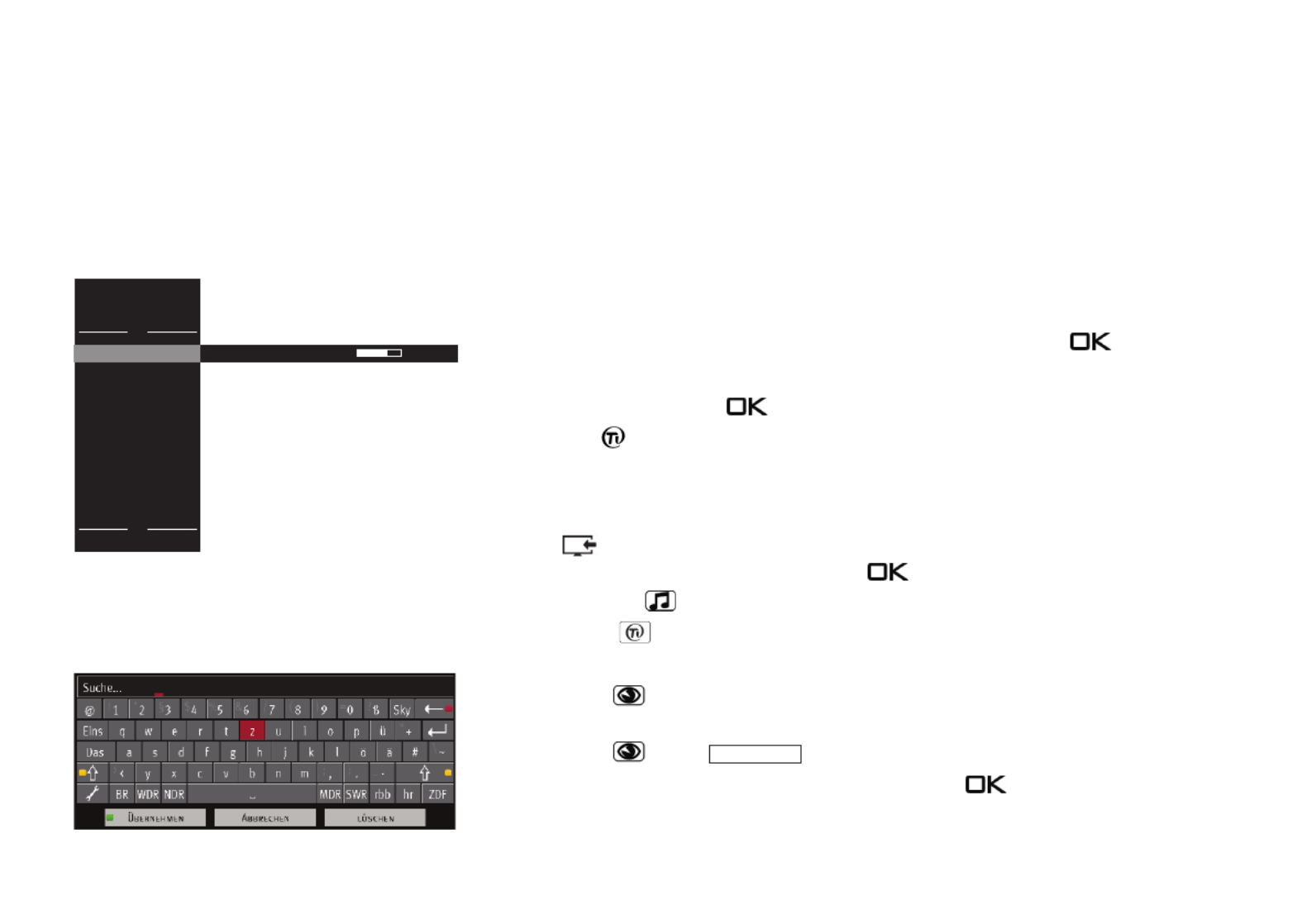
39
TV Senderliste
■ FAVORITEN
~
~
~
~~
P+
2 ZDF HD
3 BR Nord HD
4 SAT.1
5 RTL Television
6 RTL2
7 ProSieben
8 WDR Köln HD
9 kabel eins
10 hr-fernsehen HD
P+
Tagesschau 20:00-20:15 noch 5 min1 Das Erste HD
~
~
~
~~
■
SUCHEN
■
HDAV
12 Programme selection and information
12.1 Programme selection
The TV set can administer a maximum of 10000 TV and 3000 radio programme positions.
These programme positions can be selected with the numeric keys, or using the TVP+/P–
station list.
When selecting via the numeric keys, the first numeric keys pressed indicates the fourth
position after the decimal point. If fewer than 1000 program positions exist, the entry
automatically moves to the third position after the decimal point. If fewer than 10 program
positions exist, the entry automatically moves to the first position after the decimal point.
After pressing a numeric key, you have a time window of three seconds to press additional
numeric keys. The program can be changed immediately by pressing the key.
12.2 Programme selection using the TV station list
In TV or Radio mode, press the button to display the channel list.
• Press the red button and use the cursor buttons to select the desired channel list if
favourites lists have been created.
• Use the cursor to select programmes from in the table that appears. Use the buttonP+/P–
to jump to the next or previous 10 programmes.
Press the button to display the AV programme positions.
You can display the program selected with the key.
• Pressing the yellow button displays all HD channels stored in the station list.
• Pressing the red button will display all of the lists.
Search station name
• Press the green button to open a virtual keyboard. You can enter the name of the
channel you would like to find here.
• Press the green button or
• Use the cursor to select "Cancel" or "Delete"and press the button.
Confirm

40
12.3 Programme information (… on now)
A pane appears at the bottom of the screen after switching to a
new programme position or pressing the blue key. The
pane shows the following information:
- programme place number, audio mode (stereo/mono),
programme start and end time, progress bar, channel,
channel name, date and time of day, time and name of next
programme.
This overlay may not work when the HbbTV feature is
turned on because the HbbTV application on the broad-
caster uses the colored buttons for HbbTV.
To hide the information press the button or the blu
button or wait about six seconds.
+
EXIT
Beginning and end of
the current programme
Title of the
programme
Programme
name
Actual
Date
Actual
Time
HbbTV
available
Cursor down button:
Start time and title of
the next programme(s)
Reference to a TV programme with several audio channels
Programme from liste„TV list 1“
Audio Discription
Station encrypted
Reception type
DOLBY AUDIO activated
technicolor activated
DOLBY VISION activated
Physical resolution of the TV programme
Subtitles are available if switched on in the menu
Video text is broadcast
Cursor right button:
Info about the content of
the current programme
Remaining
time of the
current ship-
ment
Progress display of the
current programme

41
13 Everyday handling
13.1 Changing picture settings
The picture settings can be accessed via the green key . The settings box with the indivi-
dual functions (see picture) appears on the key left of the screen.
Select and adjust the desired function using the cursor.
13.2 Volume settings
Use the
V+/
V
–
key to change the volume.
13.3 Changing the sound settings
The sound settings can be accessed via the yellow key
.
The settings window appears on the screen with the individual functions.
Select and adjust the desired function using the cursor.
13.4 Virtual keyboard
A virtual keyboard appears for some applications. If you want to change the keyboard
layout, choose the symbol on the virtual keyboard, press , and select the language
with the cursor.
Press the button (for black remote controls) or the , or
buttons (for silver remote controls), you can programme and recall a number of
functions (Chap. 20). These programmed functions are then Quick Access.
The programmed functions can be triggered immediately as a quick setting.
The factory settings are marked with a " Logo".
F3F2F1
+
+
Brightness
Automatic profile
Profile adjustment
MPEG nois reduct...
Picture format
Zoom
Picture pos., vert.
Picture profile
Speech intell.
Speaker
Headph.Vol.
Headph. sound
Tone adaption
Sound mode
Speech intell.
Sound mode
Speaker
Headph.Vol.
Headph. sound
Tone adaption
Audio track
Picture profile
Users Standard Sport< >
Audio track
Uncoded
German
< >
Sound mode Channel 2 Channel 1< >
only for Analog-TV

42
13.5 Search function
The TV offers a variety of search functions, which can be formulated using a virtual
keyboard.
13.5.1 Search function in the TV channel lists
(see chap. 10)
When the TV channel lists are displayed, a virtual keyboard can be opened.
The cursor key can be used to enter a channel name or the first letter of the channel name.
The TV channel list is re-sorted based on the entry.
Opening the Search function:
• Press the button.
• Press the green button to open a virtual keyboard,,
or
open the TV channel list menu (Favourites list); to do this
– Press the button to open the "Function Overview“.
– Select "Menu" with the cursor and press the button.
–
Select "TV channel list" with the cursor in the context menu and press the button
.
–
Select "Search name" with the cursor and press the button drücken.
.
• Enter the desired channel name on the virtual keyboard. The selection is displayed,
sorted based on the entry.
• Press the green button or Select the "Apply" field with the cursor and press ;
the channel or channel selection is displayed and the first channel is shown in red.
• Select the desired channel with the cursor and press the button.
TV station lists
■ MANUAL
■ TV List 1 All TV stations
0
1 Das Erste HD
2 ZDF HD
3 BR Nord HD
4 SAT.1
5 RTL Television
7 ProSieben
8 WDR HD Aachen
Select block
Deselect
Remove
Move
EPG on / off
Parental control
on / off
Details
Search name
Export station lists
1 Das Erste HD
2 ZDF HD
3 BR Nord HD
4 SAT.1
5 RTL Television
6 RTL2
7 ProSieben
8 WDR HD Aachen
9 SIXX
10 hr HD
9 SIXX
6 RTL2
OK
AlleTV stadions
Select List
~
~
~
~~
P+
2 ZDF HD
3 BR Nord HD
4 SAT.1
5 RTL Television
6 RTL2
7 ProSieben
8 WDR Köln HD
9 kabel eins
10 hr-fernsehen HD
P+
Tagesschau 20:00-20:15 noch 5 min1 Das Erste HD
~
~
~
~~
Search UHDHD

43
13.5.2 EPG search function
• Press the button to open the EPG.
• Press the green button and open “Further options”.
• “Search” is selected.
• Press the .
• Set the "in title", "in info" or "anywhere" with the cursor and press the button.
• Enter the desired channel name on the virtual keyboard.
• Press the green button; the channel and its programme selection are displayed.
13.5.3 Keyword search in video text
It is possible to search videotext by keyword.
• Press the button to open the comfort functions.
• Set the "Search for keyword" with the cursor and press the button.
• Use the cursor button to enter the keyword, e.g. “FORMULA 1”, on the virtual keyboard.
• Use the cursor button to select the field “Whole word” or “Word part” and press the
button.
Press the button to initiate the videotext keyword search. While the search is
running, a circle rotates in the videotext header. The number of pages found on which the
keyword occurs is shown to the right of the circle.
• Use the buttons to select the pages.P+/P-
• Press the button to exit search mode.
EPG
Configurations
Record timer
Further options
Search
Electronic programm guide (EPG) 20:05
Time frame:
20:00-22:00
Show programmes from
20:00
Sort list according to ...
Station table
■ Manual■ Further options■ Record
July
Mo Di Mi Do Fr Sa So
17 18 19 20 21 22 23
24 25 27 28 29 3026
31123456
7 8 9 10 11 12 13
s
s
0001 Das Erste HD 20:00 - 20:15 Tagesschau
0011 hr Fernsehen 20:00 - 20:15 Tagesschau
0013 WDR Köln 20:00 - 20:15 Tagesschau
0015 SWR Fernsehen 20:00 - 20:15 Tagesschau
0020 SR Fernsehen 20:00 - 20:15 Tagesschau
0006 NDR FS MV 20:00 - 20:15 Tagesschau
0007 Einsfestival 20:00 - 20:15 Tagesschau
0012 mdr 20:00 - 20:15 Tagesschau
0019 MDR Sachsen 20:00 - 20:15 Tagesschau
EPG

44
13.6 Status display
Depending on the equipment, some TV sets offer a status display in which various overlays
can be shown.
Display
In principle, the status display can be switched on or off.
Display brightness
When the status display is switched on, the display brightness can be adjusted in 5 steps.
TV, AV and radio permanent display
The display can be set to show either the "time" or the "logo".
Timeshift permanent display
With the "Time" setting, the time offset to live TV operation is displayed in timeshift mode.
With the setting "Symbol", the status display in the top left-hand corner:
- in timeshift recording mode TS II is displayed,
- during timeshift playback TSu is displayed.
LED brightness
If the input feedback is switched on, a blue light dot appears in the middle of the status
display with each keystroke on the remote control as feedback.
Input feedback
If "On" is selected, the blue LED of the TV set flashes briefly for feedback when a key on the
remote control is pressed.
If "Off" is selected, no feedback is given by the blue LED of the TV set.
Radio Internet inter-
Recordings archive
TV
Functional overview 20:10
MusicPhotosVideos
Analogue NetworkUSBHDMI
Remove USB Device
Manual
Parental control
Menu
Autom. On/Off
■ MANUAL
Network AV devices
Sound
Picture
Menu 20:10
Radio station list
TV station list
Subtitle Service
Parental control
Recordings/EPG
Bluetooth
®
Terrestrial
Analog-TV
Cable
Satellite
■ MANUAL
OK
OK
OK
Configuration
H H H EXPERT
Language
Country
Deutschland
On screen display
Opertation
Start characteristics
Time settings
BACK
Display brig.. 2
TV permanent display
Logo
AV permanent display
Logo
Radio permanent display
Logo
Timeshift
permanent dis...
Time
LED brightn... 5
Input feedback Off
■ MANUAL■ OPERATION LEVEL
State display
Display On
Configuration
EXIT

45
Set state display
• Press button to open the "Functional overview".
• Select "Menu" with the cursor and press the button.
• Select "Configuration" with the cursor and press the button.
• Use the cursor key to select "Status display" in the context menu and press the key.
• Use the cursor key to select the desired menu items and press the key.
Make your desired settings here.
• Press the button to exit the menu.
EXIT
Radio Internet inter-
Recordings archive
TV
Functional overview 20:10
MusicPhotosVideos
Analogue NetworkUSBHDMI
Remove USB Device
Manual
Parental control
Menu
Autom. On/Off
■ MANUAL
Network AV devices
Sound
Picture
Menu 20:10
Radio station list
TV station list
Subtitle Service
Parental control
Recordings/EPG
Bluetooth
®
Terrestrial
Analog-TV
Cable
Satellite
■ MANUAL
OK
OK
OK
Configuration
H H H EXPERT
Language
Country
Deutschland
On screen display
Opertation
Start characteristics
Time settings
BACK
Display brig.. 2
TV permanent display
Logo
AV permanent display
Logo
Radio permanent display
Logo
Timeshift
permanent dis...
Time
LED brightn... 5
Input feedback Off
■ MANUAL■ OPERATION LEVEL
State display
Display On
Configuration
EXIT

46
13.7 On-screen display
The screen display can be configured according to your own wishes
and needs.
Color
The colour of the on-screen menus can be designed differently.
- Standard: The on-screen menu is highlighted in light colours.
- Dark: The on-screen menu is highlighted in dark colours.
- Auto: The on-screen menu is highlighted in light or dark colours,
depending on the brightness of the room.
Program information
- At programme switch:
The fade-in duration of the programme information can be confi-
gured for 2, 4 or 6 seconds or can be switched off completely.
- Additional info symbols:
In addition to the programme information, info icons can be swit-
ched on in a vertical bar on the left.
- HDMI video signal details:
Additional format details can be displayed for HDMI sources.
Volume visible
The insertion of the volume adjustment when pressing the V+/V-
keys can optionally be switched off.
- With bar and value:
When using HDMI-ARC, a display without bar and value is recom-
mended. An alternative display variant can therefore be selected
as an option.
CEC key forwarding
If a CEC device (e.g. BD player) is connected via an HDMI socket
which is to be controlled with the Metz remote control, then button
presses which are forwarded to the CEC device are indicated in the
top left corner by a briefly displayed HDMI socket symbol. This
optical feedback can be switched off.

47
Set screen display
• Press button to open the "Functional overview".
• Select "Menu" with the cursor and press the button.
• Select "Configuration" with the cursor and press the button.
• Use the cursor key to select "On screen display" in the context menu and press the
key.
• Use the cursor key to select the desired menu items and press the key.
Make your desired settings here.
• Press the button to exit the menu.
EXIT
Radio Internet inter-
Recordings archive
TV
Functional overview 20:10
MusicPhotosVideos
Analogue NetworkUSBHDMI
Remove USB Device
Manual
Parental control
Menu
Autom. On/Off
■ MANUAL
Network AV devices
Sound
Picture
Menu 20:10
Radio station list
TV station list
Subtitle Service
Parental control
Recordings/EPG
Bluetooth
®
Terrestrial
Analog-TV
Cable
Satellite
■ MANUAL
OK
OK
OK
Configuration
H H H EXPERT
Language
Country
Deutschland
Opertation
Start characteristics
Time settings
State display
BACK
Program informat
Volume
CEC key forwarding
■ MANUAL■ OPERATION LEVEL
On screen display
Color Standard
Dark
Auto
Configuration
EXIT

50
14.3 Setting the Time and Date
Normally, the TV set will determine the current date and time from the Teletext signals of the
currently selected station.
If this is not the case, or if an incorrect date or time is displayed, you can set the date and
time manually.
In almost all cases, you will not need to do this. Even the changeover between winter time
and summer time is executed automatically.
Setting the time and date manually:
• Press button to open the "Functional overview".
• Select "Menu" with the cursor and press the button.
• Select "Configuration" with the cursor and press the button.
• Select "Time settings" with the cursor in the context menu and press the button.
• Select the desired menu item with the cursor and press the button.
• Use the numeric keys to enter the time or date and confirm using the button.
• Press the button to exit the menu.
The local time offset is the difference between the local time where the TV set is installed
and Greenwich Mean Time (GMT). The TV set normally detects this time offset and also the
additional changeover to summer time. If the local time is not correct, verify your country
settings.
The time needs to be set manually only if it is not detected automatically.
EXIT
Radio Internet inter-
Recordings archive
TV
Functional overview 20:10
MusicPhotosVideos
Analogue NetworkUSBHDMI
Remove USB Device
Manual
Parental control
Menu
Autom. On/Off
■ MANUAL
Network AV devices
Sound
Picture
Menu 20:10
Radio station list
TV station list
Subtitle Service
Parental control
Recordings/EPG
Bluetooth
®
Terrestrial
Analog-TV
Cable
Satellite
■ MANUAL
OK
OK
OK
Configuration
H H H EXPERT
Language
Country
Deutschland
On screen display
Opertation
Start characteristics
State display
BACK
Current date
Local time offset
■ MANUAL■ OPERATION LEVEL
Time settings
Current local time - -:- -
Configuration
EXIT
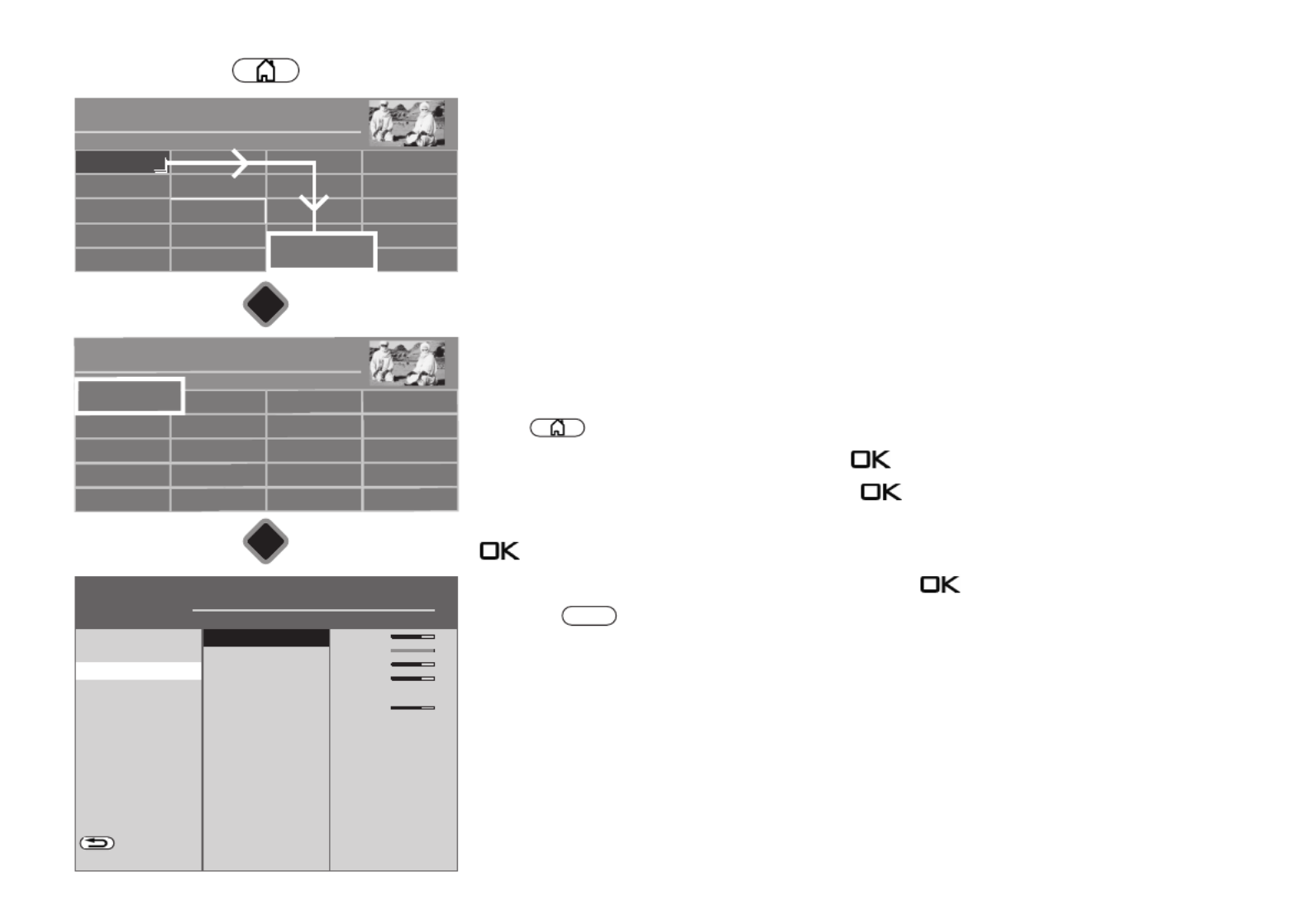
54
16 Picture settings
16.1 Profile adjustment settings
They make it possible to always produce the best picture reproduction quality for different
types of broadcasts or the playback of different video sources.
The "Eco" profile represents a good compromise for all types of broadcasts and is set at the
factory. The various picture profiles are set at the factory, but the settings can be over-
written.
To achieve the maximum picture reproduction quality in individual cases, it makes sense to
assign the appropriate profile to a special application.
As a technically experienced person, you also have the option of adjusting each individual
profile yourself as well as creating your own additional profile according to your own taste.
Select profile adjustment:
• Press button to open the "Functional overview".
• Select "Menu" with the cursor and press the button.
• Select "Picture" with the cursor and press the button.
• Select "Profile adjustment" using the cursor button in the context menu and press the
button.
• Set the desired setting with the cursor and press the button.
• Press the button to exit the menu.
Extended colour Gamut: The number of colours that our panel can display is greater than the
range usually supplied by the station or input device. Only the HDR signal sources use this
extended colour space. This feature gives customers more intense, albeit sometimes non-
standard, colours.
Gamma affects the image's grey gradation but not the white or the black. A higher gamma
makes the medium shades arker and makes images easier to of grey d see in a darker
viewing environment while a lower gamma is more suited to lighter settings.
EXIT
Radio Internet portal
Recordings archive
TV
Functional overview 20:10
MusicPhotosVideos
Analogue NetworkUSBHDMI
Remove USB Device
Manual
Parental control
Menu
Autom. On/Off
■ MANUAL
Network AV devices
Sound
Menu 20:10
Radio station list
TV station list
Subtitle Service
Parental control
Recordings/EPG
Configuration Bluetooth
®
Terrestrial
Analog-TV
Cable
Satellite
■ MANUAL
OK
OK
Picture
H H H EXPERT
General
Programme position
BACK
Television
Sport
Gaming
PC monitor
Cinema
Photo
Users
■ MANUAL■ OPERATION LEVEL
Profile adjustment for
Eco
Picture
Bright. basic 70%
Brightness 100%
Colour intens. 60%
Picture shar... 4
Control Ambilight+picture cont.
Sensor sens.. 5
Colour impression harmoniously
Colour accentuation Light
Dyn. contrast Auto
Dynamic black level Yes
Noise reduction Automatic
MPEG noise reduction Medium
Motion compens. movie Medium
Gamma 2,2
Extended Colour Gamut Auto
Load factory settings

55
16.2 Setting your own profile
16.2.1 Select profile
Various picture profiles can be set in the menu item "Profile adjustment".
Eco-Mode
The "Eco" setting represents a good compromise between energy consumption and picture
quality. In addition, the TV set switches to stand-by mode if no key has been pressed for 4
hours.
Demo
The "Demo" setting is optimised for screening rooms, but this is associated with higher
energy consumption. Demo mode is not designed for continuous operation and is therefore
limited to 30 minutes.
Preferred setting for the TV set
The setting "Television" with the control "Room and picture content dependent" is recom-
mended, as this allows the unit to adapt optimally to the ambient light conditions and the
playback situation.
The energy consumption depends on the lighting situation at the installation site and may
be higher than in eco mode.
Set picture profile:
• Press button to open the "Functional overview".
• Select "Menu" with the cursor and press the button.
• Select "Picture" with the cursor and press the button.
• Select "Profile adjustment" using the cursor button in the context menu and press the
button.
• Set the desired setting with the cursor and press the button.
• Select the desired picture profile using the cursor and press the button.
• Use the cursor key to change the setting and press the key.
Radio Internet portal
Recordings archive
TV
Functional overview 20:10
MusicPhotosVideos
Analogue NetworkUSBHDMI
Remove USB Device
Manual
Parental control
Menu
Autom. On/Off
■ MANUAL
Network AV devices
Sound
Menu 20:10
Radio station list
TV station list
Subtitle Service
Parental control
Recordings/EPG
Configuration Bluetooth
®
Terrestrial
Analog-TV
Cable
Satellite
■ MANUAL
OK
OK
Picture
H H H EXPERT
General
Programme position
BACK
Eco
Sport
Gaming
PC monitor
Cinema
Photo
Demo
Technicolor HDR
Users
Bright. basic 70%
Brightness 100%
Colour intens. 60%
Picture shar... 4
Control Ambient light-dependant
Sensor sens.. 5
Colour impression Harmoniously
Colour accentuation Light
Dyn. contrast Auto
Dynamic black level Auto
■ MANUAL■ OPERATION LEVEL
Picture profile adjustment
Television
Picture
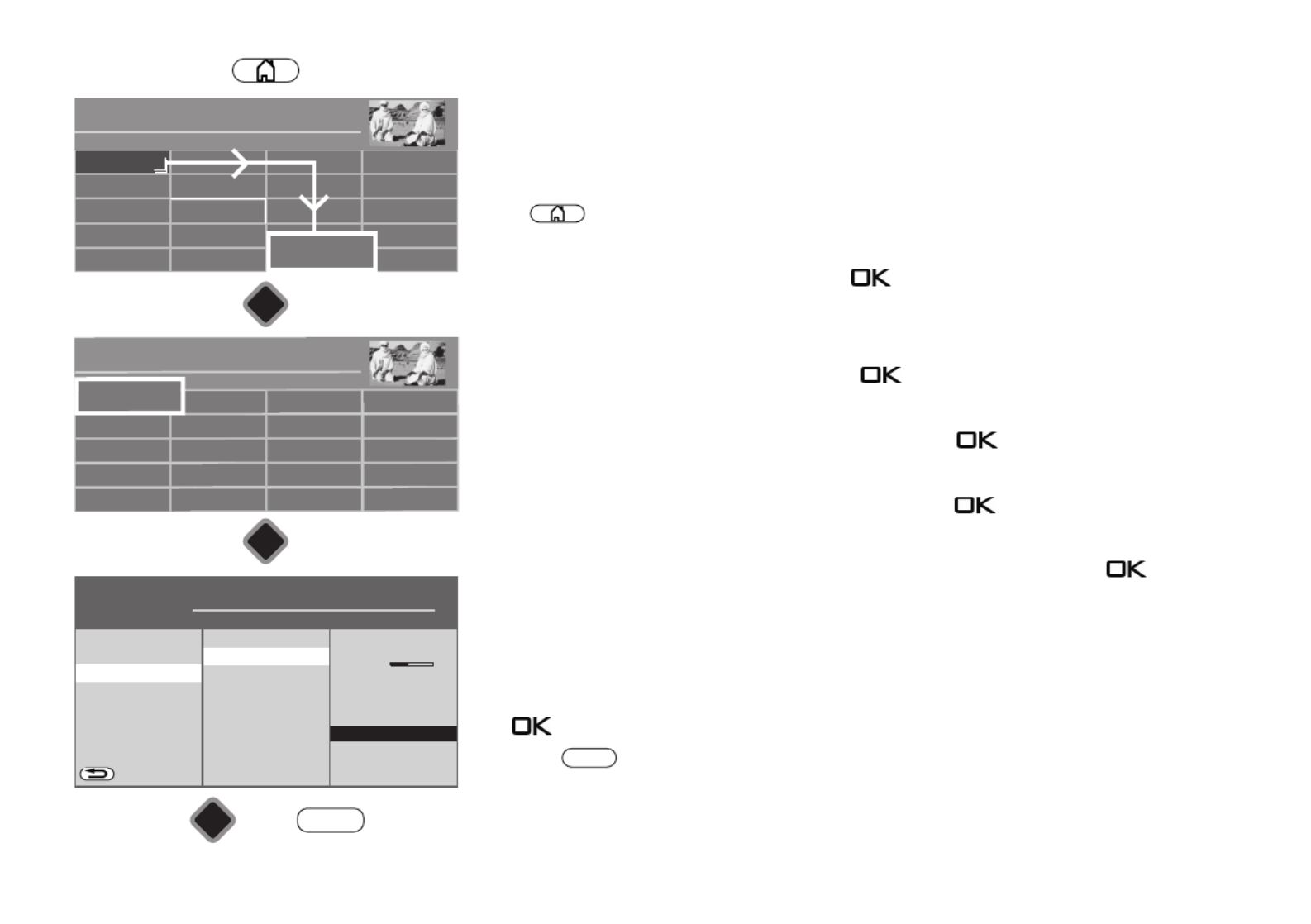
61
16.2.5 Noise reduction
Faults can occur in the event of unfavourable reception conditions, an antenna signal that is
not strong enough or in very old films. To compensate for a “noisy” picture, noise reduction
can be enabled.
Setting the noise reduction:
• Press button to open the "Functional overview".
• Select "Menu" with the cursor and press the button.
• Select "Picture" with the cursor and press the button.
• Select "Profile adjustment" with the cursor and press the button.
• Select the desired Profile using the cursor and press the button.
• Select "Noise reduction" with the cursor in the context menu and press the button.
• Choose the desired setting "Light", "Medium", "Strong", "Automatic" or "Off" and press
the button.
• Press the button to exit the menu.
EXIT
Radio Internet inter-
Recordings archive
TV
Functional overview 20:10
MusicPhotosVideos
Analogue NetworkUSBHDMI
Remove USB Device
Manual
Parental control
Menu
Autom. On/Off
■ MANUAL
Network AV devices
Sound
Menu 20:10
Radio station list
TV station list
Subtitle Service
Parental control
Recordings/EPG
Configuration Bluetooth
®
Terrestrial
Analog-TV
Cable
Satellite
■ MANUAL
OK
OK
OK
Picture
H H EXPERT
General
Programme position
BACK
Eco
Technicolor HDR
Sport
Cinema
Filmmaker
Photo
Gaming
PC monitor
Energy setup Presentation
Control Ambilight+picture cont.
Sensor sens.. 5
Colour impression harmoniously
Colour accentuation Light
Dyn. contrast Auto
Dynamic black level Yes
MPEG noise reduction Medium
Motion compens. movie Medium
Gamma 2,2
■ MANUAL■ OPERATION LEVEL
Picture profile adjustment
Television
Picture
EXIT
Noise reduction Automatic

70
17.1.4 Sound adjustment
The sound playback can be changed with this menu item.
The following sound adjustment can be set:
Normal: sound playback in normal mode (Stereo or Mono).
MetzSound: virtual output increase and improved spatial playback.
MetzSurround: virtual surround sound. The efficiency of this effect is dependent on the
source signal. By exploiting the characteristics of the human ear, the device
attempts to generate a spatial audio impression by influencing the sound
signal.
Calling up sound adjustment:
• Press button to open the "Functional overview".
• Select "Menu" with the cursor and press the button.
• Select "Sound" with the cursor and press the button.
• Select "Tone adaption" with the cursor in the context menu and press the button.
• Use the cursor to select "normal", "MetzSound" or "MetzSurround" and press the
button.
• Press the button to exit the menu.
EXIT
Radio Internet inter-
Recordings arc ive
TV
Functional overview 20:10
MusicPhotosVideos
Analogue NetworkUSBHDMI
Remove USB Device
Manual
Parental control
Menu
Autom. On/Off
■ MANUAL
Network AV devices
Menu 20:10
Radio station list
TV station list
Picture
Subtitle Service
Parental control
Recordings/EPG
Configuration Bluetooth
®
Terrestrial
Analog-TV
Cable
Satellite
■ MANUAL
Sound
EXIT
OK
OK
OK
Sound
H H H EXPERTE
Programme position
ZURÜCK
Headphone
Analogue output
Digital output
External Subwoofer
Speech Intelligibility
Automatic volume control on
Mute Immediately
Audio Description
Volume 60%
Speakers On
Equalizer
Balance
■ Manual■ Operating level
General
Speakers
Tone adaption
Normal
MetzSurround
MetzSound

75
17.2 Sound settings for program
17.2.1 Volume correction
Broadcasting channels broadcast at different volumes. This volume difference can be
adjusted through a correction of the volume setting. The adjustment is also retained when
calling up the default values.
Setting volume correction:
• Press button to open the "Functional overview".
• Select "Menu" with the cursor and press the button.
• Select "Sound" with the cursor and press the button.
• Select "Programme position" with the cursor in the context menu and press the
button.
• Press the button, set the desired value with the cursor, and press the button.
• Press the button to exit the menu.
EXIT
Radio Internet inter-
Recordings archive
TV
Functional overview 20:10
MusicPhotosVideos
Analogue NetworkUSBHDMI
Remove USB Device
Manual
Parental control
Menu
Autom. On/Off
■ MANUAL
Network AV devices
Menu 20:10
Radio station list
TV station list
Picture
Subtitle Service
Parental control
Recordings/EPG
Configuration
Bluetooth
®
Terrestrial
Analog-TV
Cable
Satellite
■ MANUAL
Sound
H H H EXPERT
Sound settings, general
BACK
Speech Intelligibility Gen.
■ MANUAL■ OPERATION LEVEL
Programme position:...
Volume corr. 7
Sound
EXIT
OK
OK
OK
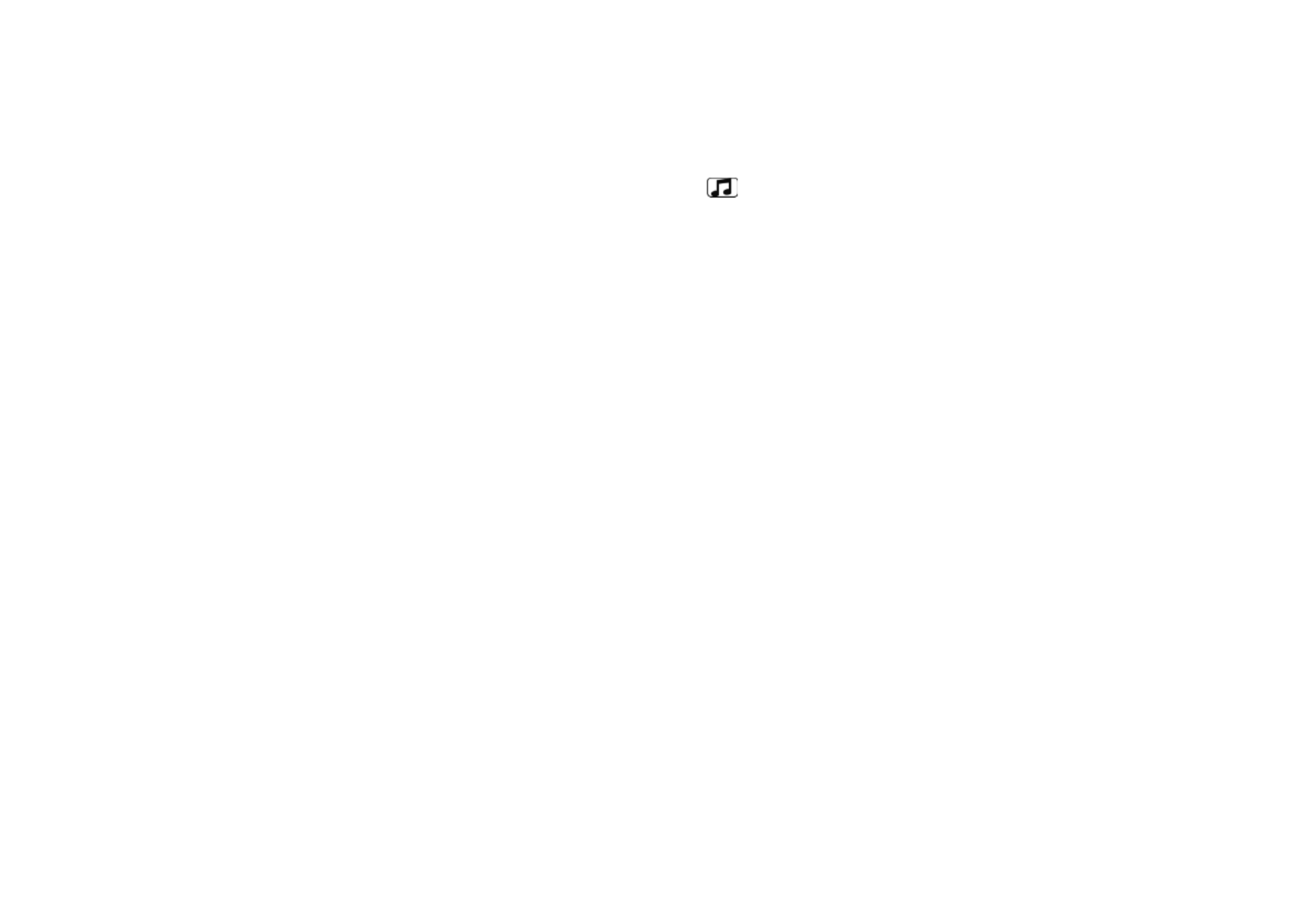
84
e) "Headphone" mode and loudspeaker "on"
The volume level on the "AUDIO OUT port" on the back of the TV can be adjusted.
Sound output also occurs via the speakers of the TV set
.
The volume of the TV set
speakers can be changed with the V+/V– buttons on the remote control
.
Change the
volume level on the "AUDIO OUT port":
- press the yellow key .
The yellow button may not work when the HbbTV function is switched on because the
broadcaster's HbbTV application uses the coloured buttons for HbbTV.
- Select “Headph. Vol.” with the cursor control key.
- Use the cursor to change the volume.
The headphone output on the front or side will also be changed.
f) "Headphone" mode and loudspeaker "off"
The volume level on the "AUDIO OUT port" on the back of the TV can be adjusted.
There is no sound output via the speakers of the TV set.
The symbol for the mute setting does not appear on the screen. The volume of the TV set
speakers can be changed with the V+/V– buttons on the remote control.
+

85
17.8 Connecting headphones
The headphone jack is located on the side.
Wireless headphones can also be connected to the "AUDIO OUT port" on
the back of the TV.
The sound settings for the radio headphones should then be set as
described in Cap. 17.1.6.2.
We recommend headphones with impedance that is not less than 32 Ω. For
headphones with less impedance (approx. 8 Ω), the dynamic range is
smaller.
Setting the volume too high when using headphones or earphones can
result in damage to the ears - including the complete loss of hearing.
17.9 Sound 1, Sound 2
In dual channel programs, you can switch from Sound 1 to Sound 2
• Press the yellow key.
The yellow button may not work when the HbbTV function is switched on
because the broadcaster's HbbTV application uses the coloured buttons
for HbbTV.
• Select "Audio track" with the cursor.
• Use the cursor to make desired changes to the sound settings.
+
Headphone connection
Ø 3,5 mm stereo jack
TV set, variant 1
TV set, variant 2
Produktspezifikationen
| Marke: | Metz |
| Kategorie: | Fernsehen |
| Modell: | Taris 50TY84 |
Brauchst du Hilfe?
Wenn Sie Hilfe mit Metz Taris 50TY84 benötigen, stellen Sie unten eine Frage und andere Benutzer werden Ihnen antworten
Bedienungsanleitung Fernsehen Metz

5 September 2024

5 September 2024

3 September 2024

3 September 2024

28 August 2024

28 August 2024

28 August 2024

28 August 2024

28 August 2024

28 August 2024
Bedienungsanleitung Fernsehen
- Fernsehen Samsung
- Fernsehen Infiniton
- Fernsehen Clatronic
- Fernsehen Acer
- Fernsehen Sanyo
- Fernsehen BenQ
- Fernsehen Lexibook
- Fernsehen Manhattan
- Fernsehen Manta
- Fernsehen Medion
- Fernsehen Philips
- Fernsehen Sony
- Fernsehen Sweex
- Fernsehen Tevion
- Fernsehen Zalman
- Fernsehen Panasonic
- Fernsehen LG
- Fernsehen MX Onda
- Fernsehen AEG
- Fernsehen Siemens
- Fernsehen Electrolux
- Fernsehen Küppersbusch
- Fernsehen OK
- Fernsehen Vox
- Fernsehen TechniSat
- Fernsehen XD Enjoy
- Fernsehen Denver
- Fernsehen ECG
- Fernsehen Intenso
- Fernsehen MarQuant
- Fernsehen Bush
- Fernsehen Telefunken
- Fernsehen Thomson
- Fernsehen Trevi
- Fernsehen BEKO
- Fernsehen Blaupunkt
- Fernsehen Grundig
- Fernsehen Schneider
- Fernsehen Sharp
- Fernsehen Aspes
- Fernsehen Brandt
- Fernsehen Daewoo
- Fernsehen Pyle
- Fernsehen Mitsubishi
- Fernsehen Finlux
- Fernsehen Haier
- Fernsehen High One
- Fernsehen Hisense
- Fernsehen Luxor
- Fernsehen NABO
- Fernsehen Nordmende
- Fernsehen Salora
- Fernsehen SEG
- Fernsehen Smart Brand
- Fernsehen Svan
- Fernsehen Techwood
- Fernsehen Vestel
- Fernsehen Philco
- Fernsehen Schaub Lorenz
- Fernsehen Aiwa
- Fernsehen Alphatronics
- Fernsehen AudioSonic
- Fernsehen Coby
- Fernsehen Bang And Olufsen
- Fernsehen DIFRNCE
- Fernsehen Lenco
- Fernsehen Mpman
- Fernsehen ODYS
- Fernsehen Pioneer
- Fernsehen Polaroid
- Fernsehen Jay-Tech
- Fernsehen JVC
- Fernsehen Krüger And Matz
- Fernsehen Muse
- Fernsehen Nokia
- Fernsehen Optoma
- Fernsehen PEAQ
- Fernsehen Xiaomi
- Fernsehen Abus
- Fernsehen Megasat
- Fernsehen Walker
- Fernsehen Akai
- Fernsehen Arçelik
- Fernsehen Caratec
- Fernsehen Changhong
- Fernsehen Chiq
- Fernsehen Continental Edison
- Fernsehen Dual
- Fernsehen Dyon
- Fernsehen Edenwood
- Fernsehen Ferguson
- Fernsehen Funai
- Fernsehen GoGEN
- Fernsehen Hannspree
- Fernsehen Hitachi
- Fernsehen Horizon
- Fernsehen Hyundai
- Fernsehen JTC
- Fernsehen Kernau
- Fernsehen Loewe
- Fernsehen MT Logic
- Fernsehen Orava
- Fernsehen Orion
- Fernsehen Reflexion
- Fernsehen Star-Light
- Fernsehen Strong
- Fernsehen TCL
- Fernsehen Tesla
- Fernsehen Toshiba
- Fernsehen Allview
- Fernsehen Casio
- Fernsehen Sencor
- Fernsehen Icy Box
- Fernsehen Element
- Fernsehen ViewSonic
- Fernsehen Dell
- Fernsehen Lenovo
- Fernsehen Cecotec
- Fernsehen Nikkei
- Fernsehen Xiron
- Fernsehen Opera
- Fernsehen Sagem
- Fernsehen Antarion
- Fernsehen Xoro
- Fernsehen Humax
- Fernsehen Logik
- Fernsehen CGV
- Fernsehen LTC
- Fernsehen Bluesky
- Fernsehen Orima
- Fernsehen Proline
- Fernsehen NEC
- Fernsehen Marantz
- Fernsehen TEAC
- Fernsehen Packard Bell
- Fernsehen Westinghouse
- Fernsehen AOC
- Fernsehen NextBase
- Fernsehen Vivax
- Fernsehen Uniden
- Fernsehen Kogan
- Fernsehen Innoliving
- Fernsehen Magnum
- Fernsehen Smart Tech
- Fernsehen JGC
- Fernsehen Soundmaster
- Fernsehen Sylvania
- Fernsehen Qilive
- Fernsehen Doffler
- Fernsehen NewStar
- Fernsehen Zenith
- Fernsehen Insignia
- Fernsehen Roadstar
- Fernsehen SereneLife
- Fernsehen Woxter
- Fernsehen Sogo
- Fernsehen Peerless-AV
- Fernsehen RCA
- Fernsehen Oppo
- Fernsehen Vivo
- Fernsehen AYA
- Fernsehen Furrion
- Fernsehen Seiki
- Fernsehen Alba
- Fernsehen Aldi
- Fernsehen Daitsu
- Fernsehen Digihome
- Fernsehen E-motion
- Fernsehen Emerson
- Fernsehen GPX
- Fernsehen Graetz
- Fernsehen HKC
- Fernsehen Hoher
- Fernsehen ILive
- Fernsehen Naxa
- Fernsehen Online
- Fernsehen Onn
- Fernsehen Oyster
- Fernsehen Premier
- Fernsehen Reflex
- Fernsehen Rm 2000
- Fernsehen Saba
- Fernsehen Sbr
- Fernsehen Sunny
- Fernsehen Sunstech
- Fernsehen TechLine
- Fernsehen Technika
- Fernsehen Tele 2
- Fernsehen Grunkel
- Fernsehen Tve
- Fernsehen Viewpia
- Fernsehen Vision Plus
- Fernsehen Vizio
- Fernsehen Voxx
- Fernsehen Wharfedale
- Fernsehen Yasin
- Fernsehen Ziggo
- Fernsehen Videocon
- Fernsehen Bauhn
- Fernsehen Planar
- Fernsehen Monster
- Fernsehen Mitsai
- Fernsehen Proscan
- Fernsehen Kunft
- Fernsehen Nevir
- Fernsehen Seura
- Fernsehen EKO
- Fernsehen SunBriteTV
- Fernsehen Kemo
- Fernsehen V7
- Fernsehen Astar
- Fernsehen QBell Technology
- Fernsehen Visco
- Fernsehen Majestic
- Fernsehen DirecTV
- Fernsehen HCI
- Fernsehen Mach Power
- Fernsehen MBM
- Fernsehen Inno-Hit
- Fernsehen Elements
- Fernsehen Palsonic
- Fernsehen Cello
- Fernsehen Pantel
- Fernsehen FFalcon
- Fernsehen Coocaa
- Fernsehen SYLVOX
- Fernsehen ISymphony
- Fernsehen Aristona
- Fernsehen Apex
- Fernsehen Tucson
- Fernsehen Kubo
- Fernsehen Avtex
- Fernsehen NPG
- Fernsehen Telesystem
- Fernsehen ATYME
- Fernsehen Lin
- Fernsehen Tivax
- Fernsehen H&B
- Fernsehen Norcent
- Fernsehen TELE System
- Fernsehen Belson
- Fernsehen Elbe
- Fernsehen Mitzu
- Fernsehen Voxicon
- Fernsehen Aconatic
- Fernsehen Mitchell & Brown
- Fernsehen FOX Electronics
- Fernsehen Mystery
Neueste Bedienungsanleitung für -Kategorien-

16 Oktober 2024

16 Oktober 2024

16 Oktober 2024

15 Oktober 2024

15 Oktober 2024

15 Oktober 2024

15 Oktober 2024

15 Oktober 2024

15 Oktober 2024

15 Oktober 2024