Medion Akoya P6635 MD 98099 Bedienungsanleitung
Lesen Sie kostenlos die 📖 deutsche Bedienungsanleitung für Medion Akoya P6635 MD 98099 (90 Seiten) in der Kategorie Laptop. Dieser Bedienungsanleitung war für 32 Personen hilfreich und wurde von 2 Benutzern mit durchschnittlich 4.5 Sternen bewertet
Seite 1/90

39.6 cm / 15.6“ Notebook
MEDION® AKOYA® P6635
Instruction Manual
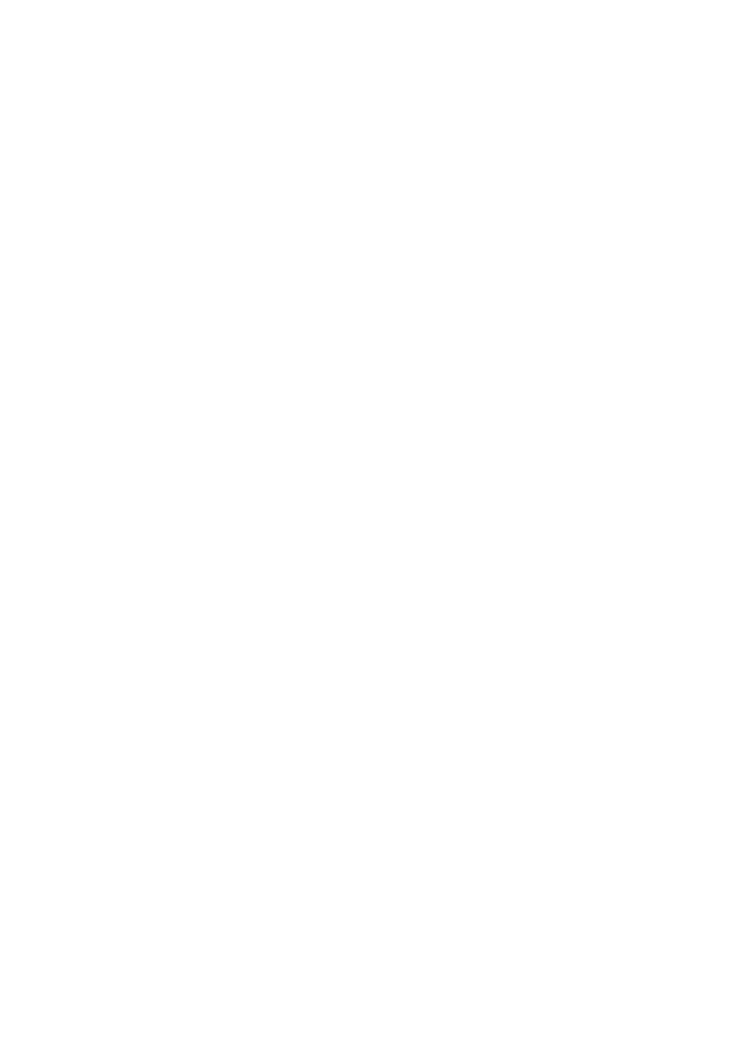
After Sales 1
Table of Contents
About these Instructions ................................................................................. 5
Symbols and Key Words Used in these Instructions .................................... 5
Proper Use ...................................................................................................... 6
Information about Conformity ........................................................................ 6
Safety Instructions .......................................................................................... 7
Dangers for children and people with reduced ability to operate
machinery .................................................................................................. 7
Operational Safety ...................................................................................... 7
Never carry out repairs yourself .................................................................. 8
Data Security .............................................................................................. 8
Setup Location ............................................................................................ 9
Ambient Temperature................................................................................. 9
Working in Comfort .................................................................................. 10
Connecting ............................................................................................... 11
Power Supply ...................................................................................... 11
Cabling ............................................................................................... 12
Touchpad ................................................................................................. 12
Battery Operation ..................................................................................... 13
Included with Your Notebook ....................................................................... 14
Views ............................................................................................................ 15
Open Notebook ........................................................................................ 15
Front View ................................................................................................ 16
Left Side .................................................................................................... 16
Right Side ................................................................................................. 17
Device Indicators ...................................................................................... 18
Multimedia Sensor Buttons (optional) ...................................................... 19
Getting Started ............................................................................................. 20
How to Start: ............................................................................................ 20
Step 1 ................................................................................................. 20
Step 2 ................................................................................................. 22
Step 3 ................................................................................................. 23
Short Description of the Windows® Desktop .............................................. 23
Power Supply ............................................................................................... 26
On/Off Button .......................................................................................... 26
Power Adapter .......................................................................................... 27
Battery Operation ..................................................................................... 28
Inserting the Battery ............................................................................ 28
Removing the Battery .......................................................................... 29
Charging the Battery ........................................................................... 30
Discharging the Battery ....................................................................... 30
Battery Performance ............................................................................ 30
Checking the Battery Level .................................................................. 31

2
Power Management ................................................................................. 32
Sleep Mode ......................................................................................... 32
Hibernate Mode .................................................................................. 32
Display ......................................................................................................... 33
Opening and Closing the Display ............................................................. 33
Screen Resolution ..................................................................................... 33
Appearance and Personalization ............................................................... 34
Connecting an External Monitor ............................................................... 35
Duplicate the Desktop ......................................................................... 36
Extend the Desktop ............................................................................. 36
Only display the Desktop on 1 ............................................................ 36
Only display the Desktop on 2 ............................................................ 36
Data Entry ..................................................................................................... 37
The Keyboard ........................................................................................... 37
Notebook-Specific Key Combinations .................................................. 37
Touchpad ................................................................................................. 38
Two-Finger Control .................................................................................. 39
The Hard Drive .............................................................................................. 40
Important Directories ................................................................................ 41
The Optical Drive .......................................................................................... 42
Loading a Disc .......................................................................................... 42
Emergency Ejection of a Blocked Disc .................................................. 44
Playing Back and Retrieving Data from Discs ............................................. 44
Regional Playback Information for DVD .................................................... 45
Subjects Concerning the CD/DVD-Rewriter .............................................. 45
Recordable/Rewriteable Discs .............................................................. 45
The Sound Card ............................................................................................ 46
External Audio Ports .................................................................................. 47
The Network ............................................................................................. 48
What is a Network? ................................................................................... 48
Ethernet-Network ................................................................................ 48
Wireless LAN (optional) ............................................................................ 49
Conditions .......................................................................................... 49
Troubleshooting within the Network .................................................. 50
Bluetooth (optional) ................................................................................. 51
The Multimedia Card Reader ......................................................................... 52
Inserting Memory Cards ........................................................................... 52
Removing Memory Cards ......................................................................... 52
The Webcam (optional) ................................................................................ 53
Example Using Windows Live Messenger .................................................. 53
Universal Serial Bus (USB) Ports ..................................................................... 54
Charging function for compatible mobile phones .................................... 54
Securing the Notebook ................................................................................. 55
Startup Password ...................................................................................... 55
Using a Safety Lock ................................................................................... 55
Software ....................................................................................................... 56
Getting to Know Windows® 7 .................................................................... 56
Produktspezifikationen
| Marke: | Medion |
| Kategorie: | Laptop |
| Modell: | Akoya P6635 MD 98099 |
Brauchst du Hilfe?
Wenn Sie Hilfe mit Medion Akoya P6635 MD 98099 benötigen, stellen Sie unten eine Frage und andere Benutzer werden Ihnen antworten
Bedienungsanleitung Laptop Medion

10 Oktober 2024

7 Oktober 2024

3 Oktober 2024

9 September 2024

1 September 2024

16 August 2024

16 August 2024

15 August 2024

15 August 2024

14 August 2024
Bedienungsanleitung Laptop
- Laptop Samsung
- Laptop Acer
- Laptop Apple
- Laptop Asus
- Laptop Gigabyte
- Laptop HP
- Laptop Lexibook
- Laptop Microsoft
- Laptop SilverCrest
- Laptop Sony
- Laptop Panasonic
- Laptop LG
- Laptop Denver
- Laptop Thomson
- Laptop BEKO
- Laptop Schneider
- Laptop Pyle
- Laptop Haier
- Laptop Coby
- Laptop Mpman
- Laptop ODYS
- Laptop Jay-Tech
- Laptop PEAQ
- Laptop Xiaomi
- Laptop Hannspree
- Laptop Hyundai
- Laptop Toshiba
- Laptop GOCLEVER
- Laptop Prixton
- Laptop ViewSonic
- Laptop Dell
- Laptop Lenovo
- Laptop MSI
- Laptop Tripp Lite
- Laptop Razer
- Laptop Targa
- Laptop Zebra
- Laptop Honor
- Laptop ADATA
- Laptop NEC
- Laptop Hercules
- Laptop Fellowes
- Laptop Airis
- Laptop Fujitsu
- Laptop Huawei
- Laptop Maxdata
- Laptop Packard Bell
- Laptop Aplic
- Laptop Kogan
- Laptop Sylvania
- Laptop SPC
- Laptop Asrock
- Laptop ECS
- Laptop Hähnel
- Laptop Oregon Scientific
- Laptop Emachines
- Laptop Ematic
- Laptop Evga
- Laptop Ibm
- Laptop Micromax
- Laptop Olidata
- Laptop Vizio
- Laptop Alienware
- Laptop Siig
- Laptop Inovia
- Laptop Getac
- Laptop XPG
- Laptop Atdec
- Laptop Vulcan
- Laptop System76
- Laptop Averatec
- Laptop Hamilton Buhl
- Laptop AORUS
- Laptop CTL
- Laptop Humanscale
- Laptop Compaq
- Laptop General Dynamics Itronix
- Laptop Everex
- Laptop Dynabook
- Laptop TechBite
- Laptop Schenker
Neueste Bedienungsanleitung für -Kategorien-

1 Dezember 2024

1 Dezember 2024

1 Dezember 2024

1 Dezember 2024

30 November 2024

16 Oktober 2024

16 Oktober 2024

15 Oktober 2024

14 Oktober 2024

13 Oktober 2024