Medion Akoya E7330 D (MD 8335) Bedienungsanleitung
Lesen Sie kostenlos die 📖 deutsche Bedienungsanleitung für Medion Akoya E7330 D (MD 8335) (82 Seiten) in der Kategorie Desktop. Dieser Bedienungsanleitung war für 6 Personen hilfreich und wurde von 2 Benutzern mit durchschnittlich 4.5 Sternen bewertet
Seite 1/82

UK/ N. IRELAND HELPLINE 0871 3761020
REP. IRELAND HELPLINE 1-800-992508
Notes on this Manual
Keep these instructions with your computer at all times. The proper set up, use and care
can help extend the life of your computer. In the event that you transfer ownership of this
computer, please provide these instructions to the new owner.
This manual is divided into sections to help you locate the information you require. Along
with the Table of Contents at the beginning of this manual, an Index has been provided to
help you find topical information.
If you want to start up your PC immediately, please read the chapters Operational
Safety (page 3) and Setting up and Getting Started (page 8).
We strongly recommend you read this entire manual to ensure the proper set-up and
operation of your PC.
Many application programs incorporate extensive help functions. As a general rule, you
can access help functions by pressing F1 on the keyboard. These help functions will be
available to you while you are using the Microsoft Windows
® operating system or the re-
spective application program.
Windows Vista® offers you additional aids to learn about the new version of Windows and
your PC. You can find this information in the Welcome Center after booting up your PC.
We have listed further useful sources of information starting on page 43.
Audience
These instructions are intended for both the novice and advanced user. Regardless of the
possible professional utilisation, this PC is designed for day-to-day household use. The
functions and applications for use with this PC have been designed with the entire family
in mind.
Purchase Details
Enter your purchase details below for quick reference.
Serial Numbers ......................................
(i.e. Microsoft®) ......................................
Place and date of Purchase ......................................
You will find the PC serial number on the rear of the PC. Also copy this number into your
guarantee documents, if necessary.

UK/ N. IRELAND HELPLINE 0871 3761020
REP. IRELAND HELPLINE 1-800-992508
- ii -
Quality
Medion has selected the components in this computer for their high level of functionality,
ease of use, safety and reliability.
Through balanced hardware and software design we are able to provide you with an in-
novative personal computer useful for applications relating to both work and leisure.
We are pleased to welcome you as our newest customer. Thank you for choosing our
products.
© 2009 Medion®. All rights reserved. Microsoft®, MS-DOS®, and Windows are registered trademarks of
Microsoft Corporation in the U.S. and other countries. Pentium® is a registered trademark of Intel
Corporation. The names of actual companies and products mentioned herein may be the trademarks
of their respective owners.
Information in this document is subject to change without notice.
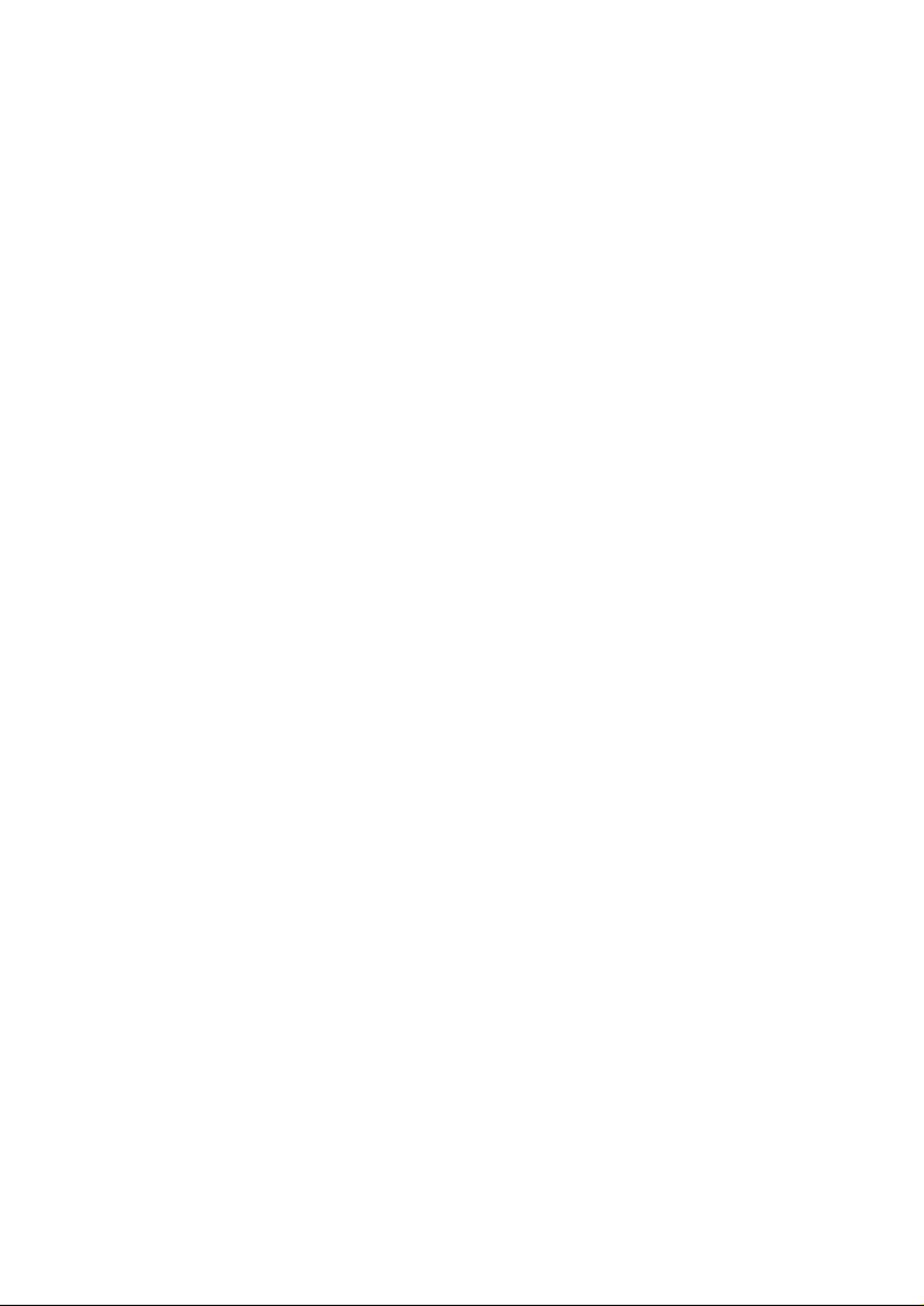
UK/ N. IRELAND HELPLINE 0871 3761020
REP. IRELAND HELPLINE 1-800-992508
Table of contents
Safety ............................................................................................................ 1
Operational Safety ....................................................................................................... 3
Data Security ............................................................................................................ 3
Setting Up & Getting Started ....................................................................... 5
Included with your PC ................................................................................................. 7
Setting Up ................................................................................................................... 8
Set-up Location ........................................................................................................ 8
Ambient Temperature .............................................................................................. 8
Ergonomics .............................................................................................................. 9
Connecting ............................................................................................................... 11
Cabling .................................................................................................................. 11
Front Connectors ................................................................................................... 13
Connecting IEEE 1394 (Fire Wire) Devices .............................................................. 13
LAN Connection ..................................................................................................... 14
Connecting a Sound Source/Audio Input ............................................................... 14
Connecting HDMI devices ...................................................................................... 14
Connecting the Monitor ......................................................................................... 15
Connecting Speakers/Audio Output ...................................................................... 16
PCs with Surround Sound ................................................................................... 16
Connecting a Microphone ..................................................................................... 16
Connecting USB Devices ........................................................................................ 17
Connecting PS/2 Devices ....................................................................................... 18
Connecting headphones ........................................................................................ 18
Connecting S-ATA devices ...................................................................................... 19
Remove S-ATA devices ........................................................................................ 19
Connecting the Power Supply ............................................................................... 20
Getting Started .......................................................................................................... 21
Step 1: Power On ................................................................................................... 21
Switch ................................................................................................................ 21
On/off Switch ..................................................................................................... 21
Step 2: Starting Initial Setup ................................................................................... 22
Step 3: Finalising .................................................................................................... 23
Short Description of the Windows® Desktop ........................................................ 23
Operation ................................................................................................... 25
The Mouse ................................................................................................................ 27
The Keyboard ............................................................................................................ 28
The Alt and Ctrl Keys .............................................................................................. 28
Produktspezifikationen
| Marke: | Medion |
| Kategorie: | Desktop |
| Modell: | Akoya E7330 D (MD 8335) |
Brauchst du Hilfe?
Wenn Sie Hilfe mit Medion Akoya E7330 D (MD 8335) benötigen, stellen Sie unten eine Frage und andere Benutzer werden Ihnen antworten
Bedienungsanleitung Desktop Medion

12 Oktober 2024

8 September 2024

3 September 2024

27 August 2024

26 August 2024

24 August 2024

21 August 2024

17 August 2024

17 August 2024

17 August 2024
Bedienungsanleitung Desktop
- Desktop Samsung
- Desktop Acer
- Desktop Apple
- Desktop Asus
- Desktop BenQ
- Desktop Gigabyte
- Desktop HP
- Desktop Microsoft
- Desktop Sharkoon
- Desktop Sony
- Desktop LG
- Desktop Sharp
- Desktop WOOOD
- Desktop Haier
- Desktop TrekStor
- Desktop Optoma
- Desktop PEAQ
- Desktop Toshiba
- Desktop Mio
- Desktop ViewSonic
- Desktop Dell
- Desktop LC-Power
- Desktop Lenovo
- Desktop MSI
- Desktop JYSK
- Desktop Tripp Lite
- Desktop Razer
- Desktop ELO
- Desktop Targa
- Desktop Xoro
- Desktop Vtech
- Desktop Parisot
- Desktop Wehkamp
- Desktop Supermicro
- Desktop Faytech
- Desktop InFocus
- Desktop NEC
- Desktop Seagate
- Desktop Fujitsu
- Desktop Maxdata
- Desktop Packard Bell
- Desktop Kogan
- Desktop ZTE
- Desktop Atari
- Desktop Kramer
- Desktop Asrock
- Desktop ECS
- Desktop Promethean
- Desktop Vorago
- Desktop Emachines
- Desktop Ibm
- Desktop MP
- Desktop ONYX
- Desktop Alienware
- Desktop Zotac
- Desktop Intel
- Desktop Moxa
- Desktop VXL
- Desktop Planar
- Desktop Shuttle
- Desktop Altra
- Desktop Axis
- Desktop Advantech
- Desktop Elitegroup
- Desktop BDI
- Desktop Bestar
- Desktop Pelco
- Desktop Foxconn
- Desktop System76
- Desktop NComputing
- Desktop Cybernet
- Desktop Aopen
- Desktop Smart Things
- Desktop Zoostorm
- Desktop Dell Wyse
- Desktop MvixUSA
- Desktop AIS
- Desktop Wyse
Neueste Bedienungsanleitung für -Kategorien-

30 November 2024

15 Oktober 2024

14 Oktober 2024

11 Oktober 2024

9 Oktober 2024

9 Oktober 2024

7 Oktober 2024

4 Oktober 2024

4 Oktober 2024

4 Oktober 2024