Medion Akoya E6414 Bedienungsanleitung
Lesen Sie kostenlos die 📖 deutsche Bedienungsanleitung für Medion Akoya E6414 (67 Seiten) in der Kategorie Laptop. Dieser Bedienungsanleitung war für 30 Personen hilfreich und wurde von 2 Benutzern mit durchschnittlich 4.5 Sternen bewertet
Seite 1/67

Instruction Manual
39.6 cm / 15.6“ Notebook
MEDION® AKOYA®

1 of 66
Contents
1. About these Instructions ............................................................................. 5
1.1. Symbols and Key words used in these Instructions ................................... 5
1.2. Proper Use ................................................................................................................. 6
1.3. Declaration of Conformity ................................................................................... 6
2. Safety Instructions ....................................................................................... 7
2.1. Dangers for children and people with reduced ability to operate
electronics ................................................................................................................. 7
2.2. Operational Safety .................................................................................................. 7
2.3. Never Carry Out Repairs Yourself ..................................................................... 9
2.4. Data Backup ..............................................................................................................9
2.5. Setup Location ......................................................................................................... 9
2.6. Environmental Requirements ..........................................................................10
2.7. Ergonomics .............................................................................................................11
2.8. Connecting..............................................................................................................12
2.9. Cabling......................................................................................................................13
2.10. Information about the Touchpad ....................................................................14
2.11. Notes on the integrated battery......................................................................14
2.12. Protecting the Display ........................................................................................15
3. Included with your Notebook ................................................................... 16
4. Views ........................................................................................................... 17
4.1. Open Notebook .....................................................................................................17
4.2. Front View ................................................................................................................18
4.3. Left Side ....................................................................................................................18
4.4. Right Side .................................................................................................................18
4.5. Operating and Status LEDs................................................................................19
5. First Use ...................................................................................................... 20
6. Power Supply ............................................................................................. 21
6.1. On/Off Switch .........................................................................................................21
6.2. Mains Power ...........................................................................................................21
6.3. Battery Mode ..........................................................................................................23
6.4. Power Management (Power Options) ...........................................................24
7. Display ........................................................................................................ 26
7.1. Opening and Closing the Display ...................................................................26
7.2. Touch screen (optional) ......................................................................................26
7.3. Screen Resolution .................................................................................................28
7.4. Appearance and Customisation ......................................................................29
7.5. Connecting an External Monitor .....................................................................30
8. Data Input ................................................................................................... 31
8.1. Keyboard ..................................................................................................................31
8.2. Touchpad .................................................................................................................33
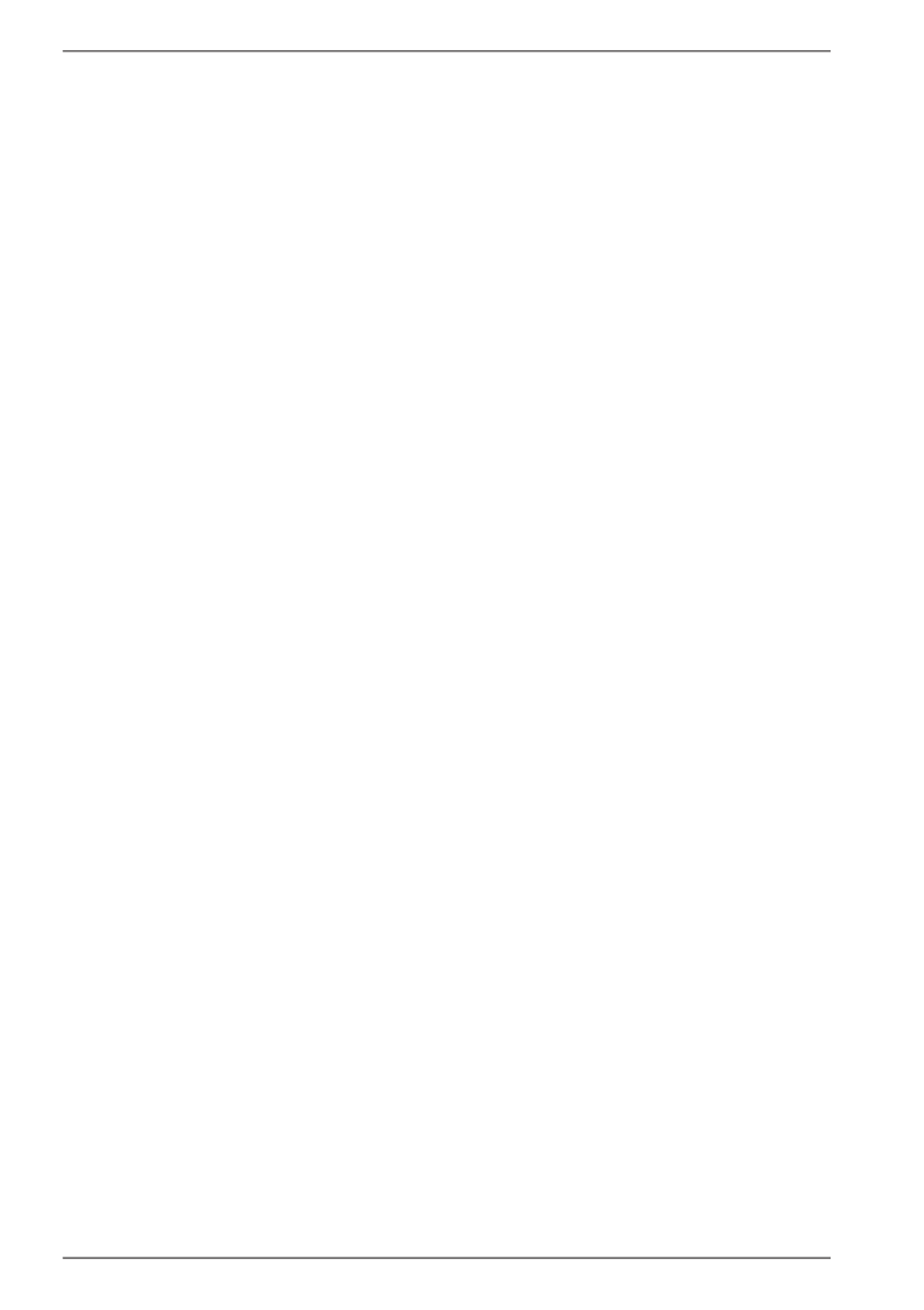
2 of 66
9. Hard Drive .................................................................................................. 34
9.1. Important Directories ..........................................................................................35
10. Optical Drive .............................................................................................. 36
10.1. Inserting a Disc ......................................................................................................36
10.2. Playing/Reading Discs .........................................................................................37
10.3. Regional Playback Information for DVDs .....................................................37
10.4. Issues Relevant to the Burner ...........................................................................38
11. Sound System............................................................................................. 39
11.1. External Audio Connections .............................................................................39
12. Network Operation .................................................................................... 40
12.1. What is a Network? ..............................................................................................40
12.2. Wireless LAN (Wireless Network) ....................................................................40
12.3. Bluetooth .................................................................................................................41
12.4. Flight Mode .............................................................................................................42
13. Multimedia Card Reader ........................................................................... 42
13.1. Inserting a Memory Card ...................................................................................42
13.2. Removing Memory Cards ..................................................................................42
14. Webcam ...................................................................................................... 43
15. USB Port ..................................................................................................... 43
16. Securing Your Notebook ........................................................................... 43
16.1. Password Setting (Power-on) ...........................................................................43
16.2. Kensington Security Lock ..................................................................................43
17. Software ..................................................................................................... 44
17.1. Getting to Know Windows® 8 ............................................................................44
17.2. Windows Activation .............................................................................................44
17.3. Windows® 8 – What’s New .................................................................................45
17.4. Overview ..................................................................................................................47
17.5. Windows® 8 Start Screen ....................................................................................49
17.6. Windows® 8 Desktop ...........................................................................................50
17.7. Using the Search Function ................................................................................52
17.8. Windows® 8 Power On/Off Functions ............................................................53
17.9. Control Panel Settings.........................................................................................53
17.10. Resetting the Notebook to its Factory Settings .........................................54
17.11. UEFI firmware configuration .............................................................................55
17.12. Windows® 8 – Help and Support .....................................................................55
18. FAQ – Frequently Asked Questions .......................................................... 56
19. Customer Service ....................................................................................... 57
19.1. What To Do In Case of Hardware Problems ................................................57
19.2. Faults and Possible Causes ................................................................................57
19.3. Do You Need More Help? ...................................................................................58
19.4. Driver Support .......................................................................................................58
Produktspezifikationen
| Marke: | Medion |
| Kategorie: | Laptop |
| Modell: | Akoya E6414 |
Brauchst du Hilfe?
Wenn Sie Hilfe mit Medion Akoya E6414 benötigen, stellen Sie unten eine Frage und andere Benutzer werden Ihnen antworten
Bedienungsanleitung Laptop Medion

10 Oktober 2024

7 Oktober 2024

3 Oktober 2024

9 September 2024

1 September 2024

16 August 2024

16 August 2024

15 August 2024

15 August 2024

14 August 2024
Bedienungsanleitung Laptop
- Laptop Samsung
- Laptop Acer
- Laptop Apple
- Laptop Asus
- Laptop Gigabyte
- Laptop HP
- Laptop Lexibook
- Laptop Microsoft
- Laptop SilverCrest
- Laptop Sony
- Laptop Panasonic
- Laptop LG
- Laptop Denver
- Laptop Thomson
- Laptop BEKO
- Laptop Schneider
- Laptop Pyle
- Laptop Haier
- Laptop Coby
- Laptop Mpman
- Laptop ODYS
- Laptop Jay-Tech
- Laptop PEAQ
- Laptop Xiaomi
- Laptop Hannspree
- Laptop Hyundai
- Laptop Toshiba
- Laptop GOCLEVER
- Laptop Prixton
- Laptop ViewSonic
- Laptop Dell
- Laptop Lenovo
- Laptop MSI
- Laptop Tripp Lite
- Laptop Razer
- Laptop Targa
- Laptop Zebra
- Laptop Honor
- Laptop ADATA
- Laptop NEC
- Laptop Hercules
- Laptop Fellowes
- Laptop Airis
- Laptop Fujitsu
- Laptop Huawei
- Laptop Maxdata
- Laptop Packard Bell
- Laptop Aplic
- Laptop Kogan
- Laptop Sylvania
- Laptop SPC
- Laptop Asrock
- Laptop ECS
- Laptop Hähnel
- Laptop Oregon Scientific
- Laptop Emachines
- Laptop Ematic
- Laptop Evga
- Laptop Ibm
- Laptop Micromax
- Laptop Olidata
- Laptop Vizio
- Laptop Alienware
- Laptop Siig
- Laptop Inovia
- Laptop Getac
- Laptop XPG
- Laptop Atdec
- Laptop Vulcan
- Laptop System76
- Laptop Averatec
- Laptop Hamilton Buhl
- Laptop AORUS
- Laptop CTL
- Laptop Humanscale
- Laptop Compaq
- Laptop General Dynamics Itronix
- Laptop Everex
- Laptop Dynabook
- Laptop TechBite
- Laptop Schenker
Neueste Bedienungsanleitung für -Kategorien-

1 Dezember 2024

1 Dezember 2024

1 Dezember 2024

1 Dezember 2024

30 November 2024

16 Oktober 2024

16 Oktober 2024

15 Oktober 2024

14 Oktober 2024

13 Oktober 2024