Medion AKOYA E5211 (MD 97338) Bedienungsanleitung
Lesen Sie kostenlos die 📖 deutsche Bedienungsanleitung für Medion AKOYA E5211 (MD 97338) (106 Seiten) in der Kategorie Laptop. Dieser Bedienungsanleitung war für 30 Personen hilfreich und wurde von 2 Benutzern mit durchschnittlich 4.5 Sternen bewertet
Seite 1/106

Notes on This Manual
Keep these instructions with your computer at all times. The proper set up, use and care
can help extend the life of your computer. In the event that you transfer ownership of this
computer, please provide these instructions to the new owner.
This manual is divided into sections to help you find the information you require. Along
with the Table of Contents, an Index has been provided to help you locate information.
In addition, many application programs include extensive help functions. As a general
rule, you can access help functions by pressing F1 on the keyboard. These help functions
are available to you when you use the Microsoft Windows
® operating system or the various
application programs.
This interactive manual is designed to provide additional information about your
Notebook as well as useful links accessible via the World Wide Web.
Windows Vista® offers you additional aids to learn about the new version of Windows and
your Notebook. You can find this information in the Welcome Center after booting up
your Notebook. We have listed further useful sources of information starting on page 58.
Document Your Notebook
It is important to document the details of your Notebook purchase in the event you need
warranty service. The serial number can be found on the back of the Notebook:
Serial Number ......................................
Date of Purchase ......................................
Place of Purchase ......................................
Audience
These instructions are intended for both the novice and advanced user. Regardless of the
possible professional utilization, this Notebook is designed for day-to-day household use.
The functions and applications for use with this Notebook have been designed with the
entire family in mind.
Quality
Medion has selected the components in this computer for their high level of functionality,
ease of use, safety and reliability. Through balanced hardware and software design we are
able to provide you with an innovative personal computer useful for applications relating
to both work and leisure. We are pleased to welcome you as our newest customer. Thank
you for choosing our products.

ii
Copying this manual
This document contains legally protected information. All rights reserved. Copying in
mechanical, electronic and any other form without the written approval of the
manufacturer is prohibited.
Copyright © 2009
All rights reserved.
This manual is protected by Copyright.
Trademarks:
MS-DOS® and Windows® are registered trademarks of Microsoft®.
Pentium® is a registered trademark of Intel®.
Other trademarks are the property of their respective owners.
Medion® makes no warranty of any kind with regard to this material, including, but
not limited to, the implied warranties of merchantability and fitness for a particular purpose.
Medion® shall not be liable for errors contained herein or for incidental or consequential damages in
connection with the furnishing, performance, or use of this material.
Medion® assumes no responsibility for the use or reliability of its software on equipment that is not
furnished by Medion®.
This document contains proprietary information that is protected by copyright. All rights are reserved.
No part of this document may be photocopied, reproduced, or translated to another language
without the prior written consent of Medion
®.
The information in this document is subject to change without notice.
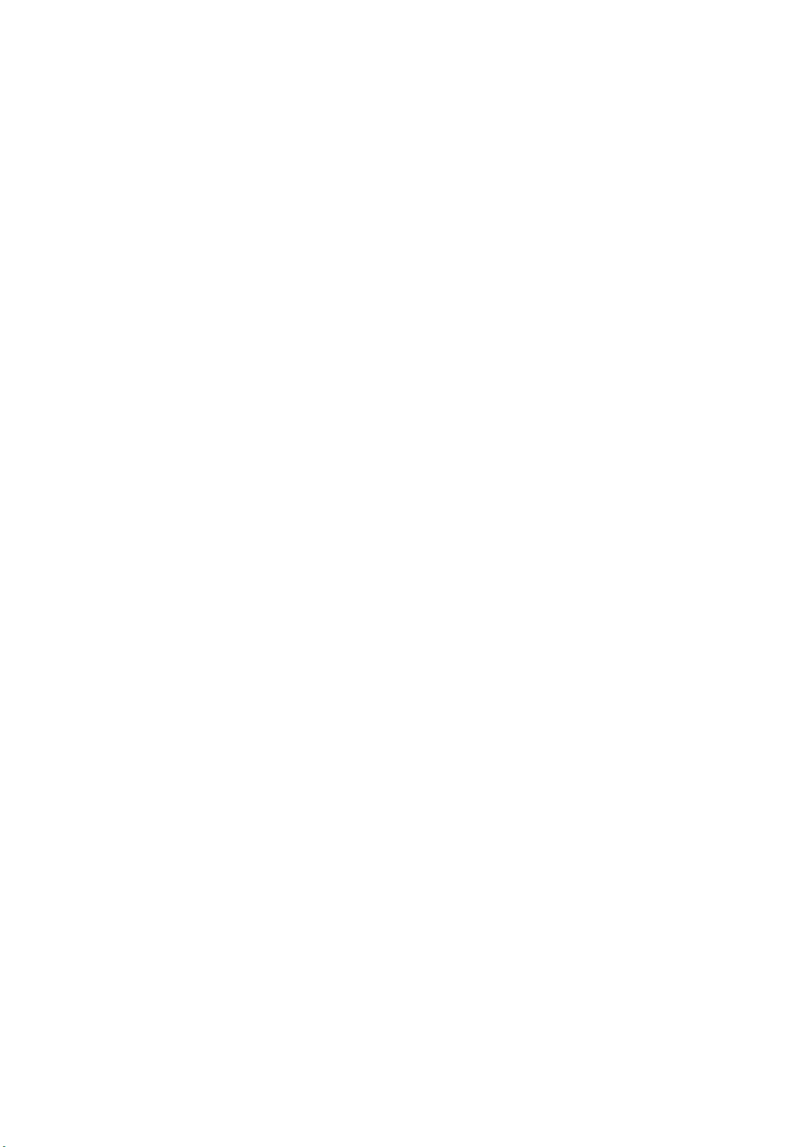
iii
Table of Contents
Safety and Maintenance ........................................................................ 1
Safety Instructions .......................................................................................... 3
Data Security .............................................................................................. 4
Set-Up Location .......................................................................................... 4
Ambient Temperature................................................................................. 5
Working in Comfort .................................................................................... 6
Connecting ................................................................................................. 7
Power supply ........................................................................................ 7
Cabling ................................................................................................. 8
Information about the regulatory compliance according to R&TTE ............. 9
Touch Pad .................................................................................................. 9
Battery Operation ..................................................................................... 10
Views & Handling ................................................................................ 11
Included with Your Notebook ....................................................................... 13
Views ............................................................................................................ 14
Open Notebook ........................................................................................ 14
Front side ................................................................................................. 15
Left Side .................................................................................................... 15
Right Side ................................................................................................. 16
Rear Side ................................................................................................... 16
Device Indicators ...................................................................................... 17
The webcam supplied with the device (optional) ..................................... 18
Getting Started ............................................................................................. 19
How to start: ............................................................................................. 19
Step 1 ................................................................................................. 19
Step 2 ................................................................................................. 21
Step 3 ................................................................................................. 21
Short Description of the Windows® Desktop ........................................ 22
Main Components ................................................................................ 25
Power Supply ............................................................................................... 27
On/Off Button .......................................................................................... 27
Power Adapter .......................................................................................... 28
Battery Operation ..................................................................................... 29
Inserting the Battery ............................................................................ 29
Removing the Battery .......................................................................... 30
Charging the Battery ........................................................................... 31
Discharging the battery ....................................................................... 31
Power Management ............................................................................ 33
Sleep Mode ......................................................................................... 33
Hibernate Mode .................................................................................. 33
Produktspezifikationen
| Marke: | Medion |
| Kategorie: | Laptop |
| Modell: | AKOYA E5211 (MD 97338) |
Brauchst du Hilfe?
Wenn Sie Hilfe mit Medion AKOYA E5211 (MD 97338) benötigen, stellen Sie unten eine Frage und andere Benutzer werden Ihnen antworten
Bedienungsanleitung Laptop Medion

10 Oktober 2024

7 Oktober 2024

3 Oktober 2024

9 September 2024

1 September 2024

16 August 2024

16 August 2024

15 August 2024

15 August 2024

14 August 2024
Bedienungsanleitung Laptop
- Laptop Samsung
- Laptop Acer
- Laptop Apple
- Laptop Asus
- Laptop Gigabyte
- Laptop HP
- Laptop Lexibook
- Laptop Microsoft
- Laptop SilverCrest
- Laptop Sony
- Laptop Panasonic
- Laptop LG
- Laptop Denver
- Laptop Thomson
- Laptop BEKO
- Laptop Schneider
- Laptop Pyle
- Laptop Haier
- Laptop Coby
- Laptop Mpman
- Laptop ODYS
- Laptop Jay-Tech
- Laptop PEAQ
- Laptop Xiaomi
- Laptop Hannspree
- Laptop Hyundai
- Laptop Toshiba
- Laptop GOCLEVER
- Laptop Prixton
- Laptop ViewSonic
- Laptop Dell
- Laptop Lenovo
- Laptop MSI
- Laptop Tripp Lite
- Laptop Razer
- Laptop Targa
- Laptop Zebra
- Laptop Honor
- Laptop ADATA
- Laptop NEC
- Laptop Hercules
- Laptop Fellowes
- Laptop Airis
- Laptop Fujitsu
- Laptop Huawei
- Laptop Maxdata
- Laptop Packard Bell
- Laptop Aplic
- Laptop Kogan
- Laptop Sylvania
- Laptop SPC
- Laptop Asrock
- Laptop ECS
- Laptop Hähnel
- Laptop Oregon Scientific
- Laptop Emachines
- Laptop Ematic
- Laptop Evga
- Laptop Ibm
- Laptop Micromax
- Laptop Olidata
- Laptop Vizio
- Laptop Alienware
- Laptop Siig
- Laptop Inovia
- Laptop Getac
- Laptop XPG
- Laptop Atdec
- Laptop Vulcan
- Laptop System76
- Laptop Averatec
- Laptop Hamilton Buhl
- Laptop AORUS
- Laptop CTL
- Laptop Humanscale
- Laptop Compaq
- Laptop General Dynamics Itronix
- Laptop Everex
- Laptop Dynabook
- Laptop TechBite
- Laptop Schenker
Neueste Bedienungsanleitung für -Kategorien-

1 Dezember 2024

1 Dezember 2024

1 Dezember 2024

1 Dezember 2024

30 November 2024

16 Oktober 2024

16 Oktober 2024

15 Oktober 2024

14 Oktober 2024

13 Oktober 2024