Manhattan 190077 Bedienungsanleitung
Manhattan
Computermaus
190077
Lesen Sie kostenlos die 📖 deutsche Bedienungsanleitung für Manhattan 190077 (2 Seiten) in der Kategorie Computermaus. Dieser Bedienungsanleitung war für 18 Personen hilfreich und wurde von 2 Benutzern mit durchschnittlich 4.5 Sternen bewertet
Seite 1/2

M1 Wired Optical USB
Mouse Instructions
Model 190077
Important: Read before use. • Importante: Leer antes de usar.
1 Plug the mouse into an available USB
port. The computer operating system
will automatically detect the device
and install the proper driver(s).
2 Left-click to select on-screen options.
3 Right-click to view pop-up
menus in your programs.
4 Roll the scroll wheel forward or back to
move through a document or screen.
Keep the scroll wheel pressed down
while moving the mouse to auto-scroll.
NOTE: If the computer doesn’t
detect the mouse, check the
USB connection and the USB
compatibility of your operating
system (Windows 98/ME/2000/XP/
Vista/7/8.1/10, macOS and Linux).
For specifications, go to
icintracom.com.tw.
MH_190077_QIG_0521_REV_5.01
All trademarks and trade names are the property of their respective owners. © IC Intracom. All
rights reserved. Manhattan is a trademark of IC Intracom, registered in the U.S. and other countries.
support.manhattanproducts.com/barcode/190077
IC INTRACOM
Founded in 1987, IC Intracom is a leader in manufacturing and distributing high-
quality, innovative networking and consumer-electronics components.
Through OEM relationships and strategic partnerships in the IT channels,
products we produce are available from more than 70,000 companies in over
100 countries around the world. Through enhanced features, simplicity, quality
and performance at reasonable prices, our products provide the right tools so
your customers can focus on what’s important to them — and so can you.
Our dedicated quality assurance team is responsible for thorough inspections
to ensure products meet customer expectations, specifications and quality
standards. Our aim is to be your primary source for product-sourcing needs.
icintracom.com.tw
Printed on recycled paper.
1
32
4
icintracom.com.tw
Asia & Africa
IC Intracom Asia
4-F, No. 77, Sec. 1, Xintai 5th Rd.
Xizhi Dist., New Taipei City 221, Taiwan
North & South America
IC Intracom Americas
550 Commerce Blvd.
Oldsmar, FL 34677, USA
Europe
IC Intracom Europe
Löhbacher Str. 7
D-58553 Halver, Germany
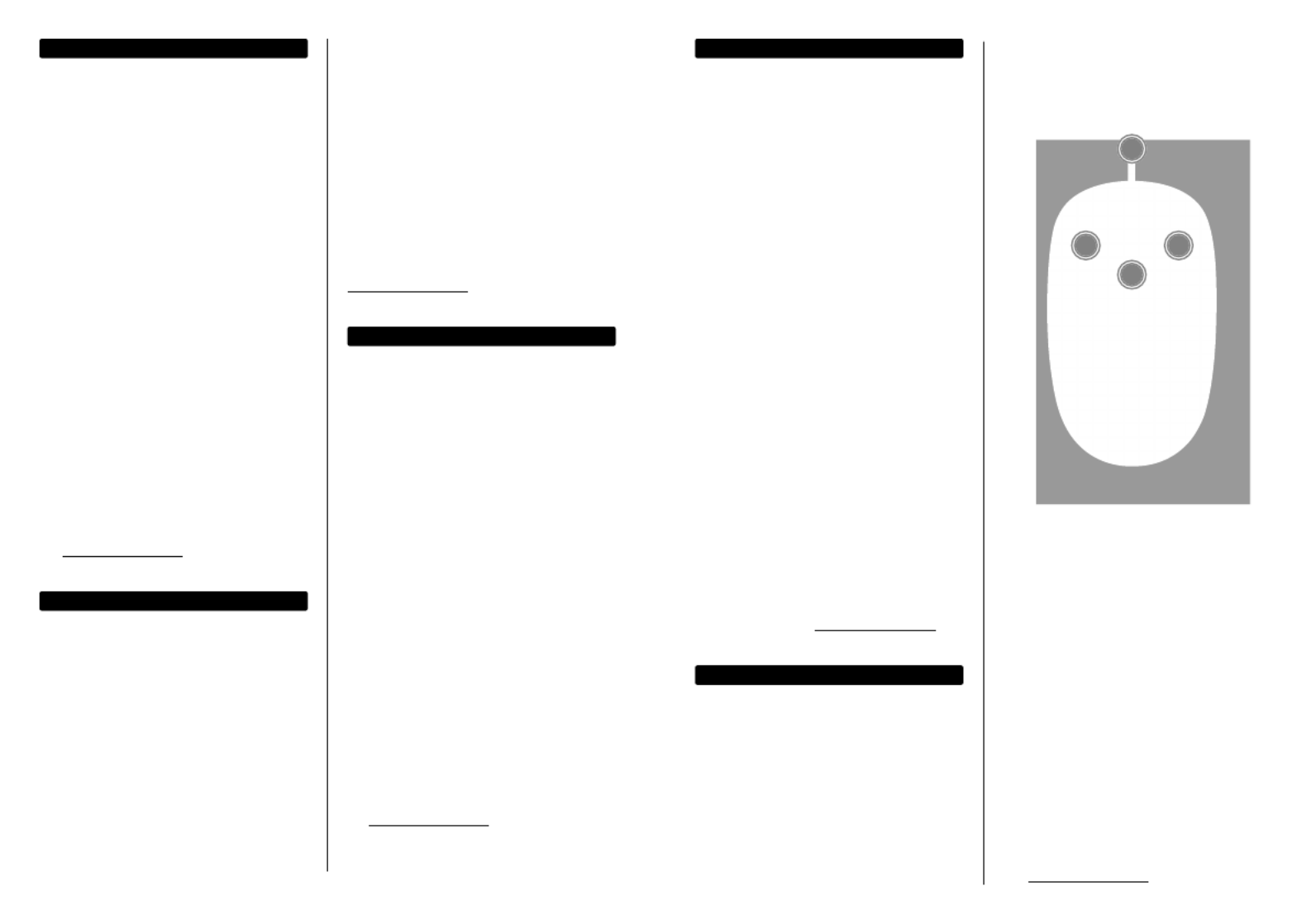
DEUTSCH
1 Schließen Sie die Maus einfach an einen
freien USB-Port an. Das Betriebssystem
erkennt das neue Gerät und installiert
den/die Treiber automatisch.
2 Linksklick, für gängige
Auswahlfunktionen.
3 Rechtsklick, um Kontextmenüs in
Ihren Programmen zu öffnen.
4 Drehen Sie das Mausrad, um eine
Bildschirm- oder Dokumentenansicht
zu bewegen. Halten Sie das Mausrad
gedrückt und bewegen Sie gleichzeitig
die Maus für die Auto-Scroll-Funktion.
HINWEIS: Falls Ihr Computer die
Maus nicht erkennt, prüfen Sie
die USB-Verbindung und die USB-
Kompatibilität Ihres Betriebssystems
(Windows 98/ME/2000/XP/
Vista/7/8.1/10, macOS und Linux).
Die Spezifikationen finden Sie
auf . icintracom.com.tw
ESPAÑOL
1 Solo conecte el ratón en un puerto
USB disponible. El sistema operativo
detectará automaticamente el
nuevo dispositivo e instalará
el driver necesario.
2 Haga clic izquierdo para seleccionar
opciones en la pantalla.
3 Haga clic derecho para ver los menús
emergentes en sus programas.
4 Gire la rueda de desplazamiento
hacia delante o hacia atrás para
desplazarse por un documento o
una pantalla. Mantenga la rueda de
desplazamiento presionado mientras
mueve el ratón para auto-scroll.
NOTA: Si la computadora no detecta
el ratón, compruebe la conexión USB
y la compatibilidad USB de su sistema
operativo (Windows 98/ME/2000/
XP/Vista/7/8.1/10, macOS y Linux).
Para especificaciones, visite
icintracom.com.tw.
FRANÇAIS
1 Connectez la souris à un port USB
disponible. Votre système d’exploitation
identifie la souris et installe le(s)
pilote(s) automatiquement).
2 Clic gauche pour activer
des fonctions à l’écran.
3 Clic droit afin d’afficher des
menus de contexte.
4 Tournez la molette de souris afin de
défiler l’affichage d’un document
ou d’un site Web Appuyez-la
constamment et bougez la souris
pour la fonction défilement auto.
REMARQUE : Si l’ordinateur n’identifie
pas la souris, vérifiez la connexion USB
et la compatibilité USB de votre système
d’exploitation (Windows 98/ME/2000/
XP/Vista/7/8.1/10, macOS et Linux).
Vous trouvez les spécifications
sur . icintracom.com.tw
POLSKI
1 Podepnij mysz do wolnego portu USB
komputera. System automatycznie
wykryje podłączone urządzenie i
zainstaluje odpowiednie sterowniki. W
przypadku podpinania urządzeń USB
nie ma potrzeby wyłączania komputera.
2 Lewy przycisk myszy – wybieranie
lub zaznaczanie elementów.
3 Prawy przycisk myszy – rozwija
menu kontekstowe.
4 Rolka „scroll” – służy do przewijania
dokumentów. Wciśnięcie i
przytrzymanie rolki spowoduje
włączenie funkcji „auto-scroll”
– przewijanie w górę i w dół,
zgodnie z ruchem myszy.
UWAGA: Jeśli komputer nie wykrywa
automatycznie urządzenia, sprawdź
podłączenie myszy, poprawność
działania portu USB komputera oraz
obsługę standardu USB w systemie
operacyjnym (Windows 98/ME/2000/
XP/Vista/7/8.1/10, macOS i Linux).
Pełną specyfikację produktu znajdziecie
Państwo na stronie icintracom.com.tw.
ITALIANO
1 Semplicemente collegare il mouse
in una porta USB disponibile. Il
sistema operativo del computer
rileverà automaticamente la nuova
periferica e installerà i driver corretti.
2 Cliccare il tasto sinistro per
selezionare le opzioni sullo schermo.
3 Cliccare sul tasto destro per vedere
pop-up menu nei vostri programmi.
4 Ruotare la rotellina avanti o
indietro per muoversi all’interno
di un documento o nello schermo.
Mantenere la rotella premuta mentre
si muove il mouse per l’auto-scroll.
NOTA: Se il computer non rileva il
mouse, verificare la connessione USB e la
compatibilità USB del sistema operativo
utilizzato (Windows 98/ME/2000/XP/
Vista/7/8.1/10, macOS e Linux).
Per ulteriori specifiche, visita il
sito icintracom.com.tw.
1
32
4
Produktspezifikationen
| Marke: | Manhattan |
| Kategorie: | Computermaus |
| Modell: | 190077 |
Brauchst du Hilfe?
Wenn Sie Hilfe mit Manhattan 190077 benötigen, stellen Sie unten eine Frage und andere Benutzer werden Ihnen antworten
Bedienungsanleitung Computermaus Manhattan

28 Mai 2024

25 April 2024

18 April 2024

6 April 2024

6 März 2024

28 Februar 2024

26 Februar 2024

23 Februar 2024

16 Februar 2024

6 Februar 2024
Bedienungsanleitung Computermaus
- Computermaus 3M
- Computermaus Acer
- Computermaus Anker
- Computermaus Apple
- Computermaus Approx
- Computermaus Asus
- Computermaus Basetech
- Computermaus Belkin
- Computermaus BenQ
- Computermaus Connect IT
- Computermaus Corsair
- Computermaus Cougar
- Computermaus Exibel
- Computermaus Gembird
- Computermaus Genius
- Computermaus Gigabyte
- Computermaus Gyration
- Computermaus Hama
- Computermaus HP
- Computermaus Kensington
- Computermaus LogiLink
- Computermaus Logitech
- Computermaus Maxxter
- Computermaus Medion
- Computermaus Microsoft
- Computermaus Nacon
- Computermaus Nedis
- Computermaus NGS
- Computermaus Niceboy
- Computermaus Philips
- Computermaus Rapoo
- Computermaus Roccat
- Computermaus Saitek
- Computermaus Seal Shield
- Computermaus Sharkoon
- Computermaus SilverCrest
- Computermaus SteelSeries
- Computermaus Sweex
- Computermaus Targus
- Computermaus Trust
- Computermaus Watson
- Computermaus Buffalo
- Computermaus Renkforce
- Computermaus Haier
- Computermaus Creative
- Computermaus Vivanco
- Computermaus Xiaomi
- Computermaus Cherry
- Computermaus Ewent
- Computermaus Turtle Beach
- Computermaus LC-Power
- Computermaus Lenovo
- Computermaus MSI
- Computermaus Acme
- Computermaus Razer
- Computermaus Wacom
- Computermaus Adj
- Computermaus Genesis
- Computermaus Cooler Master
- Computermaus NZXT
- Computermaus Thermaltake
- Computermaus Fellowes
- Computermaus InLine
- Computermaus Kogan
- Computermaus Energy Sistem
- Computermaus Conceptronic
- Computermaus I-Tec
- Computermaus SPC
- Computermaus Prestigio
- Computermaus Tracer
- Computermaus JLab
- Computermaus AV:link
- Computermaus Speed-Link
- Computermaus Ducky
- Computermaus Sven
- Computermaus X9 Performance
- Computermaus Krom
- Computermaus ILive
- Computermaus Media-tech
- Computermaus Sanwa
- Computermaus Silvergear
- Computermaus Steren
- Computermaus Tesoro
- Computermaus Glorious
- Computermaus Man & Machine
- Computermaus Acteck
- Computermaus Siig
- Computermaus Ozone
- Computermaus Iogear
- Computermaus Kraun
- Computermaus ModeCom
- Computermaus Mousetrapper
- Computermaus Atlantis Land
- Computermaus NPLAY
- Computermaus ATen
- Computermaus SureFire
- Computermaus Natec
- Computermaus Gamdias
- Computermaus Arctic Cooling
- Computermaus Posturite
- Computermaus ThunderX3
- Computermaus Game Factor
- Computermaus GMB Gaming
- Computermaus Bigben Interactive
- Computermaus Perixx
- Computermaus Contour Design
- Computermaus Canyon
- Computermaus R-Go Tools
- Computermaus G-Cube
- Computermaus DeepCool
- Computermaus IOPLEE
- Computermaus X-Zero
- Computermaus Swiftpoint
- Computermaus 3Dconnexion
- Computermaus Xtrfy
Neueste Bedienungsanleitung für -Kategorien-

3 Dezember 2024

30 November 2024

29 November 2024

29 November 2024

28 Juni 2024

27 Juni 2024

27 Juni 2024

22 Juni 2024

22 Juni 2024

21 Juni 2024