Manhattan 180559 Bedienungsanleitung
Lesen Sie kostenlos die 📖 deutsche Bedienungsanleitung für Manhattan 180559 (16 Seiten) in der Kategorie Tastatur. Dieser Bedienungsanleitung war für 13 Personen hilfreich und wurde von 2 Benutzern mit durchschnittlich 4.5 Sternen bewertet
Seite 1/16
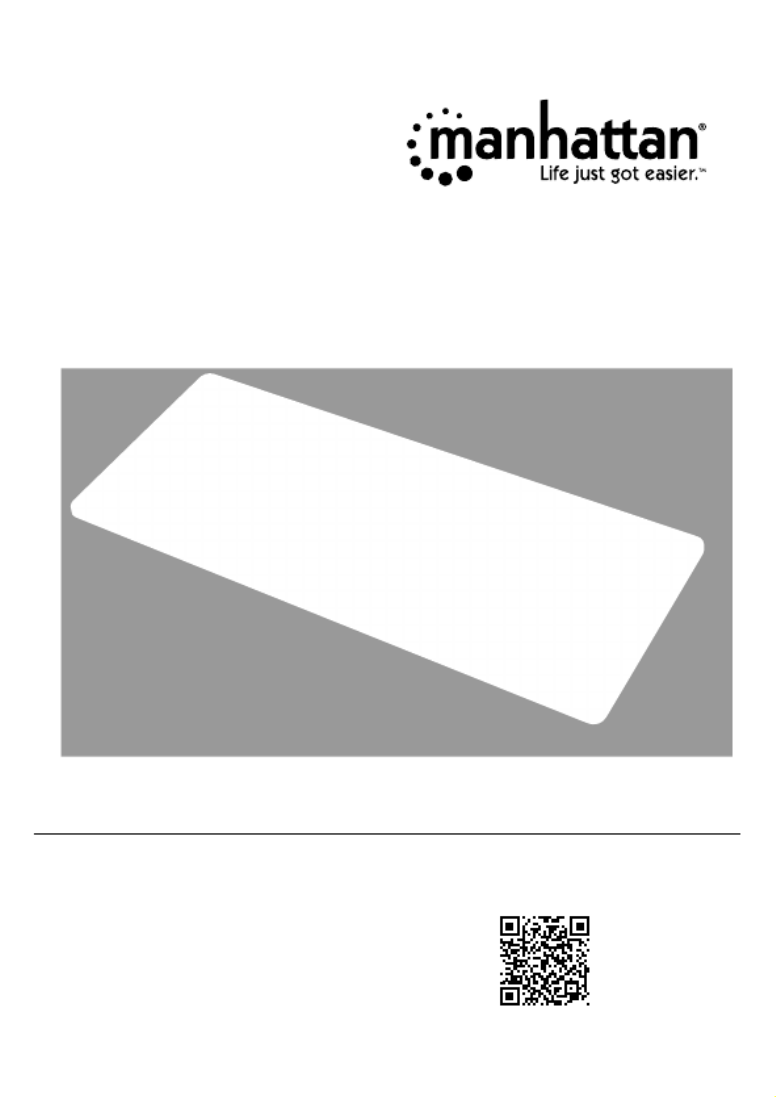
For additional benets:
Ultra Slim
Dual-Mode
Wireless
Keyboard
Instructions
Model 180559
or go to: register.manhattanproducts.com/r/180559
Scan to
register your
product warranty
Important: Read before use. • Importante: Leer antes de usar.
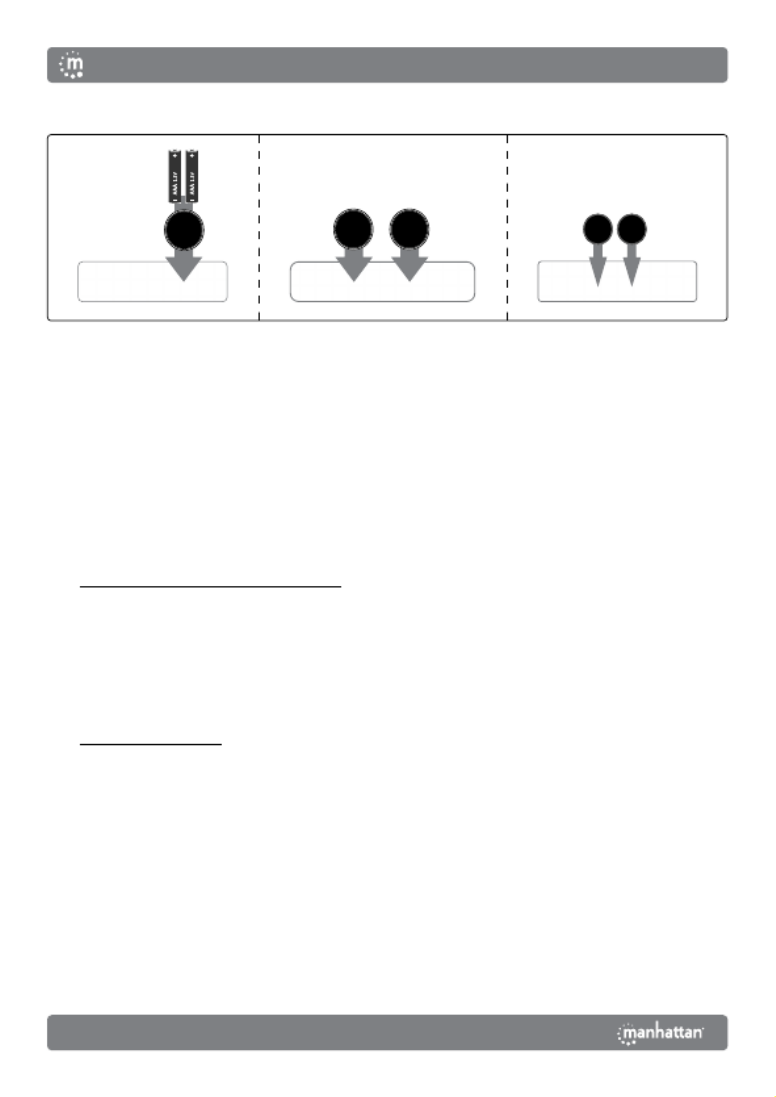
2
This keyboard can connect to three devices at once: two through Bluetooth and one
through the USB receiver. See step 3 to connect/pair different devices.
1 Insert 2 AAA batteries (included) into the battery compartment
on the back of the keyboard and replace the cover.
2 Set the power switch to .ON
3 NOTESConnect/pair devices. : Once connected, confirm your device type by
pressing for iOS/macOS, for Android, or Fn + Q Fn + W Fn + E for Windows.
Switch between devices using the funtions in the Functions table. The first paired
device is Bluetooth 1 ( ). The second paired device is Bluetooth 2 ( ). To add a a b
different device, “forget”/unpair/remove the keyboard before repeating the steps
to pair to a new device. For connection issues or failures, unpair/remove this
device from your Bluetooth device list and repeat the steps to pair it again.
• Connect via 2.4 GHz USB receiver: This connection
is Plug and Play; no driver is required.
» Press the CONNECT button on the underside of the keyboard. Then press .Fn + 3
» Take the wireless receiver from the keyboard’s underside and plug it into an
available USB port on your computer ( : complete step while LED flashes).Note
» Wait 30 seconds for the receiver to work.
• : Pair via Bluetooth
Mac/iOS/Android:
» Go to your device’s Bluetooth Preferences/Settings. Make
sure Bluetooth is turned on in your device.
» Press the CONNECT button on the underside of the keyboard
and select BLE Keyboard/BT Keyboard from the device list
when it appears. Confirm pairing if a dialog box appears.
» Complete the installation by pressing the hotkey combination
for your device type: Fn + Q for Mac/iOS or Fn + W for
Android. To pair a second device, repeat these steps.
1 2 3 ba
Instructions
English

3
Windows 10:
» Open the Start menu. Start typing “Bluetooth” and select Bluetooth
and Other Devices Settings from the Best Match results.
» Make sure Bluetooth is turned on in your device. Click Add Bluetooth
or Other Device Bluetooth. On the Add a Device screen, select .
» Press the CONNECT button on the underside of the keyboard and select
BLE Keyboard/BT Keyboard from the device list when it appears.
» Complete the installation by pressing the hotkey combination for your
device type: . To pair a second device, repeat these steps.Fn + E
LEDs
Status Description
Slow flashing Pairing mode
Fast flashing Issue connecting; confirm a device type
Off Pairing complete
On (3 s) Power turned on
Slow flashing Low battery
On (sustained) Caps Lock on
Functions
Function iOS Mac Android Windows
Fn +
Esc Home Mute/Unmute Home Browser Home Page
F1 Decrease Brightness Return
F2 Increase Brightness Email
F3 On-screen Keyboard Settings Settings
F4 Screenshot Media Player
F5 Search Start Menu/Search
F6 Switch keyboard language Switch keyboard language
F7 Previous Track
F8 Play/Pause
F9 Next Track
F10 Mute/Unmute
F11 Decrease Volume
F12 Increase Volume
Del Lock Screen/Sleep
Q Use keyboard with iOS device
W Use keyboard with Android device
E Use keyboard with Windows device
1 Switch to Bluetooth device
2 Switch to Bluetooth device
3 Switch to device using USB receiver
For specifications, please visit . Register your product at manhattanproducts.com
register.manhattanproducts.com/r/180559 or scan the QR code on the cover.
Instructions
English
Produktspezifikationen
| Marke: | Manhattan |
| Kategorie: | Tastatur |
| Modell: | 180559 |
Brauchst du Hilfe?
Wenn Sie Hilfe mit Manhattan 180559 benötigen, stellen Sie unten eine Frage und andere Benutzer werden Ihnen antworten
Bedienungsanleitung Tastatur Manhattan

29 August 2024

25 August 2024

16 August 2024

15 August 2024

15 August 2024

15 August 2024

14 August 2024

13 August 2024

13 August 2024

12 August 2024
Bedienungsanleitung Tastatur
- Tastatur A4Tech
- Tastatur Acer
- Tastatur Anker
- Tastatur Apple
- Tastatur Approx
- Tastatur Asus
- Tastatur BeeWi
- Tastatur Belkin
- Tastatur Connect IT
- Tastatur Corsair
- Tastatur Cougar
- Tastatur Exibel
- Tastatur Gembird
- Tastatur Genius
- Tastatur Gigabyte
- Tastatur Hama
- Tastatur HP
- Tastatur HyperX
- Tastatur KeepOut
- Tastatur Kensington
- Tastatur LogiLink
- Tastatur Logitech
- Tastatur Mad Catz
- Tastatur Medion
- Tastatur Microsoft
- Tastatur Nacon
- Tastatur Nedis
- Tastatur NGS
- Tastatur Niceboy
- Tastatur Philips
- Tastatur Rapoo
- Tastatur Roccat
- Tastatur Saitek
- Tastatur Sandberg
- Tastatur Seal Shield
- Tastatur Sharkoon
- Tastatur SilverCrest
- Tastatur SteelSeries
- Tastatur Sweex
- Tastatur Targus
- Tastatur Trust
- Tastatur Verbatim
- Tastatur Watson
- Tastatur Zalman
- Tastatur Panasonic
- Tastatur Clas Ohlson
- Tastatur Roland
- Tastatur Buffalo
- Tastatur Ergoline
- Tastatur Essentiel B
- Tastatur TechniSat
- Tastatur Yamaha
- Tastatur Hori
- Tastatur CSL
- Tastatur Eminent
- Tastatur ISY
- Tastatur Denver
- Tastatur König
- Tastatur Renkforce
- Tastatur Trevi
- Tastatur Pyle
- Tastatur I-Onik
- Tastatur TrekStor
- Tastatur JVC
- Tastatur Technics
- Tastatur TERRIS
- Tastatur Vivanco
- Tastatur Xiaomi
- Tastatur Akai
- Tastatur GoGEN
- Tastatur MT Logic
- Tastatur Livoo
- Tastatur Zoom
- Tastatur Casio
- Tastatur Cherry
- Tastatur Ewent
- Tastatur Lindy
- Tastatur AZIO
- Tastatur Lenovo
- Tastatur MSI
- Tastatur Tripp Lite
- Tastatur Avanca
- Tastatur Enermax
- Tastatur Marmitek
- Tastatur Razer
- Tastatur Scosche
- Tastatur Sigma
- Tastatur Doro
- Tastatur Black Box
- Tastatur Logik
- Tastatur Fender
- Tastatur Adj
- Tastatur Genesis
- Tastatur Techly
- Tastatur CME
- Tastatur Cooler Master
- Tastatur NZXT
- Tastatur Thermaltake
- Tastatur Mitel
- Tastatur Fellowes
- Tastatur Fujitsu
- Tastatur Alesis
- Tastatur Hohner
- Tastatur Ketron
- Tastatur AOC
- Tastatur Bakker Elkhuizen
- Tastatur Brydge
- Tastatur Ednet
- Tastatur InLine
- Tastatur KeySonic
- Tastatur Matias
- Tastatur Penclic
- Tastatur Rii
- Tastatur Kawai
- Tastatur Kogan
- Tastatur Energy Sistem
- Tastatur Conceptronic
- Tastatur Korg
- Tastatur ION
- Tastatur SPC
- Tastatur RGV
- Tastatur Digitus
- Tastatur RCF
- Tastatur Woxter
- Tastatur Mediacom
- Tastatur Tracer
- Tastatur Deltaco
- Tastatur Boss
- Tastatur Native Instruments
- Tastatur Arturia
- Tastatur Speed-Link
- Tastatur Hikvision
- Tastatur Ducky
- Tastatur Tiptop Audio
- Tastatur Sven
- Tastatur IK Multimedia
- Tastatur Viper
- Tastatur Vorago
- Tastatur Homematic IP
- Tastatur X9 Performance
- Tastatur Krom
- Tastatur Elgato
- Tastatur 4ms
- Tastatur Gamesir
- Tastatur Eclipse
- Tastatur General Music
- Tastatur GeoVision
- Tastatur GPX
- Tastatur Hammond
- Tastatur Ibm
- Tastatur Icon
- Tastatur ILive
- Tastatur Iluv
- Tastatur Inovalley
- Tastatur Joy-it
- Tastatur Leotec
- Tastatur Logic3
- Tastatur M-Audio
- Tastatur MaxMusic
- Tastatur Mede8er
- Tastatur Medeli
- Tastatur Media-tech
- Tastatur Merkloos
- Tastatur Native
- Tastatur Nord Electro
- Tastatur Novation
- Tastatur Satel
- Tastatur Schubert
- Tastatur Stagg
- Tastatur Steren
- Tastatur AMX
- Tastatur Universal Remote Control
- Tastatur Veho
- Tastatur Zagg
- Tastatur BakkerElkhuizen
- Tastatur Vimar
- Tastatur Alienware
- Tastatur Man & Machine
- Tastatur Siig
- Tastatur Ozone
- Tastatur Iogear
- Tastatur Brookstone
- Tastatur Kingston
- Tastatur Dahua Technology
- Tastatur Millenium
- Tastatur ModeCom
- Tastatur Aluratek
- Tastatur Erica Synths
- Tastatur BT
- Tastatur TG3 Electronics
- Tastatur KRUX
- Tastatur Hanwha
- Tastatur NPLAY
- Tastatur Laney
- Tastatur SureFire
- Tastatur XPG
- Tastatur Brigmton
- Tastatur Natec
- Tastatur Gamdias
- Tastatur Arctic Cooling
- Tastatur Havis
- Tastatur Adesso
- Tastatur Crestron
- Tastatur The Box
- Tastatur Bontempi
- Tastatur Kurzweil
- Tastatur ThunderX3
- Tastatur V7
- Tastatur Gravity
- Tastatur Promate
- Tastatur Studiologic
- Tastatur CM Storm
- Tastatur Nektar
- Tastatur FURY
- Tastatur Satechi
- Tastatur Unitech
- Tastatur ActiveJet
- Tastatur IPort
- Tastatur Genovation
- Tastatur Xcellon
- Tastatur Roline
- Tastatur Roadworx
- Tastatur Redragon
- Tastatur Hamlet
- Tastatur UGo
- Tastatur Mars Gaming
- Tastatur K&M
- Tastatur Vakoss
- Tastatur Kinesis
- Tastatur Perixx
- Tastatur Savio
- Tastatur Vultech
- Tastatur Contour Design
- Tastatur Goodis
- Tastatur Soundsation
- Tastatur ENDORFY
- Tastatur CTA Digital
- Tastatur TEKLIO
- Tastatur Dexibell
- Tastatur Canyon
- Tastatur Keychron
- Tastatur The T.amp
- Tastatur Perfect Choice
- Tastatur R-Go Tools
- Tastatur X-keys
- Tastatur Venom
- Tastatur Gamber-Johnson
- Tastatur Kanex
- Tastatur IOPLEE
- Tastatur Hawking Technologies
- Tastatur SilentiumPC
- Tastatur IQUNIX
- Tastatur Acme Made
- Tastatur Blue Element
- Tastatur 3Dconnexion
- Tastatur Mountain
- Tastatur Xtrfy
- Tastatur Polyend
- Tastatur Nuki
- Tastatur Montech
- Tastatur Msonic
- Tastatur Micro Innovations
- Tastatur Goldtouch
- Tastatur PIXMY
- Tastatur STANDIVARIUS
- Tastatur Sequenz
- Tastatur Startone
- Tastatur Mad Dog
- Tastatur Raspberry Pi
- Tastatur Urban Factory
- Tastatur Accuratus
- Tastatur Logickeyboard
- Tastatur GETT
- Tastatur Akko
- Tastatur Groove Synthesis
- Tastatur CoolerMaster
- Tastatur Royal Kludge
- Tastatur Voxicon
- Tastatur On-Stage
- Tastatur Carlsbro
- Tastatur UNYKAch
- Tastatur Xtech
- Tastatur Loupedeck
Neueste Bedienungsanleitung für -Kategorien-

30 November 2024

30 November 2024

30 November 2024

26 November 2024

26 November 2024

25 November 2024

14 Oktober 2024

14 Oktober 2024

11 Oktober 2024

10 Oktober 2024