Logitech M105 Bedienungsanleitung
Logitech
Computermaus
M105
Lies die bedienungsanleitung für Logitech M105 (2 Seiten) kostenlos online; sie gehört zur Kategorie Computermaus. Dieses Handbuch wurde von 65 Personen als hilfreich bewertet und erhielt im Schnitt 4.7 Sterne aus 33 Bewertungen. Hast du eine Frage zu Logitech M105 oder möchtest du andere Nutzer dieses Produkts befragen? Stelle eine Frage
Seite 1/2
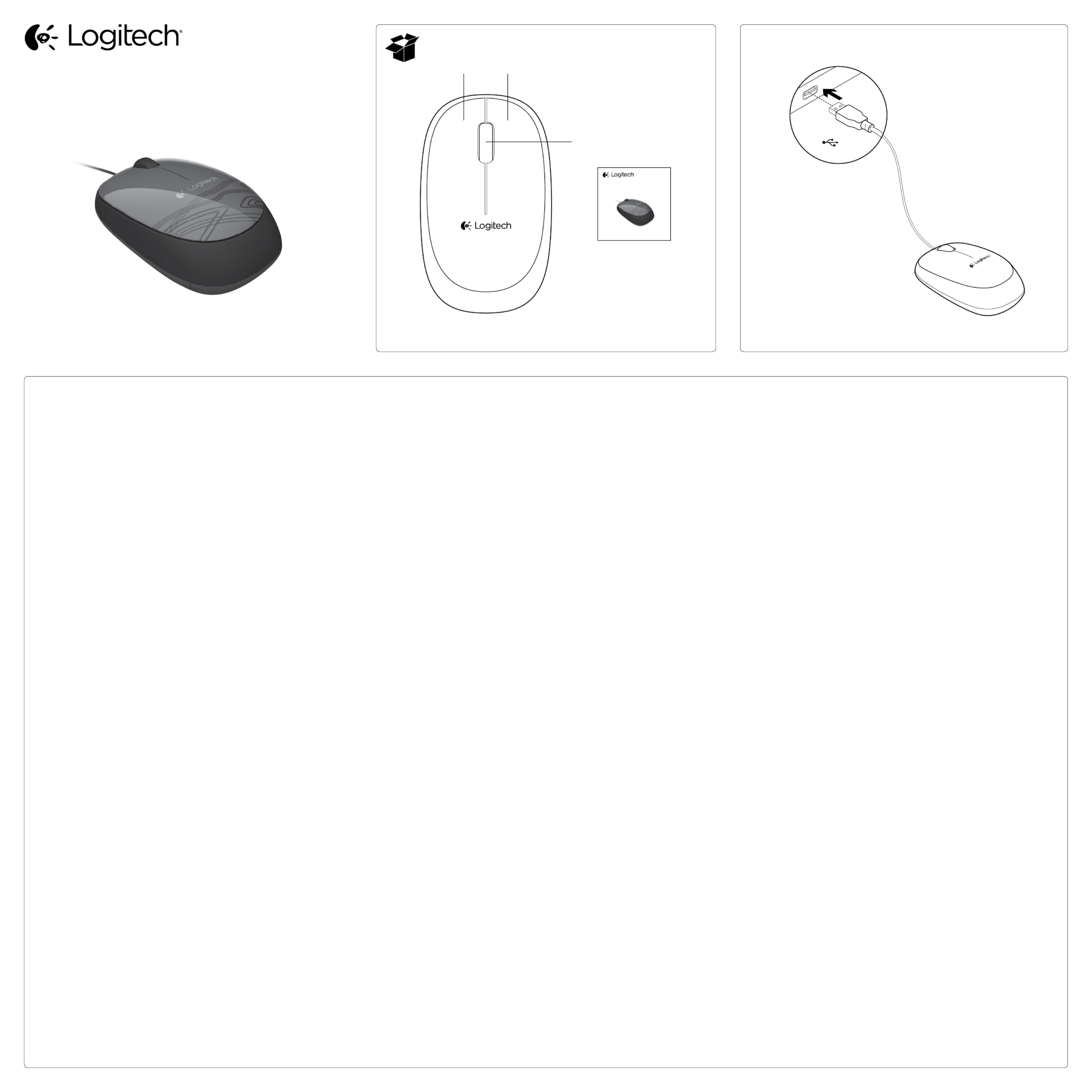
Getting started with
Logitech® Mouse M105
English
Mouse features
1. Left button
2. Right button
3. Scroll wheel (Press for middle button. Function varies
by application).
Troubleshooting
Mouse not working?
• Check the USB cable connection. Try a dierent USB port
on the computer. Connect directly to the computer and do not use
a USB hub.
• Try the mouse on a dierent surface.
Additional help
For online help, go to www.logitech.com/support/m105
What do you think?
Please take a minute to tell us.
Thank you for purchasing our product.
www.logitech.com/ithink
Deutsch
Mausfunktionen
1. Linke Taste
2. Rechte Taste
3. Scrollrad (Drücken Sie das Rad, um die Funktion der mittleren Taste
auszuführen. Funktionen hängen von der jeweiligen Anwendung ab).
Fehlerbehebung
Die Maus funktioniert nicht?
• Überprüfen Sie die Verbindung des USB-Kabels. Verwenden Sie
einen anderen USB-Anschluss des Computers. Verwenden Sie
keinen USB-Hub, sondern schließen Sie den Empfänger direkt
an einen USB-Anschluss des Computers an.
• Verwenden Sie die Maus auf einer anderen Unterlage.
Weitere Hilfe
Die Online-Hilfe finden Sie unter www.logitech.com/support/m105
Ihre Meinung ist gefragt.
Bitte nehmen Sie sich etwas Zeit, um einige Fragen zu beantworten.
Vielen Dank, dass Sie sich für unser Produkt entschieden haben.
www.logitech.com/ithink
Français
Fonctions de la souris
1. Bouton gauche
2. Bouton droit
3. Roulette de défilement (appuyez pour l’utiliser comme
bouton central. La fonction varie selon l’application).
Dépannage
La souris ne fonctionne pas?
• Vérifiez la connexion du câble USB. Essayez un autre port USB
sur l’ordinateur. Connectez le dispositif directement à l’ordinateur
sans utiliser de hub USB.
• Essayez la souris sur une surface diérente.
Aide supplémentaire
Pour consulter l’aide en ligne, accédez au site www.logitech.com/
support/m105
Qu’en pensez-vous?
Veuillez prendre quelques minutes pour nous faire part
de vos commentaires. Nous vous remercions d’avoir acheté
notre produit.
www.logitech.com/ithink
Italiano
Caratteristiche del mouse
1. Pulsante sinistro
2. Pulsante destro
3. Scroller (premere per utilizzare come pulsante centrale;
le funzioni variano a seconda dell’applicazione in uso).
Risoluzione dei problemi
Il mouse non funziona?
• Controllare il collegamento del cavo USB. Provare un’altra porta USB
del computer. Collegarsi direttamente al computer e non utilizzare
un hub USB.
• Provare a utilizzare il mouse su una superficie diversa.
Ulteriore assistenza
Per consultare la guida in linea, visitare la pagina www.logitech.com/
support/m105
Cosa ne pensi?
Dedicaci qualche minuto del tuo tempo e inviaci un commento.
Grazie per avere acquistato questo prodotto.
www.logitech.com/ithink
Español
Características del ratón
1. Botón izquierdo
2. Botón derecho
3. Botón rueda (pulse para botón central. La función depende
de la aplicación).
Resolución de problemas
¿El ratón no funciona?
• Compruebe la conexión del cable USB. Utilice otro puerto USB
del ordenador. Conecte el receptor directamente al ordenador,
no utilice un concentrador USB.
• Pruebe el ratón en otra superficie.
Ayuda adicional
Para obtener ayuda en línea, acceda a www.logitech.com/
support/m105
¿Cuál es su opinión?
Nos gustaría conocerla, si puede dedicarnos un minuto.
Le agradecemos la adquisición de nuestro producto.
www.logitech.com/ithink
Português
Características do rato
1. Botão esquerdo
2. Botão direito
3. Roda de deslocamento (Prima para o botão central. A função varia
com a aplicação).
Resolução de problemas
O rato não funciona?
• Verifique a ligação do cabo USB. Tente uma porta USB diferente
no computador. Ligue directamente ao computador e não utilize
um concentrador USB.
• Tente utilizar o rato numa superfície diferente.
Ajuda adicional
Para obter ajuda online, aceda a www.logitech.com/support/m105
Qual a sua opinião?
Despenda um minuto para nos dar a sua opinião.
Obrigado por adquirir o nosso produto.
www.logitech.com/ithink
Nederlands
Muisfuncties
1. Linkerknop
2. Rechterknop
3. Scrollwiel (Druk op het scrollwiel als u de middelste knop
wilt gebruiken. Functie varieert per toepassing.)
Probleemoplossing
Werkt de muis niet?
• Controleer de USB-kabelaansluiting. Probeer een andere USB-poort
op de computer. Koppel rechtstreeks aan de computer en gebruik
geen USB-hub.
• Probeer de muis op een ander oppervlak.
Extra hulp
Ga voor online-Help naar www.logitech.com/support/m105
Wat denkt u?
Neem even de tijd om ons uw mening te geven.
Hartelijk dank voor de aanschaf van ons product.
www.logitech.com/ithink
Svenska
Musfunktioner
1. Vänsterknapp
2. Högerknapp
3. Rullningshjul (Tryck för mittenknappen. Funktionen varierar
per program).
Felsökning
Vad gör jag om musen inte fungerar?
• Kontrollera anslutningen av USB-kabeln. Prova med en annan USB-
port på datorn. Anslut direkt till datorn (använd inte en USB-hubb).
• Prova musen på en annan yta.
Ytterligare hjälp
Onlinehjälp finns på www.logitech.com/support/m105
Vad tycker du?
Berätta gärna för oss. Det tar bara någon minut.
Tack för att du valde vår produkt.
www.logitech.com/ithink
USB
1 2
3
Getting started with
Logitech® Mouse M105
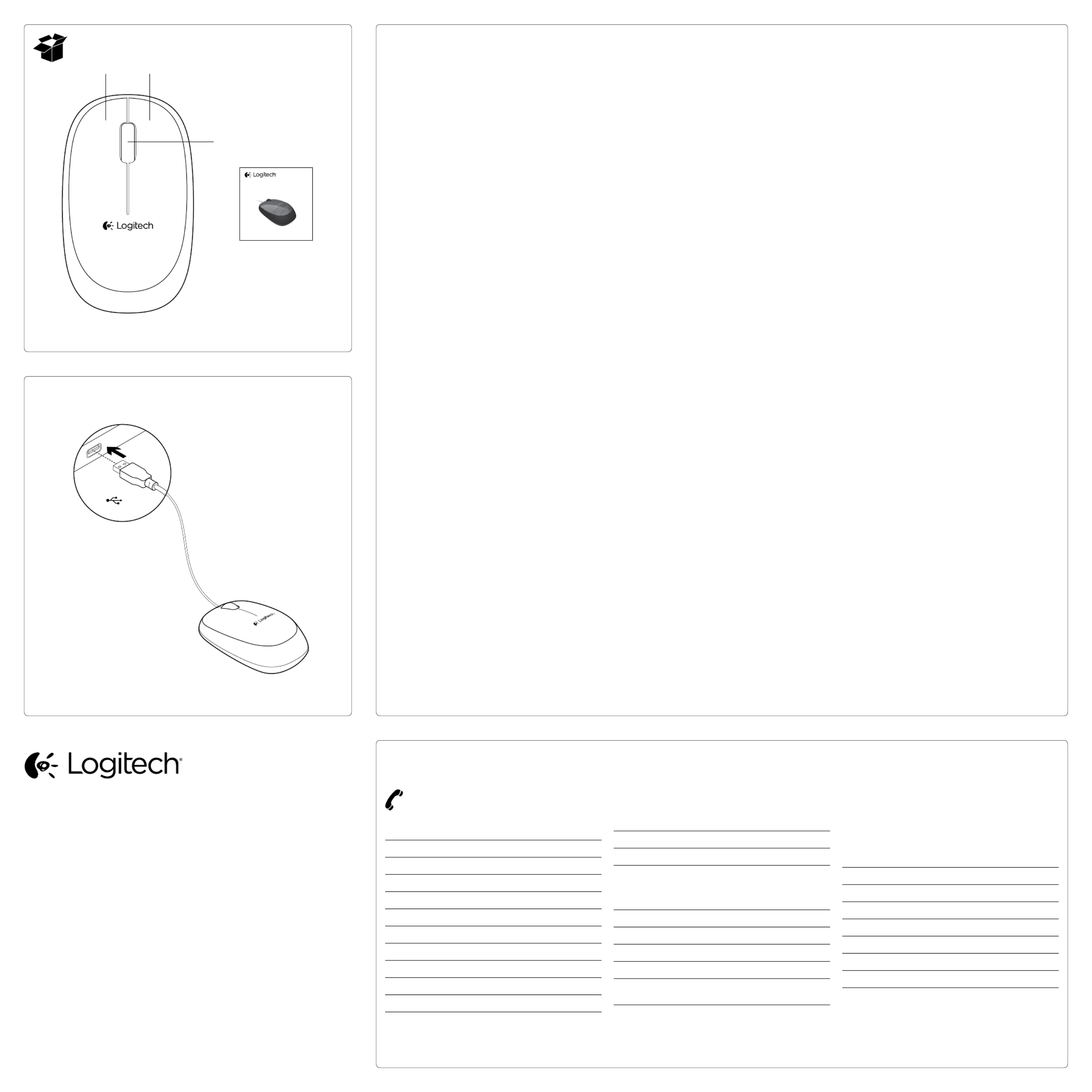
Dansk
Musens funktioner
1. Venstre knap
2. Højre knap
3. Scrollehjul (tryk for at bruge som midterknap.
Funktionen afhænger af programmet).
Problemløsning
Virker musen ikke?
• Kontroller USB-kabelforbindelsen. Prøve at benytte
en anden USB-port på computeren. Slut kablet direkte
til computeren – brug ikke en USB-hub.
• Prøv at bruge musen på en anden overflade.
Yderligere hjælp
Du kan få hjælp online på www.logitech.com/support/m105
Hvad synes du?
Vi vil bede dig bruge et par minutter på at fortælle
os hvad du synes. Tak fordi du købte vores produkt.
www.logitech.com/ithink
Norsk
Musefunksjoner
1. Venstre knapp
2. Høyre knapp
3. Rullehjul (Trykk for midtknapp. Funksjon varierer
fra program til program.)
Feilsøking
Musen fungerer ikke
• Kontroller at usb-ledningen er riktig tilkoplet.
Prøv en annen usb-port på datamaskinen. Kople rett
til datamaskinen, ikke via en usb-hub.
• Prøv å flytte musen over på en annen overflate.
Ytterligere hjelp
Du finner hjelp på nett her: www.logitech.com/support/m105
Hva synes du?
Fortell oss det, det tar ikke lang tid. Takk for at du handlet
hos oss.
www.logitech.com/ithink
Suomi
Hiiren ominaisuudet
1. Vasen painike
2. Oikea painike
3. Vierityspyörä (Pyörä toimii myös keskipainikkeena.
Toiminto vaihtelee käytettävän sovelluksen mukaan.)
Vianmääritys
Hiiri ei toimi:
• Tarkista USB-johdon liitäntä. Kokeile toista
tietokoneen USB-porttia. Liitä hiiri suoraan tietokoneeseen.
Älä käytä USB-keskitintä.
• Kokeile hiirtä jollakin muulla pinnalla.
Lisäohjeita
Verkko-ohjeita on osoitteessa www.logitech.com/
support/m105
Mitä mieltä olet?
Käytä hetki ja kerro mielipiteesi. Kiitos, että ostit tuotteemme.
www.logitech.com/ithink
Ελληνικά
Λειτουργίες ποντικιού
1. Αριστερό κουμπί
2. Δεξί κουμπί
3. Ροδάκι κύλισης - Πατήστε μέσα για λειτουργίες
μεσαίου πλήκτρου. Η λειτουργία μπορεί να διαφέρει
ανάλογα με την εφαρμογή.
Αντιμετώπιση προβλημάτων
Το ποντίκι δεν λειτουργεί;
• Ελέγξτε τη σύνδεση του καλωδίου USB.
Δοκιμάστε διαφορετική θύρα USB του υπολογιστή.
Συνδέστε τη συσκευή απευθείας στον υπολογιστή χωρίς
να χρησιμοποιήσετε διανομέα USB.
• Δοκιμάστε να χρησιμοποιήσετε το ποντίκι
σε διαφορετική επιφάνεια.
Επιπλέον βοήθεια
Για ηλεκτρονική βοήθεια, ανατρέξτε στο www.logitech.com/
support/m105
Ποια είναι η γνώμη σας;
Αφιερώστε λίγο χρόνο για να μας πείτε. Σας ευχαριστούμε
για την αγορά του προϊόντος μας.
www.logitech.com/ithink
Türkçe
Fare özellikleri
1. Sol düğme
2. Sağ düğme
3. Kaydırma tekerleği (Orta düğmeye basın.
İşlevi, uygulamadan uygulamaya değişiklik gösterir).
Sorun giderme
Fare çalışmıyor mu?
• USB kablo bağlantısını kontrol edin. Bilgisayarda farklı
bir USB bağlantı noktasını deneyin. Doğrudan bilgisayara
bağlanın ve USB hub kullanmayın.
• Fareyi başka bir yüzeyde kullanmayı deneyin.
Ek yardım
Çevrimiçi yardım için www.logitech.com/support/m105
adresine gidin.
Ne düşünüyorsunuz?
Lütfen birkaç dakikanızı ayırarak düşüncelerinizi
bizimle paylaşın. Ürünümüzü satın aldığınız için
teşekkür ederiz.
www.logitech.com/ithink
1 .
2 .
3 .
USB USB
.USB
www.logitech.com/
support/m105
www.logitech.com/ithink
© 2012 Logitech. All rights reserved. Logitech, the Logitech logo, and other Logitech marks are owned by Logitech
and may be registered. All other trademarks are the property of their respective owners. Logitech assumes no responsibility
for any errors that may appear in this manual. Information contained herein is subject to change without notice.
620-004177.002
www.logitech.com
www.logitech.com/support/m105
België/Belgique Dutch: +32-(0)2 200 64 44;
French: +32-(0)2 200 64 40
Česká Republika +420 239 000 335
Danmark +45-38 32 31 20
Deutschland +49-(0)69-51 709 427
España +34-91-275 45 88
France +33-(0)1-57 32 32 71
Ireland +353-(0)1 524 50 80
Italia +39-02-91 48 30 31
Magyarország +36 (1) 777-4853
Nederland +31-(0)-20-200 84 33
Norge +47-(0)24 159 579
Österreich +43-(0)1 206 091 026
Polska 00800 441 17 19
Portugal +351-21-415 90 16
Россия +7(495) 641 34 60
Schweiz/Suisse D +41-(0)22 761 40 12
Svizzera F +41-(0)22 761 40 16
I +41-(0)22 761 40 20
E +41-(0)22 761 40 25
South Africa 0800 981 089
Suomi +358-(0)9 725 191 08
Sverige +46-(0)8-501 632 83
Türkiye 00800 44 882 5862
United Arab 8000 441-4294
Emirates
United Kingdom +44-(0)203-024-81 59
European, English: +41-(0)22 761 40 25
Mid. East., & Fax: +41-(0)21 863 54 02
African Hq.
Morges,
Switzerland
Eastern Europe English: 41-(0)22 761 40 25
United States +1 646-454-3200
Argentina +0800 555 3284
Brasil +0800 891 4173
Canada +1-866-934-5644
Chile +1230 020 5484
Latin America +1 800-578-9619
Mexico +001 800 578 9619
USB
1 2
3
Getting started with
Logitech® Mouse M105
Produktspezifikationen
| Marke: | Logitech |
| Kategorie: | Computermaus |
| Modell: | M105 |
| Gewicht: | 73 g |
| Empfohlene Nutzung: | PC |
| Produktfarbe: | Blau |
| Zweck: | Büro |
| Kabellänge: | 1.5 m |
| Geräteschnittstelle: | USB Typ-A |
| Unterstützt Windows-Betriebssysteme: | Ja |
| Kompatible Betriebssysteme: | Windows XP, Windows Vista, Windows 7\nMac OS X 10.5 +\nLinux 2.6 + |
| Bewegung Auflösung: | - DPI |
| Knopfanzahl: | 3 |
| Bewegungerfassungs Technologie: | Optisch |
| Scroll Typ: | Rad |
| Unterstützte Linux-Betriebssysteme: | Ja |
| Bildlaufrad: | Ja |
| Produktabmessungen (B x T x H): | 58 x 100 x 33 mm |
Brauchst du Hilfe?
Wenn Sie Hilfe mit Logitech M105 benötigen, stellen Sie unten eine Frage und andere Benutzer werden Ihnen antworten
Bedienungsanleitung Computermaus Logitech

22 Mai 2024

20 Mai 2024

17 April 2024

4 April 2024

19 Januar 2024

19 Januar 2024

19 Januar 2024

19 Januar 2024

19 Januar 2024

19 Januar 2024
Bedienungsanleitung Computermaus
- Keychron
- Bigben Interactive
- 3M
- X-Zero
- ThunderX3
- SPC
- Mousetrapper
- EVOLVEO
- NPLAY
- Ewent
- Medion
- ILive
- Silvergear
- HATOR
- Cougar
Neueste Bedienungsanleitung für -Kategorien-

8 Juli 2025

8 Juli 2025

8 Juli 2025

8 Juli 2025

7 Juli 2025

6 Juli 2025

6 Juli 2025

6 Juli 2025

