Lexmark Z1420 Bedienungsanleitung
Lesen Sie kostenlos die 📖 deutsche Bedienungsanleitung für Lexmark Z1420 (53 Seiten) in der Kategorie Drucker. Dieser Bedienungsanleitung war für 22 Personen hilfreich und wurde von 2 Benutzern mit durchschnittlich 4.5 Sternen bewertet
Seite 1/53

Lexmark 1400 Series
User's Guide
February 2007 www.lexmark.com
Lexmark and Lexmark with diamond design are trademarks of Lexmark International, Inc., registered in the United States and/or other countries.
All other trademarks are the property of their respective owners.
© 2007 Lexmark International, Inc.
All rights reserved.
740 West New Circle Road
Lexington, Kentucky 40550
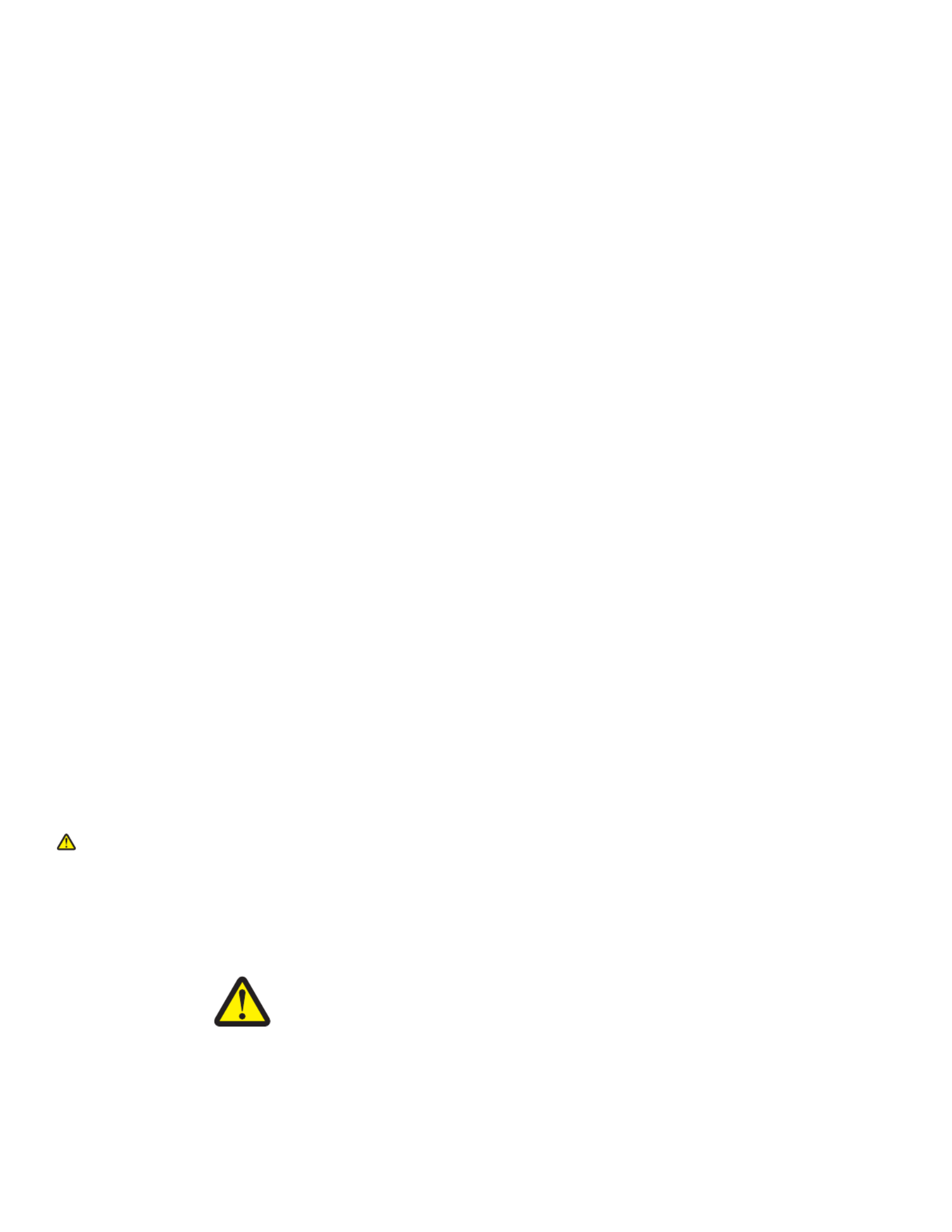
Important safety information
Use only the power supply and power supply cord provided with this product or the manufacturer's authorized replacement power supply and power supply
cord.
Connect the power supply cord to a properly grounded electrical outlet that is near the product and easily accessible.
Refer service or repairs, other than those described in the user documentation, to a professional service person.
This product is designed, tested, and approved to meet strict global safety standards with the use of specific Lexmark components. The safety features of
some parts may not always be obvious. Lexmark is not responsible for the use of other replacement parts.
CAUTIONS
Do not place or use this product near water or wet locations.
Do not set up this product or make any electrical or cabling connections, such as the power supply cord or telephone, during a lightning storm.
SAVE THESE INSTRUCTIONS.
Operating system notice
All features and functions are operating system-dependent. For complete descriptions:
•Windows users—See the User's Guide.
•Macintosh users—If your product supports Macintosh, see the Mac Help installed with the printer software.
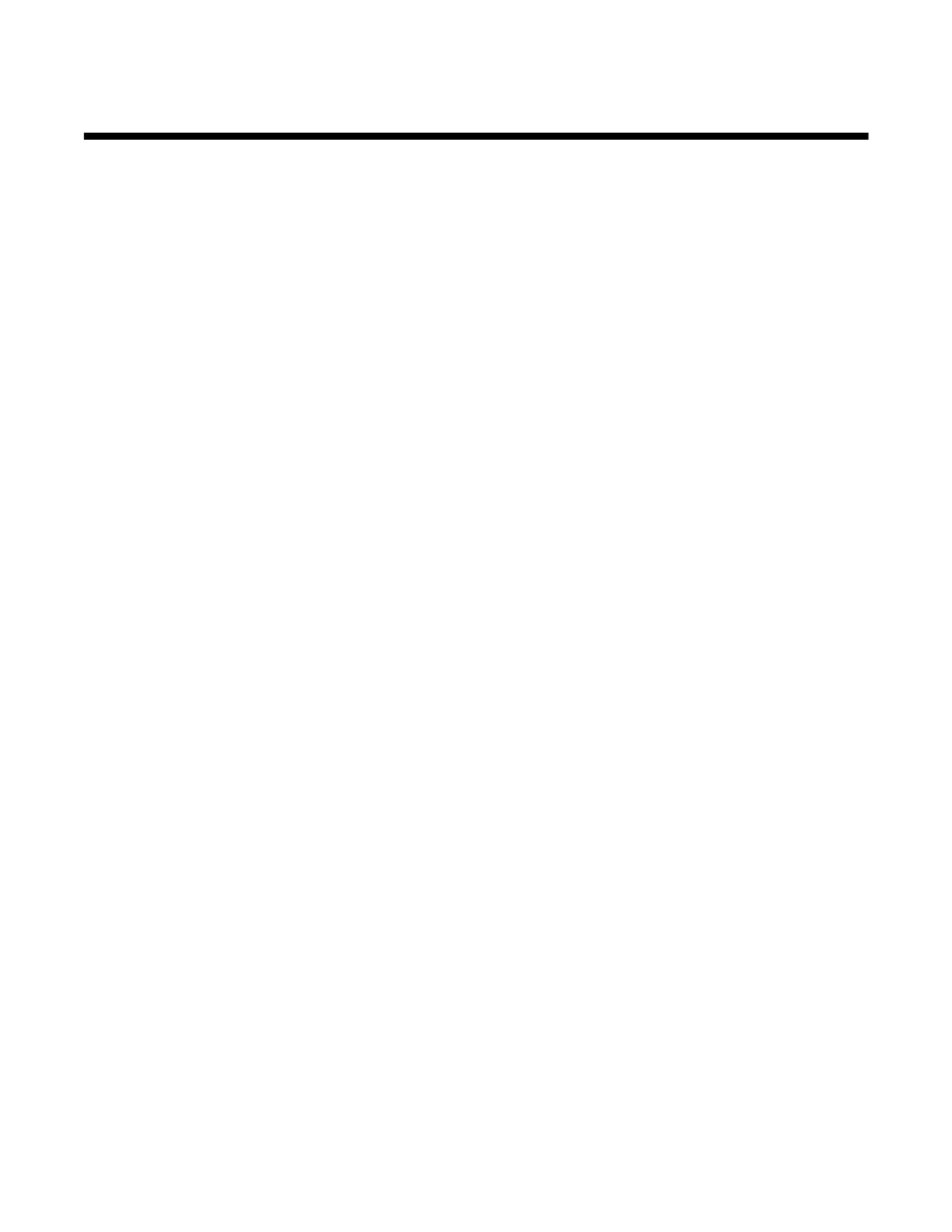
Contents
Finding information about the printer.............................................. ............7................
Setting up the printer................................ ....................................................... ............11
Checking the box contents................................................................................................................11
Networking the printer.................................................................................................12
Installing the printer on a network......................................................................................................12
Finding your MAC address................................................................................................................12
Learning about the printer............................................ .................................. ............13
Understanding the parts of the printer...............................................................................................13
Learning about the software.......................................................................................15
Using the printer software..................................................................................................................15
Using the Lexmark Imaging Studio....................................................................................................15
Using the Solution Center..................................................................................................................16
Using Print Properties........................................................................................................................17
Opening Print Properties ............................................................................................................................17
Using the Save Settings menu ...................................................................................................................18
Using the I Want To menu..........................................................................................................................18
Using the Options menu.............................................................................................................................18
Using the Print Properties tabs...................................................................................................................18
Using the Toolbar..............................................................................................................................19
Resetting printer software settings to defaults..................................................................................20
Loading paper and various paper types....................................................................21
Loading paper....................................................................................................................................21
Loading various paper types.............................................................................................................21
Printing.........................................................................................................................24
Printing a document...........................................................................................................................24
Printing a banner...............................................................................................................................24
Printing cards.....................................................................................................................................24
Printing collated copies......................................................................................................................25
Printing envelopes.............................................................................................................................25
Printing iron-on transfers...................................................................................................................26
Printing high-quality graphics............................................................................................................26
Printing multiple pages on one sheet................................................................................................26
Printing the last page first (reverse page order)................................................................................27
3
Produktspezifikationen
| Marke: | Lexmark |
| Kategorie: | Drucker |
| Modell: | Z1420 |
| Marktpositionierung: | Zuhause & Büro |
| WLAN: | Ja |
| Gewicht: | 2610 g |
| Anzahl USB 2.0 Anschlüsse: | 1 |
| Zertifizierung: | FCC Class B, UL 60950, CE Class B, CB IEC 60950 IEC 60825-1, C-tick Class B, CCC Class B, CSA, ICES Class B, GS (TÜV), SEMKO |
| Farbe: | Ja |
| Mac-Kompatibilität: | Ja |
| Kompatible Betriebssysteme: | Windows 2000/XP/XP x64/Vista\nMac OS X 10.4.4-10.4.x \nMac OS X 10.3.x-10.4.x |
| Abmessungen (BxTxH): | 459 x 198.5 x 120.6 mm |
| Maximale Auflösung: | 4800 x 1200 DPI |
| Nachhaltigkeitszertifikate: | ENERGY STAR |
| Verpackungsabmessungen (BxTxH): | 573 x 197 x 280 mm |
| Netzwerkfähig: | Ja |
| Druckgeschwindigkeit (Schwarz, normale Qualität, A4/US Letter): | 12 Seiten pro Minute |
| Drucktechnologie: | Tintenstrahl |
| Medientypen für das Papierfach: | Card stock, Coated paper, Envelopes, Glossy paper, Iron-On Transfers, Labels, Photo paper, Plain paper, Transparencies |
| ISO-A-Formate (A0...A9): | A4, A5 |
| Maximale Papiergröße der ISO A-Serie: | A4 |
| Druckgeschwindigkeit (Farbe, normale Qualität, A4/US Letter): | 5 Seiten pro Minute |
| Maximale monatliche Auslastung: | 3000 Seiten pro Monat |
| Nicht-ISO Druckmedienformate: | 2l, Executive (184 x 267mm), hagaki card, index card, l,Legal (media size), Statement (140 x 216mm), Letter (media size) |
| Kapazität des automatischen Dokumenteneinzugs (ADF): | 100 Blätter |
| ISO-B-Formate: | B5 |
| Umschlaggrößen: | 6 3/4, 7 3/4, 9,10, B5, C5, C6, DL |
| Optionale Konnektivität: | Ethernet |
| Netzwerkfunktionen: | IEEE 802.11g |
| Druckgeschw. (Schwarz, Entwurfsqualität, A4/US Letter): | 24 Seiten pro Minute |
| Druckgeschwindigkeit (Farbe, Entwurfqualität, A4/US Letter): | 18 Seiten pro Minute |
| Schallleistungspegel (Druck): | 52 dB |
| A6-Karte: | Ja |
| Kakugata-Größen (3...6): | 3, 4, 5, 6 |
| Chokei-Größen (3...40): | 3, 4, 40 |
Brauchst du Hilfe?
Wenn Sie Hilfe mit Lexmark Z1420 benötigen, stellen Sie unten eine Frage und andere Benutzer werden Ihnen antworten
Bedienungsanleitung Drucker Lexmark

13 Oktober 2024

11 Oktober 2024

16 September 2024

16 September 2024

16 September 2024

14 September 2024

14 September 2024

9 September 2024

3 September 2024

3 September 2024
Bedienungsanleitung Drucker
- Drucker Samsung
- Drucker Approx
- Drucker HP
- Drucker Sony
- Drucker Panasonic
- Drucker LG
- Drucker Roland
- Drucker Canon
- Drucker Velleman
- Drucker CSL
- Drucker Renkforce
- Drucker Thomson
- Drucker Sharp
- Drucker Mitsubishi
- Drucker Nilox
- Drucker Polaroid
- Drucker Xiaomi
- Drucker Olympia
- Drucker Seiko
- Drucker Toshiba
- Drucker Olympus
- Drucker Citizen
- Drucker Olivetti
- Drucker Epson
- Drucker Dell
- Drucker Lenovo
- Drucker MSI
- Drucker Honeywell
- Drucker OKI
- Drucker Brother
- Drucker Sagem
- Drucker Fujifilm
- Drucker Ricoh
- Drucker Datamax-O'neil
- Drucker Dymo
- Drucker Intermec
- Drucker Primera
- Drucker TSC
- Drucker Zebra
- Drucker Triumph-Adler
- Drucker Kodak
- Drucker Konica-Minolta
- Drucker Minolta
- Drucker TOMY
- Drucker Frama
- Drucker NEC
- Drucker Ultimaker
- Drucker Fujitsu
- Drucker Huawei
- Drucker Testo
- Drucker Kogan
- Drucker Royal Sovereign
- Drucker D-Link
- Drucker Kyocera
- Drucker Star
- Drucker Xerox
- Drucker Digitus
- Drucker Bixolon
- Drucker Epson 7620
- Drucker Fichero
- Drucker GG Image
- Drucker Ibm
- Drucker Oce
- Drucker Paxar
- Drucker Toshiba TEC
- Drucker ZKTeco
- Drucker StarTech.com
- Drucker Bematech
- Drucker Pantum
- Drucker HiTi
- Drucker Panduit
- Drucker Posiflex
- Drucker Vupoint Solutions
- Drucker Brady
- Drucker Star Micronics
- Drucker Metapace
- Drucker DNP
- Drucker Godex
- Drucker Phoenix Contact
- Drucker Elite Screens
- Drucker Equip
- Drucker Argox
- Drucker Dascom
- Drucker EC Line
- Drucker Orient Technologies
- Drucker Evolis
- Drucker Fargo
- Drucker Microboards
- Drucker Builder
- Drucker DTRONIC
- Drucker Colop
- Drucker Raspberry Pi
- Drucker IDP
- Drucker Tally Dascom
- Drucker Custom
- Drucker Nisca
Neueste Bedienungsanleitung für -Kategorien-

16 Oktober 2024

15 Oktober 2024

15 Oktober 2024

15 Oktober 2024

14 Oktober 2024

14 Oktober 2024

14 Oktober 2024

13 Oktober 2024

13 Oktober 2024

13 Oktober 2024