Lexmark X5470 Bedienungsanleitung
Lesen Sie kostenlos die 📖 deutsche Bedienungsanleitung für Lexmark X5470 (137 Seiten) in der Kategorie Drucker. Dieser Bedienungsanleitung war für 24 Personen hilfreich und wurde von 2 Benutzern mit durchschnittlich 4.5 Sternen bewertet
Seite 1/137
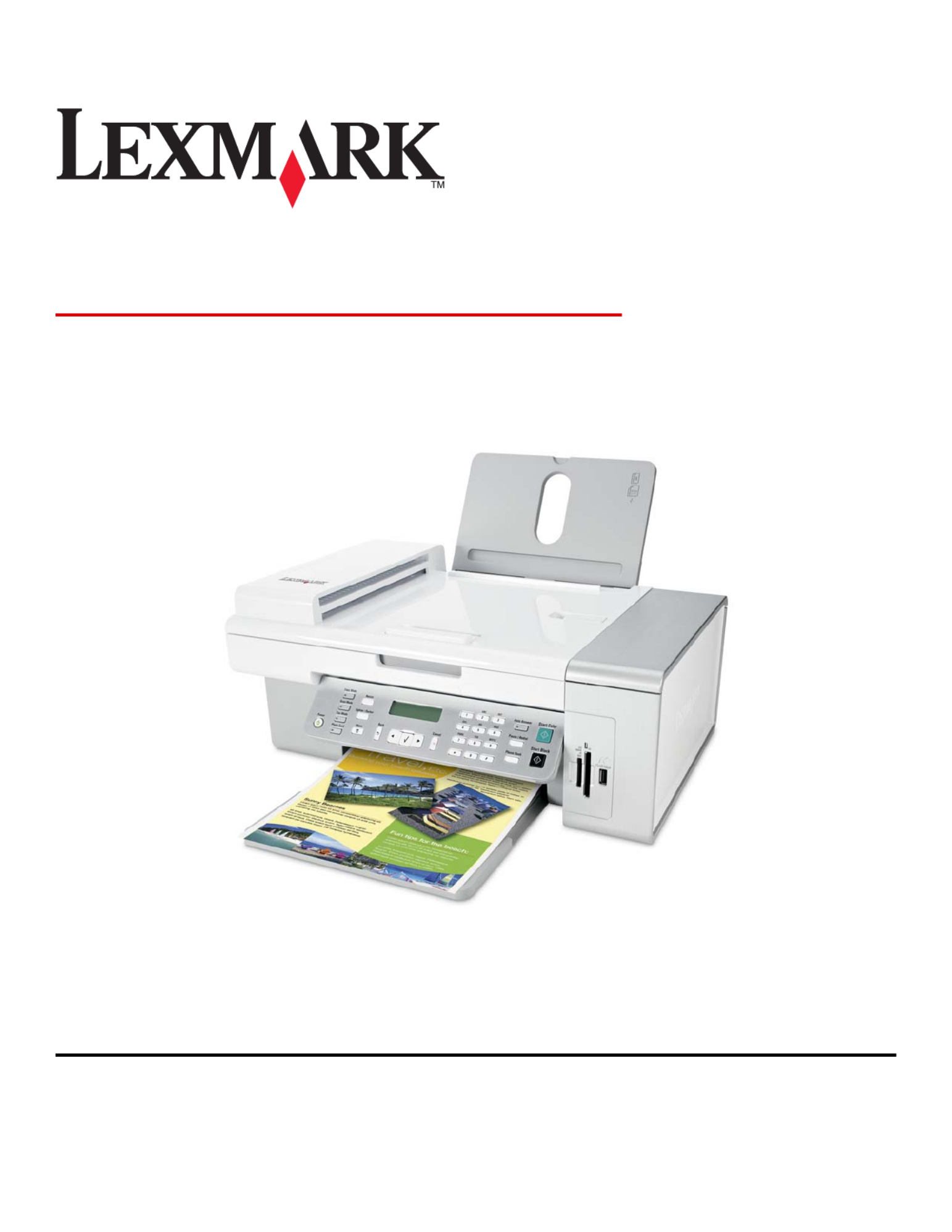
5400 Series All-In-One
User's Guide
January 2007 www.lexmark.com
Lexmark and Lexmark with diamond design are trademarks of Lexmark International, Inc., registered in the United States and/or other countries.
All other trademarks are the property of their respective owners.
© 2007 Lexmark International, Inc.
All rights reserved.
740 West New Circle Road
Lexington, Kentucky 40550

Important Safety Information
Use only the power supply and power supply cord provided with this product or the manufacturer's authorized replacement power supply and
power supply cord.
Connect the power supply cord to a properly grounded electrical outlet that is near the product and easily accessible.
To reduce the risk of fire, use only a 26 AWG or larger teleco lic switchedmmunications (RJ-11) cord when connecting this product to the pub
telephone network.
Refer service or repairs, other than those described in the user documentation, to a professional service person.
This product is designed, tested, and approved to meet strict global safety standards with the use of specific Lexmark components. The safety
features of some parts may not always be obvious. Lexmark is not responsible for the use of other replacement parts.
CAUTIONS—When using this product, basic safety precautions should always be followed to reduce the risk of fire, electric
shock, and injury to persons, including the following:
Do not place or use this product near water or wet locations.
Do not set up or use this product or make any electrical or cabling connections, such as the power cord or telephone, during a lightning
storm.
If a telephone is connected to this product, do not use the telephone to report a gas leak in the vicinity of the leak.
SAVE THESE INSTRUCTIONS.
Use care when you replace a lithium battery.
CAUTION—POTENTIAL INJURY: There is a danger of explosion if a lithium battery is incorrectly replaced. Replace it only with the same or
equivalent type of lithium battery. Do not recharge, disassemble, or incinerate a lithium battery. Discard used batteries according to the
manufacturer's instructions and local regulations.

Contents
Important Safety Information.........................................................2
Finding information about the printer..........................................7
Setting up the printer......................................................................11
Checking the box contents..............................................................................................................................................11
Installing another language control panel.................................................................................................................12
Getting the printer ready to fax......................................................................................................................................12
Learning about the printer.............................................................21
Understanding the parts of the printer.......................................................................................................................21
Using the control panel buttons and menus............................................................................................................23
Learning about the software.........................................................32
Using the printer software...............................................................................................................................................32
Using the Imaging Studio.................................................................................................................................................32
Using the All-In-One Center...................... ................................... ....................................................................................34
Using the Solution Center................................................................................................................................................36
Using Print Properties........................................................................................................................................................38
Using the Photo Editor......................................................................................................................................................39
Using the Toolbar................................................................................................................................................................40
Using Fast Pics......................................................................................................................................................................41
Using the Fax Setup Utility...............................................................................................................................................42
Loading paper and original documents......................................43
Loading paper.......................................................................................................................................................................43
Loading various paper types...........................................................................................................................................43
Loading original documents into the Automatic Document Feeder...............................................................46
Loading original documents on the scanner glass.................................................................................................48
Printing...............................................................................................50
Printing a document..........................................................................................................................................................50
Printing a Web page...........................................................................................................................................................50
Printing photos or images from a Web page............................................................................................................51
Printing collated copies.....................................................................................................................................................51
Contents
3
Produktspezifikationen
| Marke: | Lexmark |
| Kategorie: | Drucker |
| Modell: | X5470 |
Brauchst du Hilfe?
Wenn Sie Hilfe mit Lexmark X5470 benötigen, stellen Sie unten eine Frage und andere Benutzer werden Ihnen antworten
Bedienungsanleitung Drucker Lexmark

13 Oktober 2024

11 Oktober 2024

16 September 2024

16 September 2024

16 September 2024

14 September 2024

14 September 2024

9 September 2024

3 September 2024

3 September 2024
Bedienungsanleitung Drucker
- Drucker Samsung
- Drucker Approx
- Drucker HP
- Drucker Sony
- Drucker Panasonic
- Drucker LG
- Drucker Roland
- Drucker Canon
- Drucker Velleman
- Drucker CSL
- Drucker Renkforce
- Drucker Thomson
- Drucker Sharp
- Drucker Mitsubishi
- Drucker Nilox
- Drucker Polaroid
- Drucker Xiaomi
- Drucker Olympia
- Drucker Seiko
- Drucker Toshiba
- Drucker Olympus
- Drucker Citizen
- Drucker Olivetti
- Drucker Epson
- Drucker Dell
- Drucker Lenovo
- Drucker MSI
- Drucker Honeywell
- Drucker OKI
- Drucker Brother
- Drucker Sagem
- Drucker Fujifilm
- Drucker Ricoh
- Drucker Datamax-O'neil
- Drucker Dymo
- Drucker Intermec
- Drucker Primera
- Drucker TSC
- Drucker Zebra
- Drucker Triumph-Adler
- Drucker Kodak
- Drucker Konica-Minolta
- Drucker Minolta
- Drucker TOMY
- Drucker Frama
- Drucker NEC
- Drucker Ultimaker
- Drucker Fujitsu
- Drucker Huawei
- Drucker Testo
- Drucker Kogan
- Drucker Royal Sovereign
- Drucker D-Link
- Drucker Kyocera
- Drucker Star
- Drucker Xerox
- Drucker Digitus
- Drucker Bixolon
- Drucker Epson 7620
- Drucker Fichero
- Drucker GG Image
- Drucker Ibm
- Drucker Oce
- Drucker Paxar
- Drucker Toshiba TEC
- Drucker ZKTeco
- Drucker StarTech.com
- Drucker Bematech
- Drucker Pantum
- Drucker HiTi
- Drucker Panduit
- Drucker Posiflex
- Drucker Vupoint Solutions
- Drucker Brady
- Drucker Star Micronics
- Drucker Metapace
- Drucker DNP
- Drucker Godex
- Drucker Phoenix Contact
- Drucker Elite Screens
- Drucker Equip
- Drucker Argox
- Drucker Dascom
- Drucker EC Line
- Drucker Orient Technologies
- Drucker Evolis
- Drucker Fargo
- Drucker Microboards
- Drucker Builder
- Drucker DTRONIC
- Drucker Colop
- Drucker Raspberry Pi
- Drucker IDP
- Drucker Tally Dascom
- Drucker Custom
- Drucker Nisca
Neueste Bedienungsanleitung für -Kategorien-

16 Oktober 2024

15 Oktober 2024

15 Oktober 2024

15 Oktober 2024

14 Oktober 2024

14 Oktober 2024

14 Oktober 2024

13 Oktober 2024

13 Oktober 2024

13 Oktober 2024