Lexmark MS822 Bedienungsanleitung
Lesen Sie kostenlos die 📖 deutsche Bedienungsanleitung für Lexmark MS822 (234 Seiten) in der Kategorie Drucker. Dieser Bedienungsanleitung war für 23 Personen hilfreich und wurde von 2 Benutzern mit durchschnittlich 4.5 Sternen bewertet
Seite 1/234
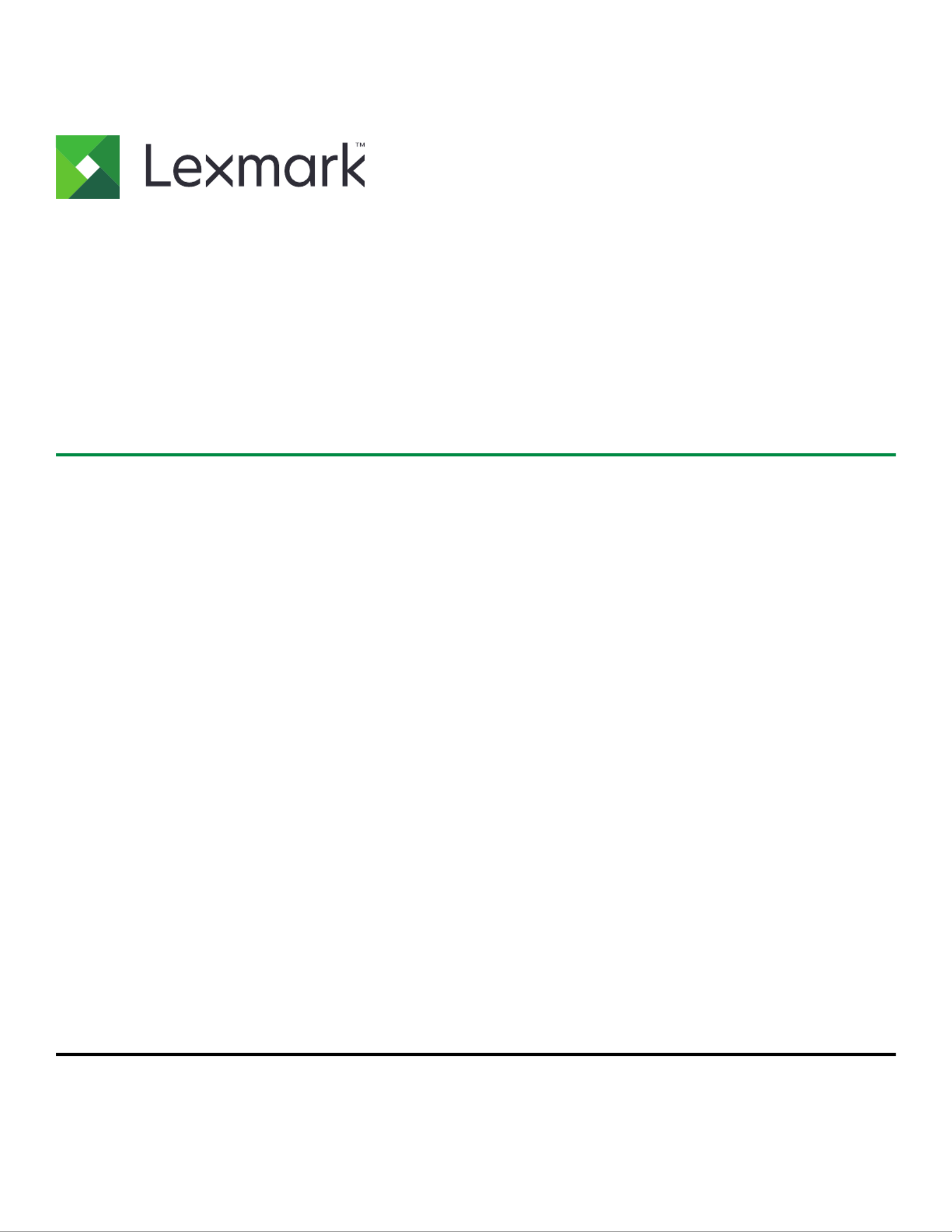
B2865, M5255, M5270, MS725,
MS821, MS822, MS823, MS825,
MS826 Printers
User's Guide
August 2019 www.lexmark.com
Machine type(s):
4064
Models:
210, 230, 235, 295, 410, 430, 438, 630, 635, 695, 830

Contents
Safety information........................................................................................ 6
Conventions.......................................................................................................................................................... 6
Product statements............................................................................................................................................. 6
Learning about the printer...........................................................................9
Finding information about the printer.............................................................................................................9
Selecting a location for the printer................................................................................................................ 10
Printer configurations......................................................................................................................................... 11
Attaching cables................................................................................................................................................. 13
Using the control panel.............................................................................. 15
Lexmark B2865, MS725, MS821, MS823, and MS825 printers........................................................ 15
Lexmark M5255, M5270, MS822, and MS826 printers.......................................................................16
Understanding the status of the power button and indicator light.......................................................16
Setting up and using the home screen applications.............................. 17
Using the home screen.....................................................................................................................................17
Customizing the home screen........................................................................................................................18
Using Display Customization...........................................................................................................................18
Configuring Eco‑Settings................................................................................................................................. 19
Creating a Cloud Connector profile.............................................................................................................. 19
Setting up Device Quotas................................................................................................................................19
Using QR Code Generator..............................................................................................................................20
Using Customer Support.................................................................................................................................20
Managing bookmarks...................................................................................................................................... 20
Managing contacts.............................................................................................................................................21
Setting up and using the accessibility features..................................... 24
Activating Voice Guidance..............................................................................................................................24
Navigating the screen using gestures.........................................................................................................24
Enabling Magnification mode........................................................................................................................ 25
Adjusting the Voice Guidance speech rate................................................................................................25
Using the keyboard on the display...............................................................................................................25
Enabling spoken passwords or personal identification numbers........................................................ 25
Contents 2

Loading paper and specialty media.........................................................26
Setting the paper size and type.................................................................................................................... 26
Configuring Universal paper settings.......................................................................................................... 26
Loading the 250‑ or 550‑sheet tray.............................................................................................................26
Loading the 2100‑sheet tray.......................................................................................................................... 29
Loading the multipurpose feeder..................................................................................................................34
Linking trays........................................................................................................................................................35
Paper support..................................... .........................36................................
Supported paper sizes........................ ................................ .................. ................................ ...........................36
Supported paper types.......................................................... ................................. .........................................39
Supported paper weights.................. ....................................................... ........................................................41
Printing.........................................................................................................44
Printing from a computer.................................................................................................................................44
Printing from a mobile device........................................................................................................................ 44
Printing from a flash drive............................................................................................................................... 45
Supported flash drives and file types............... ............................................................................. .............. 46
Configuring confidential jobs......................................................................................................................... 47
Printing confidential and other held jobs.................................................................................................... 47
Printing from a Cloud Connector profile..................................................................................................... 48
Printing a font sample list................................................................................................................................ 48
Printing a directory list..................................................................................................................................... 49
Understanding the printer menus............................................................50
Menu map........................................................................................................................................................... 50
Device................................................................................................................................................................... 51
Print....................................................................................................................................................................... 63
Paper......................................................................................................................................................................71
USB Drive.............................................................................................................................................................73
Network/Ports.....................................................................................................................................................74
Security.................................................................................................................................................................87
Reports.................................................................................................................................................................95
Help.......................................................................................................................................................................95
Troubleshooting.................................................................................................................................................96
Printing the Menu Settings Page...................................................................................................................96
Contents 3
Produktspezifikationen
| Marke: | Lexmark |
| Kategorie: | Drucker |
| Modell: | MS822 |
Brauchst du Hilfe?
Wenn Sie Hilfe mit Lexmark MS822 benötigen, stellen Sie unten eine Frage und andere Benutzer werden Ihnen antworten
Bedienungsanleitung Drucker Lexmark

13 Oktober 2024

11 Oktober 2024

16 September 2024

16 September 2024

16 September 2024

14 September 2024

14 September 2024

9 September 2024

3 September 2024

3 September 2024
Bedienungsanleitung Drucker
- Drucker Samsung
- Drucker Approx
- Drucker HP
- Drucker Sony
- Drucker Panasonic
- Drucker LG
- Drucker Roland
- Drucker Canon
- Drucker Velleman
- Drucker CSL
- Drucker Renkforce
- Drucker Thomson
- Drucker Sharp
- Drucker Mitsubishi
- Drucker Nilox
- Drucker Polaroid
- Drucker Xiaomi
- Drucker Olympia
- Drucker Seiko
- Drucker Toshiba
- Drucker Olympus
- Drucker Citizen
- Drucker Olivetti
- Drucker Epson
- Drucker Dell
- Drucker Lenovo
- Drucker MSI
- Drucker Honeywell
- Drucker OKI
- Drucker Brother
- Drucker Sagem
- Drucker Fujifilm
- Drucker Ricoh
- Drucker Datamax-O'neil
- Drucker Dymo
- Drucker Intermec
- Drucker Primera
- Drucker TSC
- Drucker Zebra
- Drucker Triumph-Adler
- Drucker Kodak
- Drucker Konica-Minolta
- Drucker Minolta
- Drucker TOMY
- Drucker Frama
- Drucker NEC
- Drucker Ultimaker
- Drucker Fujitsu
- Drucker Huawei
- Drucker Testo
- Drucker Kogan
- Drucker Royal Sovereign
- Drucker D-Link
- Drucker Kyocera
- Drucker Star
- Drucker Xerox
- Drucker Digitus
- Drucker Bixolon
- Drucker Epson 7620
- Drucker Fichero
- Drucker GG Image
- Drucker Ibm
- Drucker Oce
- Drucker Paxar
- Drucker Toshiba TEC
- Drucker ZKTeco
- Drucker StarTech.com
- Drucker Bematech
- Drucker Pantum
- Drucker HiTi
- Drucker Panduit
- Drucker Posiflex
- Drucker Vupoint Solutions
- Drucker Brady
- Drucker Star Micronics
- Drucker Metapace
- Drucker DNP
- Drucker Godex
- Drucker Phoenix Contact
- Drucker Elite Screens
- Drucker Equip
- Drucker Argox
- Drucker Dascom
- Drucker EC Line
- Drucker Orient Technologies
- Drucker Evolis
- Drucker Fargo
- Drucker Microboards
- Drucker Builder
- Drucker DTRONIC
- Drucker Colop
- Drucker Raspberry Pi
- Drucker IDP
- Drucker Tally Dascom
- Drucker Custom
- Drucker Nisca
Neueste Bedienungsanleitung für -Kategorien-

16 Oktober 2024

15 Oktober 2024

15 Oktober 2024

15 Oktober 2024

14 Oktober 2024

14 Oktober 2024

14 Oktober 2024

13 Oktober 2024

13 Oktober 2024

13 Oktober 2024