Lexmark MS310dn Bedienungsanleitung
Lesen Sie kostenlos die 📖 deutsche Bedienungsanleitung für Lexmark MS310dn (50 Seiten) in der Kategorie Drucker. Dieser Bedienungsanleitung war für 29 Personen hilfreich und wurde von 2 Benutzern mit durchschnittlich 4.5 Sternen bewertet
Seite 1/50

Mono Laser Printer
User's Guide
March 2014
Machine type(s):
4514
Model(s):
330, 335, 530 and their equivalent models
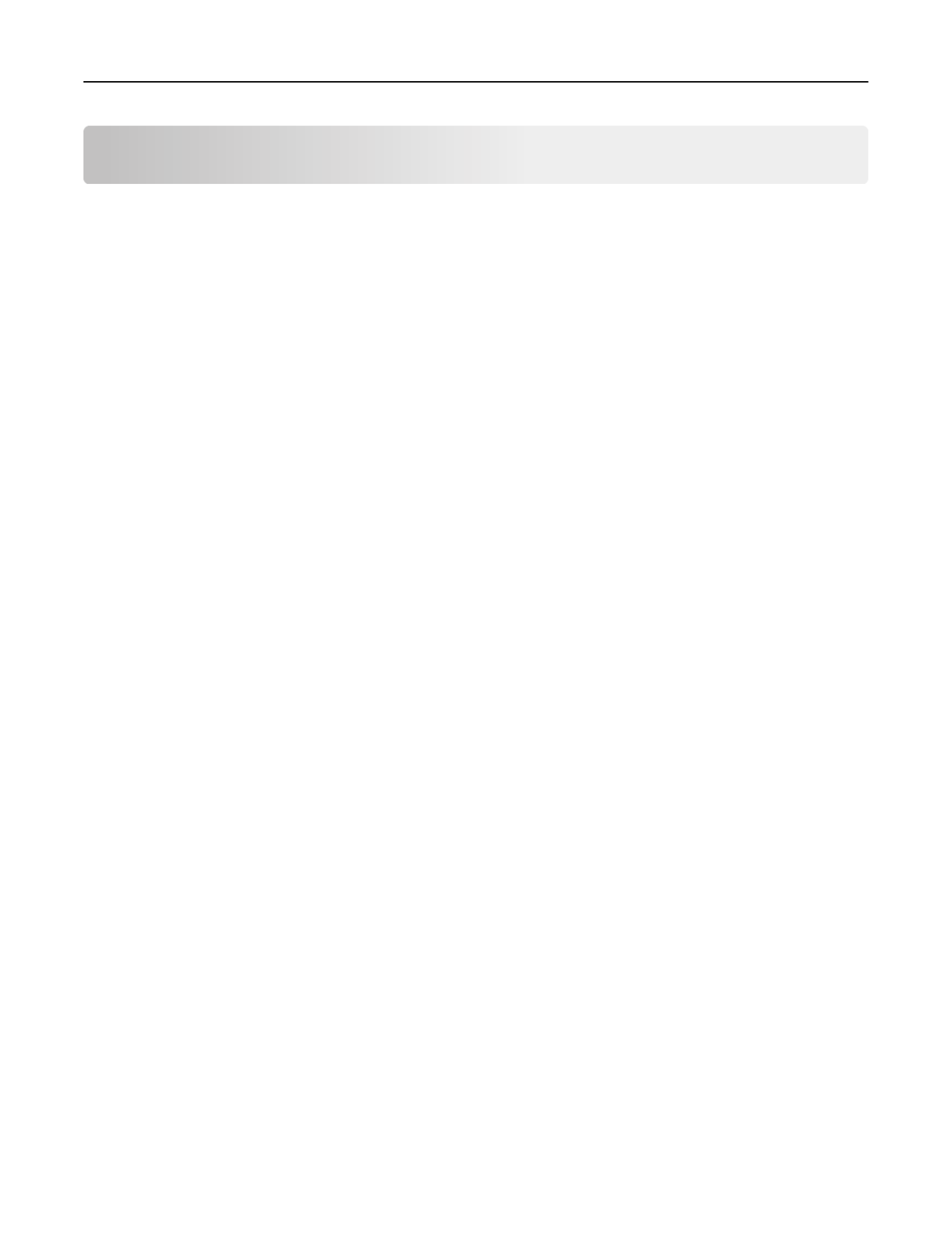
Contents
Safety information.......................................................................................7
Learning about the printer...........................................................................9
Using this guide.........................................................................................................................................9
Selecting a location for the printer............................................................................................................9
Printer configurations.............................................................................................................................10
Additional printer setup.............................................................................13
Installing internal options........................................................................................................................13
Available internal options.................................................................................................................................13
Accessing the controller board .........................................................................................................................13
Installing an optional card ................................................................................................................................14
Installing hardware options.....................................................................................................................16
Installing optional trays ....................................................................................................................................16
Attaching cables................................................................................................................................................17
Setting up the printer software...............................................................................................................18
Installing the printer .........................................................................................................................................18
Adding available options in the print driver .....................................................................................................18
Networking..............................................................................................................................................19
Preparing to set up the printer on an Ethernet network..................................................................................19
Preparing to set up the printer on a wireless network.....................................................................................20
Wireless Setup Wizard in the 2.4-inch display printer model...........................................................................21
Wi-Fi Protected Setup in the 2‑line display printer model ...............................................................................21
Wi-Fi Protected Setup in the 2.4-inch display printer model ...........................................................................22
Connecting the printer to a wireless network using the printer software .......................................................23
Connecting the printer to a wireless network using the Embedded Web Server...................................24
Verifying printer setup............................................................................................................................24
Printing menu settings and network setup pages in the 2‑line display printer model.....................................24
Printing menu settings and network setup pages in the 2.4-inch display printer model .................................25
Using the 2‑
‑
‑
‑‑line display printer model........................................................26
Using the printer control panel...............................................................................................................26
Understanding the colors of the Sleep button and indicator lights........................................................27
Installing the Local Printer Settings Utility..............................................................................................27
Using the Local Printer Settings Utility....................................................................................................28
Using the 2.4-inch display printer model....................................................29
Using the control panel...........................................................................................................................29
Contents 2
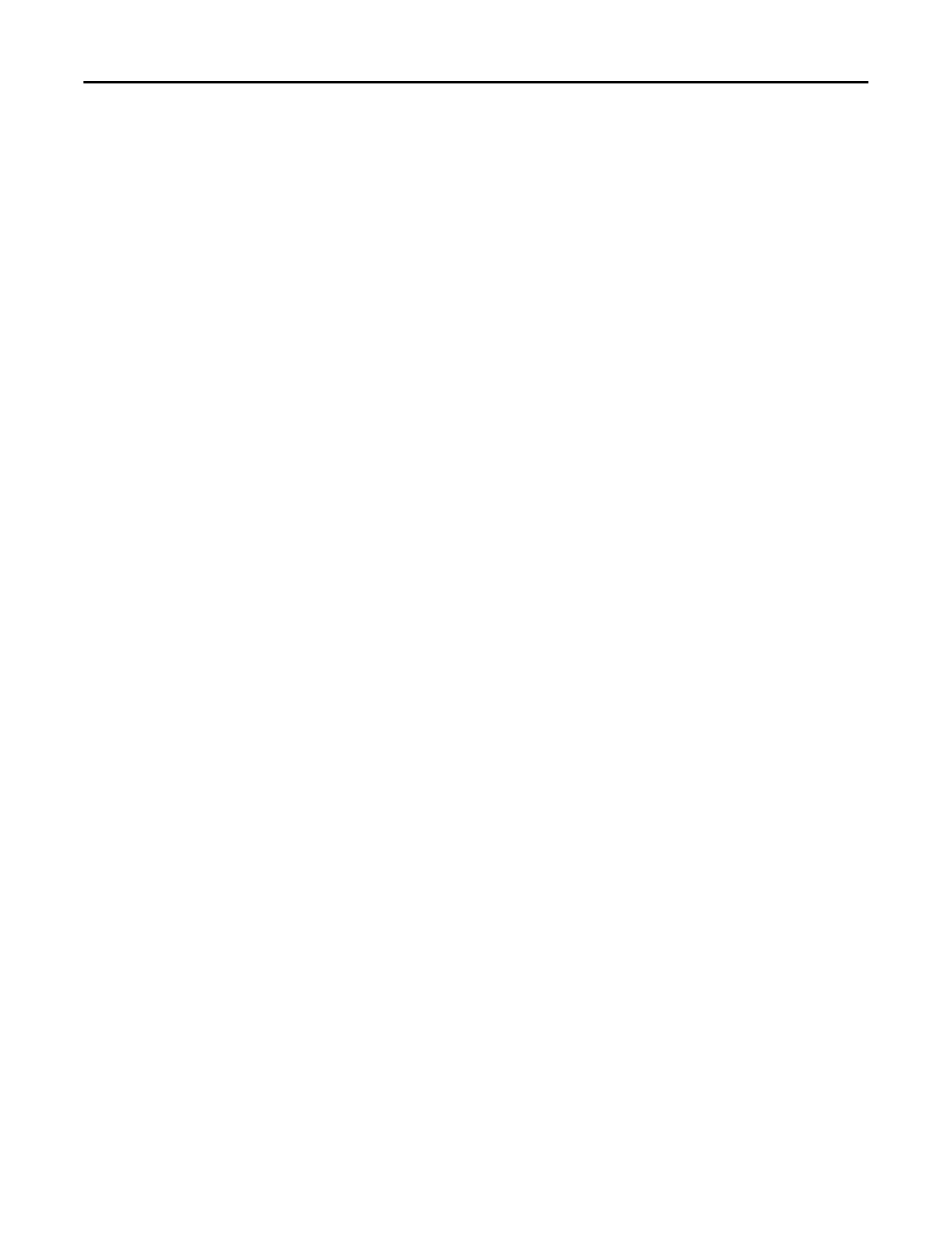
Understanding the colors of the Sleep button and indicator lights........................................................30
Accessing the Embedded Web Server.....................................................................................................30
Loading paper and specialty media............................................................31
Paper size and type setup in the 2‑line display printer model................................................................31
Setting the paper size and type ........................................................................................................................31
Configuring Universal paper settings................................................................................................................31
Paper size and type setup in the 2.4-inch display printer model............................................................32
Setting the paper size and type ........................................................................................................................32
Configuring Universal paper settings................................................................................................................32
Using the standard bin and paper stop...................................................................................................32
Loading trays...........................................................................................................................................33
Loading the multipurpose feeder............................................................................................................37
Linking and unlinking trays......................................................................................................................40
Tray linking in the 2‑line display printer model ................................................................................................40
Linking and unlinking trays...........................................................................................................................40
Configuring a custom paper type .................................................................................................................41
Assigning a custom paper type.....................................................................................................................41
Tray linking in the 2.4-inch display printer model ............................................................................................42
Linking and unlinking trays...........................................................................................................................42
Creating a custom name for a paper type....................................................................................................42
Assigning a custom paper type.....................................................................................................................43
Paper and specialty media guide................................................................44
Paper guidelines......................................................................................................................................44
Using specialty media..............................................................................................................................47
Supported paper sizes, types, and weights.............................................................................................49
Printing......................................................................................................52
Printing a document................................................................................................................................52
Printing a document .........................................................................................................................................52
Toner darkness adjustment in the 2‑line display printer model.......................................................................52
Adjusting toner darkness .............................................................................................................................52
Toner darkness adjustment in the 2.4-inch display printer model...................................................................53
Adjusting toner darkness .............................................................................................................................53
Printing confidential and other held jobs in the 2.4-inch display printer model....................................54
Storing print jobs in the printer ........................................................................................................................54
Printing information pages......................................................................................................................55
Information pages in the 2‑line display printer model .....................................................................................55
Printing a font sample list.............................................................................................................................55
Information pages in the 2.4-inch display printer model .................................................................................55
Contents 3
Produktspezifikationen
| Marke: | Lexmark |
| Kategorie: | Drucker |
| Modell: | MS310dn |
Brauchst du Hilfe?
Wenn Sie Hilfe mit Lexmark MS310dn benötigen, stellen Sie unten eine Frage und andere Benutzer werden Ihnen antworten
Bedienungsanleitung Drucker Lexmark

13 Oktober 2024

11 Oktober 2024

16 September 2024

16 September 2024

16 September 2024

14 September 2024

14 September 2024

9 September 2024

3 September 2024

3 September 2024
Bedienungsanleitung Drucker
- Drucker Samsung
- Drucker Approx
- Drucker HP
- Drucker Sony
- Drucker Panasonic
- Drucker LG
- Drucker Roland
- Drucker Canon
- Drucker Velleman
- Drucker CSL
- Drucker Renkforce
- Drucker Thomson
- Drucker Sharp
- Drucker Mitsubishi
- Drucker Nilox
- Drucker Polaroid
- Drucker Xiaomi
- Drucker Olympia
- Drucker Seiko
- Drucker Toshiba
- Drucker Olympus
- Drucker Citizen
- Drucker Olivetti
- Drucker Epson
- Drucker Dell
- Drucker Lenovo
- Drucker MSI
- Drucker Honeywell
- Drucker OKI
- Drucker Brother
- Drucker Sagem
- Drucker Fujifilm
- Drucker Ricoh
- Drucker Datamax-O'neil
- Drucker Dymo
- Drucker Intermec
- Drucker Primera
- Drucker TSC
- Drucker Zebra
- Drucker Triumph-Adler
- Drucker Kodak
- Drucker Konica-Minolta
- Drucker Minolta
- Drucker TOMY
- Drucker Frama
- Drucker NEC
- Drucker Ultimaker
- Drucker Fujitsu
- Drucker Huawei
- Drucker Testo
- Drucker Kogan
- Drucker Royal Sovereign
- Drucker D-Link
- Drucker Kyocera
- Drucker Star
- Drucker Xerox
- Drucker Digitus
- Drucker Bixolon
- Drucker Epson 7620
- Drucker Fichero
- Drucker GG Image
- Drucker Ibm
- Drucker Oce
- Drucker Paxar
- Drucker Toshiba TEC
- Drucker ZKTeco
- Drucker StarTech.com
- Drucker Bematech
- Drucker Pantum
- Drucker HiTi
- Drucker Panduit
- Drucker Posiflex
- Drucker Vupoint Solutions
- Drucker Brady
- Drucker Star Micronics
- Drucker Metapace
- Drucker DNP
- Drucker Godex
- Drucker Phoenix Contact
- Drucker Elite Screens
- Drucker Equip
- Drucker Argox
- Drucker Dascom
- Drucker EC Line
- Drucker Orient Technologies
- Drucker Evolis
- Drucker Fargo
- Drucker Microboards
- Drucker Builder
- Drucker DTRONIC
- Drucker Colop
- Drucker Raspberry Pi
- Drucker IDP
- Drucker Tally Dascom
- Drucker Custom
- Drucker Nisca
Neueste Bedienungsanleitung für -Kategorien-

16 Oktober 2024

15 Oktober 2024

15 Oktober 2024

15 Oktober 2024

14 Oktober 2024

14 Oktober 2024

14 Oktober 2024

13 Oktober 2024

13 Oktober 2024

13 Oktober 2024