Lexmark GO Line MC3224i Bedienungsanleitung
Lesen Sie kostenlos die 📖 deutsche Bedienungsanleitung für Lexmark GO Line MC3224i (251 Seiten) in der Kategorie Drucker. Dieser Bedienungsanleitung war für 26 Personen hilfreich und wurde von 2 Benutzern mit durchschnittlich 4.5 Sternen bewertet
Seite 1/251

CX331, CX431, MC3224, MC3326,
MC3426 MFPs
User's Guide
February 2021 www.lexmark.com
Machine type(s):
3500
Models:
285, 485, 685, 876, 8c6

Contents
Safety information........................................................................................ 6
Conventions.......................................................................................................................................................... 6
Product statements............................................................................................................................................. 6
Learn about the printer................................................................................ 9
Finding information about the printer.............................................................................................................9
Finding the printer serial number...................................................................................................................10
Printer configurations......................................................................................................................................... 11
Using the control panel.....................................................................................................................................13
Customizing the home screen........................................................................................................................13
Changing the language of the keyboard on the display......................................................................... 13
Understanding the status of the indicator light.......................................................................................... 14
Selecting paper...................................................................................................................................................14
Set up, install, and configure.................................................................... 20
Selecting a location for the printer............................................................................................................... 20
Attaching cables.................................................................................................................................................21
Installing optional trays.................................................................................................................................... 22
Setting up and using the home screen applications............................................................................... 23
Setting up the printer to fax............................................................................................................................24
Configuring the e‑mail SMTP settings.......................................................................................................... 31
Loading paper and specialty media............................................................................................................. 39
Installing and updating software, drivers, and firmware......................................................................... 43
Available options...............................................................................................................................................46
Networking.......................................................................................................................................................... 47
Printing the Menu Settings Page....................................................................................................................51
Secure the printer.......................................................................................52
Erasing printer memory................................................................................................................................... 52
Restoring factory default settings................................................................................................................. 52
Statement of Volatility...................................................................................................................................... 52
Print.............................................................................................................. 53
Printing from a computer.................................................................................................................................53
Printing from a mobile device........................................................................................................................ 53
Contents 2
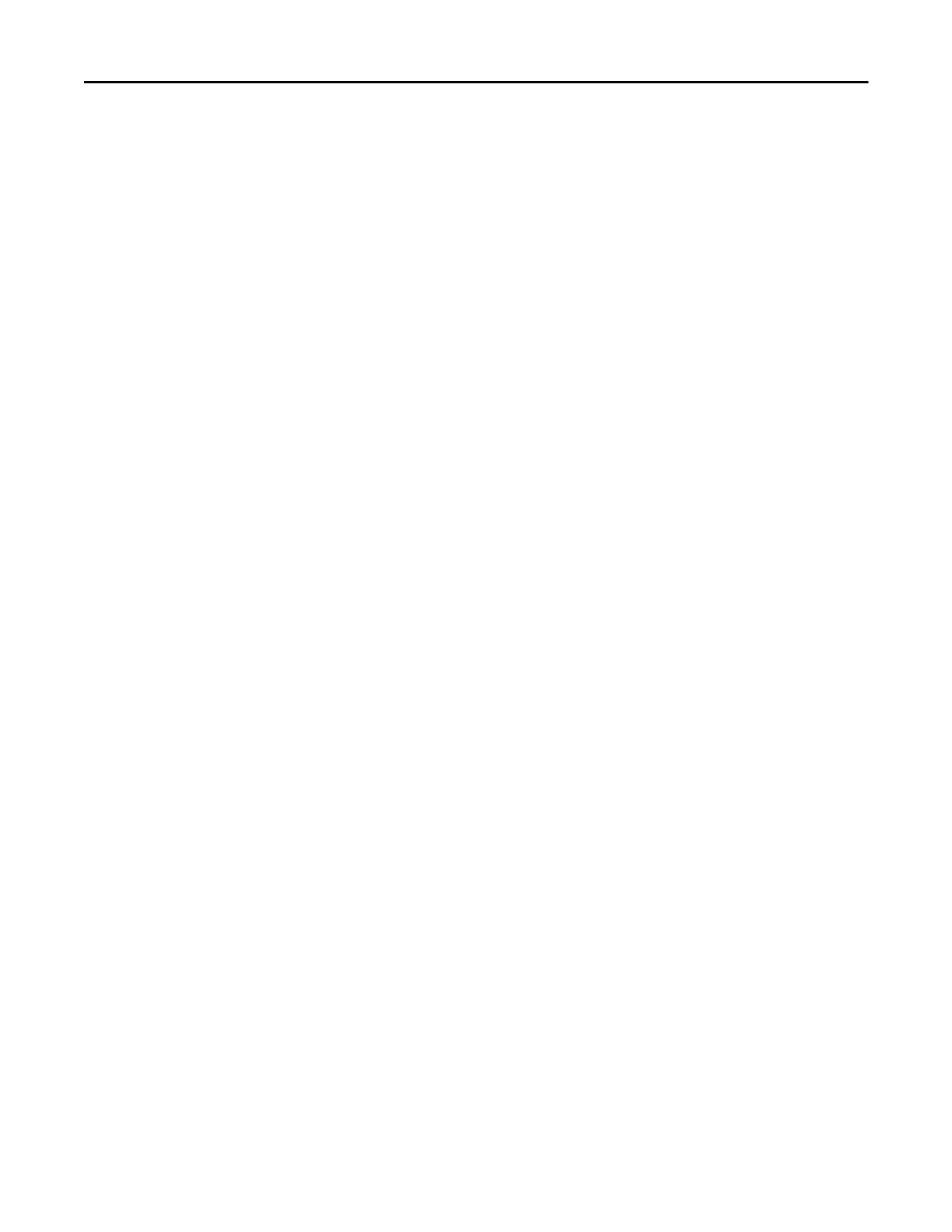
Printing from a flash drive............................................................................................................................... 54
Supported flash drives and file types............... ............................................................................. .............. 55
Configuring confidential jobs......................................................................................................................... 56
Printing confidential and other held jobs.................................................................................................... 57
Printing from a Cloud Connector profile..................................................................................................... 58
Printing a font sample list................................................................................................................................ 58
Placing separator sheets between copies................................................................................................. 58
Canceling a print job........................................................................................................................................ 58
Adjusting toner darkness................................................................................................................................ 58
Copy............................................................................................................. 59
Using the automatic document feeder and scanner glass.................................................................... 59
Making copies.................................................................................................................................................... 59
Copying photos................................................................................................................................................. 59
Copying on letterhead.....................................................................................................................................60
Copying on both sides of the paper............................................................................................................ 60
Reducing or enlarging copies........................................................................................................................60
Copying multiple pages onto a single sheet............................................................................................. 60
Collating copies.................................................................................................................................................60
Copying cards..................................................................................................................................................... 61
Creating a copy shortcut.................................................................................................................................. 61
E-mail............................................................................................................62
Using the automatic document feeder and scanner glass.................................................................... 62
Sending an e-mail............................................................................................................................................. 62
Creating an e-mail shortcut............................................................................................................................ 63
Fax................................................................................................................ 64
Using the automatic document feeder and scanner glass.................................................................... 64
Sending a fax......................................................................................................................................................64
Scheduling a fax................................................................................................................................................ 65
Creating a fax destination shortcut.............................................................................................................. 65
Changing the fax resolution........................................................................................................................... 65
Adjusting the fax darkness............................................................................................................................. 66
Printing a fax log................................................................................................................................................66
Blocking junk faxes...........................................................................................................................................66
Holding faxes......................................................................................................................................................66
Contents 3
Produktspezifikationen
| Marke: | Lexmark |
| Kategorie: | Drucker |
| Modell: | GO Line MC3224i |
Brauchst du Hilfe?
Wenn Sie Hilfe mit Lexmark GO Line MC3224i benötigen, stellen Sie unten eine Frage und andere Benutzer werden Ihnen antworten
Bedienungsanleitung Drucker Lexmark

13 Oktober 2024

11 Oktober 2024

16 September 2024

16 September 2024

16 September 2024

14 September 2024

14 September 2024

9 September 2024

3 September 2024

3 September 2024
Bedienungsanleitung Drucker
- Drucker Samsung
- Drucker Approx
- Drucker HP
- Drucker Sony
- Drucker Panasonic
- Drucker LG
- Drucker Roland
- Drucker Canon
- Drucker Velleman
- Drucker CSL
- Drucker Renkforce
- Drucker Thomson
- Drucker Sharp
- Drucker Mitsubishi
- Drucker Nilox
- Drucker Polaroid
- Drucker Xiaomi
- Drucker Olympia
- Drucker Seiko
- Drucker Toshiba
- Drucker Olympus
- Drucker Citizen
- Drucker Olivetti
- Drucker Epson
- Drucker Dell
- Drucker Lenovo
- Drucker MSI
- Drucker Honeywell
- Drucker OKI
- Drucker Brother
- Drucker Sagem
- Drucker Fujifilm
- Drucker Ricoh
- Drucker Datamax-O'neil
- Drucker Dymo
- Drucker Intermec
- Drucker Primera
- Drucker TSC
- Drucker Zebra
- Drucker Triumph-Adler
- Drucker Kodak
- Drucker Konica-Minolta
- Drucker Minolta
- Drucker TOMY
- Drucker Frama
- Drucker NEC
- Drucker Ultimaker
- Drucker Fujitsu
- Drucker Huawei
- Drucker Testo
- Drucker Kogan
- Drucker Royal Sovereign
- Drucker D-Link
- Drucker Kyocera
- Drucker Star
- Drucker Xerox
- Drucker Digitus
- Drucker Bixolon
- Drucker Epson 7620
- Drucker Fichero
- Drucker GG Image
- Drucker Ibm
- Drucker Oce
- Drucker Paxar
- Drucker Toshiba TEC
- Drucker ZKTeco
- Drucker StarTech.com
- Drucker Bematech
- Drucker Pantum
- Drucker HiTi
- Drucker Panduit
- Drucker Posiflex
- Drucker Vupoint Solutions
- Drucker Brady
- Drucker Star Micronics
- Drucker Metapace
- Drucker DNP
- Drucker Godex
- Drucker Phoenix Contact
- Drucker Elite Screens
- Drucker Equip
- Drucker Argox
- Drucker Dascom
- Drucker EC Line
- Drucker Orient Technologies
- Drucker Evolis
- Drucker Fargo
- Drucker Microboards
- Drucker Builder
- Drucker DTRONIC
- Drucker Colop
- Drucker Raspberry Pi
- Drucker IDP
- Drucker Tally Dascom
- Drucker Custom
- Drucker Nisca
Neueste Bedienungsanleitung für -Kategorien-

16 Oktober 2024

15 Oktober 2024

15 Oktober 2024

15 Oktober 2024

14 Oktober 2024

14 Oktober 2024

14 Oktober 2024

13 Oktober 2024

13 Oktober 2024

13 Oktober 2024