Lenovo Yoga Tablet 2 Pro Bedienungsanleitung
Lesen Sie kostenlos die 📖 deutsche Bedienungsanleitung für Lenovo Yoga Tablet 2 Pro (32 Seiten) in der Kategorie Tablette. Dieser Bedienungsanleitung war für 12 Personen hilfreich und wurde von 2 Benutzern mit durchschnittlich 4.5 Sternen bewertet
Seite 1/32
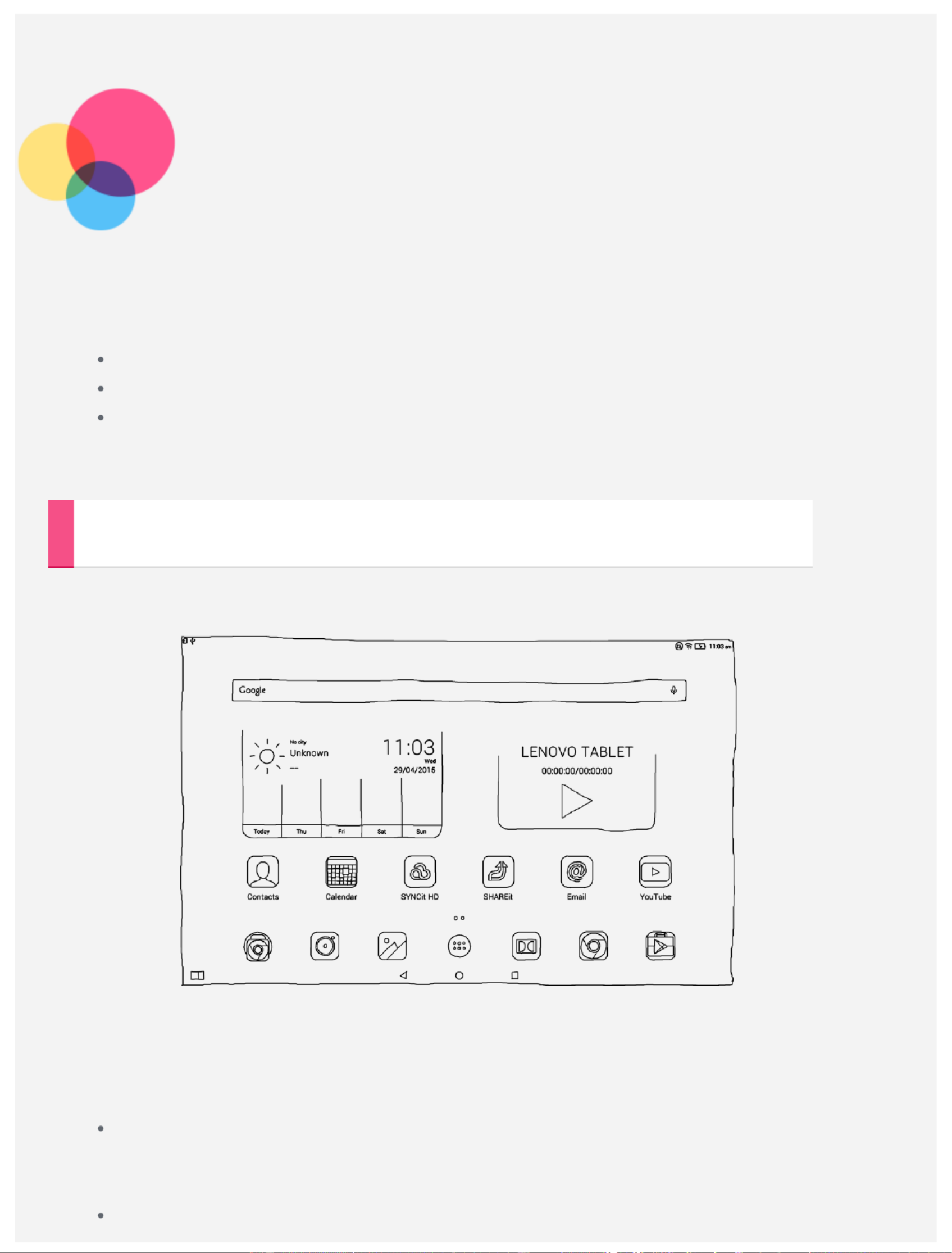
Basics
Notes: Before using this information and the product it supports, be sure to read the following:
Safety, Warranty & Quick Start Guide
Regulatory Notice
“Important safety and handling information” in "Appendix".
The Safety, Warranty & Quick Start Guide Regulatory Noticeand the have been uploaded to the
website at http://support.lenovo.com.
Home screen
The home screen is the starting point for using your device. For your convenience, the home
screen is already set up with some useful apps and widgets.
NOTE: Your device features and the home screen may be different depending on your
location, language, carrier, and device model.
You can customize your own home screen at any time.
Home screen
On the first home screen, there is a Google Lenovo Search bar, a video widget and a
Weather widget.
Preview screen
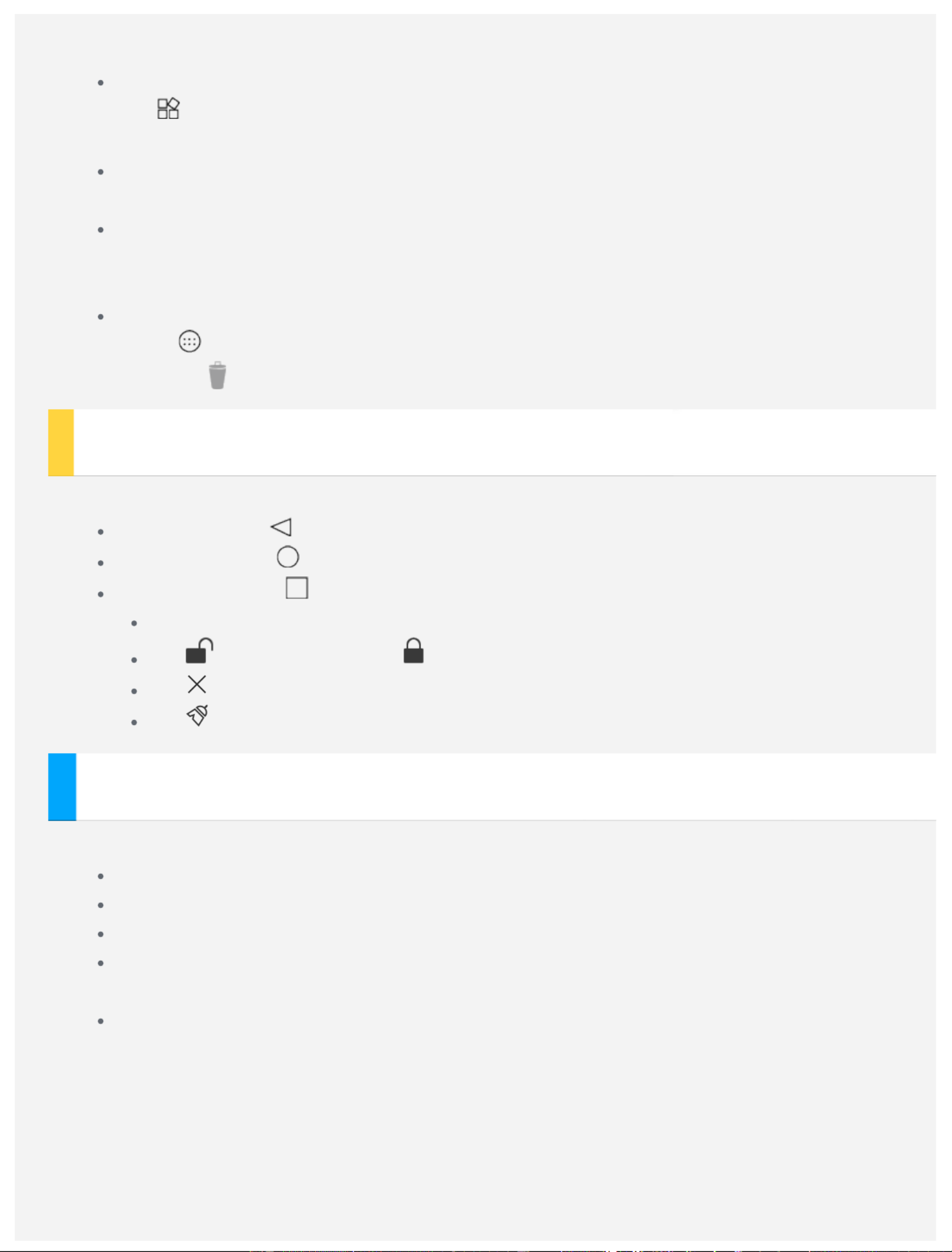
Tap and hold anywhere on the home screen except the icons.
At the bottom of the screen are WALLPAPERS, WIDGETS and SETTINGS.
Add a widget to a home screen
Tap at the bottom of the preview screen, tap and hold the widget you want to add, then
drag to where you want to place it and release.
Change the wallpaper
Go to > > and choose the wallpaper that you like.Settings Display Wallpaper
Move an app to another screen
Tap and hold an app that you want to move, drag it to the left or right side of the screen,
then release it where you want to place it.
Uninstall an app
1. Tap , tap and hold an app that you want to uninstall.
2. Drag to at the top of the screen until the app turns red, and then release and tap OK.
Screen buttons
There are three buttons at the bottom of the home screen.
Back button: Tap to return to the previous page.
Home button: Tap to return to the default home screen.
Recent button: Tap to see recent apps. Then you can do the following:
Tap an app to open it.
Tap to lock the app or tap to unlock it.
Tap to stop running the app.
Tap to stop running all the apps except the locked ones.
Notifications and Quick Settings
You can do any of the following:
To see notifications, swipe down from the top of the screen with one finger.
To close the Notification panel, swipe up from the bottom of the screen with one finger.
To dismiss a notification, swipe left or right across the notification.
To open Quick Settings, swipe down from the top of the screen twice with one finger or
once with two fingers.
To close Quick Settings, swipe up from the bottom of the screen twice with one finger or
once with two fingers.
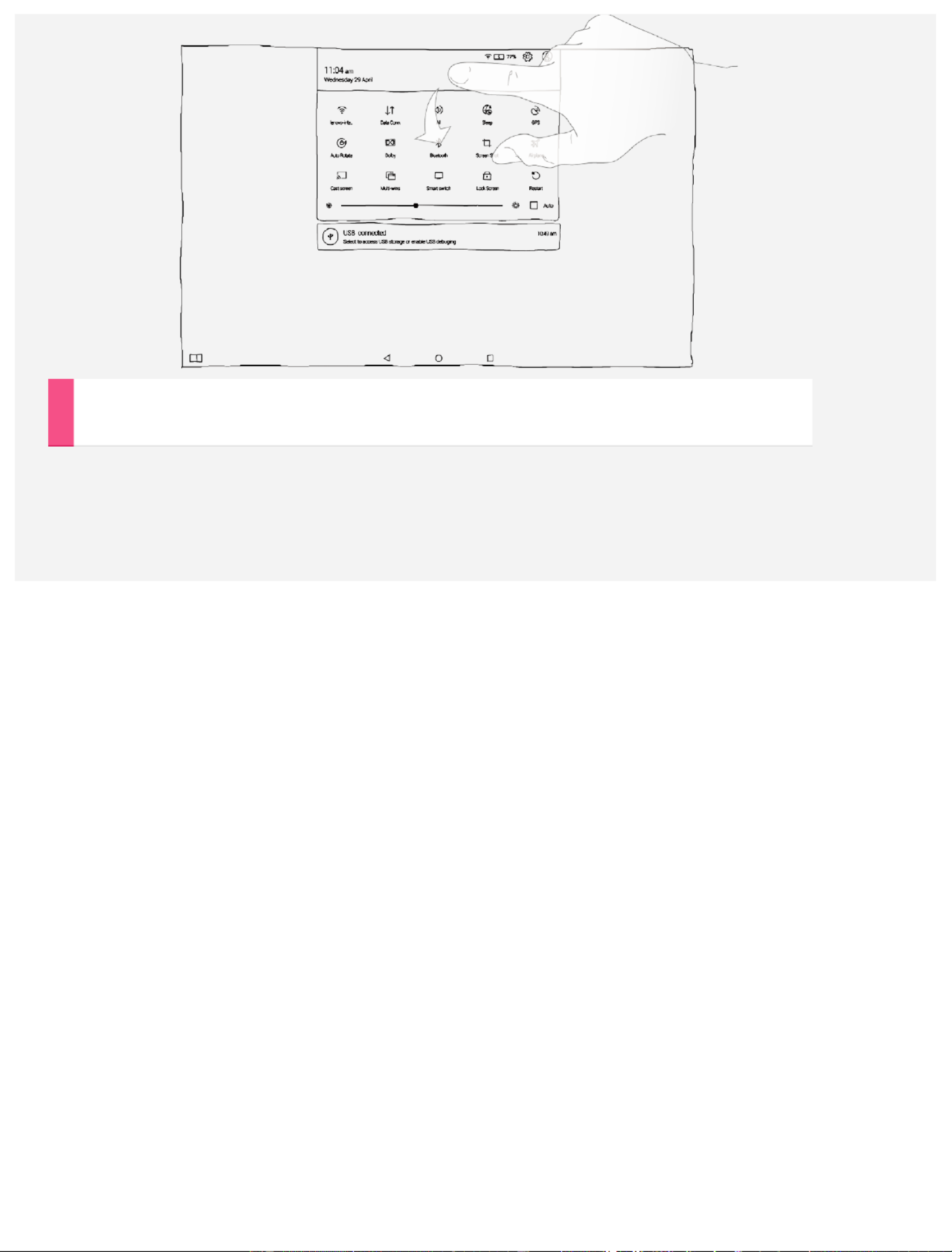
Force shutdown
Hold down the power button until the screen goes dark.
Produktspezifikationen
| Marke: | Lenovo |
| Kategorie: | Tablette |
| Modell: | Yoga Tablet 2 Pro |
Brauchst du Hilfe?
Wenn Sie Hilfe mit Lenovo Yoga Tablet 2 Pro benötigen, stellen Sie unten eine Frage und andere Benutzer werden Ihnen antworten
Bedienungsanleitung Tablette Lenovo

1 Oktober 2024

20 September 2024

6 September 2024

3 September 2024

2 September 2024

25 August 2024

25 August 2024

24 August 2024

24 August 2024

24 August 2024
Bedienungsanleitung Tablette
- Tablette Samsung
- Tablette Acer
- Tablette Apple
- Tablette Approx
- Tablette Asus
- Tablette Gigabyte
- Tablette HP
- Tablette Lexibook
- Tablette Logitech
- Tablette Manta
- Tablette Medion
- Tablette Microsoft
- Tablette Philips
- Tablette SilverCrest
- Tablette Sony
- Tablette Panasonic
- Tablette LG
- Tablette TechniSat
- Tablette Cresta
- Tablette Denver
- Tablette Intenso
- Tablette Bush
- Tablette Telefunken
- Tablette Thomson
- Tablette Trevi
- Tablette Blaupunkt
- Tablette Grundig
- Tablette Hema
- Tablette Pyle
- Tablette Haier
- Tablette Hisense
- Tablette Salora
- Tablette Aiwa
- Tablette Aiptek
- Tablette Aqprox
- Tablette ARCHOS
- Tablette AudioSonic
- Tablette CMX
- Tablette Coby
- Tablette DIFRNCE
- Tablette Ingo
- Tablette Lenco
- Tablette Mpman
- Tablette ODYS
- Tablette Polaroid
- Tablette I-Onik
- Tablette Jay-Tech
- Tablette TrekStor
- Tablette Yarvik
- Tablette Krüger And Matz
- Tablette Motorola
- Tablette Nokia
- Tablette Xiaomi
- Tablette Akai
- Tablette Ferguson
- Tablette GoGEN
- Tablette Hannspree
- Tablette Hyundai
- Tablette Orion
- Tablette Gigaset
- Tablette TCL
- Tablette Tesla
- Tablette Toshiba
- Tablette Allview
- Tablette GOCLEVER
- Tablette Ricatech
- Tablette Olivetti
- Tablette Sencor
- Tablette ViewSonic
- Tablette Dell
- Tablette MSI
- Tablette Gemini
- Tablette Razer
- Tablette Xiron
- Tablette Honeywell
- Tablette Lava
- Tablette Xoro
- Tablette Wacom
- Tablette Dragon Touch
- Tablette Zebra
- Tablette Honor
- Tablette Alcatel
- Tablette Binatone
- Tablette Doro
- Tablette Vtech
- Tablette Easypix
- Tablette PocketBook
- Tablette IGet
- Tablette Adj
- Tablette Overmax
- Tablette Fujitsu
- Tablette Huawei
- Tablette Packard Bell
- Tablette AOC
- Tablette Kogan
- Tablette Arnova
- Tablette Energy Sistem
- Tablette Kobo
- Tablette Kurio
- Tablette Plum
- Tablette RugGear
- Tablette Sylvania
- Tablette Audiovox
- Tablette Navitel
- Tablette Motion
- Tablette EVOLVEO
- Tablette Amazon
- Tablette Insignia
- Tablette Vodafone
- Tablette SPC
- Tablette HTC
- Tablette Billow
- Tablette Prestigio
- Tablette Woxter
- Tablette BlackBerry
- Tablette Bq
- Tablette Cyrus
- Tablette Konrow
- Tablette Mediacom
- Tablette ZTE
- Tablette Engel Axil
- Tablette RCA
- Tablette OnePlus
- Tablette Pantech
- Tablette ECS
- Tablette CAT
- Tablette Realme
- Tablette Oregon Scientific
- Tablette Vorago
- Tablette Google
- Tablette Eken
- Tablette Ematic
- Tablette Empire Electronix
- Tablette I-Joy
- Tablette I.safe Mobile
- Tablette Iriver
- Tablette Laser
- Tablette Leotec
- Tablette Logicom
- Tablette Maxell
- Tablette Media-tech
- Tablette Memup
- Tablette Micromax
- Tablette Naxa
- Tablette Point Of View
- Tablette Skytex
- Tablette Storex
- Tablette Sunstech
- Tablette Terratec
- Tablette Tesco
- Tablette Tom-tec
- Tablette Bookeen
- Tablette Vinci
- Tablette Vivitar
- Tablette Vizio
- Tablette Wintec
- Tablette Wolder
- Tablette Zagg
- Tablette Zipy
- Tablette Best Buy
- Tablette Nextbook
- Tablette Primux
- Tablette Proscan
- Tablette ModeCom
- Tablette Nevir
- Tablette Newland
- Tablette Aluratek
- Tablette Butler
- Tablette Getac
- Tablette Brigmton
- Tablette Advantech
- Tablette Lark
- Tablette Nabi
- Tablette Xplore
- Tablette Leap Frog
- Tablette Vulcan
- Tablette Empire
- Tablette Bigben Interactive
- Tablette Huion
- Tablette Majestic
- Tablette Hamlet
- Tablette Linx
- Tablette Bluebird
- Tablette DEXP
- Tablette Sungale
- Tablette Elements
- Tablette Cello
- Tablette Readly
- Tablette Barnes & Noble
- Tablette Control4
- Tablette Digiland
- Tablette Disgo
- Tablette Rand McNally
- Tablette Electrovaya
- Tablette Durabook
- Tablette Mymaga
- Tablette Vizmo
- Tablette General Dynamics Itronix
- Tablette Logic
- Tablette ADS-TEC
- Tablette Fossibot
Neueste Bedienungsanleitung für -Kategorien-

30 November 2024

29 November 2024

14 Oktober 2024

4 Oktober 2024

4 Oktober 2024

4 Oktober 2024

2 Oktober 2024

2 Oktober 2024

1 Oktober 2024

30 September 2024