Lenovo Thinkpad X1 Yoga G4 Bedienungsanleitung
Lesen Sie kostenlos die 📖 deutsche Bedienungsanleitung für Lenovo Thinkpad X1 Yoga G4 (110 Seiten) in der Kategorie Laptop. Dieser Bedienungsanleitung war für 29 Personen hilfreich und wurde von 2 Benutzern mit durchschnittlich 4.5 Sternen bewertet
Seite 1/110

X1 Yoga and X1 Carbon User Guide

Read this first
Before using this documentation and the product it supports, ensure that you read and understand the
following:
• Appendix A “Important safety information” on page 67
• Safety and Warranty Guide
• Setup Guide
Fourth Edition (July 2020)
© Copyright Lenovo 2019,2020.
LIMITED AND RESTRICTED RIGHTS NOTICE: If data or software is delivered pursuant to a General Services
Administration “GSA” contract, use, reproduction, or disclosure is subject to restrictions set forth in Contract No. GS-
35F-05925.
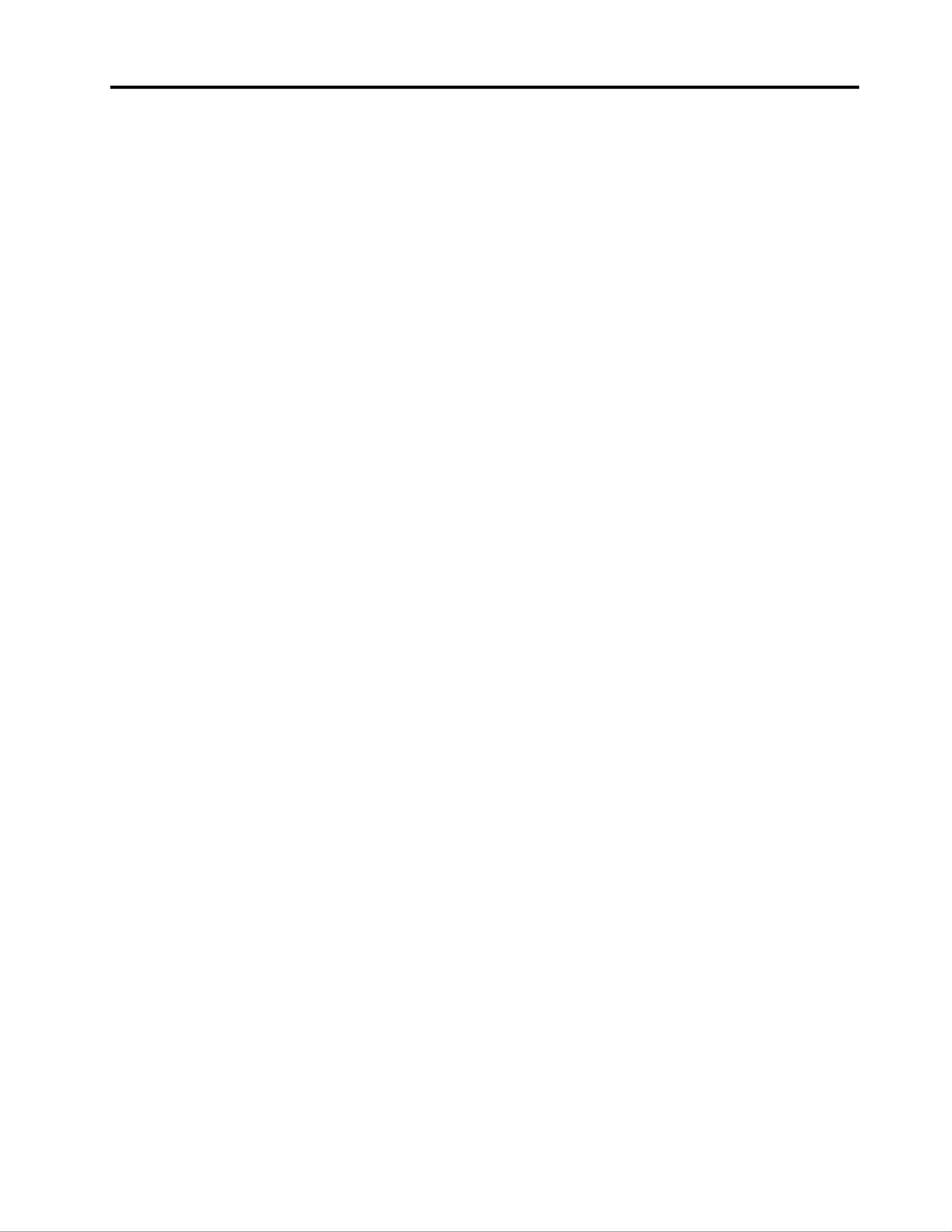
Contents
About this documentation . . . . . . . . iii
Chapter 1. Meet your computer . . . . . 1
Front . . . . . . . . . . . . . . . . . . . . 1
Base . . . . . . . . . . . . . . . . . . . . 3
Left . . . . . . . . . . . . . . . . . . . . 4
Right . . . . . . . . . . . . . . . . . . . . 6
Rear . . . . . . . . . . . . . . . . . . . . 8
Bottom . . . . . . . . . . . . . . . . . . . 9
Features and specifications . . . . . . . . . . 10
Statement on USB transfer rate . . . . . . . 11
Chapter 2. Get started with your
computer . . . . . . . . . . . . . . . . 13
Get started with Windows 10 . . . . . . . . . 13
Windows account . . . . . . . . . . . . 13
Windows user interface . . . . . . . . . . 14
Windows label . . . . . . . . . . . . . 15
Connect to networks . . . . . . . . . . . . . 15
Connect to the wired Ethernet . . . . . . . 15
Connect to Wi-Fi networks. . . . . . . . . 15
Connect to a cellular network. . . . . . . . 16
Use Lenovo Vantage . . . . . . . . . . . . . 16
Interact with your computer . . . . . . . . . . 17
Use the keyboard shortcuts . . . . . . . . 18
Use the TrackPoint pointing device . . . . . 19
Use the trackpad . . . . . . . . . . . . 21
Use the multi-touch screen . . . . . . . . 23
Use privacy protection (for selected
models) . . . . . . . . . . . . . . . . 25
Use the Intelligent Cooling feature . . . . . . 26
Use multimedia . . . . . . . . . . . . . . . 26
Use audio . . . . . . . . . . . . . . . 26
Use the camera . . . . . . . . . . . . . 26
Connect to an external display . . . . . . . 26
Get to know YOGA modes (for X1 Yoga only) . . . 28
Use ThinkPad Pen Pro (for X1 Yoga only) . . . . . 29
Chapter 3. Explore your computer . . 31
Manage power . . . . . . . . . . . . . . . 31
Check the battery status and temperature. . . 31
Charge the computer . . . . . . . . . . . 31
Maximize the battery life . . . . . . . . . 32
Set power button behaviors . . . . . . . . 32
Set the power plan . . . . . . . . . . . . 32
Transfer data . . . . . . . . . . . . . . . . 33
Connect to a Bluetooth-enabled device. . . . 33
Set up an NFC connection . . . . . . . . . 33
Airplane mode . . . . . . . . . . . . . . . 34
Chapter 4. Accessories . . . . . . . . 35
Purchase options . . . . . . . . . . . . . . 35
Docking station . . . . . . . . . . . . . . . 35
Front view . . . . . . . . . . . . . . . 36
Rear view . . . . . . . . . . . . . . . 37
Attach a docking station. . . . . . . . . . 38
Detach a docking station . . . . . . . . . 39
Connect multiple external displays . . . . . 40
Chapter 5. Secure your computer
and information . . . . . . . . . . . . 41
Lock the computer . . . . . . . . . . . . . 41
Use passwords . . . . . . . . . . . . . . . 41
Password types . . . . . . . . . . . . . 41
Set, change, and remove a password . . . . 43
Use Power Loss Protection function (for selected
models) . . . . . . . . . . . . . . . . . . 44
Use the fingerprint reader . . . . . . . . . . . 44
Use face authentication (for selected models) . . . 45
Use firewalls and antivirus programs. . . . . . . 45
Chapter 6. Configure advanced
settings. . . . . . . . . . . . . . . . . 47
UEFI BIOS . . . . . . . . . . . . . . . . . 47
What is UEFI BIOS . . . . . . . . . . . . 47
Enter the UEFI BIOS menu . . . . . . . . . 47
Navigate in the UEFI BIOS interface . . . . . 47
Change the startup sequence . . . . . . . 47
Set the system date and time. . . . . . . . 48
Update UEFI BIOS . . . . . . . . . . . . 48
Recovery information . . . . . . . . . . . . 48
Restore system files and settings to an earlier
point . . . . . . . . . . . . . . . . . 48
Restore your files from a backup . . . . . . 48
Reset your computer . . . . . . . . . . . 48
Use advanced options . . . . . . . . . . 49
Windows automatic recovery. . . . . . . . 49
Create and use a recovery USB device . . . . 49
Install Windows 10 and drivers . . . . . . . . . 50
Chapter 7. CRU replacement . . . . . 53
What are CRUs . . . . . . . . . . . . . . . 53
Disable Fast Startup and the built-in battery. . . . 53
Replace a CRU . . . . . . . . . . . . . . . 54
Base cover assembly . . . . . . . . . . . 54
© Copyright Lenovo 2019,2020 i
Produktspezifikationen
| Marke: | Lenovo |
| Kategorie: | Laptop |
| Modell: | Thinkpad X1 Yoga G4 |
Brauchst du Hilfe?
Wenn Sie Hilfe mit Lenovo Thinkpad X1 Yoga G4 benötigen, stellen Sie unten eine Frage und andere Benutzer werden Ihnen antworten
Bedienungsanleitung Laptop Lenovo

14 Oktober 2024

13 Oktober 2024

10 Oktober 2024

9 Oktober 2024

8 Oktober 2024

4 Oktober 2024

4 Oktober 2024

4 Oktober 2024

3 Oktober 2024

24 September 2024
Bedienungsanleitung Laptop
- Laptop Samsung
- Laptop Acer
- Laptop Apple
- Laptop Asus
- Laptop Gigabyte
- Laptop HP
- Laptop Lexibook
- Laptop Medion
- Laptop Microsoft
- Laptop SilverCrest
- Laptop Sony
- Laptop Panasonic
- Laptop LG
- Laptop Denver
- Laptop Thomson
- Laptop BEKO
- Laptop Schneider
- Laptop Pyle
- Laptop Haier
- Laptop Coby
- Laptop Mpman
- Laptop ODYS
- Laptop Jay-Tech
- Laptop PEAQ
- Laptop Xiaomi
- Laptop Hannspree
- Laptop Hyundai
- Laptop Toshiba
- Laptop GOCLEVER
- Laptop Prixton
- Laptop ViewSonic
- Laptop Dell
- Laptop MSI
- Laptop Tripp Lite
- Laptop Razer
- Laptop Targa
- Laptop Zebra
- Laptop Honor
- Laptop ADATA
- Laptop NEC
- Laptop Hercules
- Laptop Fellowes
- Laptop Airis
- Laptop Fujitsu
- Laptop Huawei
- Laptop Maxdata
- Laptop Packard Bell
- Laptop Aplic
- Laptop Kogan
- Laptop Sylvania
- Laptop SPC
- Laptop Asrock
- Laptop ECS
- Laptop Hähnel
- Laptop Oregon Scientific
- Laptop Emachines
- Laptop Ematic
- Laptop Evga
- Laptop Ibm
- Laptop Micromax
- Laptop Olidata
- Laptop Vizio
- Laptop Alienware
- Laptop Siig
- Laptop Inovia
- Laptop Getac
- Laptop XPG
- Laptop Atdec
- Laptop Vulcan
- Laptop System76
- Laptop Averatec
- Laptop Hamilton Buhl
- Laptop AORUS
- Laptop CTL
- Laptop Humanscale
- Laptop Compaq
- Laptop General Dynamics Itronix
- Laptop Everex
- Laptop Dynabook
- Laptop TechBite
- Laptop Schenker
Neueste Bedienungsanleitung für -Kategorien-

1 Dezember 2024

1 Dezember 2024

1 Dezember 2024

1 Dezember 2024

30 November 2024

16 Oktober 2024

16 Oktober 2024

15 Oktober 2024

13 Oktober 2024

10 Oktober 2024