Lenovo ThinkCentre Tiny in One 27 Bedienungsanleitung
Lesen Sie kostenlos die 📖 deutsche Bedienungsanleitung für Lenovo ThinkCentre Tiny in One 27 (40 Seiten) in der Kategorie Monitor. Dieser Bedienungsanleitung war für 28 Personen hilfreich und wurde von 2 Benutzern mit durchschnittlich 4.5 Sternen bewertet
Seite 1/40

ThinkCentre -in- 22 Tiny One
User Guide
Machine Type: 10LK
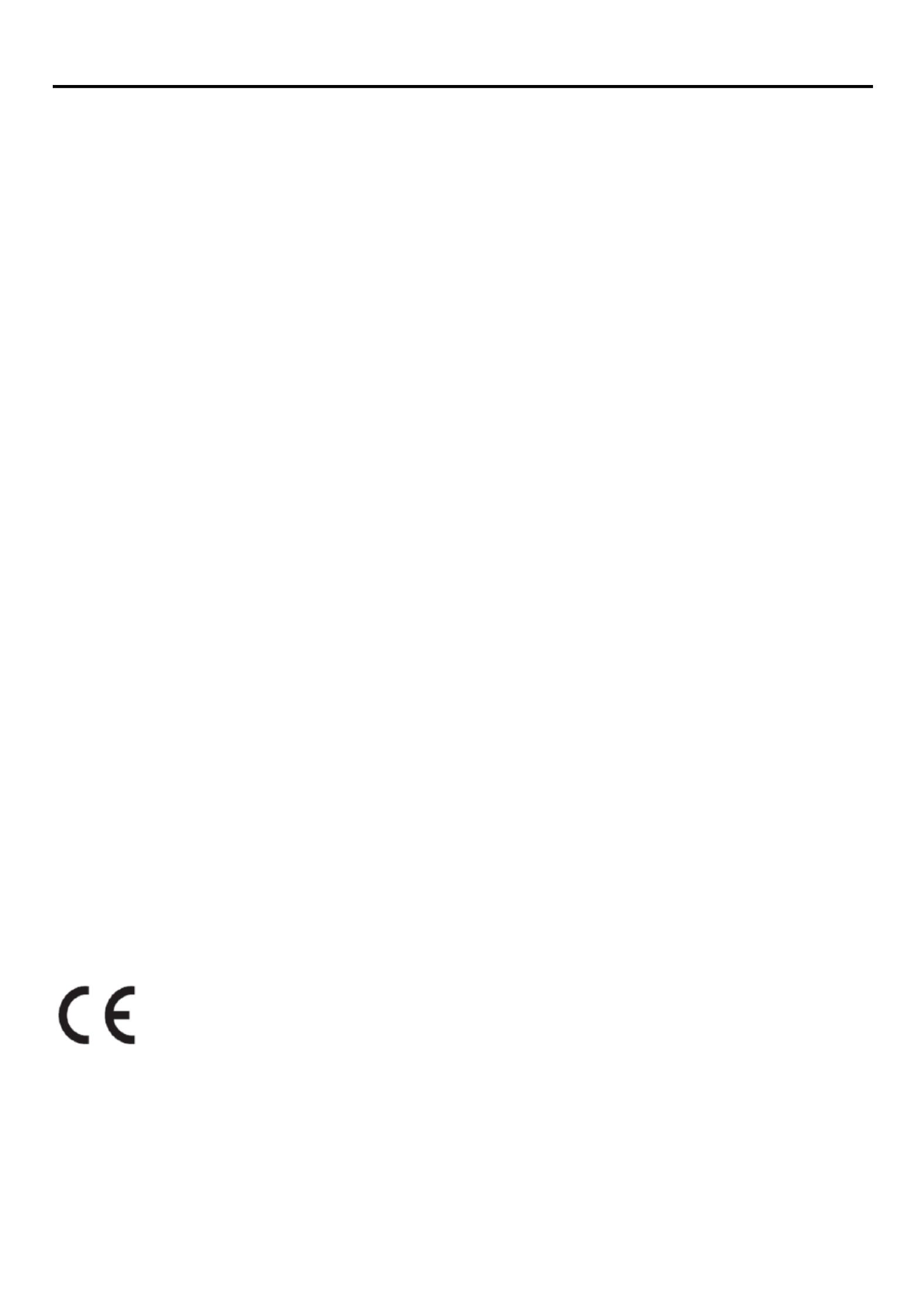
Product n umber
10LK- - PAR6 WW
First Edition ( 6) Mar 201
© Copyright Lenovo 2016. All rights reserved.
LENOVO products, data, computer software, and services have been developed exclusively at private expense and are sold to -governmental
entities as commercial items as defined by 47 C.F.R. 2.101 with limited and restricted rights to use, reproduction and -disclosure. LIMITED
AND RESTRICTED RIGHTS NOTICE: IF products, data, computer software, or services are delivered pursuant a -General Services
Administration "GSA" contract, use, reproduction, or disclosure is subject to restrictions set forth in Contract No. -GS-35F-05925.
Copyright Lenovo 2016
.
i

Contents
Product number .......................................................................................................................................................................... i
Contents…………………………………………………………………………………………………………………………………………………………………………………..ii
Safety information ..................................................................................................................................................................... iii
Safety and maintenance g uidelines ........................................................................................................................................... iv
Chapter 1 Getting started 1..........................................................................................................................................................
Shipping contents ................................................................................................................................................................. 1
Locating connectors and controls on your monitor .............................................................................................................. 2
Setting up your monitor........................................................................................................................................................ 3
Chapter 2 Adjusting and using your monitor .............................................................................................................................. 9
Adjusting the full function monitor stand- ............................................................................................................................ 9
Installing the monitor driver ............................................................................................................................................... 10
Comfort and accessibility .................................................................................................................................................... 10
Arranging your work area ................................................................................................................................................... 10
Quick tips for healthy work habits ...................................................................................................................................... 11
Accessibility information .................................................................................................................................................... 11
Adjusting your monitor image ............................................................................................................................................ 12
Using the user controls ....................................................................................................................................................... 12
Using the OSD controls ....................................................................................................................................................... 12
Using the USB connectors ................................................................................................................................................... 13
Using the audio ................................................................................................................................................................... 13
Selecting a supported display mode ................................................................................................................................... 16
Understanding power management ................................................................................................................................... 16
Caring for your monitor ...................................................................................................................................................... 17
Chapter 3 Reference information ............................................................................................................................................. 18
Disassembling your monitor ............................................................................................................................................... 18
Monitor specifications ........................................................................................................................................................ 21
Troubleshooting .................................................................................................................................................................. 22
Manual image setup ........................................................................................................................................................... 23
Manually installing the monitor driver ............................................................................................................................... 24
Service information ............................................................................................................................................................ 28
Appendix A Service and support .............................................................................................................................................. 29
Registering your option ...................................................................................................................................................... 29
Online technical support .................................................................................................................................................... 29
Telephone technical support .............................................................................................................................................. 29
Worldwide telephone list ................................................................................................................................................... 29
Appendix B Notices .................................................................................................................................................................. 33
Recycling information ......................................................................................................................................................... 34
Collecting and recycling a disused Lenovo computer or monitor ....................................................................................... 34
Disposing of Lenovo computer components ...................................................................................................................... 34
Turkish statement of compliance ........................................................................................................................................ 35
Trademarks ......................................................................................................................................................................... 35
ii
Copyright Lenovo 2016.
Produktspezifikationen
| Marke: | Lenovo |
| Kategorie: | Monitor |
| Modell: | ThinkCentre Tiny in One 27 |
| Bildschirmauflösung: | 2560 x 1440 Pixel |
| Touchscreen: | Nein |
| Bildschirmdiagonale: | 27 Zoll |
| Bildschirmtechnologie: | LED |
| Marktpositionierung: | Business |
| Eingebaute Lautsprecher: | Ja |
| Integrierte Kamera: | Ja |
| Kopfhörer-Anschluss: | 3,5 mm |
| AC-Netzadapter: | Ja |
| Mitgelieferte Kabel: | AC |
| Produktfarbe: | Schwarz |
| Höhenverstellung: | Ja |
| Neigungsverstellung: | Ja |
| kippbar: | Ja |
| RMS-Leistung: | 4 W |
| Kopfhörerausgänge: | 1 |
| On-Screen-Display (OSD): | Ja |
| Stromverbrauch (Standardbetrieb): | 37 W |
| Stromverbrauch (max.): | 57 W |
| Verpackungsart: | Box |
| HD-Typ: | Quad HD |
| Bildschirmform: | Flach |
| Natives Seitenverhältnis: | 16:9 |
| Reaktionszeit: | 14 ms |
| Kontrastverhältnis: | 1000:1 |
| Bildwinkel, horizontal: | 178 ° |
| Bildwinkel, vertikal: | 178 ° |
| Anzahl HDMI-Anschlüsse: | 1 |
| Anzahl der Lautsprecher: | 2 |
| Stromverbrauch (Standby): | 0.5 W |
| Sichtbare Größe (diagonal): | 685.8 mm |
| Gewicht (ohne Ständer): | 4910 g |
| Breite (ohne Standfuß): | 614 mm |
| Tiefe (ohne Standfuß): | 73.89 mm |
| Höhe (ohne Standfuß): | 413.1 mm |
| Unterstützte Grafik-Auflösungen: | 640 x 480 (VGA),720 x 400,800 x 600 (SVGA),1024 x 768 (XGA),1152 x 864 (XGA+),1280 x 1024 (SXGA),1280 x 768 (WXGA),1280 x 800 (WXGA),1366 x 768,1440 x 900 (WXGA+),1600 x 1200 (UXGA),1680 x 1050 (WSXGA+),1920 x 1080 (HD 1080),2560 x 1440 |
| 3D: | Nein |
| DVI Anschluss: | Nein |
| Gerätebreite (inkl. Fuß): | 614 mm |
| Gerätetiefe (inkl. Fuß): | 329 mm |
| Gerätehöhe (inkl. Fuß): | 444.25 mm |
| Gewicht (mit Ständer): | 7950 g |
| Ein-/Ausschalter: | Ja |
| Kopfhörerausgang: | Ja |
| Neigungswinkelbereich: | -5 - 35 ° |
| Kabelsperre-Slot: | Ja |
| Slot-Typ Kabelsperre: | Kensington |
| Maximale Bildwiederholrate: | 75 Hz |
| Pixeldichte: | 109 ppi |
| Nachhaltigkeitszertifikate: | RoHS,TCO,EPEAT Bronze,ENERGY STAR |
| Höheneinstellung: | 110 mm |
| Anzahl OSD-Sprachen: | 8 |
| Panel-Typ: | IPS |
| HDMI: | Ja |
| Anzahl DisplayPort Anschlüsse: | 1 |
| Helligkeit (typisch): | 350 cd/m² |
| Sichtbare Größe (horizontal): | 596.7 mm |
| Sichtbare Größe (vertikal): | 335.7 mm |
| Pixel Abstand: | 0.2331 x 0.2331 mm |
| RGB-Farbraum: | sRGB |
| Integrierter USB-Hub: | Ja |
| Typ der Hintergrundbeleuchtung: | W-LED |
| Helligkeit (peak): | 68.58 cd/m² |
| Farbskala: | 99 % |
| Display-Oberfläche: | Matt |
| Fußfarbe: | Schwarz |
| USB-Hub-Version: | 3.2 Gen 1 (3.1 Gen 1) |
| Anzahl der vorgeschalteten Steckplätze: | 1 |
| Anzahl der nachgeschalteten Steckplätze vom Typ USB-A: | 2 |
| Pivot: | Ja |
| Pivot Winkel: | -5 - 90 ° |
| Schwenkbar: | Ja |
| Schwenkwinkelbereich: | -45 - 45 ° |
| Ständer enthalten: | Ja |
| Reaktionszeit (schnell): | 4 ms |
| Bezel Weite (bottom): | 23.3 mm |
| Bezel Weite (side): | 2 mm |
| DDC/CI: | Ja |
| Display-Auflösung: | 2560 x 1440 Pixel |
Brauchst du Hilfe?
Wenn Sie Hilfe mit Lenovo ThinkCentre Tiny in One 27 benötigen, stellen Sie unten eine Frage und andere Benutzer werden Ihnen antworten
Bedienungsanleitung Monitor Lenovo

4 Oktober 2024

4 Oktober 2024

20 September 2024

17 September 2024

16 September 2024

16 September 2024

6 September 2024

6 September 2024

6 September 2024

6 September 2024
Bedienungsanleitung Monitor
- Monitor Samsung
- Monitor Da-Lite
- Monitor 3M
- Monitor Acer
- Monitor Apple
- Monitor Approx
- Monitor Asus
- Monitor Sanyo
- Monitor BenQ
- Monitor Corsair
- Monitor Gigabyte
- Monitor HP
- Monitor HyperX
- Monitor KeepOut
- Monitor Mad Catz
- Monitor Medion
- Monitor Philips
- Monitor SilverCrest
- Monitor Sony
- Monitor Zalman
- Monitor Panasonic
- Monitor LG
- Monitor Bosch
- Monitor Canon
- Monitor Yamaha
- Monitor Yealink
- Monitor Velleman
- Monitor Neumann
- Monitor CSL
- Monitor Denver
- Monitor EMOS
- Monitor König
- Monitor MarQuant
- Monitor Renkforce
- Monitor Thomson
- Monitor Blaupunkt
- Monitor Schneider
- Monitor Sharp
- Monitor Daewoo
- Monitor Triton
- Monitor Pyle
- Monitor Mitsubishi
- Monitor Haier
- Monitor Hisense
- Monitor Salora
- Monitor ARCHOS
- Monitor Caliber
- Monitor ODYS
- Monitor Pioneer
- Monitor Jay-Tech
- Monitor JBL
- Monitor JVC
- Monitor Optoma
- Monitor PEAQ
- Monitor Shure
- Monitor Stairville
- Monitor Abus
- Monitor Continental Edison
- Monitor Hannspree
- Monitor Hitachi
- Monitor Hyundai
- Monitor Orion
- Monitor TCL
- Monitor Tesla
- Monitor Toshiba
- Monitor Olympus
- Monitor Garmin
- Monitor Citizen
- Monitor Omron
- Monitor Element
- Monitor Plantronics
- Monitor Epson
- Monitor ViewSonic
- Monitor IHealth
- Monitor Waeco
- Monitor Dell
- Monitor LC-Power
- Monitor MSI
- Monitor Tripp Lite
- Monitor LightZone
- Monitor Adam
- Monitor Burg Wächter
- Monitor Marshall
- Monitor Razer
- Monitor Samson
- Monitor Honeywell
- Monitor ELO
- Monitor Marshall Electronics
- Monitor Ricoh
- Monitor Simrad
- Monitor Globaltronics
- Monitor Terra
- Monitor Xoro
- Monitor Smart
- Monitor Alpine
- Monitor Viessmann
- Monitor Brandson
- Monitor Cooler Master
- Monitor NZXT
- Monitor Faytech
- Monitor Behringer
- Monitor Mackie
- Monitor ESI
- Monitor Eurolite
- Monitor Barco
- Monitor InFocus
- Monitor Kindermann
- Monitor NEC
- Monitor Hercules
- Monitor Monoprice
- Monitor Monacor
- Monitor Belinea
- Monitor Fujitsu
- Monitor Huawei
- Monitor Alesis
- Monitor Maxdata
- Monitor Packard Bell
- Monitor JUNG
- Monitor Westinghouse
- Monitor AOC
- Monitor AG Neovo
- Monitor Eizo
- Monitor Iiyama
- Monitor Kogan
- Monitor Skytronic
- Monitor Xerox
- Monitor NewStar
- Monitor Insignia
- Monitor Swissonic
- Monitor Ring
- Monitor Vitek
- Monitor DataVideo
- Monitor RCF
- Monitor Prestigio
- Monitor APC
- Monitor Cisco
- Monitor Danfoss
- Monitor Yorkville
- Monitor Allen & Heath
- Monitor Deltaco
- Monitor Boss
- Monitor IFM
- Monitor Godox
- Monitor Genelec
- Monitor Vivitek
- Monitor Kramer
- Monitor Peerless-AV
- Monitor Wortmann AG
- Monitor ARRI
- Monitor Asrock
- Monitor CTOUCH
- Monitor AJA
- Monitor Hikvision
- Monitor Promethean
- Monitor Newline
- Monitor Blue Sky
- Monitor Jensen
- Monitor Fostex
- Monitor PreSonus
- Monitor ART
- Monitor Seiki
- Monitor Oecolux
- Monitor IK Multimedia
- Monitor Vorago
- Monitor Midas
- Monitor Baaske Medical
- Monitor Ikan
- Monitor Krom
- Monitor ProXtend
- Monitor Avantone Pro
- Monitor Emachines
- Monitor EverFocus
- Monitor Focal
- Monitor Ganz
- Monitor GeoVision
- Monitor HKC
- Monitor Ibm
- Monitor Interlogix
- Monitor Joy-it
- Monitor LaCie
- Monitor Legamaster
- Monitor M-Audio
- Monitor Maxell
- Monitor MicroTouch
- Monitor Mirai
- Monitor ONYX
- Monitor Peerless
- Monitor Provision ISR
- Monitor Soundstream
- Monitor Sunny
- Monitor Sunstech
- Monitor Tannoy
- Monitor AMX
- Monitor Wyse - Dell
- Monitor ACTi
- Monitor Vimar
- Monitor Alienware
- Monitor AVer
- Monitor PeakTech
- Monitor Ozone
- Monitor ITek
- Monitor Bauhn
- Monitor TV One
- Monitor RGBlink
- Monitor QSC
- Monitor Planar
- Monitor Mitsai
- Monitor Bematech
- Monitor Dahua Technology
- Monitor Posiflex
- Monitor Speco Technologies
- Monitor Christie
- Monitor Atlantis Land
- Monitor Palmer
- Monitor Hanwha
- Monitor Allsee
- Monitor Prowise
- Monitor SPL
- Monitor Advantech
- Monitor Aputure
- Monitor Avocor
- Monitor Lilliput
- Monitor Chauvet
- Monitor EKO
- Monitor IOIO
- Monitor Neets
- Monitor Crestron
- Monitor I3-Technologies
- Monitor Antelope Audio
- Monitor Pelco
- Monitor Dynaudio
- Monitor Extron
- Monitor V7
- Monitor Atlona
- Monitor Game Factor
- Monitor Iadea
- Monitor Elite Screens
- Monitor Night Owl
- Monitor Sonifex
- Monitor Kali Audio
- Monitor Alogic
- Monitor SMART Technologies
- Monitor SWIT
- Monitor Atomos
- Monitor DoubleSight
- Monitor Varad
- Monitor Syscom
- Monitor KRK
- Monitor Chimei
- Monitor HEDD
- Monitor EC Line
- Monitor BOOX
- Monitor Akuvox
- Monitor Nixeus
- Monitor Desview
- Monitor Enttec
- Monitor Drawmer
- Monitor Feelworld
- Monitor Yiynova
- Monitor Positivo
- Monitor Ernitec
- Monitor AORUS
- Monitor Aopen
- Monitor Ikegami
- Monitor Elvid
- Monitor American Dynamics
- Monitor Fluid
- Monitor TVLogic
- Monitor Gamber-Johnson
- Monitor CTL
- Monitor Raysgem
- Monitor Viotek
- Monitor Datacolor
- Monitor ANDYCINE
- Monitor Wohler
- Monitor Eve Audio
- Monitor Colormetrics
- Monitor Qian
- Monitor Neat
- Monitor Planet Audio
- Monitor Mimo Monitors
- Monitor IStarUSA
- Monitor Innocn
- Monitor AMCV
- Monitor GVision
- Monitor OSEE
- Monitor Freedom Scientific
- Monitor UPERFECT
- Monitor SmallHD
- Monitor Monkey Banana
- Monitor Kubo
- Monitor POSline
- Monitor HoverCam
- Monitor IBoardTouch
- Monitor COMMBOX
- Monitor Postium
- Monitor HELGI
- Monitor ProDVX
- Monitor Blue Sea
- Monitor GeChic
- Monitor ADS-TEC
- Monitor Transvideo
- Monitor Shimbol
- Monitor Portkeys
- Monitor AIS
- Monitor Vidi-Touch
- Monitor KTC
- Monitor CoolerMaster
- Monitor Mobile Pixels
- Monitor Voxicon
- Monitor Mybeo
- Monitor Bearware
- Monitor DTEN
- Monitor Cocopar
- Monitor Titan Army
- Monitor Delvcam
Neueste Bedienungsanleitung für -Kategorien-

3 Dezember 2024

3 Dezember 2024

2 Dezember 2024

1 Dezember 2024

1 Dezember 2024

1 Dezember 2024

30 November 2024

30 November 2024

30 November 2024

29 November 2024