Lenovo L27q-30 Bedienungsanleitung
Lesen Sie kostenlos die 📖 deutsche Bedienungsanleitung für Lenovo L27q-30 (34 Seiten) in der Kategorie Monitor. Dieser Bedienungsanleitung war für 17 Personen hilfreich und wurde von 2 Benutzern mit durchschnittlich 4.5 Sternen bewertet
Seite 1/34

Lenovo
L27q-30
User Guide
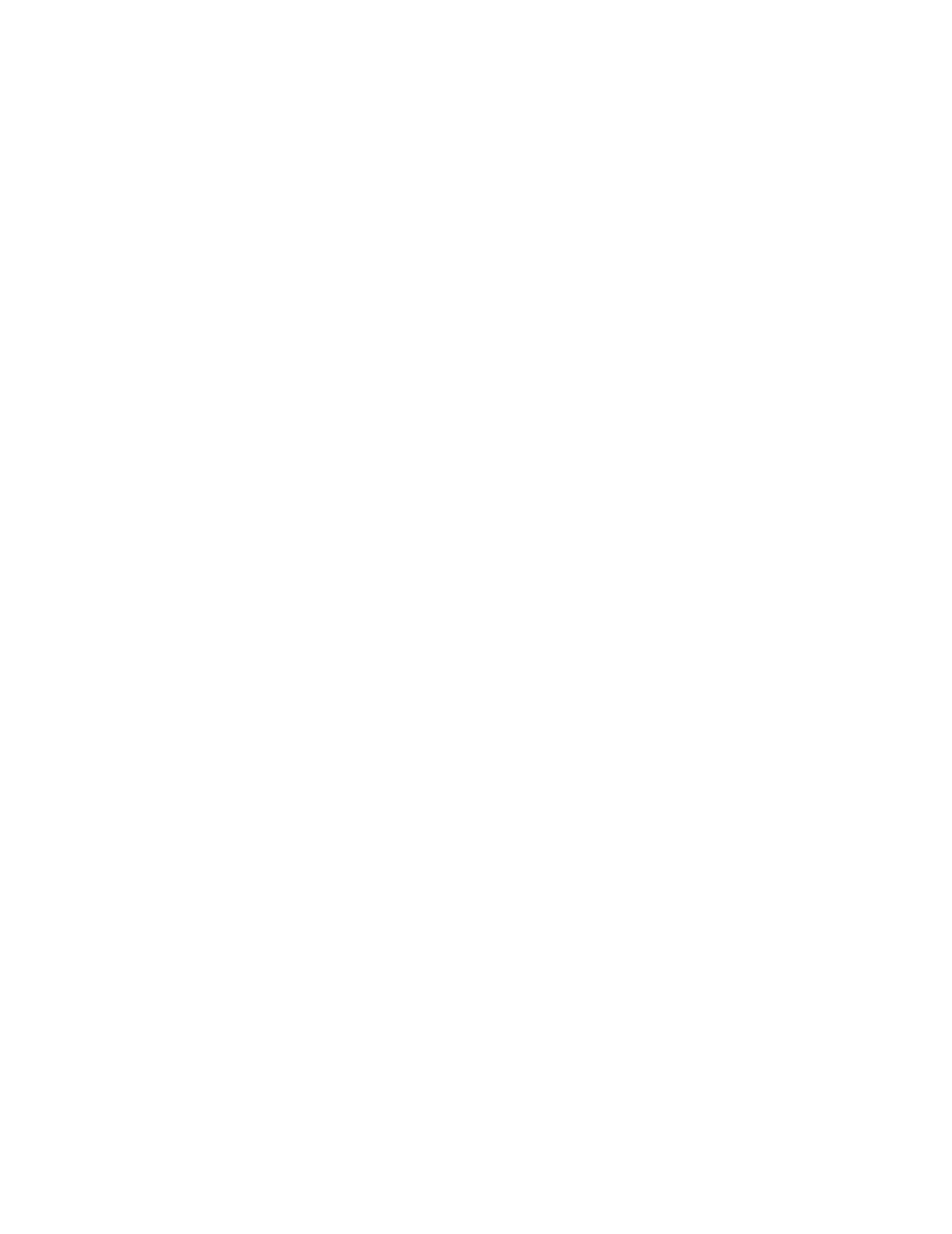
First Edition (August 2019)
© Copyright Lenovo 2019.
LENOVO products, , , data computer software and services have been developed exclusively at private expense and
are sold to governmental entities as commercial items as defined by 48 C.F.R. 2.101 with limited and restricted rights
to use, reproduction and disclosure.
LIMITED AND RESTRICTED RIGHTS NOTICE: If products, , , data computer software or services are delivered
pursuant a General Services Administration "GSA" contract, , use reproduction, or disclosure is subject to restrictions
set forth in Contract No. GS-35F-05925.
Product number
A19270QL0
65FC-GAC1-WW
65FC-GCC1-WW
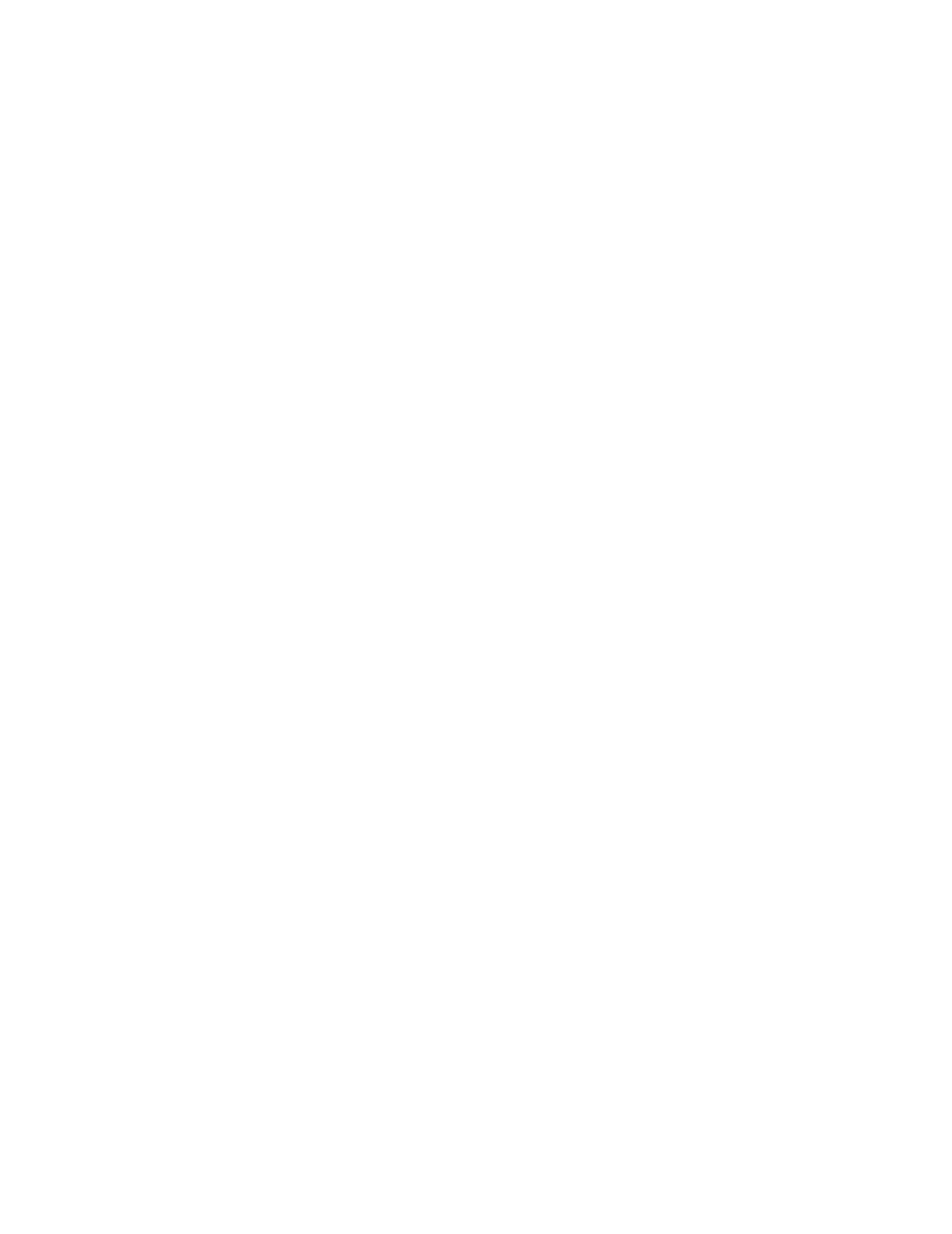
Contents 1
Contents
Safety information .......................................................................................................................... iii
General Safety guidelines....................................................................................................................................................................... iii
Chapter 1. Getting started ............................................................................................................ 1-1
Shipping contents ................................................................................................................................................................................. 1-1
Notice for use ....................................................................................................................................................................................... 1-2
Product overview.................................................................................................................................................................................. 1-3
Types of adjustments ...................................................................................................................................................................... 1-3
Tilt................................................................................................................................................................................................... 1-3
Monitor controls.............................................................................................................................................................................. 1-4
Cable lock slot................................................................................................................................................................................. 1-4
Setting up your monitor ....................................................................................................................................................................... 1-5
Connecting and turning on your monitor........................................................................................................................................ 1-5
Chapter 2. Adjusting and using your monitor ............................................................................ 2-1
Comfort and accessibility..................................................................................................................................................................... 2-1
Arranging your work area............................................................................................................................................................... 2-1
Positioning your monitor ................................................................................................................................................................ 2-1
Quick tips for healthy work habits.................................................................................................................................................. 2-2
Adjusting your monitor image ............................................................................................................................................................. 2-3
Using the direct access controls...................................................................................................................................................... 2-3
Using the On-Screen Display (OSD) controls................................................................................................................................ 2-4
Selecting a supported display mode................................................................................................................................................ 2-8
Understanding power management ...................................................................................................................................................... 2-9
Power Management Modes................................................................................................................................................................. 2-9
Caring for your monitor ..................................................................................................................................................................... 2-11
Detaching the monitor base and stand................................................................................................................................................ 2-11
Wall Mounting (Optional).................................................................................................................................................................. 2-11
Chapter 3. Reference information................................................................................................ 3-1
Monitor specifications.......................................................................................................................................................................... 3-1
Troubleshooting ................................................................................................................................................................................... 3-3
......................................................................................................................................................................................................... 3-4
Manually installing the monitor driver ........................................................................................................................................... 3-5
Installing the monitor driver in Windows 7............................................................................................................................... 3-5
Installing the monitor driver in Windows 10............................................................................................................................. 3-6
Getting further help ................................................................................................................................................................... 3-6
Appendix A. Service and Support.............................................................................................. A-1
Registering your option....................................................................................................................................................................... A-1
Online technical support...................................................................................................................................................................... A-1
Telephone technical support................................................................................................................................................................ A-1
Appendix B. Notices...................................................................................................................... B-1
Recycling information.......................................................................................................................................................................... B-2
Trademarks........................................................................................................................................................................................... B-2
Power cords and power adapters.......................................................................................................................................................... B-3
Produktspezifikationen
| Marke: | Lenovo |
| Kategorie: | Monitor |
| Modell: | L27q-30 |
| Bildschirmauflösung: | 2560 x 1440 Pixel |
| Touchscreen: | Nein |
| Bildschirmdiagonale: | 27 Zoll |
| Anzahl der Farben des Displays: | 16,78 Millionen Farben |
| Eingebaute Lautsprecher: | Nein |
| Integrierte Kamera: | Nein |
| Mitgelieferte Kabel: | AC,HDMI |
| Produktfarbe: | Schwarz |
| Neigungsverstellung: | Ja |
| kippbar: | Ja |
| AC Eingangsspannung: | 100 - 240 V |
| AC Eingangsfrequenz: | 50/60 Hz |
| On-Screen-Display (OSD): | Ja |
| Betriebstemperatur: | 0 - 40 °C |
| Relative Luftfeuchtigkeit in Betrieb: | 10 - 80 % |
| Verpackungsbreite: | 715 mm |
| Verpackungstiefe: | 132 mm |
| Verpackungshöhe: | 455 mm |
| Paketgewicht: | 6490 g |
| Schnellstartübersicht: | Ja |
| Stromverbrauch (Standardbetrieb): | 35 W |
| Warentarifnummer (HS): | 85285210 |
| Stromverbrauch (max.): | 45 W |
| HD-Typ: | Quad HD |
| Bildschirmform: | Flach |
| Natives Seitenverhältnis: | 16:9 |
| Reaktionszeit: | 6 ms |
| Kontrastverhältnis: | 1000:1 |
| Bildwinkel, horizontal: | 178 ° |
| Bildwinkel, vertikal: | 178 ° |
| Anzahl HDMI-Anschlüsse: | 1 |
| Stromverbrauch (Standby): | - W |
| Temperaturbereich bei Lagerung: | -20 - 60 °C |
| Luftfeuchtigkeit bei Lagerung: | 5 - 95 % |
| Kontrastverhältnis (dynamisch): | 3000000:1 |
| Gewicht (ohne Ständer): | 4630 g |
| Breite (ohne Standfuß): | - mm |
| Tiefe (ohne Standfuß): | - mm |
| Höhe (ohne Standfuß): | - mm |
| VESA-Halterung: | Ja |
| Unterstützte Grafik-Auflösungen: | 2560 x 1440 |
| DVI Anschluss: | Nein |
| Panel-Montage-Schnittstelle: | 100 x 100 mm |
| Gerätebreite (inkl. Fuß): | 613.6 mm |
| Gerätetiefe (inkl. Fuß): | 210 mm |
| Gerätehöhe (inkl. Fuß): | 444.6 mm |
| Ein-/Ausschalter: | Ja |
| Neigungswinkelbereich: | -5 - 22 ° |
| Kabelsperre-Slot: | Ja |
| Slot-Typ Kabelsperre: | Kensington |
| Maximale Bildwiederholrate: | 75 Hz |
| Pixeldichte: | 109 ppi |
| HDMI-Version: | 1.4 |
| Nachhaltigkeitszertifikate: | EPEAT Silver,ENERGY STAR |
| Stromverbrauch (aus): | 0.3 W |
| Anzahl OSD-Sprachen: | 8 |
| Panel-Typ: | IPS |
| HDMI: | Ja |
| Anzahl DisplayPort Anschlüsse: | 1 |
| Helligkeit (typisch): | 350 cd/m² |
| Sichtbare Größe (horizontal): | 596.74 mm |
| Sichtbare Größe (vertikal): | 335.66 mm |
| Pixel Abstand: | 0.2331 x 0.2331 mm |
| sRGB Abdeckung (klassisch): | 99 % |
| AMD FreeSync: | Ja |
| DisplayPorts-Version: | 1.2 |
| Integrierter USB-Hub: | Nein |
| TV Tuner integriert: | Nein |
| Typ der Hintergrundbeleuchtung: | W-LED |
| Helligkeit (peak): | 350 cd/m² |
| Ständer enthalten: | Ja |
| Audioausgang: | Ja |
| VESA Adaptive Sync unterstützt: | Ja |
| Reaktionszeit (extrem): | 4 ms |
| Display-Auflösung: | 2560 x 1440 Pixel |
Brauchst du Hilfe?
Wenn Sie Hilfe mit Lenovo L27q-30 benötigen, stellen Sie unten eine Frage und andere Benutzer werden Ihnen antworten
Bedienungsanleitung Monitor Lenovo

4 Oktober 2024

4 Oktober 2024

20 September 2024

17 September 2024

16 September 2024

16 September 2024

6 September 2024

6 September 2024

6 September 2024

6 September 2024
Bedienungsanleitung Monitor
- Monitor Samsung
- Monitor Da-Lite
- Monitor 3M
- Monitor Acer
- Monitor Apple
- Monitor Approx
- Monitor Asus
- Monitor Sanyo
- Monitor BenQ
- Monitor Corsair
- Monitor Gigabyte
- Monitor HP
- Monitor HyperX
- Monitor KeepOut
- Monitor Mad Catz
- Monitor Medion
- Monitor Philips
- Monitor SilverCrest
- Monitor Sony
- Monitor Zalman
- Monitor Panasonic
- Monitor LG
- Monitor Bosch
- Monitor Canon
- Monitor Yamaha
- Monitor Yealink
- Monitor Velleman
- Monitor Neumann
- Monitor CSL
- Monitor Denver
- Monitor EMOS
- Monitor König
- Monitor MarQuant
- Monitor Renkforce
- Monitor Thomson
- Monitor Blaupunkt
- Monitor Schneider
- Monitor Sharp
- Monitor Daewoo
- Monitor Triton
- Monitor Pyle
- Monitor Mitsubishi
- Monitor Haier
- Monitor Hisense
- Monitor Salora
- Monitor ARCHOS
- Monitor Caliber
- Monitor ODYS
- Monitor Pioneer
- Monitor Jay-Tech
- Monitor JBL
- Monitor JVC
- Monitor Optoma
- Monitor PEAQ
- Monitor Shure
- Monitor Stairville
- Monitor Abus
- Monitor Continental Edison
- Monitor Hannspree
- Monitor Hitachi
- Monitor Hyundai
- Monitor Orion
- Monitor TCL
- Monitor Tesla
- Monitor Toshiba
- Monitor Olympus
- Monitor Garmin
- Monitor Citizen
- Monitor Omron
- Monitor Element
- Monitor Plantronics
- Monitor Epson
- Monitor ViewSonic
- Monitor IHealth
- Monitor Waeco
- Monitor Dell
- Monitor LC-Power
- Monitor MSI
- Monitor Tripp Lite
- Monitor LightZone
- Monitor Adam
- Monitor Burg Wächter
- Monitor Marshall
- Monitor Razer
- Monitor Samson
- Monitor Honeywell
- Monitor ELO
- Monitor Marshall Electronics
- Monitor Ricoh
- Monitor Simrad
- Monitor Globaltronics
- Monitor Terra
- Monitor Xoro
- Monitor Smart
- Monitor Alpine
- Monitor Viessmann
- Monitor Brandson
- Monitor Cooler Master
- Monitor NZXT
- Monitor Faytech
- Monitor Behringer
- Monitor Mackie
- Monitor ESI
- Monitor Eurolite
- Monitor Barco
- Monitor InFocus
- Monitor Kindermann
- Monitor NEC
- Monitor Hercules
- Monitor Monoprice
- Monitor Monacor
- Monitor Belinea
- Monitor Fujitsu
- Monitor Huawei
- Monitor Alesis
- Monitor Maxdata
- Monitor Packard Bell
- Monitor JUNG
- Monitor Westinghouse
- Monitor AOC
- Monitor AG Neovo
- Monitor Eizo
- Monitor Iiyama
- Monitor Kogan
- Monitor Skytronic
- Monitor Xerox
- Monitor NewStar
- Monitor Insignia
- Monitor Swissonic
- Monitor Ring
- Monitor Vitek
- Monitor DataVideo
- Monitor RCF
- Monitor Prestigio
- Monitor APC
- Monitor Cisco
- Monitor Danfoss
- Monitor Yorkville
- Monitor Allen & Heath
- Monitor Deltaco
- Monitor Boss
- Monitor IFM
- Monitor Godox
- Monitor Genelec
- Monitor Vivitek
- Monitor Kramer
- Monitor Peerless-AV
- Monitor Wortmann AG
- Monitor ARRI
- Monitor Asrock
- Monitor CTOUCH
- Monitor AJA
- Monitor Hikvision
- Monitor Promethean
- Monitor Newline
- Monitor Blue Sky
- Monitor Jensen
- Monitor Fostex
- Monitor PreSonus
- Monitor ART
- Monitor Seiki
- Monitor Oecolux
- Monitor IK Multimedia
- Monitor Vorago
- Monitor Midas
- Monitor Baaske Medical
- Monitor Ikan
- Monitor Krom
- Monitor ProXtend
- Monitor Avantone Pro
- Monitor Emachines
- Monitor EverFocus
- Monitor Focal
- Monitor Ganz
- Monitor GeoVision
- Monitor HKC
- Monitor Ibm
- Monitor Interlogix
- Monitor Joy-it
- Monitor LaCie
- Monitor Legamaster
- Monitor M-Audio
- Monitor Maxell
- Monitor MicroTouch
- Monitor Mirai
- Monitor ONYX
- Monitor Peerless
- Monitor Provision ISR
- Monitor Soundstream
- Monitor Sunny
- Monitor Sunstech
- Monitor Tannoy
- Monitor AMX
- Monitor Wyse - Dell
- Monitor ACTi
- Monitor Vimar
- Monitor Alienware
- Monitor AVer
- Monitor PeakTech
- Monitor Ozone
- Monitor ITek
- Monitor Bauhn
- Monitor TV One
- Monitor RGBlink
- Monitor QSC
- Monitor Planar
- Monitor Mitsai
- Monitor Bematech
- Monitor Dahua Technology
- Monitor Posiflex
- Monitor Speco Technologies
- Monitor Christie
- Monitor Atlantis Land
- Monitor Palmer
- Monitor Hanwha
- Monitor Allsee
- Monitor Prowise
- Monitor SPL
- Monitor Advantech
- Monitor Aputure
- Monitor Avocor
- Monitor Lilliput
- Monitor Chauvet
- Monitor EKO
- Monitor IOIO
- Monitor Neets
- Monitor Crestron
- Monitor I3-Technologies
- Monitor Antelope Audio
- Monitor Pelco
- Monitor Dynaudio
- Monitor Extron
- Monitor V7
- Monitor Atlona
- Monitor Game Factor
- Monitor Iadea
- Monitor Elite Screens
- Monitor Night Owl
- Monitor Sonifex
- Monitor Kali Audio
- Monitor Alogic
- Monitor SMART Technologies
- Monitor SWIT
- Monitor Atomos
- Monitor DoubleSight
- Monitor Varad
- Monitor Syscom
- Monitor KRK
- Monitor Chimei
- Monitor HEDD
- Monitor EC Line
- Monitor BOOX
- Monitor Akuvox
- Monitor Nixeus
- Monitor Desview
- Monitor Enttec
- Monitor Drawmer
- Monitor Feelworld
- Monitor Yiynova
- Monitor Positivo
- Monitor Ernitec
- Monitor AORUS
- Monitor Aopen
- Monitor Ikegami
- Monitor Elvid
- Monitor American Dynamics
- Monitor Fluid
- Monitor TVLogic
- Monitor Gamber-Johnson
- Monitor CTL
- Monitor Raysgem
- Monitor Viotek
- Monitor Datacolor
- Monitor ANDYCINE
- Monitor Wohler
- Monitor Eve Audio
- Monitor Colormetrics
- Monitor Qian
- Monitor Neat
- Monitor Planet Audio
- Monitor Mimo Monitors
- Monitor IStarUSA
- Monitor Innocn
- Monitor AMCV
- Monitor GVision
- Monitor OSEE
- Monitor Freedom Scientific
- Monitor UPERFECT
- Monitor SmallHD
- Monitor Monkey Banana
- Monitor Kubo
- Monitor POSline
- Monitor HoverCam
- Monitor IBoardTouch
- Monitor COMMBOX
- Monitor Postium
- Monitor HELGI
- Monitor ProDVX
- Monitor Blue Sea
- Monitor GeChic
- Monitor ADS-TEC
- Monitor Transvideo
- Monitor Shimbol
- Monitor Portkeys
- Monitor AIS
- Monitor Vidi-Touch
- Monitor KTC
- Monitor CoolerMaster
- Monitor Mobile Pixels
- Monitor Voxicon
- Monitor Mybeo
- Monitor Bearware
- Monitor DTEN
- Monitor Cocopar
- Monitor Titan Army
- Monitor Delvcam
Neueste Bedienungsanleitung für -Kategorien-

3 Dezember 2024

3 Dezember 2024

2 Dezember 2024

1 Dezember 2024

1 Dezember 2024

1 Dezember 2024

30 November 2024

30 November 2024

30 November 2024

29 November 2024