Lenovo K10 Bedienungsanleitung
Lenovo
Smartphone
K10
Lesen Sie kostenlos die 📖 deutsche Bedienungsanleitung für Lenovo K10 (14 Seiten) in der Kategorie Smartphone. Dieser Bedienungsanleitung war für 13 Personen hilfreich und wurde von 2 Benutzern mit durchschnittlich 4.5 Sternen bewertet
Seite 1/14
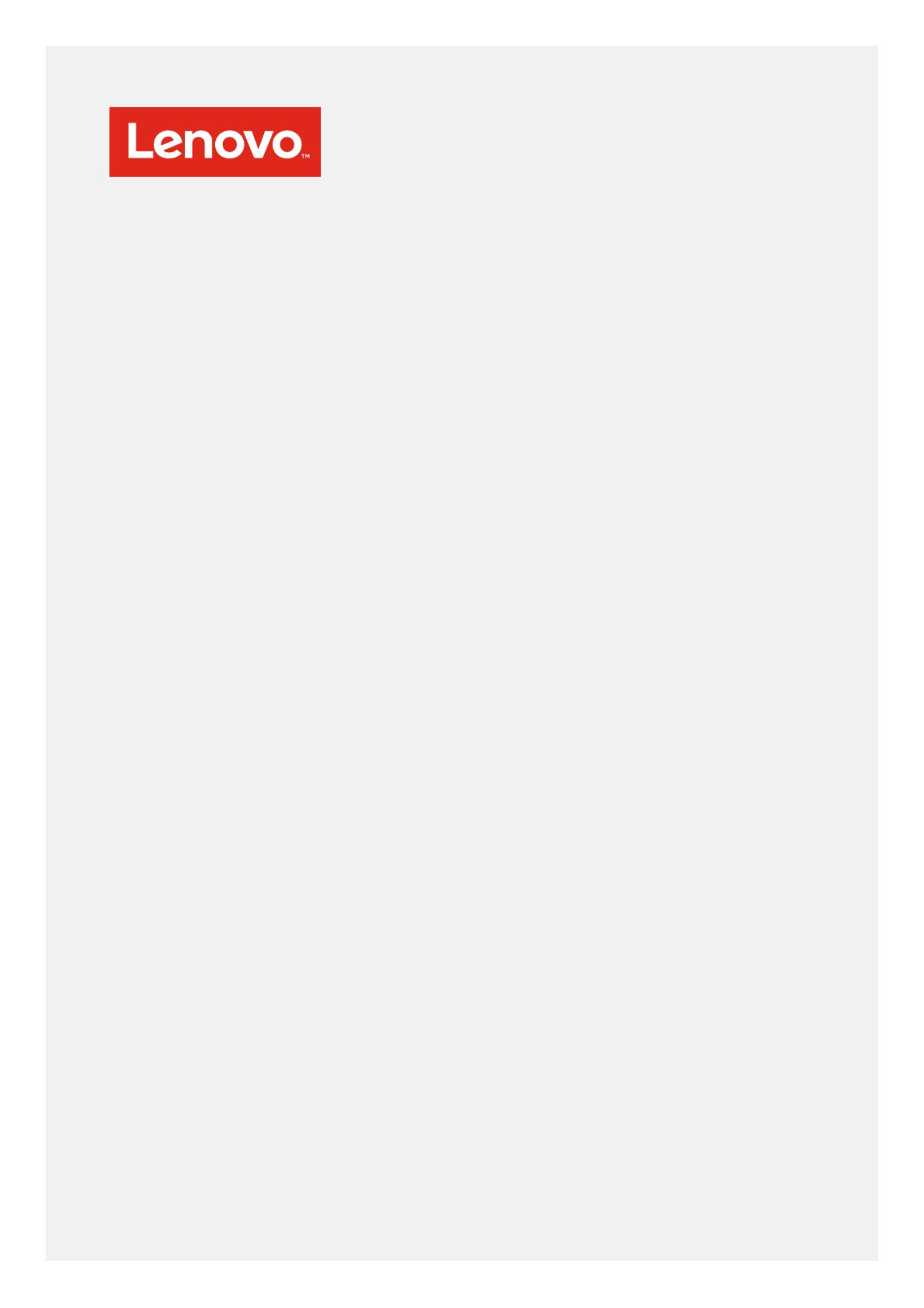
User Guide V1.0
Lenovo K10
XT2025-3

Basics
Before using this information and the product it supports, be sure to read the following:
• Quick Start Guide
• Regulatory Notice
• Appendix
The and the have been uploaded to the website at Quick Start Guide Regulatory Notice
http://support.lenovo.com.
Note: All pictures and illustrations in this document are for your reference only and may differ from
the nal product.
Home screen
The home screen is the starting point for using your phone. For your convenience, the home screen is
already set up with some useful apps and widgets.
Note: Your phone’s features and the home screen may be different depending on your location,
language, carrier, and model.
Customizing your home screen

Press and hold anywhere on the home screen except the icons:
• To change app notication settings, tap Home settings > .Notication dots
• To add a widget to the home screen, tap , scroll down to locate the widget that you want, press Widgets
and hold the widget until it pops out, drag it to where you want to place it, and then release it.
• To change the wallpaper, tap Wallpapers Wallpapers Photos, choose a picture from or .
Managing widgets and apps
• To move a widget or an app, press and hold the widget or app, drag it to where you want to place it, and
then release it.
• To create an app folder, press and hold an app and drag it onto another app.
• To remove a widget from the home screen, press and hold the widget and drag it to . Remove
• To uninstall an app, press and hold the app and drag it to .Uninstall
Note: does not appear System apps cannot be uninstalled. If you try to uninstall a system app,
at the top of the screen.
Screen buttons
By default, a single Home button appears at the bottom of every screen.
• Tap the Home button to return to the default home screen.
• Swipe up from the bottom of your screen to see recent apps.
• Swipe up twice or swipe up from the bottom of your screen to the top to see all apps.
To change the single Home button to separate Back, Home, and Recent buttons, tap > > Settings System
Gestures Swipe up on Home button > , then tap the switch to turn it off.
• Back button: Tap to return to the previous page or exit the current app.
• Home button: Tap to return to the default home screen.
• Recent button: Tab to see recent apps. Then you can do the following:
»Tap an app to open it.
»Swipe up to stop running the app.
»Tap CLEAR ALL to stop running all the apps.
Split screen
Your phone supports using split screen mode. To enter split screen mode:
1. Swipe up from the bottom of your screen to see all the recent apps.
2. Swipe left or right to choose an app.
3. Tap the app icon at the top of the screen.
4. Tap Split screen.
Note: To close the split screen, drag the dividing line to the bottom of the screen. Some apps do not
support split screen mode.
Screen lock
When your phone is on, press the Power button to lock the screen manually. Press the Power button again to
display the lock screen, and then swipe up to unlock.
Note: Swipe is the default screen unlocking method. To change your screen lock, see .Settings
Notications and Quick Settings
The Notications panel (see Figure 1: Notications) informs you of missed calls, new messages, and
activities in progress such as le downloading. The Quick Settings panel (see Figure 2: Quick Settings)
allows you to access frequently-used settings such as the Wi-Fi switch.
Produktspezifikationen
| Marke: | Lenovo |
| Kategorie: | Smartphone |
| Modell: | K10 |
| Bildschirmdiagonale: | 10.3 " |
| Installiertes Betriebssystem: | Android 11 |
| Prozessorhersteller: | MediaTek |
| Anzahl Prozessorkerne: | 8 |
| Beschleunigungsmesser: | Ja |
| Gyroskop: | Ja |
| GPS: | Ja |
| GLONASS: | Ja |
| WLAN-Standards: | Wi-Fi 5 (802.11ac) |
| Bluetooth: | Ja |
| Bluetooth-Version: | 5.0 |
| Akku-/Batteriekapazität: | 7500 mAh |
| Breite: | 244.8 mm |
| Tiefe: | 153.9 mm |
| Gewicht: | 460 g |
| Produktfarbe: | Blau |
| Akkuladezeit: | 5.5 h |
| Akku-/Batterietechnologie: | Lithium Polymer (LiPo) |
| Höhe: | 8.15 mm |
| Anzahl eingebauter Lautsprecher: | 2 |
| Betriebstemperatur: | 0 - 40 °C |
| Relative Luftfeuchtigkeit in Betrieb: | 0 - 95 % |
| Netzteil Ausgangsspannung: | 5 V |
| AC-Adapter Ausgangssstrom: | 2 A |
| Frontkamera: | Ja |
| Warentarifnummer (HS): | 84713000 |
| Gerätetyp: | Mobiles Tablet |
| HD-Typ: | WUXGA |
| Natives Seitenverhältnis: | 16:10 |
| Helligkeit: | 400 cd/m² |
| Bereitschaftszeit: | 336 h |
| Audio-System: | Dolby Audio |
| Formfaktor: | Tablet |
| Grafikkarte: | PowerVR GE8320 |
| Prozessor-Taktfrequenz: | 2.3 GHz |
| Prozessorfamilie: | Mediatek |
| Prozessor: | Helio P22T |
| Standort-Position: | Ja |
| Interne Speicherkapazität: | 64 GB |
| Kompatible Speicherkarten: | MicroSD (TransFlash) |
| Max. Speicherkartengröße: | 128 GB |
| Plattform: | Android |
| Rückkamera-Typ: | Einzelne Kamera |
| Auflösung Rückkamera (numerisch): | 8 MP |
| Auflösung Frontkamera (numerisch): | 5 MP |
| Annäherungssensor: | Ja |
| Umgebungslichtsensor: | Ja |
| Speicherkapazität: | 4 GB |
| Interner Speichertyp: | LPDDR4x-SDRAM |
| Integrierter Kartenleser: | Ja |
| Top WLAN-Standard: | Wi-Fi 5 (802.11ac) |
| RAM-Speicher maximal: | 4 GB |
| Kontinuierliche Audiowiedergabezeit: | 22 h |
| Mitgelieferte Software: | |
| Nachhaltigkeitszertifikate: | ENERGY STAR, RoHS |
| Name der Farbe: | Abyss Blue |
| Speichermedien: | eMCP |
| Panel-Typ: | IPS |
| Kombinierter Kopfhörer-/Mikrofon-Anschluss: | Ja |
| Höhe bei Betrieb: | 0 - 3048 m |
| Grafikkarte-Familie: | Imagination Technologies |
| Kontinuierliche Videowiedergabe: | 12 h |
| Browsingzeit (WLAN): | 15 h |
| Anzahl USB 2.0 Typ-C Anschlüsse: | 1 |
| WWAN: | Nicht installiert |
| Display-Auflösung: | 1920 x 1200 Pixel |
| Mikrofonanzahl: | 2 |
Brauchst du Hilfe?
Wenn Sie Hilfe mit Lenovo K10 benötigen, stellen Sie unten eine Frage und andere Benutzer werden Ihnen antworten
Bedienungsanleitung Smartphone Lenovo

11 August 2024

7 August 2024

5 August 2024

2 August 2024

1 August 2024

31 Juli 2024

30 Juli 2024

28 Juli 2024

28 Juli 2024

27 Juli 2024
Bedienungsanleitung Smartphone
- Smartphone Samsung
- Smartphone Infiniton
- Smartphone Acer
- Smartphone Apple
- Smartphone Asus
- Smartphone Sanyo
- Smartphone BenQ
- Smartphone Gigabyte
- Smartphone HP
- Smartphone Lexibook
- Smartphone Manta
- Smartphone Medion
- Smartphone Microsoft
- Smartphone Nedis
- Smartphone NGS
- Smartphone Philips
- Smartphone SilverCrest
- Smartphone Sony
- Smartphone Panasonic
- Smartphone LG
- Smartphone AEG
- Smartphone Siemens
- Smartphone OK
- Smartphone CSL
- Smartphone Alecto
- Smartphone Denver
- Smartphone Bush
- Smartphone Telefunken
- Smartphone Thomson
- Smartphone Trevi
- Smartphone Blaupunkt
- Smartphone Sharp
- Smartphone Mitsubishi
- Smartphone Haier
- Smartphone Hisense
- Smartphone Nordmende
- Smartphone Vestel
- Smartphone Aiwa
- Smartphone ARCHOS
- Smartphone Mpman
- Smartphone Geemarc
- Smartphone Polaroid
- Smartphone TrekStor
- Smartphone Krüger And Matz
- Smartphone Motorola
- Smartphone Nokia
- Smartphone Umidigi
- Smartphone Xiaomi
- Smartphone Olympia
- Smartphone Switel
- Smartphone Fero
- Smartphone Hannspree
- Smartphone Hyundai
- Smartphone ITT
- Smartphone Gigaset
- Smartphone TCL
- Smartphone Tesla
- Smartphone Toshiba
- Smartphone Allview
- Smartphone Cubot
- Smartphone GOCLEVER
- Smartphone Mio
- Smartphone Fysic
- Smartphone Sencor
- Smartphone Sony Ericsson
- Smartphone Estar
- Smartphone Dell
- Smartphone Razer
- Smartphone Honeywell
- Smartphone Lava
- Smartphone Sagem
- Smartphone TELME
- Smartphone Intermec
- Smartphone TP-Link
- Smartphone Honor
- Smartphone Midland
- Smartphone Alcatel
- Smartphone Amplicomms
- Smartphone Audioline
- Smartphone Binatone
- Smartphone Brondi
- Smartphone Doro
- Smartphone Emporia
- Smartphone Profoon
- Smartphone Swissvoice
- Smartphone Tiptel
- Smartphone Kodak
- Smartphone Hammer
- Smartphone Facom
- Smartphone Easypix
- Smartphone IGet
- Smartphone Wiko
- Smartphone XD
- Smartphone InFocus
- Smartphone NEC
- Smartphone Overmax
- Smartphone Huawei
- Smartphone Aplic
- Smartphone Alcatel-Lucent
- Smartphone Vivax
- Smartphone Intex
- Smartphone Albrecht
- Smartphone Kogan
- Smartphone Energy Sistem
- Smartphone Kurio
- Smartphone Plum
- Smartphone RugGear
- Smartphone Ulefone
- Smartphone NGM
- Smartphone T-Mobile
- Smartphone Kyocera
- Smartphone EVOLVEO
- Smartphone Amazon
- Smartphone Mustang
- Smartphone Vodafone
- Smartphone Yota
- Smartphone SPC
- Smartphone HTC
- Smartphone Billow
- Smartphone Prestigio
- Smartphone Aligator
- Smartphone AT Telecom
- Smartphone Auro
- Smartphone Avus
- Smartphone Beafon
- Smartphone BlackBerry
- Smartphone Bq
- Smartphone Crosscall
- Smartphone Cyrus
- Smartphone Echo
- Smartphone Fairphone
- Smartphone General Mobile
- Smartphone Kazam
- Smartphone Konrow
- Smartphone Mediacom
- Smartphone Meizu
- Smartphone Mobistel
- Smartphone MTT
- Smartphone Nubia
- Smartphone Phicomm
- Smartphone Sonim
- Smartphone Wileyfox
- Smartphone Yezz
- Smartphone ZTE
- Smartphone Swisstone
- Smartphone RCA
- Smartphone OnePlus
- Smartphone Pantech
- Smartphone Oppo
- Smartphone Vivo
- Smartphone CAT
- Smartphone Aspera
- Smartphone TAG Heuer
- Smartphone AT&T
- Smartphone Realme
- Smartphone Infinix
- Smartphone Google
- Smartphone Alba
- Smartphone Danew
- Smartphone Doogee
- Smartphone Ecom
- Smartphone Energizer
- Smartphone Garmin-Asus
- Smartphone Gionee
- Smartphone GreatCall
- Smartphone Handheld
- Smartphone HomTom
- Smartphone Itel
- Smartphone Klipad
- Smartphone KPN
- Smartphone Leagoo
- Smartphone Leotec
- Smartphone Logicom
- Smartphone Lumigon
- Smartphone Maxcom
- Smartphone Maxx
- Smartphone Media-tech
- Smartphone Micromax
- Smartphone Neffos
- Smartphone NTech
- Smartphone NUU Mobile
- Smartphone O2
- Smartphone Oukitel
- Smartphone PENTAGRAM
- Smartphone Senifone
- Smartphone Spice
- Smartphone STK
- Smartphone Storex
- Smartphone Sunny
- Smartphone Sunstech
- Smartphone Tecdesk
- Smartphone Telstra
- Smartphone UMi
- Smartphone UTStarcom
- Smartphone Wolder
- Smartphone Wolfgang
- Smartphone Xtreamer
- Smartphone Zipy
- Smartphone Best Buy
- Smartphone Benefon
- Smartphone Primux
- Smartphone Keneksi
- Smartphone M3 Mobile
- Smartphone Coolpad
- Smartphone TIM
- Smartphone MyPhone
- Smartphone Freeman
- Smartphone Nevir
- Smartphone BLU
- Smartphone CRUX
- Smartphone Amplicom
- Smartphone NGM-Mobile
- Smartphone JCB
- Smartphone THL
- Smartphone Brigmton
- Smartphone Lark
- Smartphone Posh Mobile
- Smartphone ToughGear
- Smartphone ORA
- Smartphone GSmart
- Smartphone Tremay
- Smartphone Bea-fon
- Smartphone ITTM
- Smartphone Pharos
- Smartphone Karbonn
- Smartphone Tecno
- Smartphone Piranha
- Smartphone Growing
- Smartphone Majestic
- Smartphone Unnecto
- Smartphone Verykool
- Smartphone Bluebird
- Smartphone Nothing
- Smartphone Saiet
- Smartphone Syco
- Smartphone AQISTON
- Smartphone Androidtech
- Smartphone Casper
- Smartphone BGH
- Smartphone Olitech
- Smartphone Mobiola
- Smartphone LeEco
- Smartphone Jitterbug
- Smartphone Custom
- Smartphone POCO
- Smartphone HMD
- Smartphone Opis
Neueste Bedienungsanleitung für -Kategorien-

15 Oktober 2024

14 Oktober 2024

12 Oktober 2024

10 Oktober 2024

9 Oktober 2024

9 Oktober 2024

9 Oktober 2024

8 Oktober 2024

8 Oktober 2024

7 Oktober 2024