Lenovo Ideacentre AIO 520-24IKU Bedienungsanleitung
Lesen Sie kostenlos die 📖 deutsche Bedienungsanleitung für Lenovo Ideacentre AIO 520-24IKU (107 Seiten) in der Kategorie Desktop. Dieser Bedienungsanleitung war für 9 Personen hilfreich und wurde von 2 Benutzern mit durchschnittlich 4.5 Sternen bewertet
Seite 1/107

ideacentreAll-In-One520(22&24inch)
ComputerHardwareMaintenanceManual
MachineTypes:F0D1[AIO520-24IKL/EnergyStar]F0D2[AIO
520-24IKU/EnergyStar]/F0D3[AIO520-24AST/EnergyStar]F0D4
[AIO520-22IKL/EnergyStar]/F0D5[AIO520-22IKU/EnergyStar]
F0D6[AIO520-22AST/EnergyStar]
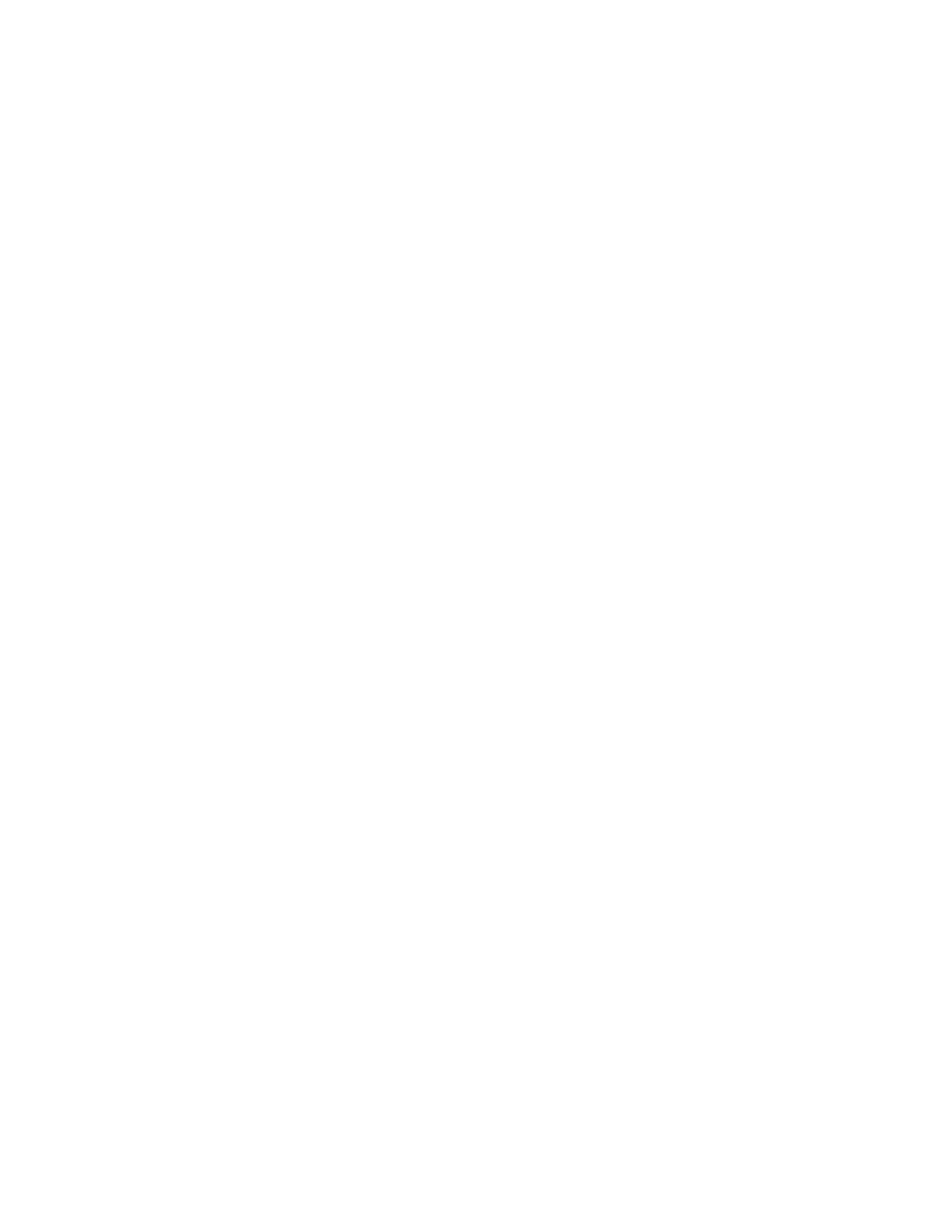

ideacentreAll-In-One520(22&24inch)
Computer
HardwareMaintenanceManual
MachineTypes:F0D1[AIO520-24IKL/EnergyStar]F0D2[AIO
520-24IKU/EnergyStar]/F0D3[AIO520-24AST/EnergyStar]F0D4
[AIO520-22IKL/EnergyStar]/F0D5[AIO520-22IKU/EnergyStar]
F0D6[AIO520-22AST/EnergyStar]
Produktspezifikationen
| Marke: | Lenovo |
| Kategorie: | Desktop |
| Modell: | Ideacentre AIO 520-24IKU |
Brauchst du Hilfe?
Wenn Sie Hilfe mit Lenovo Ideacentre AIO 520-24IKU benötigen, stellen Sie unten eine Frage und andere Benutzer werden Ihnen antworten
Bedienungsanleitung Desktop Lenovo

14 Oktober 2024

11 Oktober 2024

30 September 2024

24 September 2024

18 September 2024

11 September 2024

9 September 2024

25 August 2024

25 August 2024

25 August 2024
Bedienungsanleitung Desktop
- Desktop Samsung
- Desktop Acer
- Desktop Apple
- Desktop Asus
- Desktop BenQ
- Desktop Gigabyte
- Desktop HP
- Desktop Medion
- Desktop Microsoft
- Desktop Sharkoon
- Desktop Sony
- Desktop LG
- Desktop Sharp
- Desktop WOOOD
- Desktop Haier
- Desktop TrekStor
- Desktop Optoma
- Desktop PEAQ
- Desktop Toshiba
- Desktop Mio
- Desktop ViewSonic
- Desktop Dell
- Desktop LC-Power
- Desktop MSI
- Desktop JYSK
- Desktop Tripp Lite
- Desktop Razer
- Desktop ELO
- Desktop Targa
- Desktop Xoro
- Desktop Vtech
- Desktop Parisot
- Desktop Wehkamp
- Desktop Supermicro
- Desktop Faytech
- Desktop InFocus
- Desktop NEC
- Desktop Seagate
- Desktop Fujitsu
- Desktop Maxdata
- Desktop Packard Bell
- Desktop Kogan
- Desktop ZTE
- Desktop Atari
- Desktop Kramer
- Desktop Asrock
- Desktop ECS
- Desktop Promethean
- Desktop Vorago
- Desktop Emachines
- Desktop Ibm
- Desktop MP
- Desktop ONYX
- Desktop Alienware
- Desktop Zotac
- Desktop Intel
- Desktop Moxa
- Desktop VXL
- Desktop Planar
- Desktop Shuttle
- Desktop Altra
- Desktop Axis
- Desktop Advantech
- Desktop Elitegroup
- Desktop BDI
- Desktop Bestar
- Desktop Pelco
- Desktop Foxconn
- Desktop System76
- Desktop NComputing
- Desktop Cybernet
- Desktop Aopen
- Desktop Smart Things
- Desktop Zoostorm
- Desktop Dell Wyse
- Desktop MvixUSA
- Desktop AIS
- Desktop Wyse
Neueste Bedienungsanleitung für -Kategorien-

30 November 2024

15 Oktober 2024

12 Oktober 2024

9 Oktober 2024

9 Oktober 2024

7 Oktober 2024

4 Oktober 2024

4 Oktober 2024

4 Oktober 2024

3 Oktober 2024