LC-Power LC-M25-FHD-144 Bedienungsanleitung
Lesen Sie kostenlos die 📖 deutsche Bedienungsanleitung für LC-Power LC-M25-FHD-144 (67 Seiten) in der Kategorie Monitor. Dieser Bedienungsanleitung war für 6 Personen hilfreich und wurde von 2 Benutzern mit durchschnittlich 4.5 Sternen bewertet
Seite 1/67

LC-M25-FHD-144
FLACHER GAMINGMONITOR
BEDIENUNGSANLEITUNG

INHALT
1. Sicherheitsmaßnahmen
2. Wartung
3. Lieferumfang
4. Produktübersicht
6. Kabelverwaltung
7. Wandmontage
8. Indikatorleuchte
9. OSD
11. Port-Auswahl
13. RGB-Bereiche und Gameplus-Wechsel
14. Bild-im-Bild
15. Bild-neben-Bild
16. Technische Daten
Ger-1
1. SICHERHEITSMASSNAHMEN
2. WARTUNG
nicht mit Regen und anderen Flüssigkeiten in Kontakt kommen.
-
auf dem Bildschirm und dem Gehäuse hinterlassen.
Tuch trocken.
-
Servicetechniker.

3. Lieferumfang
Ger-2
Schraubendreher x 1
DP-Kabel
Ständer - Basis Type-C-Kabel x 1
Bedienungsanleitung
LC-M25-FHD-144
FLACHER GAMINGMONITOR
BEDIENUNGSANLEITUNG
26mm
Ländern.

4. Produktübersicht
4.1 - Tasten am Monitor
4.2 - Monitoranschlüsse
Audioausgang: Schließen Sie das Audiokabel zur Ausgabe von Audiosignalen an.
DP-Anschlüsse: Schließen Sie einen Stecker des DP-Kabels an den DP-Ausgang
des Computers, den anderen Stecker an den DP-Port des Monitors an.
HDMI-Anschlüsse: Schließen Sie einen Stecker des HDMI-Kabels an den HDMI-Ausgang
des Computers, den anderen Stecker an den HDMI-Port des Monitors an.
Type-C: Schließen Sie einen Stecker des Type-C-Kabels an den Type-C-Ausgang
des Computers, den anderen Stecker an den Type-C-Port des Monitors an.
Ger-3
7
6
8
9
Netzanschluss: Hier schließen Sie das Netzkabel zur Stromversorgung des
Monitors an.
10
6 7 8 9 10
DPAUDIO HDMI1 HDMI2 Type-C DC
Drücken Sie zum Ein-/Ausschalten des Displays den Kippschalter.
(Drücken Sie 5 s lang für keine Ruhezeit und kurz für Ruhezeit)
Kippschalter links beenden/RGB-Bereiche.
(Wenn der ver�kale Bildschirm am Type-C-Gerät angeschlossen ist, halten
Sie den Pop-up-Port lang gedrückt, um das Pop-up-Fenster auszuwählen)
Kippschalter nach unten Szenenmodus-Shortcuts / Menüauswahl
Rippschalter rechts Hauptmenü /OK.
Kippschalter nach oben Anzeige GamePlus / Menüauswahl.
2
1
3
4
5

5. Ständer mon�eren
2. Verriegeln Sie das Gehäuse an der Halterung und schrauben Sie es von
Ger-4
-
ungsgehäuses die Schnellentriegelungstaste an der Rückseitenabdeckung
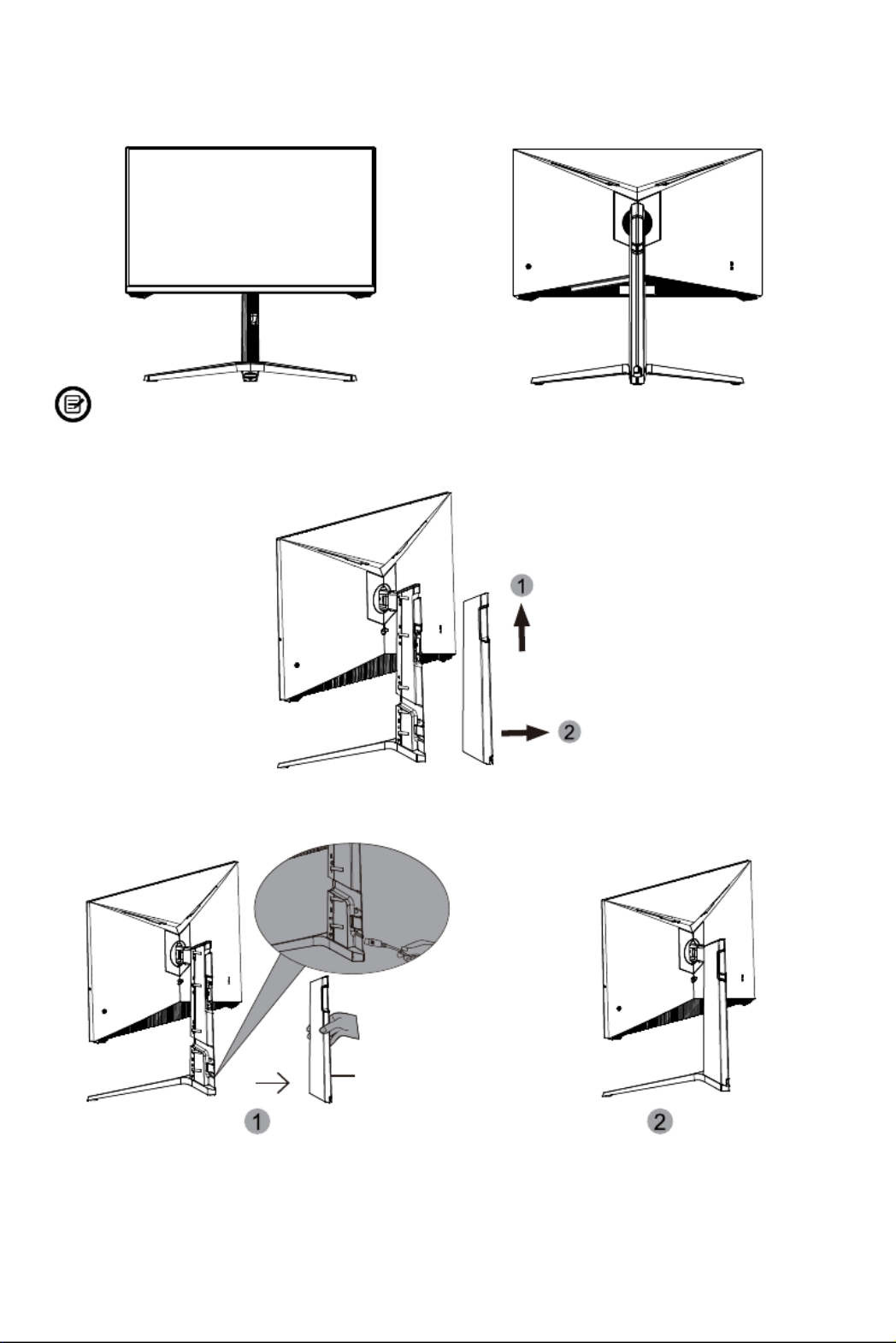
6. Kabelverwaltung
isch stellen.
Rückseitenabdeckung der Halterung.
Ger-5
Ständer abnehmen.
Halterungsabdeckung

7. Wandmontage
1. Nehmen Sie das gesamte Gerät (mit Styropor) heraus und stellen Sie es auf
einem horizontalen Tisch ab.
2. Die Schrauben wie in der Abbildung oben vom hinteren Gehäuse en�ernen.
Ger-6
Die 4 Schrauben an dieser Stelle en�ernen
Die vier Sechskantbolzen an
dieser Stelle einschrauben
3. Die vier Sechskantbolzen im Zubehör zum Verbinden mit der Wandhalterung
an dieser Stelle einschrauben (dieses Gerät besitzt keine Wandhalterung;
diese ist separat zu erwerben, Standard-VESA-Loch 75 mm x 75 mm)
Die mitgelieferten Schrauben eignen sich ausschließlich zum Fixieren des
Monitors an einer VESA-Halterung mit 75 X 75 mm Schraubenabstand.
VESA-Halterungen und Montagezubehör erhalten Sie separat im Fachhandel.

Ger-7
Wand
Wandhal-
terung
Wand
8. Indikatorleuchte
FreeSync
-
angeschlossen sind.
-
karte.
Indikatorleuchte

Ger-8
9. OSD
1. Der Monitor beinhaltet zwei Touch-Op�onen zum Zugreifen auf
allgemeine Einstellungen.
2. Drücken Sie zum Aufrufen des OSD-Bildschirms ( ).M
Hauptmenü
GamePlus
Schnelltaste RGB-Bereich
Ein-/Austaste
Szenenmodus-Auswahl-Shortcut
3. Kippschalter nach oben ( ) oder unten ( ) zum Durchlaufen der Funk�onen.
4. Kippschalter nach links ( ) zu Verlassen des aktuellen Bildschirms.
Mit dem Bildschirmmenü (OSD) können Sie die Monitoreinstellungen anpas-
sen. Das OSD-Menü erscheint, wenn Sie bei eingeschaltetem Monitor die
M-Taste drücken.
Wenn Sie den Monitor zum ersten Mal benutzen, nimmt das Gerät anhand
der Konfigura�on Ihres Computers automa�sch op�male Einstellungen vor.
Resolution: 1920x1080@60Hz SDR
HDMI2
Type-C
DP
HDMI1
HDMI2
InputSource: HDMI2
Resolution: 2560x1440@60Hz
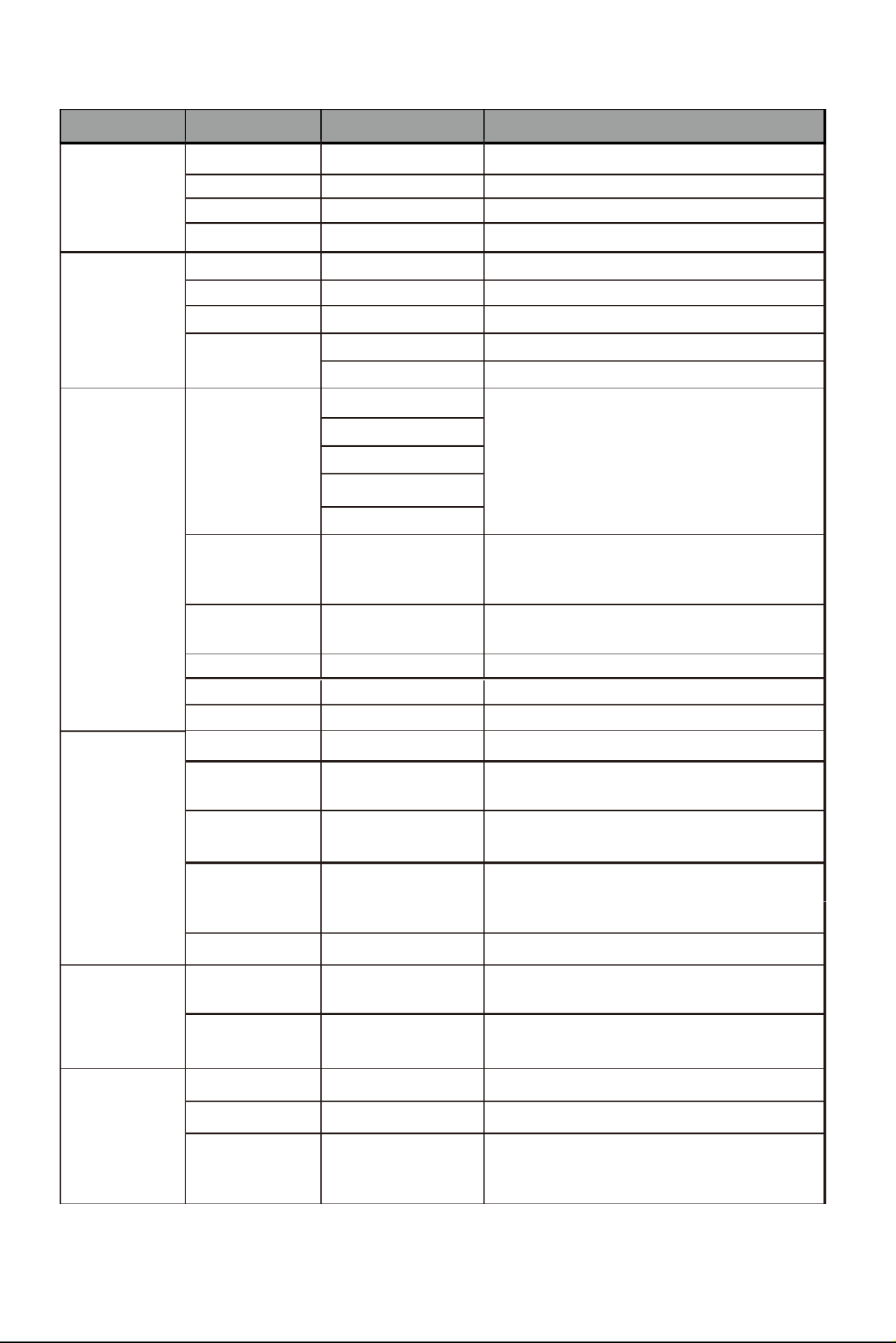
9.1 - OSD-Menüfunk�onen
Ger-9
Hauptmenü Untermenü Op�onen Beschreibung
–
–
DP –
Type-C – Auf Type-C-Signaleingang umschalten
Kontrast
Helligkeit 0 bis 100
0 bis 100
Kontrast 0 bis 100
DCR Ein
Aus
Farbein
stellungen
Gamma
Bildmodus
einstellen
Farbtemperatur
0 bis 100
Hue 0 bis 100
0 bis 100
tätseinstellung
Schärfe 0 bis 100
Aus
Rauschre-
Aus
Gering
Dynamische
Helligkeit-
sregelung
Bildformat
Audio
Stummschaltung
Schaltet die Stummschaltung ein und aus.
Lautstärke 0 – 100
Aus
Flackern
Die Lampe unter dem Vorderrahmen
und die Lampe an der Rückseite werden
synchron angesteuert
Verbessert die Darstellung von
Graustufen.

Ger-10
Hauptmenü Untermenü BeschreibungOp�onen
2 Fenster
Fenster-2-
Subeingang
Groß
Tauschen –
270
OSD Sprache
0 – 100
0 – 100
OSD
0 – 100
OSD
OSD-Drehung
5 – 100
DP-Version DP 1.4
FreeSync
der Type-C-
-
1080x1920 wählen.
wird. (Drehen im Hochformat nicht
-

1. Drücken Sie die Taste zum Umschalten zu den Gameplus-Modi.
Wählen Sie das zu Ihrem Spiel passende Symbol. Die Symbole sollen in
erster Linie das Zielen in Spielen op�mieren, lassen sich aber auch für
andere Zwecke benutzen.
10. Europäische Energieeffizienz
11. Port-Auswahl
12. Type-C- Funk�on
13. RGB-Bereiche und Gameplus-Wechsel
Ger-11
Möchten Sie fortfahren?
OK Abbrechen
Diese Option kann zu einem erhöhten
Energieverbrauch führen
Achtung: Bitte das richtige Type-C-Gerät wählen,
da sonst die Anzeige nicht korrekt erfolgt.
Telefon PC/Pad
Port-Auswahl
Zum Einschalten der Type-C-Funktion
Ein Aus
*Wenn OK einmal eingestellt wurde, erfolgt keine erneute Aufforderung.
*Bei eingeschalteter Type-C-Stromversorgung funk�oniert diese Oberfläche nicht.

umfassen Standard, Foto, Film, Spiel, FPS, RTS und sRGB und können zur
Einstellungsop�mierung entsprechend Ihrer Ak�vität genutzt werden.
Der Standardmodus ist die beste Wahl für die meisten Zwecke.
14. Bild-im-Bild
15. Bild-neben-Bild
Ger-12
Standard
Hinweis: „O“ bedeutet, dass diese Funk�on unterstützt wird; „X“ bedeutet,
dass sie nicht unterstützt wird.
Bei dieser Auflösung sollten abgehackte Anzeige und visuelle
Verformungen minimiert werden.
1
Stellen Sie den zweite Bildschirm
auf 960 x 1080 bei 144Hz ein.
2
Wenn Sie diese Funk�on nutzen und ein op�males Betrachtungserlebnis
erzielen wollen, sollten Sie beide Bildschirme auf dieselbe Auflösung
einstellen.
Stellen Sie den ersten Bildschirm
auf 960 x 1080 bei 60 Hz ein.
Modus Startbildschirm
Eingangsquelle
Bild-im-Bild
Zusätzliche Eingangsquelle
Fenster
tauschen
Bildmodus
DP HD IMType-C
Modus 1 DP OO O OX
Modus 2
Modus 3
HD IM
Type-C
O O O
O O O O
X
O O

16. Technische Daten
Ger-13
LC-M25-FHD-144
24,5 Zoll
16 : 9
LED
300cd/m2
AHVA(IPS)
144 Hz
1ms
75 x 75mm
DP 1.2*1, HDMI 1.4*1, HDMI2.0*1,Type-C*1,
Audio-Ausgang*1
19 V Gleichspannung, 3,42 A
16,7M
556,4 x 524,2 x 237,6mm
556,4 x 338,7 x 71,8mm
5,06 kg
7,2 kg
DP1.2 : 1920 × 1080 bei 144Hz
HDMI 1.4 : 1920 × 1080 bei 120Hz
HDMI 2.0 : 1920 × 1080 bei 144Hz
Type-C : 1920 × 1080 bei 60 Hz
1000 : 1
Ja
Nein
Ja
Ja
Ja
Netzkabel
Stromeingang
Modell
Bildschirmgröße
Bildformat
Beleuchtung
Helligkeit
Panel
Bildwiederholfrequenz
Betrachtungswinkel
Kontrastverhältnis
VESA-Montage
Farben
AMD FreeSync
Signaleingang
Audio
Lautsprecher
Audioausgang
Zubehör
≥ 178° (H) /≥ 178° (V)
Abmessungen
Abmessungen (mit Ständer)
Abmessungen (ohne Ständer)

TABLE OF CONTENTS
1. SAFETY PRECAUTIONS
2.MAINTENANCE

3.Box Contents
Legal no�ce:
The terms HDMl and HDMI High Defini�on Mul�media lnterface, and the
HDMl logo are trademarks or registered trademarks of HDMI Licensing
Administrator, Inc. in the USA and other countries.
Eng-2
M iton or Screwdriver x 1 M4*9mm x 4 Screw Bolts
(for wall moun�ng)
D C bleP a Stand - Upright Sec�on
Stand - Base Type-C Cable x 1
Power Cable x 1
Power Adapter x 1
Us ler Manua
Extra screws may be included as backup.
LC-M25-FHD-144
FLAT GAMING MONITOR
USER MANUAL
26mm

4. Product Overview
Audio Output:
DP Connectors:
HDMI Connectors:
Type-c:
7
6
8
9
Power Connector:
10
6 7 8 9 10
2
1
3
4
5

5. Stand lnstalla�on
1. Take out the whole machine (with styrofoam) and place it on the
2. Lock the chassis on the bracket and screw it on by hand (the screw is
a�ached to the chassis).
3. Buckle the assembled bracket chassis on the whole machine (insert the
upper part and press down). If you want to remove the bracket chassis,
push quick-click bu�on on the back cover to remove the bracket chassis.
Eng-4

6. Cable Management
4. Grab the stand and put the assembled machine upright on the table.
1. Remove the back cover of the bracket (push the back cover of the bracket
up first, then pull it back).
2. Connect the power line and signal line to the monitor through the bracket.
A�er finishing the Cable, install the bracket back cover.
Eng-5
Make sure the monitor is laid on a flat surface before removing the stand.
Bracket cover

7. Wall Moun�ng
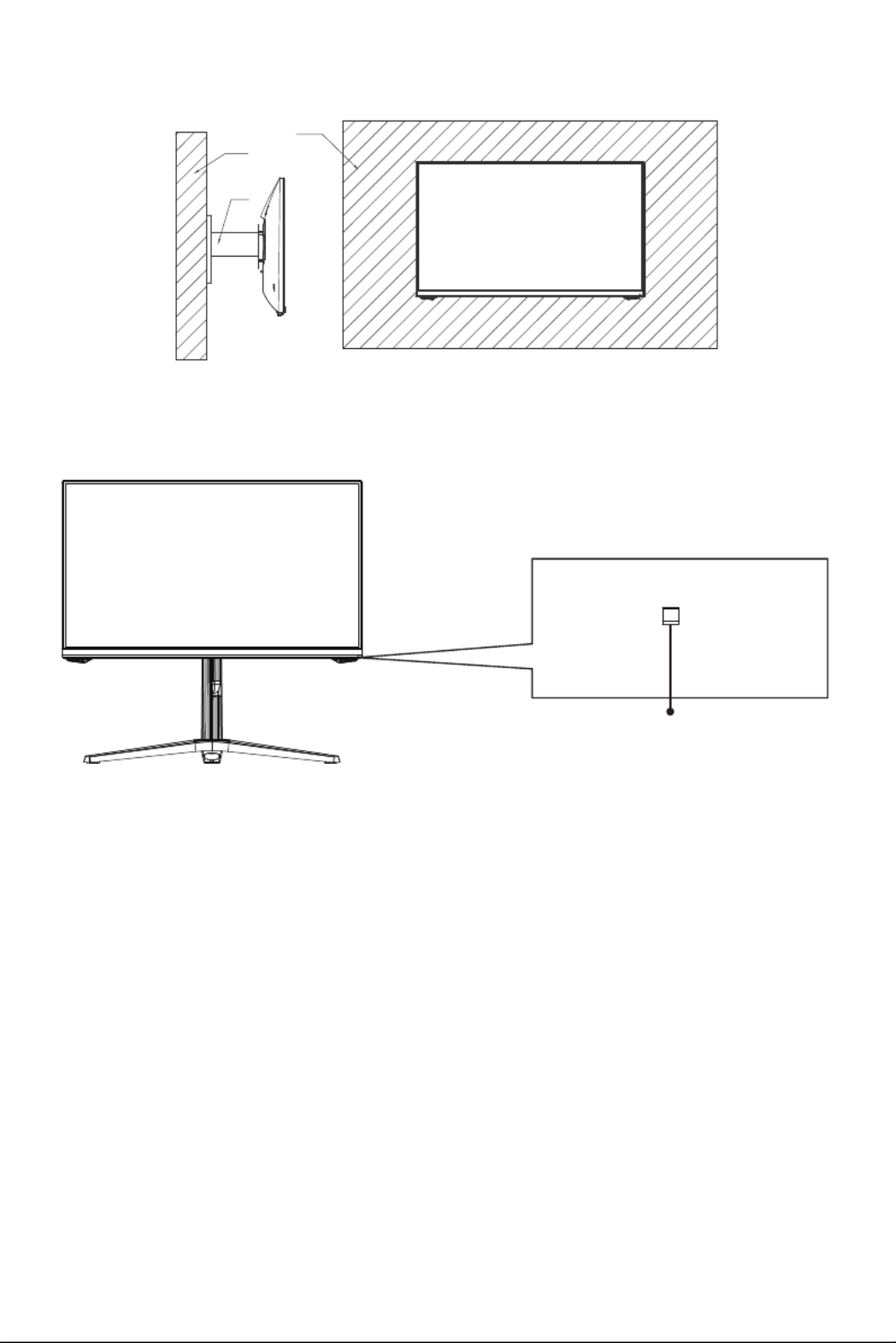
8. lndicator Light
FreeSync

9. OSD
1. T e it r i c e e t uc t a ecc c e .
M
Main Menu
Power On Or Off
Resolution: 1920x1080@60Hz SDR
HDMI2
Type-C
DP
HDMI1
HDMI2
InputSource: HDMI2
Resolution: 2560x1440@60Hz
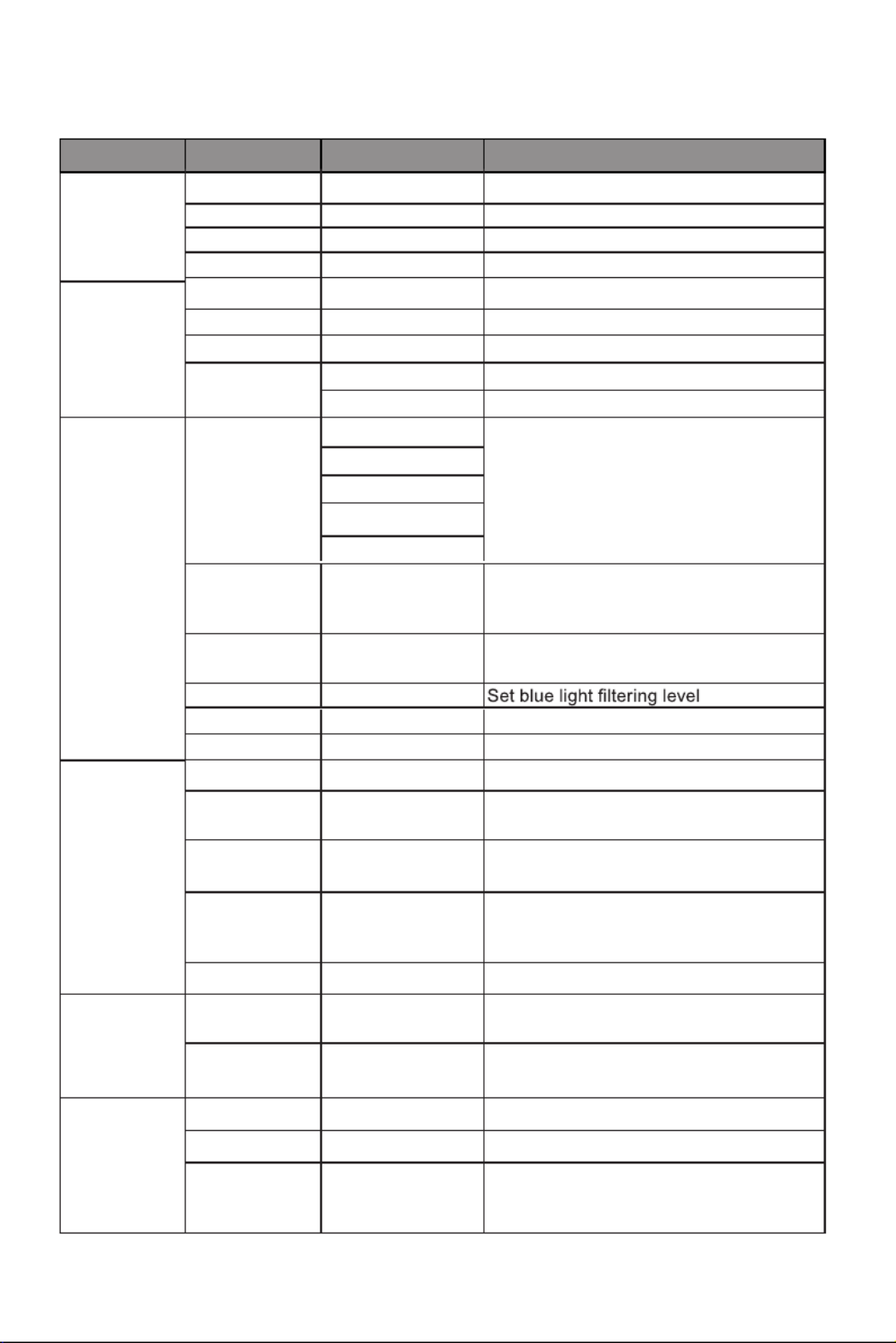
9.1- OSD Menu Func�ons
Eng-9
OSD: When the user ips the display, this func�on can also ip the OSD to
achieve the best display angle
Main Menu Sub-Menu Opt ns Descriptionio
Input Source
HDMI1
HDMI2
NONE
NONE
Switch to l inputHDMI1 signa
Switch to l inputHDMI2 signa
DP NONE Switch to DP si l inputgna
Type-C Type-CNONE Switch to si l inputgna
Brightness/
Contrast
Brightness 0~100 just display brightness Ad
Blacklevel 0~100 just display black level Ad
Contrast 0~100 just display contrastAd
DCR On Turn on R functionDC
Off Turn off DCR function
C r Setting Ga a Set Ga a add-inGamma 1.8olo mm mm
Ga a 2.0mm
Gamma 2.6
Picture Mode Stan rd, Photo, da
Mo e, Game, vi
FPS, RTS, sRGB
Set s l mode according to activityvi ua
C r olo
Temperature
Warm, Cool, U r Select c r temperaturese olo
Low Blue Light 0~100
Hue 0~100 just hue levelsAd
Satura on 0~100 just saturation levelsti Ad
Picture
Q lity ua
Setting
S rpness 0~100 Set display rpnessha sha
Response Time Off, gh, Middle, Hi
Low
S ect response timeel
No e is
Reduction
Off, gh, Middle, Hi
Low
Reduce the interference of image se noi
caused by sig l source interferencena
Dynamic
Lu nous mi
Control
On, Off Compens e for gray scale display at
screen and stre then the expression of ng
gray scale
Display As ct Ratio Wide Screen, 4:3, pe
1:1, toAu
S ect o screen as ct ratioel n- pe
Audio Mute On, Off Turn mute mode on/off
Volume 0-100 just audio volumeAd
Audio Source ,AutoSource
Type-C,DP,HDMI1,
HDM2
Select audio sig l input via Type-C or na
DP or HDMI
LedMode Normal, Off,
Flicker
The lamp under the front frame and the
lamp at the back are controlled
synchronously
M ffPRT On, O
Moving Picture Response Time
Gamma 2.4
Gamma 2.2

Main Menu Sub-Menu Opt ns Descriptionio
M ti-Wi ow M ti-Wi ow , , PIP Mode, ul nd ul nd On Off
PBP Phone,
PBP 2Win
Select PIP/PBP modes according to the
number of input sig ls etc.na
(PBP mode specially set for mobile phones)
Sub W 2 Input Type-C , in DP,
HDMI1,HDMI2
Select according to input sig l for PIP/na
PBP mode
(When PBP phone is selected, the
second window signal cannot be selected)
PIP Size , Medium, Small
Large
Adjust the PIP display wi ow size nd
PIP Position Top Right, Top
Left, Bottom Right,
Bottom Left
Adjust the PIP wi ow positionnd
Swap NONE
Normal,90,180,270
When the user flips the display ,
thisfunction can also flip the OSD
to achievethe best display angle
(Cannot rotate in portrait mode)
Swap the two c nnel sig l source of ha na
only the PIP/PBP 2 screens function
(PBP Phone mode cannot be interchanged)
OSD Lang geua
, , Русский
Español,
Français,
Set OSD lang geua
OSD
H-Posi onti
0-100 st the OSD’s horizontal posi on Adju ti
OSD V-Position 0-100 st the OSD’s vertical positionAdju
OSD
Tran rencyspa
0-100 Set the OSD’s over l trans rencyal pa
OSD Time Out
OSD Rotation
5-100 Set how ng the OSD r ains en lo em op
after non-use
Other DP Version DP 1.2
FreeSync
( aptive Sync)Ad
On, Off Turn the FreeSync function on/off
Gravity Inductlon On, Off
On, Off
Turn the Gravity Inductlon on/off
Turn the Turn on Type-C Function on/offTurn on Type-C
Function
Reset None

10. European Energy Efficiency
11. Port Select
12. Type-C Func�on
13. RGB Ranges and Gameplus Switching
( )
Do you want to continue?
OK Cancel
This option may result in higher energy consumption
Attention: Please select the correct Type-C device
otherwise it can’t display properly.
Phone PC/Pad
Port Select
Turn on Type-C Function
On Off

15. Picture-by-Picture
t i rec e t et t e
re u .
1
t i rec e t et t e
ec e t
re u .
2
14. Picture-in-Picture
M e e Scree
ut S urce
Picture i Picture
i a ut S urce
terc e
Wi
Picture M e
P M
M e 1 P X
M e 2
M e 3
M
X
e ” ” ea t i feature i rte i e “X” ea it i t rte .
Standard

16. Technical Specica�ons
Eng-13
LC-M25-FHD-144
24.5”
16:9
LED
300cd/m2
AHVA(IPS)
144Hz
1ms
75 x 75mm
DP 1.2*1, HDMI 1.4*1, HDMI2.0*1, Audio out*1,
Type-C*1(15W charging peripherals)
DC 19V 3.42A
16.7M
556.4*524.2*237.6mm
556.4*338.7*71.8mm
5.06kg
7.2kg
DP1.2: 1920*1080@144Hz
HDMI 1.4: 1920*1080@120Hz
HDMI 2.0: 1920*1080@144Hz
Type-C: 1920*1080@144Hz
1000:1
178°(H) / 178°(V)
Yes
NO
Yes
Yes
Yes
Power Input
Power Adapter Cable

TABLE DES MATIÈRES
9. OSD
1. Précau�ons rela�ves à la sécurité
2. Maintenance

3. Contenu de la boîte
Rappel légal :
Fr-2
Moniteur Tournevis x 1 Boulons à visser M4 * 9 mm x 4
(Pour montage mural)
Câble DP
Support - Sec�on ver�cale
Support - Base Câble de type C x 1
Câble d’alimenta�on x 1
Adaptateur secteur x 1
Mode d’emploi
Des vis supplémentaires peuvent être incluses en secours.
LC-M25-FHD-144
MONITEUR GAMING PLAT
MODE D’EMPLOI
26mm
Les termes Interface Mul�média Haute Déni�on HDMI et HDMI, et le logo
HDMI sont des marques déposées par l’administrateur de licence d’HDMI,
Inc. aux Etats-Unis et dans d’autres pays.

4. Vue d’ensemble du produit
Sor�e audio :
Connecteurs DP :
Connecteurs HDMI :
Type-c :
7
6
8
9
Connecteur d'alimenta�on :
10
6 7 8 9 10
DC
2
1
3
4
5

5. Installa�on du socle
1. Sortez l’ensemble de la machine (avec le polystyrène) et placez-la sur
la table horizontale
2. Verrouillez le châssis sur le support et vissez-le à la main
(la vis est xée au châssis)
Fr-4
3. bouclez le châssis support assemblé sur l'ensemble de la machine (insérez la
par�e supérieure et enfoncez). Si vous voulez re�rer le châssis support,
appuyez sur le bouton à clic rapide sur le capot arrière an de re�rer le
châssis support.
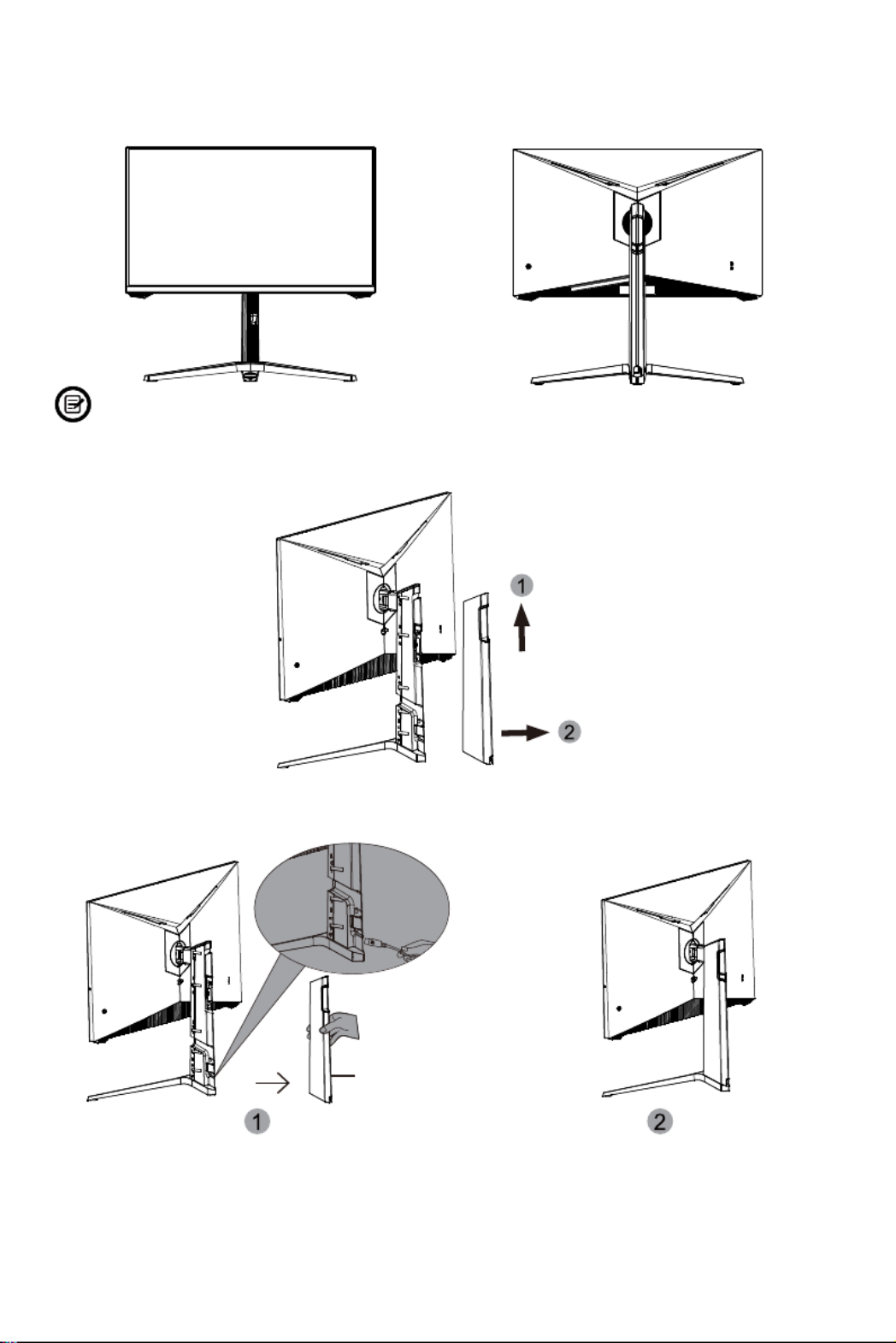
6. Ges�on des câbles
4. Prenez le support et redressez la machine assemblée sur la table.
1. Re�rez le capot arrière du support (enfoncez d'abord le capot arrière du
support, puis �rez-le vers l'arrière)
2. Raccordez la ligne d'alimenta�on et la ligne de signal au moniteur via le support.
Une fois le câble terminé, installez le capot arrière du support.
Fr-5
Assurez-vous que le moniteur est posé sur une surface plane avant
de re�rer le socle.
Capot de support

7. Montage mural

Mur
Mur
8. Voyant lumineux
FreeSync

9. OSD
M
Resolution: 1920x1080@60Hz SDR
HDMI2
Type-C
DP
HDMI1
HDMI2
InputSource: HDMI2
Resolution: 2560x1440@60Hz
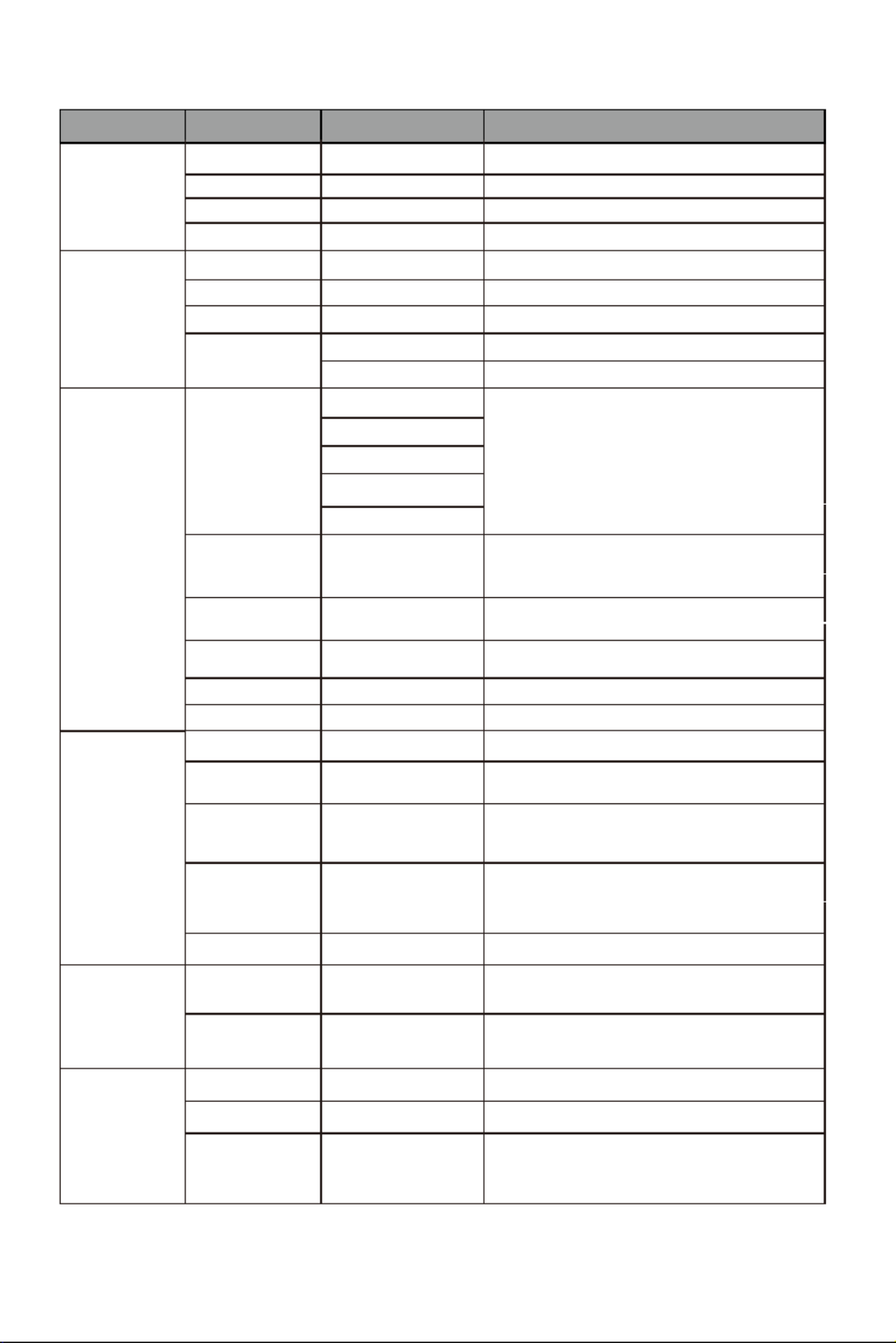
9.1 - Fonc�ons du menu OSD
Menu principal Sous-menu Op�ons Descrip�on
DP
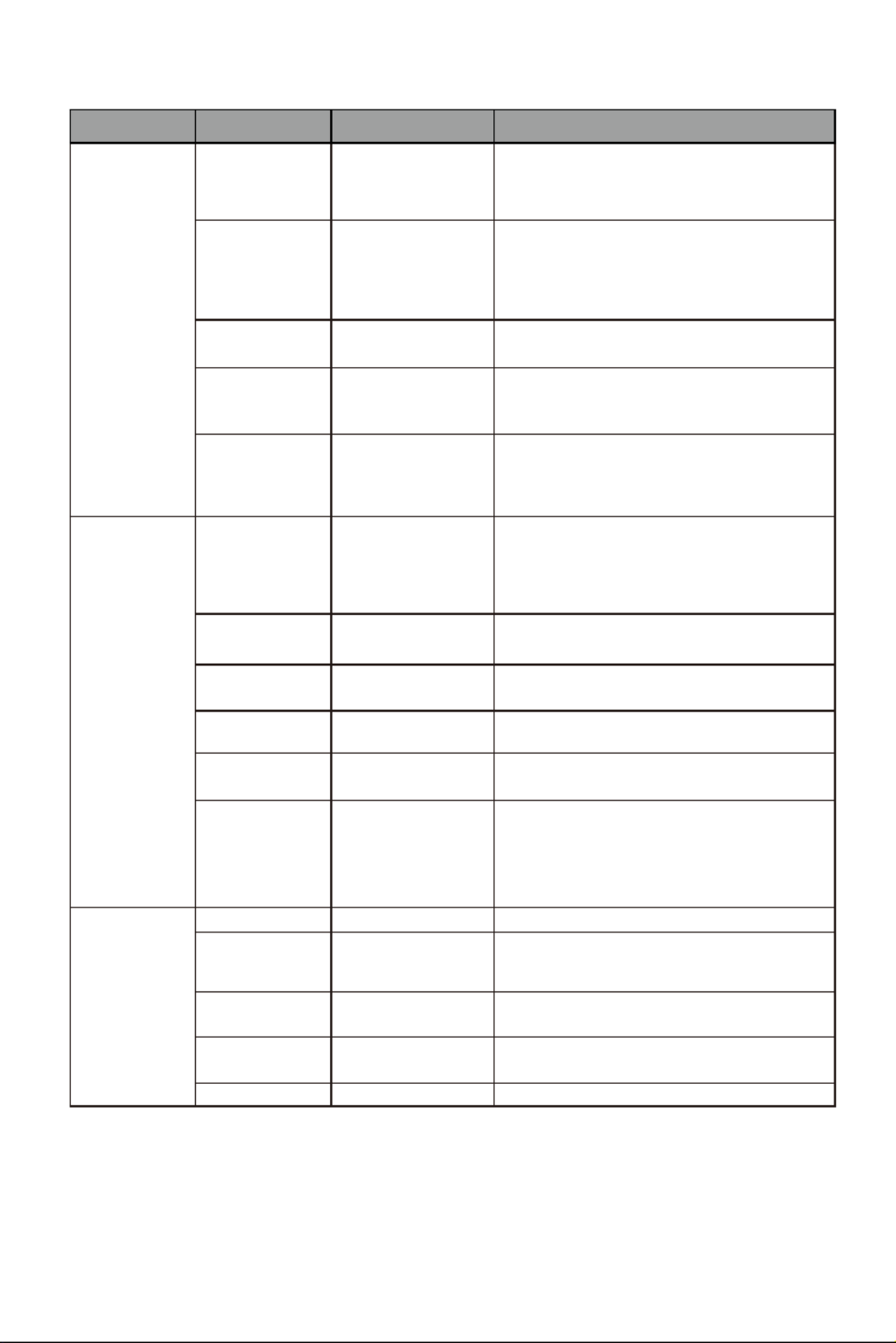
Menu principal Sous-menu Op�ons Descrip�on
OSD
OSD

10. Efficacité énergé�que européenne
11. Sélec�on du port
12. Fonc�on Type-C
13. Gammes RGB et commuta�on Gameplus
Voulez-vous continuer ?
OK Annuler
Cette option peut entraîner une consommation
d'énergie plus élevée
Attention : Veuillez sélectionner le bon périphérique
Type C sinon il ne peut pas s'afficher correctement.
Téléphone PC / Pad
Sélection du port
Activez la fonction Type-C
Activé Désactivé

16. Spécifica�ons techniques
Fr-13
LC-M25-FHD-144
24,5 pouces
16 : 9
LED
300 cd/m2
AHVA(IPS)
144Hz
1ms
75 x 75 mm
DP 1.2 * 1, HDMI 1.4 * 1, HDMI2.0 * 1,
Type-C * 1, Sor�e audio * 1
19V CC 3.42A
16 7M,
556,4*524,2*237,6mm
556,4*338,7*71,8mm
5,06kg
7,2kg
DP1.2 : 1920*1080@144Hz
HDMI 1.4 : 1920*1080@120Hz
HDMI 2.0 : 1920*1080@144Hz
Type-C : 1920*1080@60Hz
1000 : 1
Oui
NON
Oui
Oui
Oui
Câble de l’adaptateur secteur
Entrée de courant :
Modèle
Taille d'écran
Propor�ons
Rétroéclairage
Luminosité
Panneau
Résolu�on
Taux de rafraîchissement
Temps de réponse
Angles de vue
Taux de contraste
Montage VESA
Couleurs
AMD FreeSync
Entrées de signal
Audio
Haut-parleurs
Sor�e Audio
Accessoires
≥178°(H) /≥ 178°(V)
Fonc�ons supplémentaires
Faible lumière bleue
Dimensions physiques
Dimensions (avec socle)
Dimensions (sans socle)
Poids net
Poids brut

INDICE
1. Precauzioni di sicurezza
2. Manutenzione
3. Contenuto della confezione
5. Installazione del supporto
7. Montaggio a parete
8. Indicatore
9. OSD
11. Selezione porta
12. Funzione Tipo C
13. Commutazione gamme RGB e Gameplus
14. Picture-in-Picture
15. Picture-by-Picture
Ita-1
1. Precauzioni Sulla Sicurezza
2. Maintenance
Non esporre il monitor a un ambiente umido, pioggia o altri liquidi.
Funzionamento:
come stufe.
- Tenere il monitor lontano da qualsiasi liquido.
-
sa.
- Le soluzioni di pulizia inadeguate potrebbero danneggiare il monitor o lasciare

4. Descrizione del prodo�o
4.2—Porte del monitor
Uscita audio:
Conne�ori DP:
e collegare l'altra estremità alla porta DP del monitor.
Conne�ore HDMI:
computer e collegare l'altra estremità alla porta HDMI del monitor.
Tipo C:
collegare l'altra estremità alla porta Tipo C del monitor.
Ita-3
7
6
8
9
Conne�ore di alimentazione:
del monitor.
10
6 7 8 9 10
DPAUDIO HDMI1 HDMI2 Tipo C DC
per il tempo di sospensione)
2
1
3
4
5

5. Installazione del supporto
Ita-4
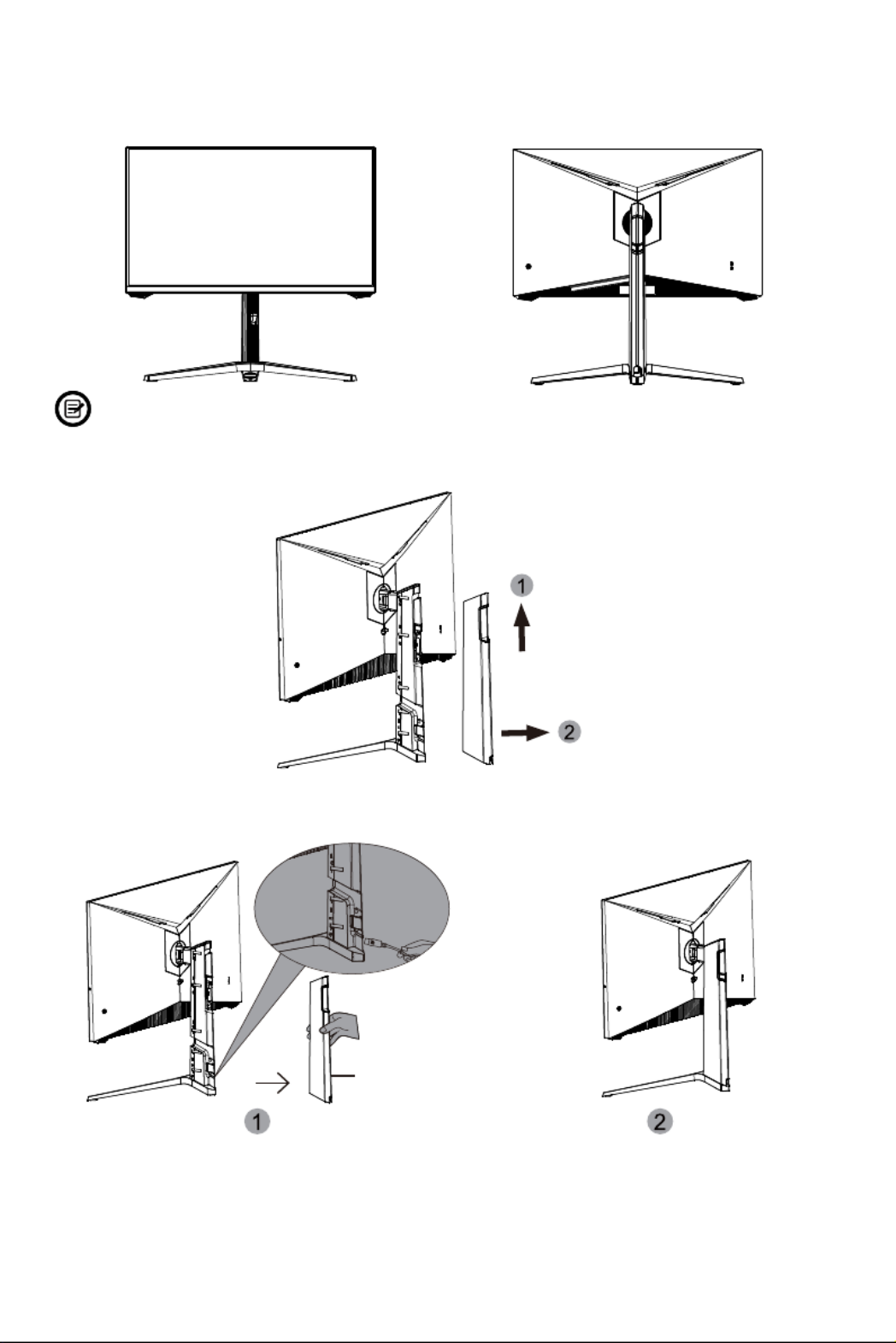
6. Ges�one dei cavi
4. Afferrare il supporto e sollevare la macchina assemblata sul tavolo.
1. Rimuovere il coperchio posteriore della staffa (spingere prima il coperchio
posteriore della staffa verso l'alto, quindi �rarlo indietro)
2. Collegare la linea di alimentazione e la linea del segnale al monitor tramite
la staffa.
Dopo aver terminato il cavo, installare il coperchio posteriore della staffa.
Ita-5
Assicurarsi che il monitor sia posizionato su una superficie piana prima
di rimuovere il supporto.
Coperchio della staffa

7. Montaggio a parete
posteriore.
Ita-6
in questa posizione
accessori per montaggio o supporto VESA.
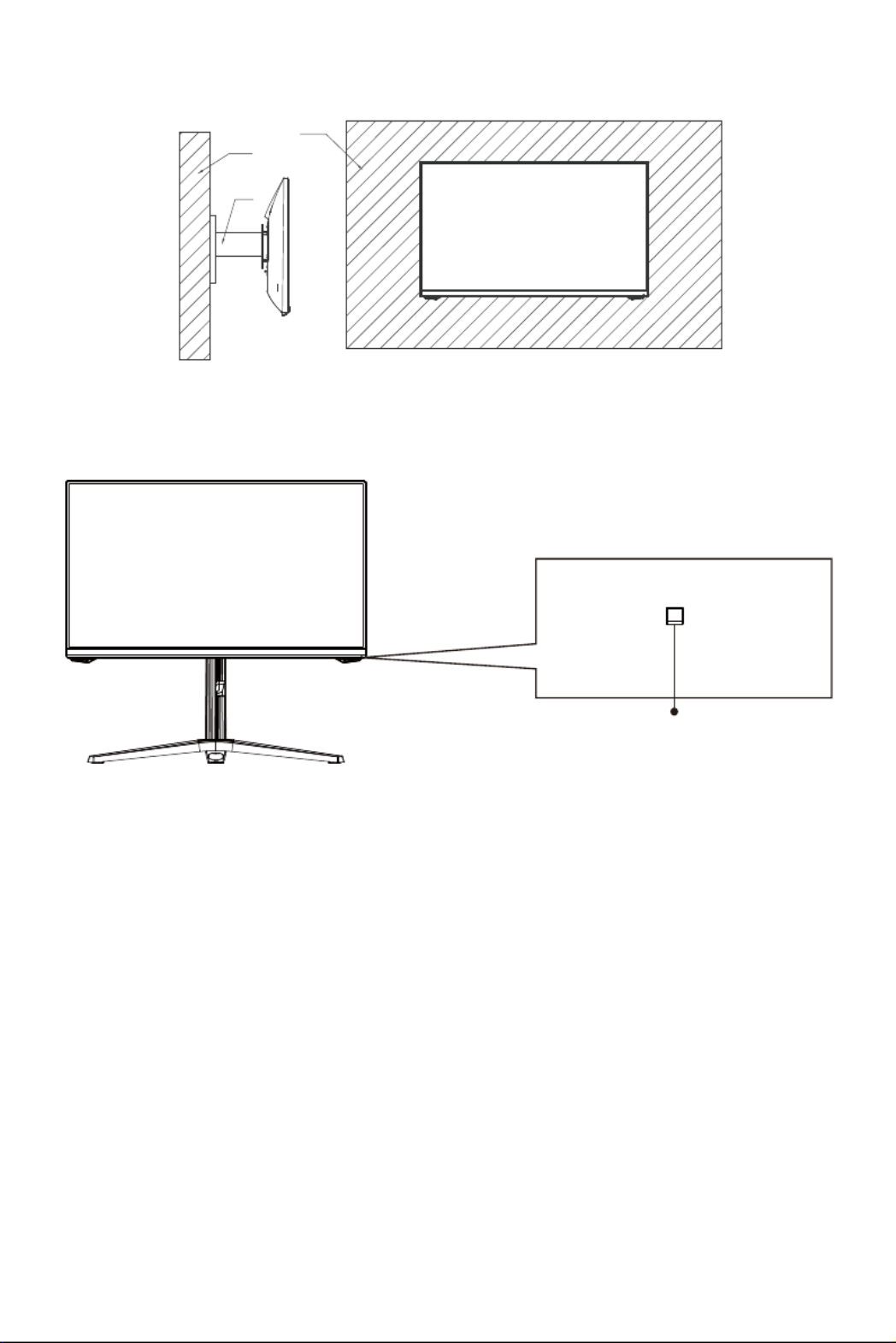
Ita-7
Parete
parete
Parete
8. lndicatore
FreeSync
-
-
lndicatore

Ita-8
9. OSD
2. Premere M
Menu principale
GamePlus
Tasto di scelta rapida Gamma RGB
Accensione o spegnimento
Collegamento selezione Modalità
scenario
e premuto il tasto M.
-
-
Resolution: 1920x1080@60Hz SDR
HDMI2
Type-C
DP
HDMI1
HDMI2
InputSource: HDMI2
Resolution: 2560x1440@60Hz
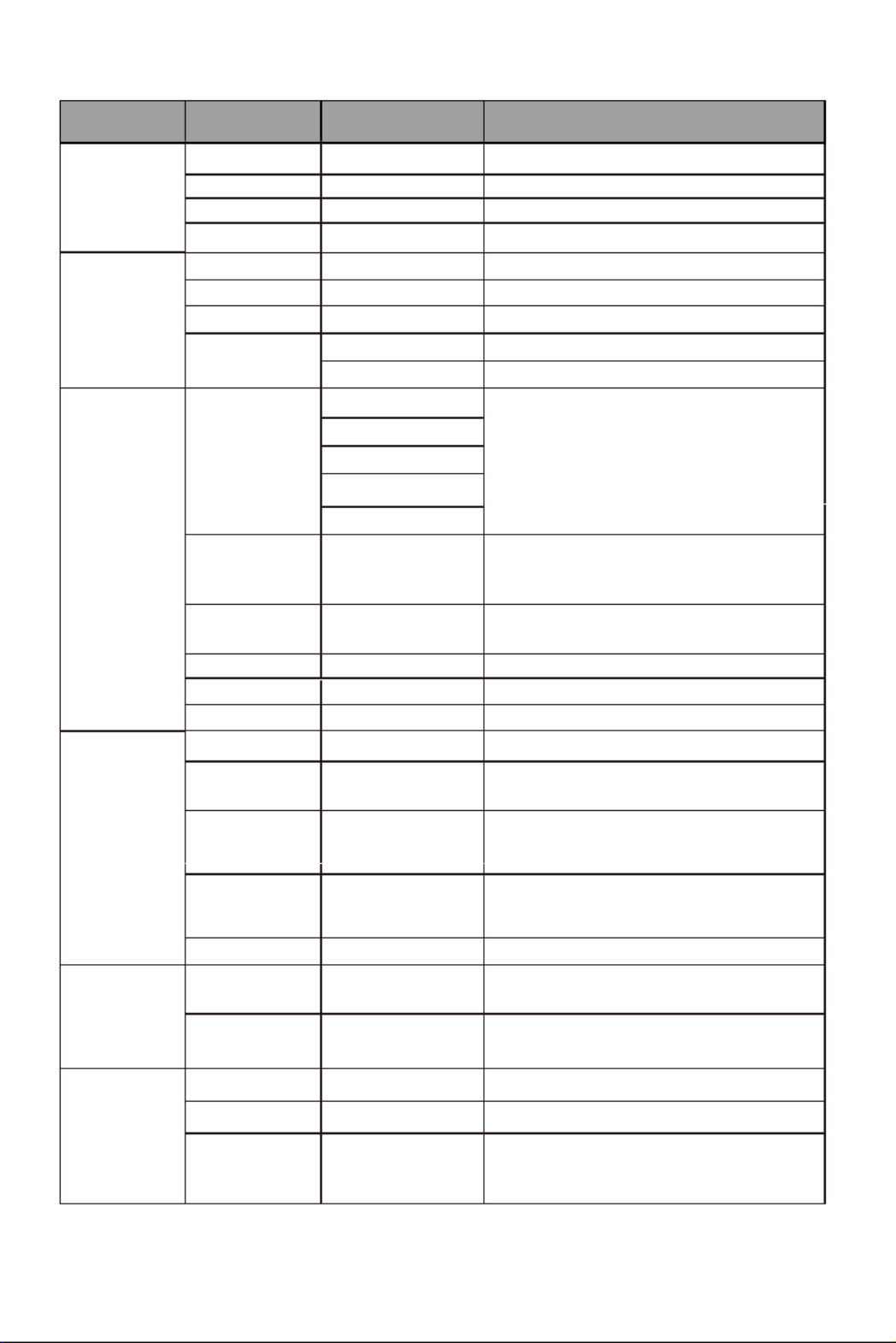
9.1 - Funzioni del menu OSD
Ita-9
Menu
principale Menu secondario Opzioni Descrizione
Origine
ingresso HDMI1
HDMI2
NESSUNO
NESSUNO
Passa a ingresso segnale HDMI1
Passa a ingresso segnale HDMI2
DP NESSUNO Passa a ingresso segnale DP
Tipo C NESSUNO Passa a ingresso segnale Tipo C
Contrasto
Luminosità 0~100 Regola la luminosità del display
0~100
Contrasto 0~100 Regola il contrasto del display
DCR
Impostazione
colore
Gamma Gamma 1.8
Gamma 2.0
Gamma 2.6
Modalità
immagine
Standard, Foto,
Film, Gioco,
FPS, RTS, sRGB
Temperatura
colore
Caldo, Freddo,
Utente
Seleziona la temperatura del colore
Luce blu bassa 0~100
Tonalità 0~100
Saturazione 0~100
Impostazione
della qualità
di immagine
0~100
Tempo di
risposta
Medio, Basso
Seleziona il tempo di risposta
Noise
Riduzione rumore
Medio,Basso
Riduce l'interferenza del disturbo
dell'immagine causata dall'interferenza della
sorgente del segnale
Controllo
luminosità
dinamica
Display Proporzioni Widescreen, 4:3,
1:1, Auto
Audio
Volume 0-100
Origine audio
Tipo C, DP, HDMI1,
HDM2
Selezionare l'ingresso del segnale audio
tramite Tipo C, DP o HDMI
Modalità LED
Sfarfallio
retro sono controllate in modo sincrono
MPRT
Gamma 2.4
Gamma 2.2
Compensa il display della scala dei grigi e

Ita-10
Modalità PIP,
Telefono PBP PBP
2Win
Tipo C, DP,
HDMI1, HDMI2
Piccolo, Medio,
Grande
PIP
In alto a destra,
In alto a sinistra,
In basso a destra,
In basso a sinistra
NESSUNO
Normale, 90, 180,
270
Español,
Imposta la lingua OSD
Posizione H OSD 0-100 Regola la posizione orizzontale dell'OSD
Posizione V OSD 0-100
Trasparenza OSD 0-100 Imposta la trasparenza generale
dell'OSD
Timeout OSD
Rotazione OSD
5-100 Imposta per quanto tempo l'OSD rimane
Versione DP DP 1.4
FreeSync
funzione Tipo C
Nessuno
numero di segnali di ingresso ecc. (modalità
PBP impostata in modo speciale per
Cambiare la sorgente del segnale a due canali
Seleziona in base al segnale di ingresso per la
Menu
principale
Menu
secondario Opzioni Descrizione
OSD
Ingresso Win2
secondario
Dimensioni PIP
Posizione PIP
Scambia
Altro
Lingua
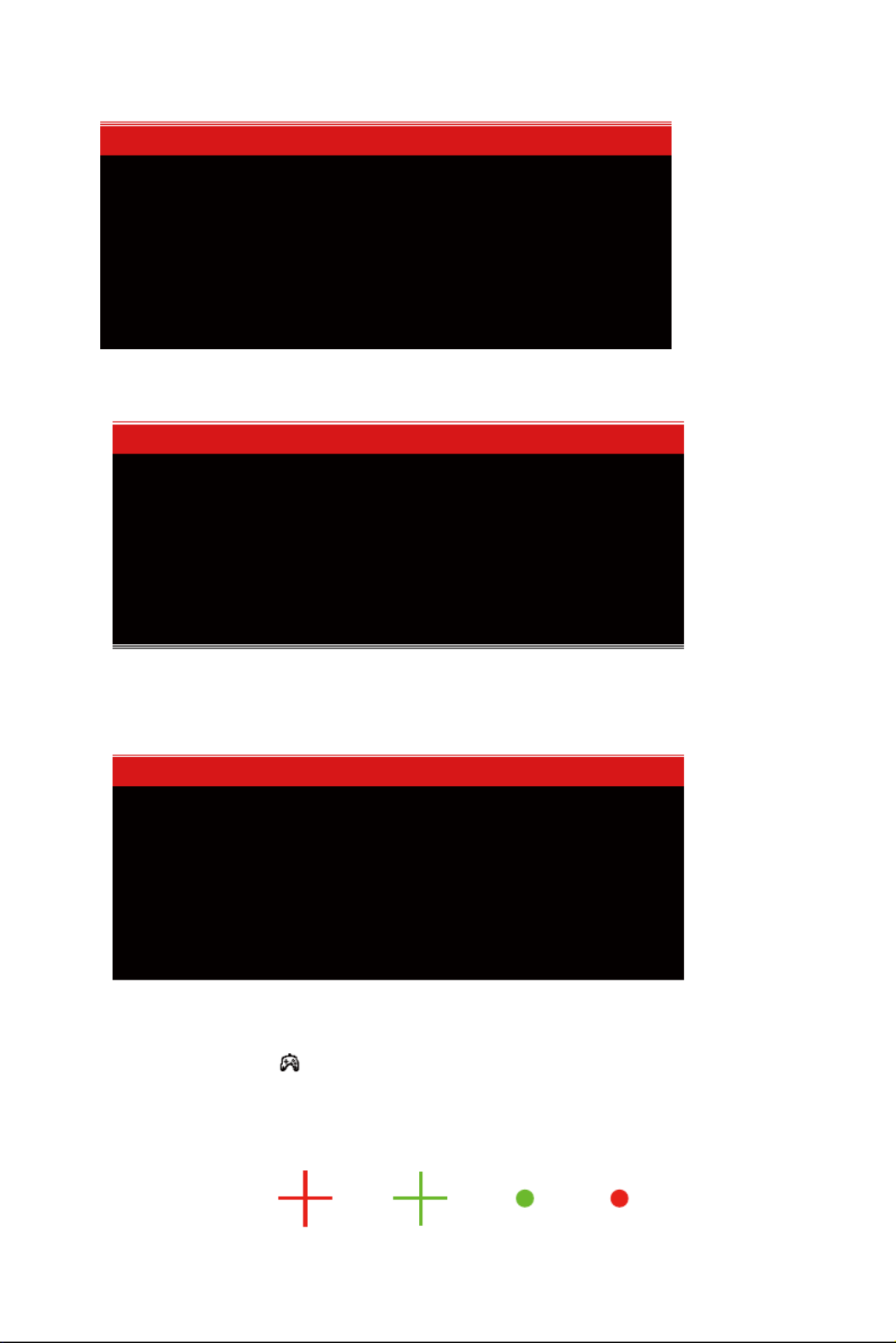
10. Efficienza energe�ca europea
11. Selezione porta
12. Funzione Tipo C
13. Commutazione gamme RGB e Gameplus
Ita-11
Continuare?
OK Annulla
Questa opzione può comportare un maggiore
consumo di energia
Attenzione: Selezionare il dispositivo tipo C corretto,
in caso contrario potrebbe non essere visualizzato
correttamente.
Telefono PC/Pad
Selezione porta
Attivare la funzione Tipo C
Attiva Disattiva
1. Premere il tasto ( ) per passare alle modalità Gameplus. In base alle
esigenze del gioco, scegliere l'icona del gioco corrispondente. Queste

14. Picture-in-Picture
15. Picture-by-Picture
Ita-12
1
Si consiglia di impostare il
secondo pannello su una
2
-
one.
Si consiglia di impostare il primo
pannello su una risoluzione di
Standard
2. Premere il tasto a sinistra ( ) per passare alle modalità ECO. Queste
modalità includono Standard, Foto, Film, Gioco, FPS e RTS e possono essere
Modalità
principale
Origine ingresso
Picture-in-Picture
PIP Sorgente di ingresso aggiun
Modalità
immagine
DP HDMI Tipo C
Modalità 1 DP OO O O
Modalità 2
Modalità 3
HDMI
Tipo C
O O O
O O O O
O O

Ita-13
LC-M25-FHD-144
24,5”
16:9
LED
300cd/m2
AHVA(IPS)
144 Hz
1ms
75 x 75mm
DP 1.2*1, HDMI 1.4*1, HDMI2.0*1, Type-C*1,
Uscita audio*1
19V CC 3,42A
16.7M
556,4*524,2*237,6mm
556,4*338,7*71,8mm
5,06kg
7,2kg
DP1.2: 1920*1080 a 144Hz
HDMI 1.4: 1920*1080 a 120Hz
HDMI 2.0: 1920*1080 a 144Hz
Tipo C: 1920*1080 a 60Hz
1000:1
Sì
No
Sì
Sì
Sì
Modello
Proporzioni
Pannello
Risoluzione
Rapporto di contrasto
Supporto VESA
Colori
AMD FreeSync
Ingresso segnale
Audio
Uscita audio
Accessori
≥178° (O) /≥ 178° (V)
Altre funzioni
Luce blu bassa
Peso lordo
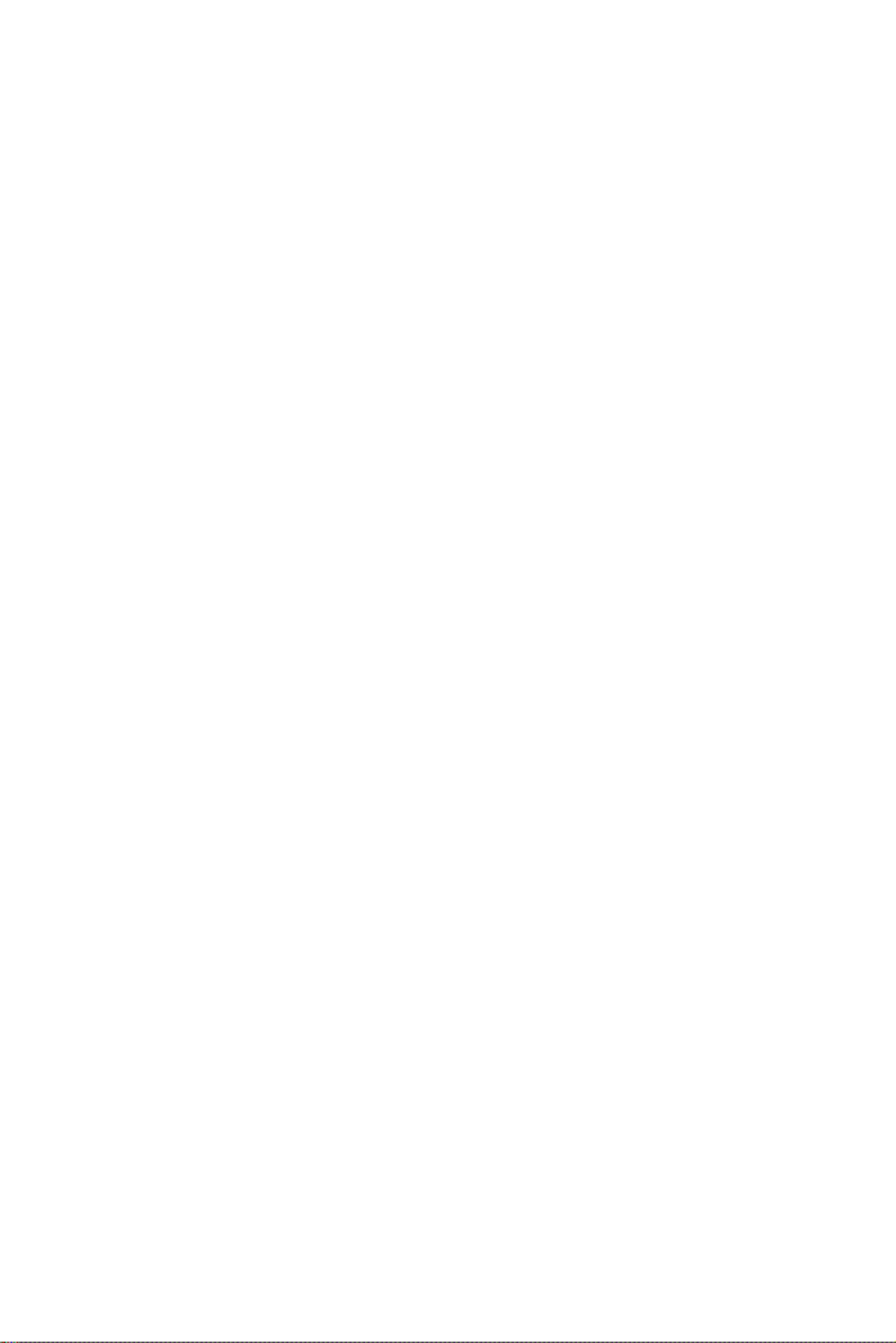
TABLA DE CONTENIDO
1. Precauciones de seguridad
2. Mantenimiento
3. Contenido de la caja
4. Información general del producto
5. Instalación del pedestal
6. Ges�ón de los cables
7. Instalación en pared
8. Indicador luminoso
9. Menús OSD
10. Eficiencia energé�ca europea
11. Selección de puerto
12. Función Tipo-C
13. Intervalos RGB y conmutación Gameplus
14. Imagen en imagen
15. Imagen por imagen
16. Especificaciones técnicas
Español-1
1. PRECAUCIONES DE SEGURIDAD
2. MANTENIMIENTO
No exponga el monitor a un entorno húmedo, a la lluvia ni a otros líquidos.
Para evitar descargas eléctricas debidas a riesgos eléctricos o mecánicos, no abra la
carcasa del monitor.
PRECAUCIÓN: Desenchufe el cable de alimentación de la toma de corriente antes de
limpiar el monitor.
Funcionamiento:
- Mantenga el monitor alejado de la luz solar directa u otras fuentes de calor como
puede ser una estufa.
- Mantenga el monitor alejado de cualquier líquido.
- Re�re cualquier objeto que pueda caer en los orificios de ven�lación.
- Para evitar el sobrecalentamiento, no bloquee los orificios de ven�lación.
- No golpee ni deje caer el monitor.
- Para limpiar la pantalla, humedezca ligeramente un paño suave y limpio con agua.
- Si es posible, u�lice una toallita especial para limpiar pantallas.
- No u�lice benceno, diluyentes, amoníaco, limpiadores abrasivos o aire comprimido.
- Las soluciones de limpieza inadecuadas pueden dañar el monitor o dejar una película
lechosa en la pantalla o la carcasa.
- Desenchufe el monitor si no la va a u�lizar durante un prolongado período de �empo.
- No exponga el monitor al polvo, a líquidos o a un entorno húmedo.
- En caso de que el monitor entre en contacto con líquidos, límpielo inmediatamente
con un paño seco.
- Si se derrama líquido en los orificios de ven�lación, no use más el monitor. Póngase en
contacto con un técnico de servicio profesional.

3. Contenido de la caja
Aviso legal:
Español-2
Monitor Destornillador x 1 Tornillos M4*9 mm x 4
(para la instalación en pared)
Cable DP
Pedestal: sección ver�cal
Pedestal: base Cable Tipo-C x 1
Cable de alimentación x 1
Adaptador de alimentaciónx 1
Manual del usuario
Se pueden incluir tornillos adicionales de repuesto.
LC-M25-FHD-144
MONITOR PLANO PARA JUEGOS
MANUAL DEL USUARIO
26mm
Los términos HDMI, HDMI High-Defini�on Mul�media Interface y el logo�po
de HDMI son marcas comerciales o marcas registradas de HDMI Licensing,
Administrator, Inc. en EE. UU. y otros países.

4. Información general del producto
4.1 - Botones del monitor
4.2 - Puertos del monitor
Salida de audio: inserte el cable de audio para la salida de señales de audio.
Conectores DP: inserte un extremo del cable DP en la salida DP de su PC y
conecte el otro extremo al puerto DP del monitor.
Conectores HDMI: inserte un extremo del cable HDMI en la salida HDMI de su
PC y conecte el otro extremo al puerto HDMI del monitor.
Tipo-C: inserte un extremo del cable Tipo-C en la salida Tipo-C de su PC y conecte
el otro extremo al puerto Tipo-C del monitor.
Español-3
7
6
8
9
Conector de alimentación: inserte el cable de alimentación para proporcionar
energía al monitor.
10
6 7 8 9 10
DPAUDIO Tipo-C DCHDMI1 HDMI2
Presione el oscilador para encender o apagar la pantalla.
(Pulse 5 segundos para ac�var �empo de no reposo, y pulse normalmente para
�empo de reposo)
Botón izquierdo para salir/intervalos RGB
(Cuando la pantalla ver�cal está conectada al disposi�vo �po-C, pulse sin soltar
el puerto emergente para seleccionar la ventana emergente)
Botón abajo para accesos directos de modo Escena / menú de selección
Menú principal derecho del oscilador /Aceptar.
El botón direccional hacia arriba muestra GamePlus / Menú de selección.
2
1
3
4
5

5. Instalación del pedestal
1. Saque todo el aparato (con polies�reno) y colóquelo en la mesa horizontal
2. Bloquee el bas�dor en el soporte y atorníllelo a mano (el tornillo está
acoplado al bas�dor)
Español-4
3. Acople el bas�dor del soporte montado en todo el aparato (inserte la parte
superior y presione hacia abajo). Si quiere extraer el bas�dor del soporte,
pulse con un clic rápido el botón de la cubierta posterior para extraerlo.

6. Ges�ón de los cables
4. Agarre la base y enderece el aparato montado en la mesa.
1. Extraiga la cubierta posterior del soporte (presione la cubierta posterior
del soporte primero hacia arriba y, a con�nuación, �re de ella hacia la
posición original)
2. Conecte el cable de alimentación y el de señal al monitor a través del soporte.
Después terminar con el cable, instale la cubierta posterior del soporte.
Español-5
Asegúrese de colocar el monitor sobre una superficie plana antes
de quitar el pedestal.
Cubierta del soporte
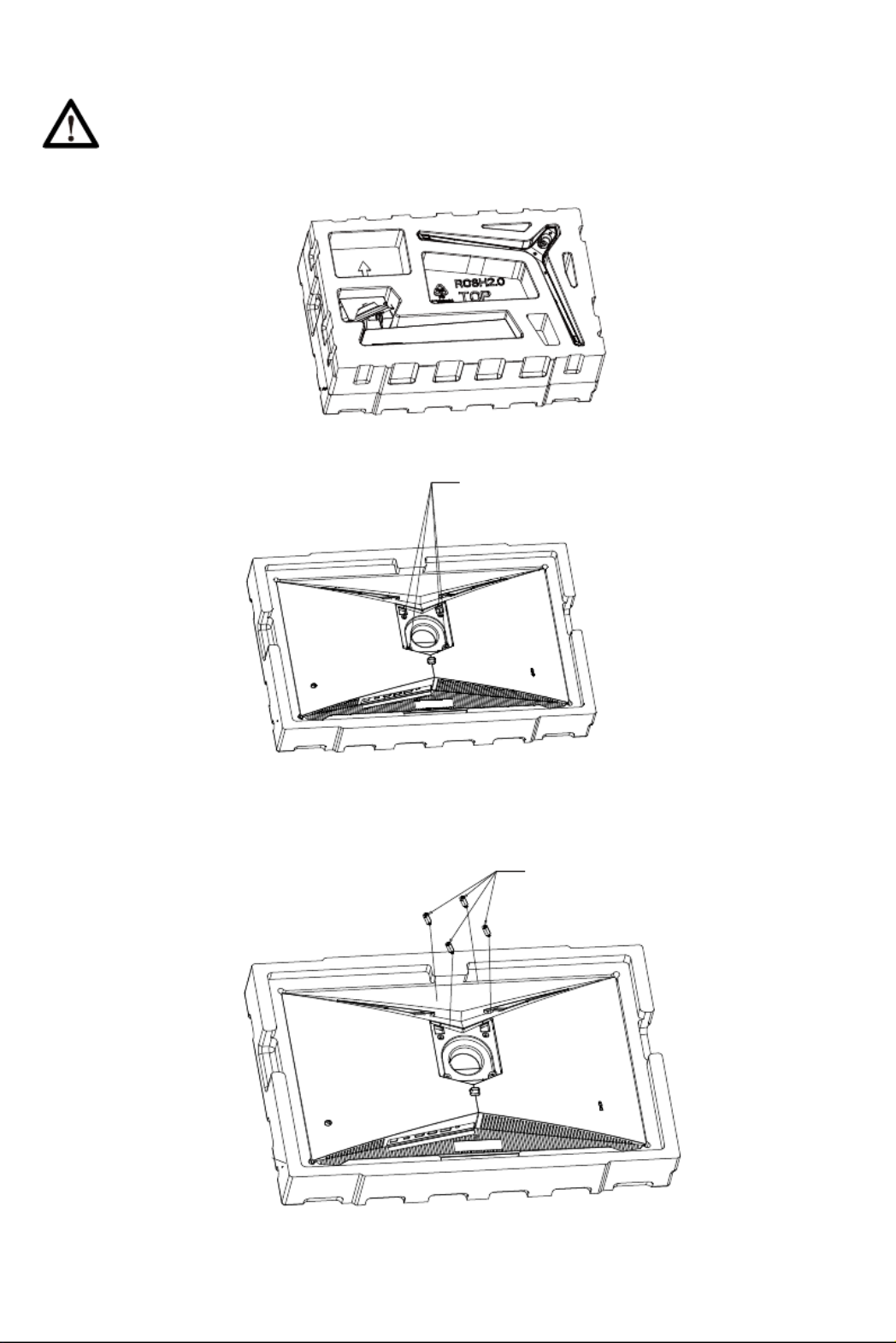
7. Instalación en pared
1. Saque todo el aparato (con polies�reno) y colóquelo en la mesa horizontal.
2. Extraiga los tornillos de la carcasa trasera tal y como se muestra en la
imagen de arriba.
Español-6
Extraiga 4 tornillos en esta posición
Atornille los cuatro tacos
hexagonales en esta posición
3. Atornille los cuatro tacos hexagonales del accesorio en esta posición para
conectar el soporte de pared (este aparato no �ene soporte de pared;
debe comprarse por separado; orificio VESA estándar, 75*75 mm)
Este monitor solo incluye tornillos que pueden usarse al conectar el
monitor a un soporte �po VESA de 75*75 mm. No se incluye un soporte
VESA ni un accesorio de montaje.

Español-7
Pared
Soporte
para
pared
Pared
8. Indicador luminoso
FreeSync
4. El producto montado puede colgarse en la pared. No pinche directamente
la pantalla para evitar que se rompa.
La luz azul fija indica que la alimentación está ac�vada y que el monitor está
funcionando con normalidad. La luz azul intermitente indica que no hay
fuente de video, no se ha detectado ninguna señal horizontal o ver�cal o que
la energía es baja. Asegúrese de que el equipo esté encendido y que todos los
cables de vídeo estén completamente insertados y/o conectados.
Esta función está deshabilitada de forma predeterminada. Para u�lizar esta
función, tenga en cuenta que debe tener hardware compa�ble con FreeSync,
un cable DP y los controladores gráficos más recientes. Para usar esta función,
conecte su PC y monitor con un cable DP. Después de conectarse, puede
recibir un mensaje para habilitar la función de su PC. Si no recibe el mensaje,
es posible que deba habilitar la función en el menú de su tarjeta gráfica.
Consulte la documentación del fabricante de la tarjeta gráfica para obtener
instrucciones sobre cómo ac�var o habilitar la función FreeSync.
Indicador luminoso
Produktspezifikationen
| Marke: | LC-Power |
| Kategorie: | Monitor |
| Modell: | LC-M25-FHD-144 |
Brauchst du Hilfe?
Wenn Sie Hilfe mit LC-Power LC-M25-FHD-144 benötigen, stellen Sie unten eine Frage und andere Benutzer werden Ihnen antworten
Bedienungsanleitung Monitor LC-Power

22 August 2024

16 August 2024

16 August 2024

16 August 2024

16 August 2024

16 August 2024

15 August 2024

15 August 2024

14 August 2024

14 August 2024
Bedienungsanleitung Monitor
- Monitor Samsung
- Monitor Da-Lite
- Monitor 3M
- Monitor Acer
- Monitor Apple
- Monitor Approx
- Monitor Asus
- Monitor Sanyo
- Monitor BenQ
- Monitor Corsair
- Monitor Gigabyte
- Monitor HP
- Monitor HyperX
- Monitor KeepOut
- Monitor Mad Catz
- Monitor Medion
- Monitor Philips
- Monitor SilverCrest
- Monitor Sony
- Monitor Zalman
- Monitor Panasonic
- Monitor LG
- Monitor Bosch
- Monitor Canon
- Monitor Yamaha
- Monitor Yealink
- Monitor Velleman
- Monitor Neumann
- Monitor CSL
- Monitor Denver
- Monitor EMOS
- Monitor König
- Monitor MarQuant
- Monitor Renkforce
- Monitor Thomson
- Monitor Blaupunkt
- Monitor Schneider
- Monitor Sharp
- Monitor Daewoo
- Monitor Triton
- Monitor Pyle
- Monitor Mitsubishi
- Monitor Haier
- Monitor Hisense
- Monitor Salora
- Monitor ARCHOS
- Monitor Caliber
- Monitor ODYS
- Monitor Pioneer
- Monitor Jay-Tech
- Monitor JBL
- Monitor JVC
- Monitor Optoma
- Monitor PEAQ
- Monitor Shure
- Monitor Stairville
- Monitor Abus
- Monitor Continental Edison
- Monitor Hannspree
- Monitor Hitachi
- Monitor Hyundai
- Monitor Orion
- Monitor TCL
- Monitor Tesla
- Monitor Toshiba
- Monitor Olympus
- Monitor Garmin
- Monitor Citizen
- Monitor Omron
- Monitor Element
- Monitor Plantronics
- Monitor Epson
- Monitor ViewSonic
- Monitor IHealth
- Monitor Waeco
- Monitor Dell
- Monitor Lenovo
- Monitor MSI
- Monitor Tripp Lite
- Monitor LightZone
- Monitor Adam
- Monitor Burg Wächter
- Monitor Marshall
- Monitor Razer
- Monitor Samson
- Monitor Honeywell
- Monitor ELO
- Monitor Marshall Electronics
- Monitor Ricoh
- Monitor Simrad
- Monitor Globaltronics
- Monitor Terra
- Monitor Xoro
- Monitor Smart
- Monitor Alpine
- Monitor Viessmann
- Monitor Brandson
- Monitor Cooler Master
- Monitor NZXT
- Monitor Faytech
- Monitor Behringer
- Monitor Mackie
- Monitor ESI
- Monitor Eurolite
- Monitor Barco
- Monitor InFocus
- Monitor Kindermann
- Monitor NEC
- Monitor Hercules
- Monitor Monoprice
- Monitor Monacor
- Monitor Belinea
- Monitor Fujitsu
- Monitor Huawei
- Monitor Alesis
- Monitor Maxdata
- Monitor Packard Bell
- Monitor JUNG
- Monitor Westinghouse
- Monitor AOC
- Monitor AG Neovo
- Monitor Eizo
- Monitor Iiyama
- Monitor Kogan
- Monitor Skytronic
- Monitor Xerox
- Monitor NewStar
- Monitor Insignia
- Monitor Swissonic
- Monitor Ring
- Monitor Vitek
- Monitor DataVideo
- Monitor RCF
- Monitor Prestigio
- Monitor APC
- Monitor Cisco
- Monitor Danfoss
- Monitor Yorkville
- Monitor Allen & Heath
- Monitor Deltaco
- Monitor Boss
- Monitor IFM
- Monitor Godox
- Monitor Genelec
- Monitor Vivitek
- Monitor Kramer
- Monitor Peerless-AV
- Monitor Wortmann AG
- Monitor ARRI
- Monitor Asrock
- Monitor CTOUCH
- Monitor AJA
- Monitor Hikvision
- Monitor Promethean
- Monitor Newline
- Monitor Blue Sky
- Monitor Jensen
- Monitor Fostex
- Monitor PreSonus
- Monitor ART
- Monitor Seiki
- Monitor Oecolux
- Monitor IK Multimedia
- Monitor Vorago
- Monitor Midas
- Monitor Baaske Medical
- Monitor Ikan
- Monitor Krom
- Monitor ProXtend
- Monitor Avantone Pro
- Monitor Emachines
- Monitor EverFocus
- Monitor Focal
- Monitor Ganz
- Monitor GeoVision
- Monitor HKC
- Monitor Ibm
- Monitor Interlogix
- Monitor Joy-it
- Monitor LaCie
- Monitor Legamaster
- Monitor M-Audio
- Monitor Maxell
- Monitor MicroTouch
- Monitor Mirai
- Monitor ONYX
- Monitor Peerless
- Monitor Provision ISR
- Monitor Soundstream
- Monitor Sunny
- Monitor Sunstech
- Monitor Tannoy
- Monitor AMX
- Monitor Wyse - Dell
- Monitor ACTi
- Monitor Vimar
- Monitor Alienware
- Monitor AVer
- Monitor PeakTech
- Monitor Ozone
- Monitor ITek
- Monitor Bauhn
- Monitor TV One
- Monitor RGBlink
- Monitor QSC
- Monitor Planar
- Monitor Mitsai
- Monitor Bematech
- Monitor Dahua Technology
- Monitor Posiflex
- Monitor Speco Technologies
- Monitor Christie
- Monitor Atlantis Land
- Monitor Palmer
- Monitor Hanwha
- Monitor Allsee
- Monitor Prowise
- Monitor SPL
- Monitor Advantech
- Monitor Aputure
- Monitor Avocor
- Monitor Lilliput
- Monitor Chauvet
- Monitor EKO
- Monitor IOIO
- Monitor Neets
- Monitor Crestron
- Monitor I3-Technologies
- Monitor Antelope Audio
- Monitor Pelco
- Monitor Dynaudio
- Monitor Extron
- Monitor V7
- Monitor Atlona
- Monitor Game Factor
- Monitor Iadea
- Monitor Elite Screens
- Monitor Night Owl
- Monitor Sonifex
- Monitor Kali Audio
- Monitor Alogic
- Monitor SMART Technologies
- Monitor SWIT
- Monitor Atomos
- Monitor DoubleSight
- Monitor Varad
- Monitor Syscom
- Monitor KRK
- Monitor Chimei
- Monitor HEDD
- Monitor EC Line
- Monitor BOOX
- Monitor Akuvox
- Monitor Nixeus
- Monitor Desview
- Monitor Enttec
- Monitor Drawmer
- Monitor Feelworld
- Monitor Yiynova
- Monitor Positivo
- Monitor Ernitec
- Monitor AORUS
- Monitor Aopen
- Monitor Ikegami
- Monitor Elvid
- Monitor American Dynamics
- Monitor Fluid
- Monitor TVLogic
- Monitor Gamber-Johnson
- Monitor CTL
- Monitor Raysgem
- Monitor Viotek
- Monitor Datacolor
- Monitor ANDYCINE
- Monitor Wohler
- Monitor Eve Audio
- Monitor Colormetrics
- Monitor Qian
- Monitor Neat
- Monitor Planet Audio
- Monitor Mimo Monitors
- Monitor IStarUSA
- Monitor Innocn
- Monitor AMCV
- Monitor GVision
- Monitor OSEE
- Monitor Freedom Scientific
- Monitor UPERFECT
- Monitor SmallHD
- Monitor Monkey Banana
- Monitor Kubo
- Monitor POSline
- Monitor HoverCam
- Monitor IBoardTouch
- Monitor COMMBOX
- Monitor Postium
- Monitor HELGI
- Monitor ProDVX
- Monitor Blue Sea
- Monitor GeChic
- Monitor ADS-TEC
- Monitor Transvideo
- Monitor Shimbol
- Monitor Portkeys
- Monitor AIS
- Monitor Vidi-Touch
- Monitor KTC
- Monitor CoolerMaster
- Monitor Mobile Pixels
- Monitor Voxicon
- Monitor Mybeo
- Monitor Bearware
- Monitor DTEN
- Monitor Cocopar
- Monitor Titan Army
- Monitor Delvcam
Neueste Bedienungsanleitung für -Kategorien-

3 Dezember 2024

3 Dezember 2024

2 Dezember 2024

1 Dezember 2024

1 Dezember 2024

1 Dezember 2024

30 November 2024

30 November 2024

30 November 2024

29 November 2024