Kodak PalmPix Bedienungsanleitung
Lesen Sie kostenlos die 📖 deutsche Bedienungsanleitung für Kodak PalmPix (18 Seiten) in der Kategorie Kamera. Dieser Bedienungsanleitung war für 43 Personen hilfreich und wurde von 2 Benutzern mit durchschnittlich 4.5 Sternen bewertet
Seite 1/18
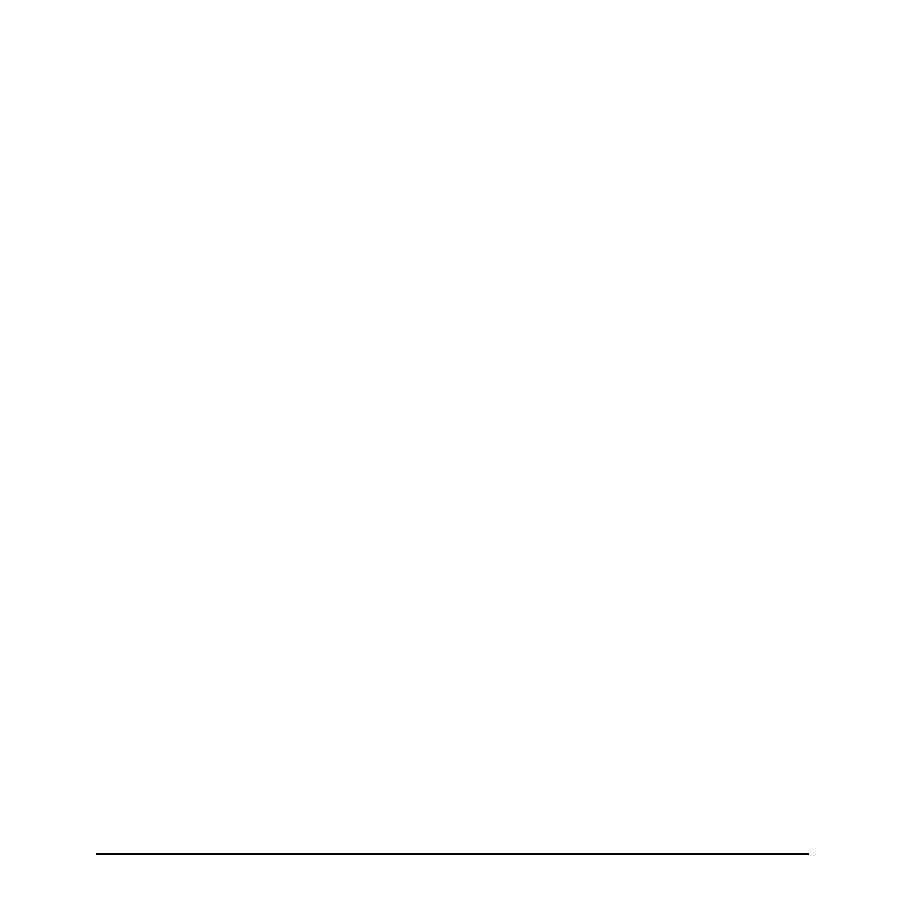
Introduction 1
Introduction
Congratulations on purchasing the KODAK PalmPix Camera, the
camera that takes pictures using a PALM III, IIIe, IIIx, IIIc and VII
CONNECTED ORGANIZERS (Palm), and IBM WORKPAD and
TRGpro personal data assistants (PDAs). With the camera you can:
nTake great looking pictures in two different resolutions. Select
a 640 x 480 picture resolution for printing and e-mail; select a
320 x 240 picture resolution for viewing online, or when you
need extra space for picture-taking.
nGet close to the subject with a 2X digital zoom.
nTransfer pictures by HotSync Technology for instant editing,
printing, and placement into documents.
nSave pictures to a laptop or desktop computer as a JPEG (JPG)
or Bitmap (BMP) format.
nE-mail pictures in minutes to business associates, friends, and
family anywhere in the world.
nBeam pictures to other Palm users. For details, refer to the
guides that came with the Palm.

2 About the Software
About the Software
Four applications are included on the Kodak CD supplied with
the camera.
nKODAK PalmPix Software—runs on the Palm and controls
the camera and picture transfer functions.
nKODAK PalmPix Conduit Software—provides the capability
to perform a HotSync operation for transferring pictures from
the Palm to the computer.
nPresto! Mr. Photo (NewSoft, Inc.)—lets you edit, enhance,
e-mail, print, and organize pictures. For help, refer to the
online manual or the NewSoft, Inc. Website at
www.newsoftinc.com.
nImage Carousel (Rhode Island Soft Systems, Inc.)—lets you
create scrolling screen savers and wallpapers for the computer.
For help, refer to the online help or the Rhode Island Soft
Systems, Inc. website at www.risoftsystems.com.
Loading the Software
1. Exit all software programs.
2. Place the CD into the CD-ROM drive.
3. Follow the on-screen instructions to install the software.
4. After the software is loaded on the computer, perform a HotSync
operation to transfer the PalmPix software onto the Palm.

About the Software 3
Customizing the Transfer Conduit
The KODAK PalmPix Conduit default settings are set when you install
the software, but can be changed using the Advanced window of the
HotSync Manager. You can:
nSave pictures in a JPEG (default) or BMP format.
nSpecify folders for transferring and saving pictures. A default
folder with the same name as your Palm user name, and a
subfolder named PalmPix are automatically created in
the Palm data directory on the {C:} drive.
nSelect options for deleting pictures from the Palm after transfer.
The default is No.
1. Right click the HotSync Manager icon, then select Custom.
2. Select PalmPix, then click Change to display the Change HotSync
Action window.
Note: For information about this window, refer to the guides that
came with the Palm.
3. Click Advanced to display the Advanced window. Select the
options you want, then click Done.
Produktspezifikationen
| Marke: | Kodak |
| Kategorie: | Kamera |
| Modell: | PalmPix |
Brauchst du Hilfe?
Wenn Sie Hilfe mit Kodak PalmPix benötigen, stellen Sie unten eine Frage und andere Benutzer werden Ihnen antworten
Bedienungsanleitung Kamera Kodak

4 Oktober 2024

30 September 2024

24 September 2024

18 September 2024

8 September 2024

5 September 2024

30 August 2024

25 August 2024

25 August 2024

25 August 2024
Bedienungsanleitung Kamera
- Kamera Samsung
- Kamera Acer
- Kamera Anker
- Kamera Sanyo
- Kamera BenQ
- Kamera Gembird
- Kamera HP
- Kamera Lexibook
- Kamera Logitech
- Kamera Medion
- Kamera Nedis
- Kamera Philips
- Kamera SilverCrest
- Kamera Sony
- Kamera Tevion
- Kamera Trust
- Kamera Panasonic
- Kamera Bosch
- Kamera Laserliner
- Kamera Canon
- Kamera Powerfix
- Kamera Maginon
- Kamera Netgear
- Kamera Technaxx
- Kamera Bresser
- Kamera Denver
- Kamera König
- Kamera Trevi
- Kamera Blaupunkt
- Kamera Braun
- Kamera Pyle
- Kamera GE
- Kamera Lenco
- Kamera Creative
- Kamera Polaroid
- Kamera JVC
- Kamera Optoma
- Kamera Xiaomi
- Kamera EZVIZ
- Kamera Imou
- Kamera Hitachi
- Kamera Gigaset
- Kamera Olympus
- Kamera Prixton
- Kamera Bushnell
- Kamera Casio
- Kamera Epson
- Kamera ViewSonic
- Kamera Lenovo
- Kamera Scosche
- Kamera Marshall Electronics
- Kamera Exakta
- Kamera Fujifilm
- Kamera MINOX
- Kamera Nikon
- Kamera Ricoh
- Kamera Sigma
- Kamera AVerMedia
- Kamera TP-Link
- Kamera Vtech
- Kamera Alpine
- Kamera Agfa
- Kamera Easypix
- Kamera Hasselblad
- Kamera Konica-Minolta
- Kamera Leica
- Kamera Minolta
- Kamera Pentax
- Kamera Praktica
- Kamera Rollei
- Kamera SeaLife
- Kamera Traveler
- Kamera Netatmo
- Kamera Contax
- Kamera Cosina
- Kamera Fuji
- Kamera Konica
- Kamera Mamiya
- Kamera Yashica
- Kamera Aplic
- Kamera Akaso
- Kamera Nest
- Kamera Avaya
- Kamera Kogan
- Kamera Elmo
- Kamera Lumens
- Kamera Eufy
- Kamera Kyocera
- Kamera Cobra
- Kamera GoPro
- Kamera SPC
- Kamera Burris
- Kamera Celestron
- Kamera Levenhuk
- Kamera Ring
- Kamera SereneLife
- Kamera Swann
- Kamera Sygonix
- Kamera Aida
- Kamera HTC
- Kamera EVE
- Kamera Ozito
- Kamera Foscam
- Kamera ARRI
- Kamera Reolink
- Kamera Fluke
- Kamera Hikvision
- Kamera FLIR
- Kamera Azden
- Kamera Arlo
- Kamera Oregon Scientific
- Kamera General Electric
- Kamera Dörr
- Kamera Lorex
- Kamera Zorki
- Kamera Daitsu
- Kamera Emerson
- Kamera EverFocus
- Kamera HOLGA
- Kamera Joy-it
- Kamera Kyocera Yashica
- Kamera Leitz Focomat IIc
- Kamera Meade
- Kamera Moto Mods (Motorola)
- Kamera Silvergear
- Kamera Sinji
- Kamera SJCAM
- Kamera Spypoint
- Kamera Vivitar
- Kamera ZeissIkon
- Kamera Vimar
- Kamera Intel
- Kamera Dahua Technology
- Kamera AgfaPhoto
- Kamera Speco Technologies
- Kamera InfiRay
- Kamera Getac
- Kamera Cambo
- Kamera Hanwha
- Kamera Zenit
- Kamera General
- Kamera Fimi
- Kamera Runcam
- Kamera BZBGear
- Kamera Moultrie
- Kamera Argus
- Kamera Pelco
- Kamera Alcidae
- Kamera Brinno
- Kamera UniView
- Kamera Alfatron
- Kamera Videotec
- Kamera AViPAS
- Kamera Kobian
- Kamera Ansco
- Kamera Strex
- Kamera Hamilton Buhl
- Kamera Digital Watchdog
- Kamera MuxLab
- Kamera Ikegami
- Kamera KanDao
- Kamera Seek Thermal
- Kamera Z CAM
- Kamera Ikelite
- Kamera IOptron
- Kamera GoXtreme
- Kamera PatrolEyes
- Kamera Red Digital Cinema
- Kamera Watec
- Kamera Fantasea Line
- Kamera Ergoguys
- Kamera Videology
- Kamera Adeunis
- Kamera Hoppstar
- Kamera Camouflage
- Kamera HuddleCamHD
- Kamera AquaTech
- Kamera PTZ Optics
- Kamera Linhof
Neueste Bedienungsanleitung für -Kategorien-

3 Dezember 2024

3 Dezember 2024

30 November 2024

26 November 2024

25 November 2024

15 Oktober 2024

13 Oktober 2024

9 Oktober 2024

7 Oktober 2024

6 Oktober 2024