Kenwood KMM-BT525HD Bedienungsanleitung
Lesen Sie kostenlos die 📖 deutsche Bedienungsanleitung für Kenwood KMM-BT525HD (140 Seiten) in der Kategorie Empfänger. Dieser Bedienungsanleitung war für 19 Personen hilfreich und wurde von 2 Benutzern mit durchschnittlich 4.5 Sternen bewertet
Seite 1/140

For your records
Record the serial number, found on the back of the unit, in the spaces designated on the warranty card, and in the space provided below. Refer to the model and serial
numbers whenever you call upon your Kenwood dealer for information or service on the product.
Model KMM-BT525HD/KMM-X503/KMM-BT325U/KMM-BT325/KMM-BT250U/KMM-BT225U/KMR-M325BT
Serial number
US Residents Only
Register Online
Register your Kenwood product at http://www.kenwood.com/usa/
B5A-2605-10 (KN)© 2018 JVC KENWOOD Corporation
KMM-BT525HD
KMM-X503
KMM-BT325U
DIGITAL MEDIA RECEIVER
INSTRUCTION MANUAL
RÉCEPTEUR MULTIMÉDIA NUMÉRIQUE
MODE D’EMPLOI
RECEPTOR DE MEDIOS DIGITALES
MANUAL DE INSTRUCCIONES
KMM-BT325
KMM-BT250U
KMM-BT225U
KMR-M325BT

i
FCC WARNING
This equipment may generate or use radio frequency energy. Changes or modifications to this
equipment may cause harmful interference unless the modifications are expressly approved in the
instruction manual. The user could lose the authority to operate this equipment if an unauthorized
change or modification is made.
FCC NOTE
This equipment has been tested and found to comply with the limits for a Class B digital device,
pursuant to Part 15 of the FCC Rules. These limits are designed to provide reasonable protection against
harmful interference in a residential installation. This equipment may cause harmful interference to
radio communications, if it is not installed and used in accordance with the instructions. However,
there is no guarantee that interference will not occur in a particular installation. If this equipment does
cause harmful interference to radio or television reception, which can be determined by turning the
equipment off and on, the user is encouraged to try to correct the interference by one or more of the
following measures:
• Reorient or relocate the receiving antenna.
• Increase the separation between the equipment and receiver.
• Connect the equipment into an outlet on a circuit different from that to which the receiver is
connected.
• Consult the dealer or an experienced radio/TV technician for help.
CALIFORNIA, USA ONLY
This product contains a CR Coin Cell Lithium Battery which contains Perchlorate Material—special
handling may apply. See www.dtsc.ca.gov/hazardouswaste/perchlorate
Información acerca de la eliminación de equipos eléctricos y electrónicos al final de la vida
útil (aplicable a los países que hayan adoptado sistemas independientes de recogida de
residuos)
Los productos con el símbolo de un contenedor con ruedas tachado no podrán ser
desechados como residuos domésticos. Los equipos eléctricos y electrónicos al final
de la vida útil, deberán ser reciclados en instalaciones que puedan dar el tratamiento
adecuado a estos productos y a sus subproductos residuales correspondientes.
Póngase en contacto con su administración local para obtener información sobre el
punto de recogida más cercano. Un tratamiento correcto del reciclaje y la eliminación
de residuos ayuda a conservar los recursos y evita al mismo tiempo efectos
perjudiciales en la salud y el medio ambiente.
Informação sobre a eliminação de pilhas
Este produto não deve ser eliminado como lixo doméstico geral. Devolva a pilha usada ao revendedor ou
entidade autorizada para que a mesma seja devolvida ao fabricante ou importador.
A reciclagem e a eliminação de lixo de maneira apropriada ajudarão a conservar os recursos naturais ao
mesmo tempo que prevenirão os efeitos prejudicais à nossa saúde e ao meio ambiente.
Supplier's Declaration of Conformity
Trade Name: KENWOOD
Products: DIGITAL MEDIA RECEIVER
Model Name: KMM-BT525HD/KMM-X503/KMM-BT325U/KMM-BT325/
KMM-BT250U/KMM-BT225U/KMR-M325BT
Responsible Party: JVCKENWOOD USA CORPORATION
2201 East Dominguez Street, Long Beach, CA 90810, U.S.A.
PHONE: 310 639-9000
THIS DEVICE COMPLIES WITH PART 15 OF THE FCC RULES. OPERATION IS SUBJECT TO THE FOLLOWING
TWO CONDITIONS:
(1) THIS DEVICE MAY NOT CAUSE HARMFUL INTERFERENCE, AND
(2) THIS DEVICE MUST ACCEPT ANY INTERFERENCE RECEIVED, INCLUDING INTERFERENCE THAT MAY
CAUSE UNDESIRED OPERATION.

ii
CAUTION
This equipment complies with FCC/IC radiation exposure limits set forth for an uncontrolled
environment and meets the FCC radio frequency (RF) Exposure Guidelines and RSS-102 of the IC radio
frequency (RF) Exposure rules. This equipment has very low levels of RF energy that it deemed to
comply without maximum permissive exposure evaluation (MPE). But it is desirable that it should be
installed and operated keeping the radiator at least 20 cm or more away from person’s body.
ATTENTION
Cet équipement est conforme aux limites d’exposition aux rayonnements énoncées pour un
environnement non contrôlé et respecte les règles les radioélectriques (RF) de la FCC lignes directrices
d’exposition et d’exposition aux fréquences radioélectriques (RF) CNR-102 de l’IC. Cet équipement émet
une énergie RF très faible qui est considérée comme conforme sans évaluation de l’exposition maximale
autorisée (MPE). Cependant, il est souhaitable qu’il devrait être installé et utilisé en gardant une
distance de 20 cm ou plus entre le radiateur et le corps humain.
IC (Industry Canada) Notice
This device complies with Industry Canada’s licence-exempt RSSs.
Operation is subject to the following two conditions:
(1) This device may not cause interference; and
(2) This device must accept any interference, including interference that may cause undesired
operation of the device.
Note de IC (Industrie Canada)
Le présent appareil est conforme aux CNR d’Industrie Canada applicables aux appareils radio exempts
de licence.
L’exploitation est autorisée aux deux conditions suivantes:
(1) l’appareil ne doit pas produire de brouillage;
(2) l’utilisateur de l’appareil doit accepter tout brouillage radioélectrique subi, même si le brouillage
est susceptible d’en compromettre le fonctionnement.
Para cumplimiento de la IFT:
“La operación de este equipo está sujeta a las siguientes dos condiciones:
(1) es posible que este equipo o dispositivo no cause interferencia perjudicial y
(2) este equipo o dispositivo debe aceptar cualquier interferencia, incluyendo la que pueda causar su
operación no deseada”
Contains Bluetooth Module / / /
/ / :
FCC ID: ZWY8811X
IC ID: 12033A-8811X
:
FCC ID: ZWY8350X
IC ID: 12033A-8350X
This transmitter must not be co-located or operated in conjunction with any other antenna or
transmitter.

iii
SOFTWARE LICENSE AGREEMENT
The software embedded in the Product (hereinafter the "Licensed Software") provided by Licensor is
copyrighted to or sublicensable by the Licensor, and this Agreement provides for the terms and conditions
which Users shall follow in order to use the Licensed Software.
The User shall use the Licensed Software by agreeing with the terms of this Software License Agreement.
This Agreement shall be deemed completed at the time the User (hereinafter the "User") initially used the
Product in which the "Licensed Software" is embedded.
The Licensed Software may include the software which has been licensed to the Licensor directly or
indirectly from any third party. In such case, some third parties require the Users to follow their conditions
for use separately from this Software License Agreement. Such software shall not be subject to this
Agreement, and the Users are urged to read the "Important Notice concerning the Software" to be provided
separately below.
Article 1 General Provision
The Licensor shall grant to the User a non-exclusive and non-transferable (other than the exceptional case
referred to in Article 3, Paragraph 1) licensed to use the Licensed Software within the country of the User.
(the country where the User bought the Product (hereinafter the "Country")
Article 2 License
1. The license granted under this Agreement shall be the right to use the Licensed Software in the
Product.
2. The User shall not duplicate, copy, modify, add, translate or otherwise alter, or lease the Licensed
Software and any related documents, whether in whole or in part.
3. The use of the Licensed Software shall be limited to personal purpose, and the Licensed Software shall
not be distributed, licensed or sub-licensed whether it is for commercial purpose or not.
4. The User shall use the Licensed Software according to the directions described in the operation
manual or help file, and is prohibited to use or duplicate any data in a manner violating the Copyright
Law or any other laws and regulations by applying whole or a part of the Licensed Software.
Article 3 Conditions for Grant of License
1. When the User transfers the Product, it may also transfer the license to use the Licensed Software
embedded in the Product (including any related materials, updates and upgrades) on condition that
no original, copies or related materials continue in the possession of the User, and that the User shall
cause the transferee to comply with this Software License Agreement.
2. The User shall not carry out reverse engineering, disassembling, decompiling or any other code
analysis works in connection with the Licensed Software.
Article 4 Right pertaining to the Licensed Software
Any and all copyrights and other rights pertaining to the Licensed Software and related documents
shall belong to the Licensor or the original holder of the right who granted to the Licensor the license or
sublicense for the Licensed Software (hereinafter the "Original Rightholder"), and the User shall not be
entitled to any right other than the license granted hereunder, in respect of the Licensed Software and any
related documents.
Article 5 Indemnification of Licensor
1. Neither the Licensor nor the Original Rightholder shall be liable for any damage incurred by the User
or any third party due to the exercise of the license granted to the User under this Agreement, unless
otherwise restricted by law.
2. The Licensor will offer no guarantee for the merchantability, convertibility and consistency with
certain objective of the Licensed Software.
Article 6 Liability to Third Party
If any dispute has arisen with any third party due to an infringement upon a copyright, patent or any
other intellectual property right that was caused by the User's use of the Licensed Software, the User shall
settle such dispute at its own cost and hold the Licensor and the Original Rightholder harmless from any
inconvenience it may cause.
Article 7 Confidentiality
The User shall keep the confidentiality of such portion of the Licensed Software, related documents thereof
or any other information to be granted under this Agreement, as well as the conditions of this Agreement
as has not yet entered the public domain, and shall not disclose or divulge the same to any third party
without approval of the Licensor.
Article 8 Termination
In case the User falls under any of the events described in the following items, the Licensor may
immediately terminate this Agreement or claim that the User compensates for the damage incurred by the
Licensor due to such event:
(1) when the User violated any provision of this Agreement; or
(2) when a petition has been filed against the User for an attachment,
provisional attachment, provisional disposition or any other compulsory execution.
Article 9 Destruction of the Licensed Software
If this Agreement is terminated pursuant to the provision of Article 8, the User shall destroy the Licensed
Software, any related documents and copies thereof within two (2) weeks from such date of termination.

2 ENGLISH
BEFORE USE
IMPORTANT
• To ensure proper use, please read through this manual before using this product. It is especially important that you read and observe Warnings
and Cautions in this manual.
• Please keep the manual in a safe and accessible place for future reference.
WARNING
• Do not operate any function that takes your attention away from safe driving.
• Do not ingest the battery, Chemical Burn Hazard.
The remote control supplied with this product contains a coin/button cell battery.
If the coin/button cell battery is swallowed, it can cause severe internal burns in just 2 hours and can lead to death.
Keep new and used batteries away from children.
If the battery compartment does not close securely, stop using the product and keep it away from children.
If you think batteries might have been swallowed or placed inside any part of the body, seek immediate medical attention.
Caution
Volume setting:
• Adjust the volume so that you can hear sounds outside the car to prevent accidents.
• Lower the volume before playing digital sources to avoid damaging the speakers by the sudden increase of the output level.
General:
• Avoid using the external device if it might hinder safe driving.
• Make sure all important data has been backed up. We shall bear no responsibility for any loss of recorded data.
• Never put or leave any metallic objects (such as coins or metal tools) inside the unit to prevent a short circuit.
• USB rating is indicated on the main unit. To view, detach the faceplate. (Page 3)
• Depending on the types of cars, the antenna will automatically extend when you turn on the unit with the antenna control wire connected
(page 41). Turn off the unit or change the source to STANDBY when parking at a low ceiling area.
Remote control (RC-406):
• Do not leave the remote control in hot places such as on the dashboard.
• The Lithium battery is in danger of explosion if replaced incorrectly. Replace it only with the same or equivalent type.
• The battery pack or batteries shall not be exposed to excessive heat such as sunshine, fire or the like.
CONTENTS
BEFORE USE 2
BASICS 3
GETTING STARTED 4
1 Select the display language
and cancel the demonstration
2 Set the clock and date
3 Set the initial settings
HD RadioTM tuner 6
RADIO 8
USB/iPod/ANDROID 10
AUX 12
Pandora® 13
iHeartRadio® 14
Spotify 15
SiriusXM® Radio 16
BLUETOOTH® 19
AUDIO SETTINGS 27
DISPLAY SETTINGS 30
REFERENCES 32
Maintenance
More information
TROUBLESHOOTING 36
INSTALLATION/
CONNECTION 39
SPECIFICATIONS 43
How to read this manual
• Operations are explained mainly using buttons on the faceplate of .
• English indications are used for the purpose of explanation. You can select the display language from the menu. (Page 5)[FUNCTION]
• indicates the selected items.[XX]
• (Page XX) indicates references are available on the stated page.

3ENGLISH
BASICS
To On the faceplate On the remote control
Turn on the power Press B SRC.
• Press and hold to turn off the power.*2
Press and hold SRC to turn off the power.
( Pressing SRC does not turn on the power. )
Adjust the volume Turn the volume knob. Press VOL or VOL .
• Press and hold VOL to continuously increase the volume to 15.
Press ATT during playback to attenuate the sound.
• Press again to cancel.
Select a source Press B SRC repeatedly. Press SRC repeatedly.
Change the display information*3 Press DISP repeatedly. (Page 34, 35) ( Not available )
*1 Only for / / / / .
*2 For : The power will automatically turn off after 20 minutes when in standby mode (Auto Power Off).
*3 For : You can also turn off the display information by pressing DISP repeatdly. (Page 34)
Remote control (RC-406)
(supplied for )
Attach How to reset Detach
Faceplate
How to replace the battery
Remote sensor (Do not expose to bright
sunlight.)
Pull out the insulation sheet when
using for the first time.
Reset the unit
within 5 seconds
after detaching the
faceplate.
Volume
knob
Detach button
Display window
Lights up when
Bluetooth
connection is
established.*1
(Page 19) / / : Can be remotely
controlled with an optionally purchased remote control.
/ / : Remote control
functions are not available.
/ : USB cable from the
rear of the unit.

4 ENGLISH
GETTING STARTED
Select the display language and cancel the demonstration
When you turn on the power for the first time (or
[FACTORY RESET]
is set to
[YES]
, see page 5), the display shows: “SEL LANGUAGE” “PRESS”
“VOLUME KNOB”
1 Turn the volume knob to select
[ENG]
(English) or
[SPA]
(Spanish), then
press the knob.
[ENG]
is selected for the initial setup.
Then, (except for ) the display shows: “CANCEL DEMO”
“PRESS” “VOLUME KNOB”.
2 Press the volume knob again.
[YES]
is selected for the initial setup.
3 Press the volume knob again.
“DEMO OFF” appears.
Set the clock and date
1 Press the volume knob to enter
[FUNCTION]
.
2 Turn the volume knob to select
[CLOCK]
, then press the knob.
To adjust the clock
3 Turn the volume knob to select
[CLOCKADJUST]
, then press the knob.
4 Turn the volume knob to make the settings, then press the knob.
Hour Minute
5 Turn the volume knob to select
[CLOCK FORMAT]
, then press the knob.
6 Turn the volume knob to select
[12H]
or
[24H]
, then press the knob.
1
2
To set the date
7 Turn the volume knob to select
[DATEFORMAT]
, then press the knob.
8 Turn the volume knob to select
[DD/MM/YY]
or
[MM/DD/YY]
, then press
the knob.
9 Turn the volume knob to select
[DATESET]
, then press the knob.
10 Turn the volume knob to make the settings, then press the knob.
Day Month Year or Month Day Year
11 Press and hold to exit.
To return to the previous setting item, press .
Set the initial settings
1 Press SRC repeatedly to enter STANDBY.B
2 Press the volume knob to enter
[FUNCTION]
.
3 Turn the volume knob to select an item (see the following table), then
press the knob.
4 Repeat step 3 until the desired item is selected or activated.
5 Press and hold to exit.
To return to the previous setting item, press .
Default: [XX]
[AUDIO CONTROL]
[SWITCH PREOUT] (For / )
[REAR]/[SUB-W]: Selects whether rear speakers or a subwoofer are
connected to the line out terminals on the rear (through an external
amplifier). (Page 42)
3

ENGLISH 5
GETTING STARTED
[DISPLAY]
[EASY MENU] (For / / /
/ )
When entering ...[FUNCTION]
[ON] [ZONE 1]: illumination changes to white color. ;
[OFF] [ZONE 1] [COLOR SELECT]: illumination remains as color.
(Page 31)
• illumination changes to light blue color when you enter [ZONE 2]
[FUNCTION] [EASY MENU], irregardless of the setting.
• Refer to the illustration on page 30 for zone identification.
[TUNER SETTING]
[PRESET TYPE] [NORMAL]: Memorizes one station for each preset button in each band
(FM1/FM2/FM3/AM). ; : Memorizes one station or SiriusXM [MIX]
channel for each preset button, regardless of the selected band or
SiriusXM channel.
[SYSTEM]
[KEY BEEP] [ON] [OFF]: Activates the keypress tone. ; : Deactivates.
[SOURCE SELECT]
[PANDORA SRC] [ON]: Enables PANDORA/PANDORA FRONT/PANDORA REAR/PANDORA
BT in source selection. ; : Disables. (Page 13)[OFF]
[IHEART SRC] [ON]: Enables IHEARTRADIO/IHEARTRADIO-F/IHEARTRADIO-R in source
selection. ; : Disables. (Page 14)[OFF]
[SPOTIFY SRC] [ON]: Enables SPOTIFY/SPOTIFY FRONT/SPOTIFY REAR/SPOTIFY BT in
source selection. ; : Disables. (Page 15)[OFF]
[BUILT-IN AUX] [ON] [OFF]: Enables AUX in source selection. ; : Disables. (Page 12)
[F/W UPDATE]
[UPDATE SYSTEM]/[UPDATE HD](for / )
[F/W UP xxxx] [YES] [NO]: Starts upgrading the firmware. ; : Cancels (upgrading is not
activated).
For details on how to update the firmware, visit
<www.kenwood.com/cs/ce/>.
[FACTORY RESET] [YES]: Resets the settings to default (except the stored station). ;
[NO]: Cancels.
[CLOCK]
[CLOCK DISPLAY] (Except for )
[ON]: The clock time is shown on the display even when the unit is turned
off. ; : Cancels.[OFF]
[ENGLISH] Select the display language for menu and music information [FUNCTION]
if applicable.
By default, is selected.[ENGLISH]
[ESPANOL]
Register the marine remote ID
(for )
Applicable only when you connect KENWOOD Marine Remote Control unit
(KCA-RC55MR, optional accessory) to this unit.
• For connection, see “Connecting external components” on page 42.
• Refer also to the supplied instruction manual of the KENWOOD Marine
Remote Control unit for more information.

6 ENGLISH
GETTING STARTED
Preparation:
Press SRC repeatedly to enter STANDBY, then press the volume knob to B
enter
[FUNCTION]
.
1 Turn the volume knob to select an item, then press the knob.
[SYSTEM]
[REM SETTING]
[REMOTE ID SET]
Remote control ID list is displayed.
•
[YES]
indicates that this ID is already registered.
•
[NO]
indicates that this ID is available.
2 Turn the volume knob to select an available ID
[REMID1]
/
[REMID2]
/
[REMID3]
, then press the knob.
“REGISTERING” appears on the display window.
To register, on the KENWOOD Marine Remote Control unit:
• Press ENTER to register as
[REM ID1]
.
• Press SRC to register as
[REM ID2]
.
• Press DISP to register as
[REM ID3]
.
Once the ID is registered, “COMPLETED” appears.
To delete the registered ID
1 Turn the volume knob to select an item, then press the knob.
[SYSTEM]
[REM SETTING]
[REMOTE ID DEL]
2 Turn the volume knob to select the ID to delete
[ID1 DELETE]
/
[ID2 DELETE]
/
[ID3 DELETE]
, then press the knob.
3 Turn the volume knob to select
[YES]
to delete the selected ID, and
select
[NO]
to cancel.
• To exit, press and hold .
• To return to the previous setting item, press .
HD Radio™ tuner
(for / )
You can tune in to both conventional and HD Radio broadcasts.
• To find HD Radio stations in your area, visit <http://www.hdradio.com>.
Search for a station
1 Press SRC repeatedly to select HD RADIO.B
2 Press BAND repeatedly (or press #FM+/*AM– on the remote control)
to select FM1/FM2/FM3/AM.
3 Press / (or press / (+) on the remote control) to S T S T
search for a station or channel.
You can store up to 18 stations/channels for FM and 6 stations/channels for
AM.
• Press and hold one of the number buttons To store a station or channel:
(1 to 6).
• Press one of the number buttons To select a stored station or channel:
(1 to 6) (or press one of the number buttons (1 to 6) on the remote
control).
Direct Access Tuning
(using the remote control)
1 Press DIRECT to enter Direct Access Tuning.
2 Press the number buttons to enter a station frequency or channel
number.
3 Press ENT to search for station or channel.IW
• To cancel, press or DIRECT.
• If no operation is done for 10 seconds after step 2, Direct Access Tuning is
automatically canceled.

ENGLISH 7
HD Radio™ tuner
(for / )
Display received emergency alert messages
The received emergency alert messages are stored in the Alert Message List,
and you can check them later. While listening to the HD RADIO source...
1 Press to display the Alert Message List.
2 Turn the volume knob to select a message.
3 Press the volume knob to display the information related to the
message.
4 Press again to exit.
• “NO LIST” appears when the list is empty.
• This feature can store up to four messages in the list.
• To clear the message list, set
[FACTORY RESET]
to
[YES]
. (Page 5)
Other settings
1 Press the volume knob to enter
[FUNCTION]
.
2 Turn the volume knob to select an item (page 8), then press the knob.
3 Repeat step 2 until the desired item is selected/activated or follow the
instructions stated on the selected item.
4 Press and hold to exit.
To return to the previous setting item, press .
Select an HD Radio multicast channel
Many HD Radio stations offer more than one channel programming. This
service is called multicasting. While receiving HD Radio multicast channels....
Press / to select your desired channel (HD1 to HD8).S T
“LINKING” appears while linking to a multicast channel.
Receive an Emergency Alert message
You can receive an emergency alert message while listening to another
source or while in STANDBY, via HD Radio Broadcast.
Activate emergency alert message reception
1 Press the volume knob to enter
[FUNCTION]
.
2 Turn the volume knob to select
[TUNER SETTING]
, then press the knob.
3 Turn the volume knob to select
[EA]
, then press the knob.
4 Turn the volume knob to select
[ON]
, then press the knob.
5 Press and hold to exit.
• To deactivate emergency alert message reception, select
[OFF]
in step 4.
• To return to the previous setting item, press .
Receive an emergency alert message
When an emergency alert message is received, it appears and remains on
the display until the user performs the “Ignore” function.
• Press SRC (or press SRC on the remote control) to ignore the alert B
message.
The same emergency alert message will not interrupt again for 12 hours.

8 ENGLISH
RADIO
• “ST” lights up when receiving an FM stereo broadcast with sufficient signal
strength.
• The unit switches to FM alarm automatically when receiving an alarm
signal from FM broadcast.
Search for a station
1 Press SRC repeatedly to select RADIO.B
2 Press BAND repeatedly (or press #FM+/
*AM– on the remote control)
to select FM1/FM2/FM3/AM.
3 Press / (or press / (+) on the remote control) to S T S T
search for a station.
You can store up to 18 stations for FM and 6 stations for AM.
• Press and hold one of the number buttons (1 to 6).To store a station:
• Press one of the number buttons (1 to 6) (or To select a stored station:
press one of the number buttons (1 to 6) on the remote control).
Direct Access Tuning
(using the remote control)
1 Press DIRECT to enter Direct Access Tuning.
2 Press the number buttons to enter a station frequency.
3 Press ENT to search for a station.IW
• To cancel, press or DIRECT.
• If no operation is done for 10 seconds after step 2, Direct Access Tuning is
automatically canceled.
HD Radio™ tuner
(for / )
Default: [XX]
[TUNER SETTING]
[SEEK MODE]Selects the searching method for
S T /
buttons when pressed.
[AUTO1] [AUTO2]: Automatically search for a station or channel. ; : Search
for a preset station or channel. ; : Manually search for a station [MANUAL]
or channel.
[IF BAND] [AUTO]: Increases the tuner selectivity to reduce interference noises from
adjacent FM stations. (Stereo effect may be lost.) ; : Subjects to [WIDE]
interference noises from adjacent FM stations, but sound quality will not be
degraded and the stereo effect will remain.
[AUTO MEMORY]
[YES]: Automatically starts memorizing 6 stations with good reception. ;
[NO]: Cancels.
• Selectable only if is selected for . (Page 5)[NORMAL] [PRESET TYPE]
[RECEIVE MODE]
Sets the receive mode of the HD Radio receiver. : Automatically [AUTO]
tunes to analog broadcast when there is no digital broadcast. ;
[DIGITAL] [ANALOG]: Tunes in to digital broadcast only. ; : Tunes in to
analog broadcast only.
[CLOCK]
[TIME SYNC] [ON]: Synchronizes the unit’s time to the Radio Broadcast Data System
station time. ; : Cancels.[OFF]
(for / / /
/ )

ENGLISH 9
[TI] [ON]: Allows the unit to temporarily switch to Traffic Infor
available (“TI” lights up). ; : Cancels.[OFF]
[PTY SEARCH]
(For / / /
)
Select the available Program Type (for Radio Broadcast Data
page 33), then press
S
/
T
to start.
(For )
1
Turn the volume knob to select the available Program Typ
Data System, see page 33), then press the knob.
2
Turn the volume knob to select the PTY language ([ENGL
[FRENCH] [GERMAN]/ ), then press the knob.
3
Press
S
/
T
to start searching.
[CLOCK]
[TIME SYNC][ON]: Synchronizes the unit’s time to the Radio Broadcast D
Radio Data System station time. ; : Cancels.[OFF]
•
[MONO SET]
/
[NEWS SET]
/
[REGIONAL]
/
[AF SET]
/
[TI]
/
[PTY SEARCH]
is selectable only
when the band is FM1/FM2/FM3.
• If the volume is adjusted during reception of traffic information or news
bulletin, the adjusted volume is memorized automatically. It will be applied
the next time traffic information or news bulletin is turned on.
Other settings
1 Press the volume knob to enter
[FUNCTION]
.
2 Turn the volume knob to select an item (see the following table), then
press the knob.
3 Repeat step 2 until the desired item is selected/activated or follow the
instructions stated on the selected item.
4 Press and hold to exit.
To return to the previous setting item, press .
Default: [XX]
[TUNER SETTING]
[SEEK MODE]
Selects the searching method for
S T /
buttons when pressed.
[AUTO1] [AUTO2]: Automatically search for a station. ; : Search for a preset
station. ; : Manually search for a station.[MANUAL]
[AUTO MEMORY]
[YES]: Automatically starts memorizing 6 stations with good reception. ;
[NO]: Cancels.
• Selectable only if is selected for . (Page 5)[NORMAL] [PRESET TYPE]
[MONO SET] [ON]: Improves the FM reception, but the stereo effect will be lost. ;
[OFF]: Cancels.
[NEWS SET] (For )
[ON]: The unit will temporarily switch to News Programme if available. ;
[OFF]: Cancels.
[REGIONAL] (For )
[ON]: Switches to another station only in the specific region using the “AF”
control. ; : Cancels.[OFF]
[AF SET] (For )
[ON]: Automatically searches for another station broadcasting the same
program in the same Radio Data System network with better reception
when the current reception is poor. ; : Cancels.[OFF]
RADIO
(for / / / / )

10 ENGLISH
USB/iPod/ANDROID
Selectable source:
• / : USB FRONT/USB REAR/
iPod FRONT/iPod REAR/ANDROID FRONT/ANDROID
REAR
• / / /
/ : USB/iPod USB/
ANDROID
Start playback
The source changes automatically and playback starts.
USB input terminal
CA-U1EX (max.: 500 mA)
(optional accessory)
USB cable*2
(commercially available)
KCA-iP102/KCA-iP103
(optional accessory)*1 or
accessory of the iPod/iPhone*2
USB
iPod/iPhone
ANDROID*3
/ :
You can also
connect to the USB
cable from the rear
of the unit (USB
input terminal).
To On the faceplate On the remote control
Play back/pause Press 6 . Press ENT .IW IW
Reverse/Fast-forward*4 Press and hold / . Press and hold / (+).S T S T
Select a file Press / . Press / (+).S T S T
Select a folder*5 Press 2 / 1 . Press #FM+/ AM–.
Repeat play*4*6 Press 4 repeatedly.
[FILE REPEAT]
/
[FOLDER REPEAT]
/
[ALL REPEAT]
: MP3/WMA/AAC/WAV/
FLAC file
[FILE REPEAT]
/
[FOLDER REPEAT]
/
[REPEAT OFF]
: iPod
Random play*4*6 Press 3 repeatedly.
[FOLDERRANDOM]
/
[RANDOM OFF]
: MP3/WMA/AAC/WAV/FLAC file or
iPod
Press and hold 3 to select
[ALL RANDOM]
.
*1 KCA-iP102: 30-pin type, KCA-iP103: Lightning type
*2 Do not leave the cable inside the car when not used.
*3 You can control Android device using the Android device itself via other media player applic
device.
*4 Not applicable for ANDROID.
*5 This does not work for iPod/ANDROID.
*6 For iPod: Applicable only when is selected. (Page 11)[MODE OFF]

ENGLISH 11
Select music drive
While in USB/USB FRONT/USB REAR source, press 5 repeatedly.
Stored songs in the following drive will be played back.
• Selected internal or external memory of a smartphone (Mass Storage Class).
• Selected drive of a multiple drive device.
Settings to use KENWOOD Remote application
KENWOOD Remote application is designed to control the KENWOOD car
receiver’s operations from the iPhone/iPod (via USB input terminal).
• For / / / / ,
“R.APP” indicator on the display window lights up when KENWOOD Remote
application is connected.
Preparation:
• Install the latest version of KENWOOD Remote application on your device
before connecting.
• For more information, visit <www.kenwood.com/cs/ce/>.
You can make the settings in the same way as connection via Bluetooth.
(Page 25)
Listen to TuneIn Radio/TuneIn Radio Pro
While listening to TuneIn Radio or TuneIn Radio Pro, connect the iPod/iPhone to
the USB input terminal of the unit.
• The unit will output the sound from these applications.
Select control mode
While in iPodUSB/iPod FRONT/iPod REAR source (or iPodBT source), press 5
repeatedly.
[MODE ON]
: Control iPod using the iPod itself. However, you can still perform
play/pause, file skip, fast-forward or fast-reverse from this unit.
[MODE OFF]
: Control iPod from this unit.
Select a file from a folder/list
For iPod, applicable only when
[MODE OFF]
is selected.
1 Press .
2 Turn the volume knob to select a folder/list, then press the knob.
3 Turn the volume knob to select a file, then press the knob.
Quick search
(applicable only for USB/USB FRONT/USB REAR so
If you have many files, you can search through them quickly.
Turn the volume knob quickly to browse through the list
quickly.
Skip search
(applicable only for iPod USB/iPod FRONT/iPod REAR
iPod BT source)
Press / to search at a preset skip search ratio. S T
(Page12)
• Pressing and holding / searches at a 10% ratio.S T
Alphabet search
(applicable only for iPodUSB/iPod FRONT/iPod
source or iPod BT source)
You can search for a file according to the first character.
1 Turn the volume knob quickly to enter character search.
2 Turn the volume knob to select the character.
• Select “
* ” to search for a character other than A to Z, 0 to 9.
3 Press / to move to the entry position.S T
• You can enter up to 3 characters.
4 Press the volume knob to start searching.
• To return to the root folder/first file/top menu, press 5. (Not applicable
for BT AUDIO source.)
• To return to the previous setting item, press .
• To cancel, press and hold .
USB/iPod/ANDROID

12 ENGLISH
USB/iPod/ANDROID
Direct Music Search
(using the remote control)
1 Press DIRECT.
2 Press the number buttons to enter a file number.
3 Press ENT to search for music.IW
• To cancel, press or DIRECT.
• Not available if Random Play is selected.
• Not applicable for iPod USB/iPod FRONT/iPod REAR and ANDROID/
ANDROID FRONT/ANDROID REAR source.
Other settings
1 Press the volume knob to enter
[FUNCTION]
.
2 Turn the volume knob to select an item (see the following table), then
press the knob.
3 Repeat step 2 until the desired item is selected or activated.
4 Press and hold to exit.
To return to the previous setting item, press .
Default: [XX]
[USB]
[MUSIC DRIVE] [DRIVE CHANGE] [DRIVE 1] [DRIVE 4]: The next drive ( to ) is selected
automatically and playback starts.
Repeat steps 1 to 3 to select the following drives.
[SKIP SEARCH]
[0.5%] [1%] [5%] [10%]/ / / : While listening to iPod USB/iPod FRONT/
iPod REAR source (or iPod BT source), selects the skip search ratio over the
total files.
Preparation:
• Select
[ON]
for
[BUILT-IN AUX]
in
[SOURCESELECT]
. (Page 5)
Start listening
1 Connect a portable audio player (commercially available).
Portable audio player
3.5 mm (1/8") stereo mini plug with “L”
shaped connector (commercially available)
Auxiliary input jack
2 Press SRC repeatedly to select AUX.B
3 Turn on the portable audio player and start playback.
Set the AUX name
While listening to a portable audio player connected to the unit...
1 Press the volume knob to enter
[FUNCTION]
.
2 Turn the volume knob to select
[SYSTEM]
, then press the knob.
3 Turn the volume knob to select
[AUX NAME SET]
, then press the knob.
4 Turn the volume knob to select an item, then press the knob.
[AUX]
(default)/
[DVD]
/
[PORTABLE]
/
[GAME]
/
[VIDEO]
/
[TV]
5 Press and hold to exit.
To return to the previous setting item, press .
AUX

ENGLISH 13
Pandora®
Preparation:
Install the latest version of the Pandora application on your
device (iPhone/iPod touch), then create an account and log in
to Pandora.
• Select
[ON]
for
[PANDORASRC]
in
[SOURCESELECT]
. (Page 5)
Start listening
1 Start up the Pandora application on your device.
2 Connect your device to the USB input terminal.
3 Press SRC repeatedly to select PANDORA/PANDORA B
FRONT/PANDORA REAR.
Broadcast starts automatically.
To On the faceplate On the remote control
Play back/pause Press 6 . Press ENT .IW IW
Skip a track Press . Press (+).T T
Select thumbs up
or thumbs down*3
Press 2 / 1 . Press #FM+/ AM–.
*1 KCA-iP102: 30-pin type, KCA-iP103: Lightning type
*2 Do not leave the cable inside the car when not used.
*3 If thumbs down is selected, the current track is skipped.
Create and store a new station
1 Press .
2 Turn the volume knob to select
[NEW STATION]
, then press the knob.
3 Turn the volume knob to select
[FROM ARTIST]
or
[FROM TRACK]
, then press the knob.
A new station is created based on the current artist or current song.
4 Press and hold one of the number buttons (3, 4 or 5) to store.
To select a stored station: Press one of the number buttons (3, 4 or 5).
Search for a registered station
1 Press .
2 Turn the volume knob to select an item, then press the knob.
[SORT BYDATE]
: According to the registered date
[SORT BY A-Z]
: By alphabetical order
3 Turn the volume knob (or press / on the remote control) to select the desired J K
station.
4 Press the volume knob (or press ENT on the remote control) to confirm.IW
To cancel, press and hold .
Bookmark current song information
Press and hold the volume knob.
“BOOKMARKED” appears and the information is stored to your device.
• The bookmark is available on your Pandora account but not on this unit.
Delete a station
While listening to PANDORA...
1 Press .
2 Turn the volume knob to select
[STATION DEL]
, then press the knob.
3 Turn the volume knob to select
[SORT BY DATE]
or
[SORT BY A-Z]
, then press the knob.
4 Turn the volume knob to select the desired station to delete, then press the knob.
5 Turn the volume knob to select
[YES]
, then press the knob.
6 Press and hold to exit.
To return to the previous setting item, press .
USB input terminal
KCA-iP102/KCA-iP103 (optional accessory)*1
or accessory of the iPod/iPhone*2
/ : You can also
connect to the USB cable from the rear of the unit.
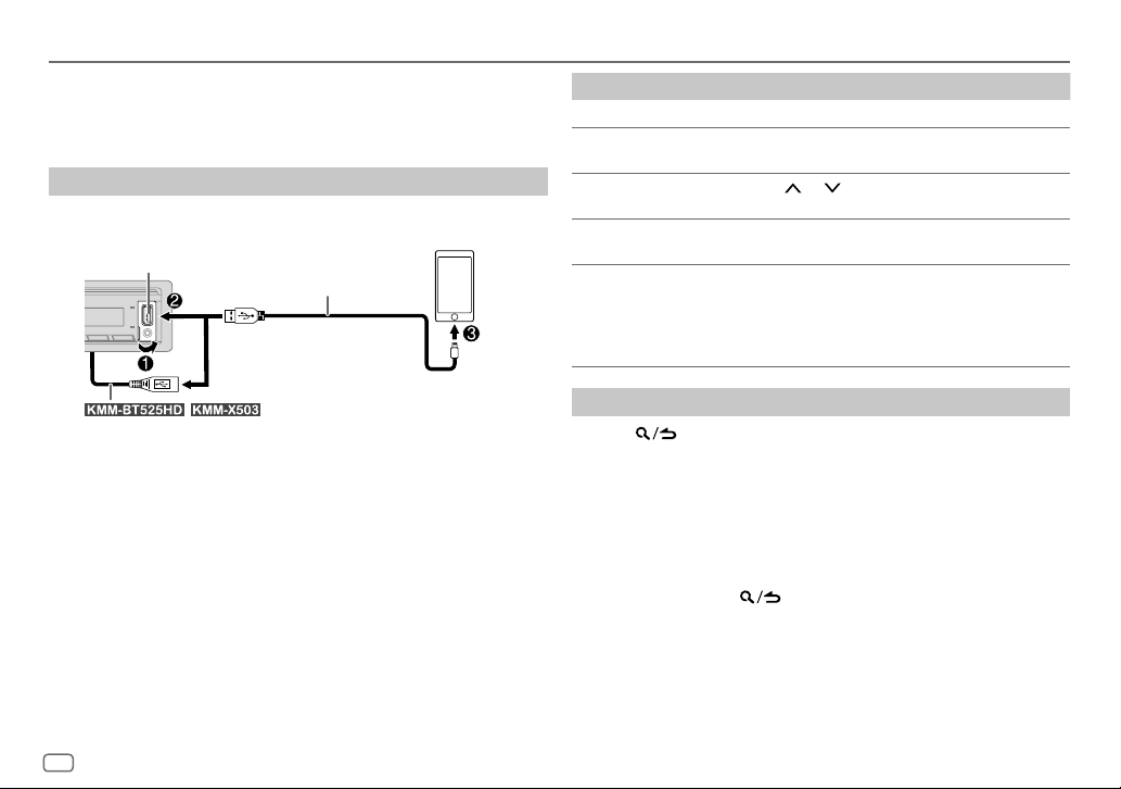
14 ENGLISH
iHeartRadio®
Preparation:
Install the latest version of iHeartAuto application on your device (iPhone/
iPod touch), then create an account and log in to iHeartRadio.
• Select
[ON]
for
[IHEART SRC]
in
[SOURCE SELECT]
. (Page 5)
Start listening
1 Start up the iHeartAuto application on your device.
2 Connect your device to the USB input terminal.
3 Press SRC repeatedly to select IHEARTRADIO/IHEARTRADIO-F/B
IHEARTRADIO-R.
Broadcast starts automatically
*1 KCA-iP102: 30-pin type, KCA-iP103: Lightning type
*2 Do not leave the cable inside the car when not used.
To On the faceplate On the remote control
Play back/pause Press 6 . Press ENT .IW IW
Skip a track for custom
station
Press . Press (+).T T
Select thumbs up or
thumbs down
Press 2 / 1 . ( Not available )
Create a new/custom
station
Press and hold 1. ( Not available )
Scan for live station 1
Press and hold 2 to
start scanning.
2
Press and hold 2
again to listen to the
station.
( Not available )
Search and store a station
1 Press .
2 Turn the volume knob to select a category, then press the knob.
3 Turn the volume knob (or press / on the remote control) to select J K
the desired station.
4 Press the volume knob (or press ENT on the remote control) to IW
confirm.
When a city list appears, you can search cities in alphabetical order by
turning the volume knob quickly.
To cancel, press and hold .
To store a station: Press and hold one of the number buttons (3, 4 or 5).
To select a stored station: Press one of the number buttons (3, 4 or 5).
USB input terminal
KCA-iP102/KCA-iP103 (optional accessory)*1
or accessory of the iPod/iPhone*2
/ : You can also
connect to the USB cable from the rear of the unit.

ENGLISH 15
Spotify
Preparation:
Install the latest version of the Spotify application on your device (iPhone/
iPod touch), then create an account and log in to Spotify.
• Select
[ON]
for
[SPOTIFY SRC]
in
[SOURCE SELECT]
. (Page 5)
Start listening
1 Start up the Spotify application on your device.
2 Connect your device to the USB input terminal.
3 Press SRC repeatedly to select SPOTIFY/SPOTIFY FRONT/SPOTIFY B
REAR.
Broadcast starts automatically
To On the faceplate On the remote control
Play back/pause Press 6 . Press ENT .IW IW
Skip a track Press *3 / . Press *3 / (+).S T S T
Select thumbs up or
thumbs down *4
Press 2 / 1 . Press #FM+/ AM–.
Start radio Press and hold 5. ( Not available )
Repeat play*5 Press 4 repeatedly.
[REPEAT ALL] [REPEAT ONE], *3,
[REPEATOFF]
( Not available )
To On the faceplate On the remote control
Random play*5 Press 3 repeatedly *3.
[SHUFFLE ON] [SHUFFLEOFF],
( Not available )
*1 KCA-iP102: 30-pin type, KCA-iP103: Lightning type
*2 Do not leave the cable inside the car when not used.
*3 Available for premium account users only.
*4 This feature is available for tracks in Radio only. If thumbs down is selec
skipped.
*5 Available for tracks in Playlists only.
Save favorite song information
While listening to the Radio on Spotify...
Press and hold the volume knob.
“SAVED” appears and the information is stored to “Your Music” or “Your
Library” on your Spotify account.
To unsave, repeat the same procedure.
“REMOVED” appears and the information is removed from “Your Music” or
“Your Library” on your Spotify account.
Search for a song or station
1 Press .
2 Turn the volume knob to select a list type, then press the knob.
The list types displayed differ depending on the information sent from
Spotify.
3 Turn the volume knob (or press / on the remote control) to select J K
the desired song or station.
4 Press the volume knob (or press ENT on the remote control) to IW
confirm.
You can browse through the list quickly by turning the volume knob
quickly.
To cancel, press and hold .
USB input terminal
KCA-iP102/KCA-iP103 (optional accessory)*1
or accessory of the iPod/iPhone*2
/ : You can also
connect to the USB cable from the rear of the unit.

16 ENGLISH
SiriusXM® Radio
(for / / / )
Start listening
1 Press SRC repeatedly to select SIRIUSXM.B
2 Press BAND repeatedly to select a band.
3 Press .
“ ” lights up.
4 Turn the volume knob to select a category, then press the knob.
If “ALL CHANNELS” is selected, all the available channels will be shown.
5 Turn the volume knob to select a channel, then press the knob.
(or)
Press / to search for a channel manually.S T
• Pressing and holding / changes the channel rapidly.S T
If a locked channel or a mature channel is selected, a pass code input
screen appears. Enter the pass code to receive the channel. (Page 18)
Direct Access Tuning
(using the remote control)
1 Press DIRECT to enter Direct Access Tuning.
2 Press the number buttons to enter a channel number.
3 Press ENT to search for the channel.IW
• To cancel, press or DIRECT.
• If no operation is done for 10 seconds after step 2, Direct Access Tuning is
automatically canceled.
Only SiriusXM® brings you more of what you love to listen to, all in one place.
Get over 140 channels, including commercial-free music plus the best sports,
news, talk, comedy and entertainment. Welcome to the world of satellite
radio. A SiriusXM Vehicle Tuner and Subscription are required. For more
information, visit <www.siriusxm.com>.
Preparation:
1 Connect the optional SiriusXM Vehicle Tuner (commercially available).
Antenna
Expansion port on
the rear panel
SiriusXM Vehicle Tuner
2 Check your Radio ID for activation.
The SiriusXM Radio ID is required for activation and can be found by
tuning to Channel 0 as well as on the label found on the SiriusXM Vehicle
Tuner and its packaging.
The Radio ID does not include the letters I, O, S or F.
3 Activate the subscription.
For users in the U.S.A.:
Online: Go to <www.siriusxm.com>
Phone: Call 1-866-635-2349
For users in Canada:
Online: Go to <www.siriusxm.ca/subscribe-now>
Phone: Call 1-877-438-9677
4 Press SRC repeatedly to select SIRIUSXM to start updating.B

ENGLISH 17
SmartFavorites and TuneStart™
User stored channels are recognized as SmartFavorite channels*. The
SiriusXM Vehicle Tuner automatically buffers the broadcast content in the
background.
• SmartFavorites feature is available with SXV200 or later SiriusXM Vehicle
Tuner.
* SXV300 (and later) SiriusXM Vehicle Tuner can use all 18 stored channel
The SXV200 SiriusXM Vehicle Tuner can use 6 stored channels from the c
SmartFavorites.
When you select a SmartFavorite channel, you can rewind and replay up to
30 minutes of any of the missed news, talk, sports or music content.
• Playback starts from the beginning of the song if
[TUNE START]
is set to
[ON]
(page 18) for most music channels stored as a SmartFavorite.
Press one of the number buttons (1 to 6) to select a stored channel.
TuneScan™
You can get a short preview of the songs that you have missed on each of
your SmartFavorites music channels or a music channel currently tuned into.
Press and hold BAND to start scanning the first 6 seconds of the recorded
music contents.
• To listen to the current song, press the volume knob to stop scanning. The
unit continues playing the current song.
• To select the previous/next song, press / .S T
• To cancel scanning, press and hold the volume knob. Playback returns to
the channel before you entered TuneScan.
SiriusXM® Radio
(for / / / )
SiriusXM Keymode
Press and hold the volume knob to change the keymode (channel or
replay). (Default: Channel keymode)
“ ” lights up when replay keymode is selected.
When channel keymode is selected...
To On the faceplate On the remote control
Select a channel Press / . Press / (+).S T S T
Change a channel
rapidly
Press and hold / S
T.
Press and hold / S
T (+).
Store a channel of
the current band
Press and hold one of the
number buttons (1 to 6). ( Not available )
Select a stored
channel of the
current band
Press one of the number
buttons (1 to 6).
Press one of the number
buttons (1 to 6).
When replay keymode is selected...
To On the faceplate On the remote control
Play back/pause Press 6 . Press ENT .IW IW
Skip backward/
forward
Press / . Press / (+).S T S T
Rewind/Fast-
forward
Press and hold / S
T.
Press and hold / S
T (+).
Go to Live Press 1. Press 1.

18 ENGLISH
SiriusXM settings
1 Press the volume knob to enter
[FUNCTION]
.
2 Turn the volume knob to select an item (see the following table), then
press the knob.
3 Repeat step 2 until the desired item is selected/activated or follow the
instructions stated on the selected item.
4 Press and hold to exit.
To return to the previous setting item, press .
Default: [XX]
[SIRIUS XM]
[SEEK MODE]
Selects the tuning method for
S T /
buttons when pressed.
[CHANNEL] [PRESET]: Manually search for a channel. ; : Search for a preset
channel of the selected band.
[CHANNEL LOCK] To unlock settings:
1
Turn the volume knob to select a number.
2
Press
S
/
T
to move to the entry position.
3
Repeat steps 1 and 2 to enter the current pass code.
(Initial pass code is 0000.)
4
Press the volume knob to confirm.
[CODESET]
1
Turn the volume knob to select a number.
2
Press
S
/
T
to move to the entry position.
3
Repeat steps 1 and 2 to enter a new 4-digit pass code.
4
Press the volume knob to confirm.
5
Repeat steps 1 to 4 to reconfirm the pass code.
• Make a note of the new pass code to enter channel lock settings for next
time.
[LOCK SETTING] [MATURE CH]: Selects the SiriusXM-defined loc
[USER DEFINED]: Selects the individual channels the us
lock. ; : Cancels.[OFF]
[CHANNEL EDIT]*1
1
Turn the volume knob to select a category, then press th
2
Turn the volume knob to select a channel you want to lo
the knob. “L” appears in front of the channel number.
3
Press and hold to exit.
[CHANNEL
CLEAR]*1
[YES] [NO]: Clears all the locked channels. ; : Cancels.
[TUNE START]*2[ON]: All qualified music channels in the SmartFavorites
playback from the beginning of the song. ; : Cancel[OFF]
[SIGNAL LEVEL] [NO SIGNAL] [WEAK] [GOShows the strength ( / /
current received signal.
[BUFFER USAGE] [0%] [100%]Shows the memory usage ( to ) for Re
[SXM RESET] [YES] [NO]: Resets all SiriusXM settings to default. ; : Ca
*1 Displayed only when is set to .[LOCK SETTING] [USER DEFINED]
*2 Available only if the connected SiriusXM Vehicle Tuner is SXV200 or la
SmartFavorites.
SiriusXM® Radio
(for / / / )
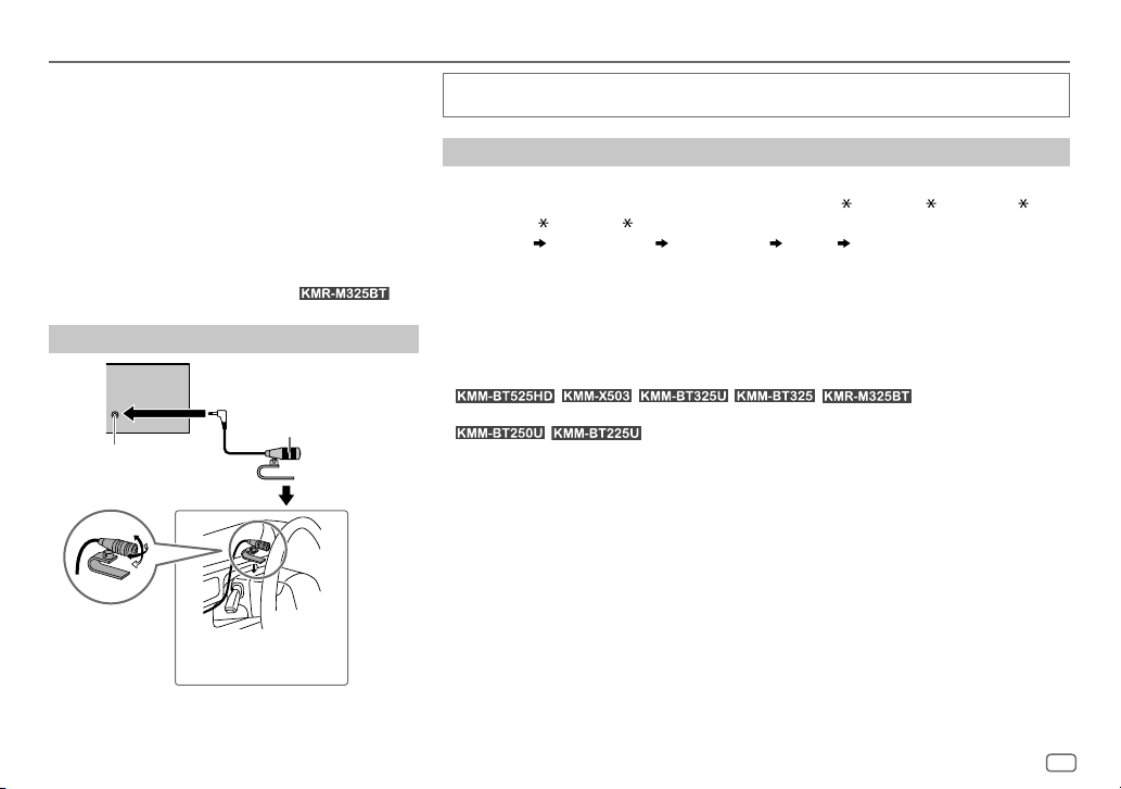
ENGLISH 19
Depending on the operating system and the firmware version of your mobile phone,
Bluetooth features may not work with this unit.
Pair and connect a Bluetooth device for the first time
1 Press SRC to turn on the unit.B
2 Search and select the name of your receiver (“KMM-BT5 ”/“KMM-X5 ”/“KMM-BT3 ”/
“KMM-BT2 ”/“KMR-M3 ”) on the Bluetooth device.
“PAIRING” “PASS XXXXXX” “Device name” “PRESS” “VOLUME KNOB” appears o
display.
• For some Bluetooth devices, you may need to enter the Personal Identification Number
(PIN) code immediately after searching.
3 Press the volume knob to start pairing.
“PAIRING OK” appears when pairing is completed.
Once pairing is completed, Bluetooth connection is established automatically.
• / / / / : “BT1” and/or “BT2”
indicator on the faceplate lights up.
• / : “BT1” and/or “BT2” on the display window lights up.
• This unit supports Secure Simple Pairing (SSP).
• Up to five devices can be registered (paired) in total.
• Once the pairing is completed, the Bluetooth device will remain registered in the unit even if
you reset the unit. To delete the paired device, see
[DEVICE DELETE]
on page 23.
• A maximum of two Bluetooth phones and one Bluetooth audio device can be connected at
any time.
However, while in BT AUDIO source, you can connect to five Bluetooth audio devices and
switch between these five devices. (Page 24)
• Some Bluetooth devices may not automatically connect to the unit after pairing. Connect the
device to the unit manually.
• Refer to the instruction manual of the Bluetooth device for more information.
BLUETOOTH®
BLUETOOTH — Connection
Supported Bluetooth profiles
– Hands-Free Profile (HFP)
– Advanced Audio Distribution Profile (A2DP)
– Audio/Video Remote Control Profile (AVRCP)
– Serial Port Profile (SPP)
– Phonebook Access Profile (PBAP)
Supported Bluetooth codecs
– Sub Band Codec (SBC)
– Advanced Audio Coding (AAC)
– aptX codec (Qualcomm® aptX™) (for )
Connect the microphone
Adjust the microphone
angle Secure using cord clamps (not
supplied) if necessary.
Microphone input jack*
Microphone (supplied)
Rear panel
* For the location of the microphone input terminal/microphone input
jack, refer to page 42.

20 ENGLISH
Auto Pairing
When you connect iPhone/iPod touch to the USB input terminal, pairing
request (via Bluetooth) is automatically activated.
Press the volume knob to pair once you have confirmed the device name.
Automatic pairing request is activated only if:
– Bluetooth function of the connected device is turned on.
–
[AUTO PAIRING]
is set to
[ON]
. (Page 23)
BLUETOOTH — Mobile phone
Receive a call
When there is an incoming call:
• / / / / :
ZONE 2 illuminates in green color and flashes.
• The unit answers the call automatically if
[AUTO ANSWER]
is set to a selected
time. (Page 21)
During a call:
• / / / / :
ZONE 1 illuminates according to the settings made for
[DISPLAY]
(page
31) and ZONE 2 illuminates in green color.
• If you turn off the unit or detach the faceplate, Bluetooth is disconnected.
The following operations may differ or be unavailable depending on the
connected phone.
To On the faceplate On the remote control
First incoming call...
Answer a call Press or the
volume knob or
one of the number
buttons (1 to 6).
Press .
Reject a call Press . Press .
End a call Press . Press .
While talking on the first incoming call...
Answer another
incoming call and hold
the current call
Press . Press .
Reject another incoming
call Press . Press .
While having two active calls...
End current call and
activate held call Press . Press .
Swap between the
current call and held call
Press . Press .
Adjust the phone
volume*1
[00]
to
[35]
(Default:
[15]
)
Turn the volume
knob during a call.
Press VOL *2 or
VOL during a call.
Switch between hands-
free and private talk
modes*3
Press 6 during IW
a call. ( Not available )
*1, *2, *3: See page 21.
BLUETOOTH®

ENGLISH 21
*1 This adjustment will not affect the volume of the other sources.
*2 Press and hold VOL to continuously increase the volume to 15.
*3 Operations may vary according to the connected Bluetooth device.
Improve the voice quality
While talking on the phone...
1 Press the volume knob to enter
[FUNCTION]
.
2 Turn the volume knob to select an item (see the following table), then
press the knob.
3 Repeat step 2 until the desired item is selected or activated.
4 Press and hold to exit.
To return to the previous setting item, press .
Default: [XX]
[MIC GAIN] [–10] [+10] [–4] to ( ): The sensitivity of the microphone increases as the
number increases.
[NR LEVEL] [–5] [+5] [0] to ( ): Adjust the noise reduction level until the least noise is
being heard during a phone conversation.
[ECHO CANCEL]
[–5] [+5] [0] to ( ): Adjust the echo cancellation delay time until the least
echo is being heard during a phone conversation.
Make the setting for answering a call
1 Press to enter Bluetooth mode.
2 Turn the volume knob to select
[SETTINGS]
, then press the knob.
3 Turn the volume knob to select
[AUTO ANSWER]
, then press the knob.
4 Turn the volume knob to select the time (in seconds) for the unit to
answer the call automatically, then press the knob.
[01]
to
[30]
, or select
[OFF]
to cancels. (Default:
[OFF]
)
5 Press and hold to exit.
To return to the previous setting item, press .
BLUETOOTH®
Make a call
You can make a call from the call history, phonebook, or dialing the number.
Call by voice is also possible if your mobile phone has the feature.
1 Press to enter Bluetooth mode.
“(First device name)” appears.
• If two Bluetooth phones are connected, press again to switch to the
other phone.
“(Second device name)” appears.
2 Turn the volume knob to select an item (see the following table), then
press the knob.
3 Repeat step 2 until the desired item is selected/activated or follow the
instructions stated on the selected item.
4 Press and hold to exit.
To return to the previous setting item, press .
[CALL HISTORY] (Applicable only if the phone supports PBAP.)
1
Press the volume knob to select a name or a phone numb
• “I” indicates call received, “O“ indicates call made, “M
missed.
• Press DISP to change the display category (NUMBER
• “NO DATA” appears if there is no recorded call history
2
Press the volume knob to call.

22 ENGLISH
BLUETOOTH®
[PHONE BOOK] (Applicable only if the phone supports PBAP.)
1
Turn the volume knob quickly to enter alphabet search mode (if the
phonebook contains many contacts).
The first menu (ABCDEFGHIJK) appears.
• To go to the other menu (LMNOPQRSTUV or WXYZ1), press
2 /
1
.
• To select the desired first letter, turn the volume knob or press
S
/
T
, then press the knob.
Select “1” to search with numbers and select “” to search with
symbols.
2
Turn the volume knob to select a name, then press the knob.
3
Turn the volume knob to select a phone number, then press the knob to
call.
• The phonebook of the connected phone is automatically transferred to the
unit when pairing.
• Contacts are categorized as: HM (home), OF (office), MO (mobile),
OT (other), GE (general)
• This unit can display only non-accent letters. (Accent letters such as “Ú”
are shown as “U”.)
[NUMBER DIAL]
1
Turn the volume knob to select a number (0 to 9) or character ( , #, +).
2
Press
S
/
T
to move the entry position.
Repeat steps 1 and 2 until you finish entering the phone number.
3
Press the volume knob to call.
(or using the remote control)
1
Press the number buttons (0 to 9) to enter the phone number.
2
Press to call.
[VOICE] Speak the name of the contact you want to call or the voice command to
control the phone functions. (See “Make a call using voice recognition”.)
[LOW]/[MID]/[FULL]: Shows the strength of the battery.*
[NO SIGNAL]/[LOW]/[MID]/[MAX]: Shows the strength of the current received signal.*
* Functionality depends on the type of the phone used.
Make a call using voice recognition
1 Press and hold to activate the voice recognition of the connected
phone.
2 Speak the name of the contact you want to call or the voice command
to control the phone functions.
• Supported Voice Recognition features vary for each phone. Refer to the
instruction manual of the connected phone for details.
Settings in memory
Store a contact in memory
You can store up to 6 contacts into the number buttons (1 to 6).
1 Press to enter Bluetooth mode.
2 Turn the volume knob to select
[CALL HISTORY]
,
[PHONE BOOK]
or
[NUMBERDIAL]
, then press the knob.
3 Turn the volume knob to select a contact or enter a phone number.
If a contact is selected, press the volume knob to show the phone
number.
4 Press and hold one of the number buttons (1 to 6).
“STORED” appears when the contact is stored.
To erase a contact from the preset memory, select
[NUMBER DIAL]
in step 2
and store a blank number.
Make a call from memory
1 Press to enter Bluetooth mode.
2 Press one of the number buttons (1 to 6).
3 Press the volume knob to call.
“NO MEMORY” appears if there is no contact stored.
Produktspezifikationen
| Marke: | Kenwood |
| Kategorie: | Empfänger |
| Modell: | KMM-BT525HD |
Brauchst du Hilfe?
Wenn Sie Hilfe mit Kenwood KMM-BT525HD benötigen, stellen Sie unten eine Frage und andere Benutzer werden Ihnen antworten
Bedienungsanleitung Empfänger Kenwood

29 September 2024

10 September 2024

31 August 2024

26 August 2024

25 August 2024

24 August 2024

21 August 2024

20 August 2024

19 August 2024

18 August 2024
Bedienungsanleitung Empfänger
- Empfänger Asus
- Empfänger Belkin
- Empfänger Exibel
- Empfänger Hama
- Empfänger Audio-Technica
- Empfänger LogiLink
- Empfänger Logitech
- Empfänger Manhattan
- Empfänger Medion
- Empfänger Nedis
- Empfänger Philips
- Empfänger Sandberg
- Empfänger Sony
- Empfänger Zalman
- Empfänger Panasonic
- Empfänger Roland
- Empfänger MX Onda
- Empfänger Bosch
- Empfänger Vox
- Empfänger TechniSat
- Empfänger Yamaha
- Empfänger Velleman
- Empfänger Neumann
- Empfänger CSL
- Empfänger Devolo
- Empfänger Schwaiger
- Empfänger Alecto
- Empfänger Conrad
- Empfänger Denver
- Empfänger EMOS
- Empfänger Gira
- Empfänger König
- Empfänger MarQuant
- Empfänger Renkforce
- Empfänger Bush
- Empfänger Thomson
- Empfänger Trevi
- Empfänger Blaupunkt
- Empfänger Grundig
- Empfänger Sharp
- Empfänger Hilti
- Empfänger Pyle
- Empfänger Golden Age Project
- Empfänger Salora
- Empfänger Telestar
- Empfänger Aiwa
- Empfänger AKG
- Empfänger Auna
- Empfänger Bang And Olufsen
- Empfänger Bose
- Empfänger Bowers And Wilkins
- Empfänger Caliber
- Empfänger Maxview
- Empfänger Denon
- Empfänger Pioneer
- Empfänger Geemarc
- Empfänger Jabra
- Empfänger JBL
- Empfänger JVC
- Empfänger Klipsch
- Empfänger Krüger And Matz
- Empfänger Meliconi
- Empfänger Motorola
- Empfänger Nokia
- Empfänger Onkyo
- Empfänger Optoma
- Empfänger Sennheiser
- Empfänger Shure
- Empfänger Technics
- Empfänger Teufel
- Empfänger Vivanco
- Empfänger Hifonics
- Empfänger Megasat
- Empfänger Smartwares
- Empfänger Akai
- Empfänger Alden
- Empfänger Dual
- Empfänger Ferguson
- Empfänger GoGEN
- Empfänger Hyundai
- Empfänger Orava
- Empfänger Strong
- Empfänger Tesla
- Empfänger Imperial
- Empfänger Tascam
- Empfänger Zoom
- Empfänger Garmin
- Empfänger Nexa
- Empfänger Sencor
- Empfänger Goobay
- Empfänger Lindy
- Empfänger Astro
- Empfänger Plantronics
- Empfänger Fenton
- Empfänger TOA
- Empfänger Rotel
- Empfänger Musway
- Empfänger Tripp Lite
- Empfänger Audio Pro
- Empfänger Cabasse
- Empfänger Canton
- Empfänger Dali
- Empfänger Harman Kardon
- Empfänger Inateck
- Empfänger Magnat
- Empfänger Marmitek
- Empfänger Marshall
- Empfänger Naim
- Empfänger Power Dynamics
- Empfänger Samson
- Empfänger Scosche
- Empfänger Skytec
- Empfänger Tangent
- Empfänger Vonyx
- Empfänger Peavey
- Empfänger Marshall Electronics
- Empfänger Sagem
- Empfänger Simrad
- Empfänger AVM
- Empfänger Xoro
- Empfänger Karma
- Empfänger Atlas
- Empfänger Reely
- Empfänger Edision
- Empfänger GigaBlue
- Empfänger Humax
- Empfänger Kathrein
- Empfänger Metronic
- Empfänger Smart
- Empfänger Topfield
- Empfänger Xtrend
- Empfänger Zehnder
- Empfänger Icom
- Empfänger Brondi
- Empfänger Alpine
- Empfänger Rupert Neve Designs
- Empfänger NAD
- Empfänger Fender
- Empfänger Renegade
- Empfänger Ebode
- Empfänger LTC
- Empfänger Vincent
- Empfänger Vision
- Empfänger Hager
- Empfänger Behringer
- Empfänger Mackie
- Empfänger Omnitronic
- Empfänger Thomann
- Empfänger MB Quart
- Empfänger Marantz
- Empfänger Monoprice
- Empfänger Arcam
- Empfänger Cambridge
- Empfänger Crown
- Empfänger Dynacord
- Empfänger Ecler
- Empfänger Luxman
- Empfänger Monacor
- Empfänger Rockford Fosgate
- Empfänger TEAC
- Empfänger Thorens
- Empfänger Crunch
- Empfänger Chamberlain
- Empfänger JUNG
- Empfänger Aplic
- Empfänger InLine
- Empfänger Sangean
- Empfänger Classé
- Empfänger Optex
- Empfänger Revox
- Empfänger Sherwood
- Empfänger Jamo
- Empfänger AXTON
- Empfänger Clarion
- Empfänger Mac Audio
- Empfänger Kogan
- Empfänger Genie
- Empfänger Humantechnik
- Empfänger T-Mobile
- Empfänger Skytronic
- Empfänger Yaesu
- Empfänger Audizio
- Empfänger ESX
- Empfänger Reloop
- Empfänger HQ
- Empfänger Pinnacle
- Empfänger Block
- Empfänger Rega
- Empfänger SYNQ
- Empfänger Amazon
- Empfänger Insignia
- Empfänger August
- Empfänger Audison
- Empfänger DataVideo
- Empfänger RCF
- Empfänger Electro-Voice
- Empfänger Cyrus
- Empfänger Scansonic
- Empfänger Sogo
- Empfänger Cisco
- Empfänger Delta Dore
- Empfänger Salus
- Empfänger Sonos
- Empfänger Yorkville
- Empfänger MIPRO
- Empfänger Elektrobock
- Empfänger FiiO
- Empfänger Boss
- Empfänger IFM
- Empfänger Intertechno
- Empfänger American Audio
- Empfänger Anthem
- Empfänger Roksan
- Empfänger Engel Axil
- Empfänger Alto
- Empfänger Kopul
- Empfänger Chord
- Empfänger Saramonic
- Empfänger Kramer
- Empfänger Hertz
- Empfänger Pro-Ject
- Empfänger Aeon Labs
- Empfänger Vaddio
- Empfänger Galaxy Audio
- Empfänger HQ Power
- Empfänger Ibiza Sound
- Empfänger Kicker
- Empfänger Warm Audio
- Empfänger Polk
- Empfänger Line 6
- Empfänger Bogen
- Empfänger DBX
- Empfänger Radial Engineering
- Empfänger McIntosh
- Empfänger Sonance
- Empfänger Jensen
- Empfänger ELAC
- Empfänger Fostex
- Empfänger JL Audio
- Empfänger Pyle Pro
- Empfänger PreSonus
- Empfänger Qtx
- Empfänger Hartke
- Empfänger ART
- Empfänger Deaf Bonce
- Empfänger Fredenstein
- Empfänger LD Systems
- Empfänger RDL
- Empfänger Audiolab
- Empfänger Oculus VR
- Empfänger Summit Audio
- Empfänger Homematic IP
- Empfänger Black Lion Audio
- Empfänger Dreambox
- Empfänger Bluesound
- Empfänger Solid State Logic
- Empfänger RME
- Empfänger GlobalSat
- Empfänger Chandler
- Empfänger DAP
- Empfänger DAP Audio
- Empfänger Definitive Technology
- Empfänger Denson
- Empfänger Devialet
- Empfänger DIO
- Empfänger DLS
- Empfänger Focal
- Empfänger Focusrite
- Empfänger Formuler
- Empfänger Fusion
- Empfänger Graupner
- Empfänger Ground Zero
- Empfänger Helix
- Empfänger Hirschmann
- Empfänger Homecast
- Empfänger Infinity
- Empfänger Iriver
- Empfänger JB Systems
- Empfänger Koda
- Empfänger Lanzar
- Empfänger Legamaster
- Empfänger Medeli
- Empfänger Mercury
- Empfänger Monitor Audio
- Empfänger Mtx Audio
- Empfänger Mvision
- Empfänger Naxa
- Empfänger Octagon
- Empfänger Phoenix Gold
- Empfänger Raymarine
- Empfänger REL Acoustics
- Empfänger Selfsat
- Empfänger Soundstream
- Empfänger Stagg
- Empfänger Steren
- Empfänger Stinger
- Empfänger Sunstech
- Empfänger Terratec
- Empfänger ACV
- Empfänger AMX
- Empfänger Triax
- Empfänger Tronics
- Empfänger TV STAR
- Empfänger Universal Remote Control
- Empfänger Velodyne
- Empfänger Vivotek
- Empfänger Wharfedale
- Empfänger Winegard
- Empfänger Xsarius
- Empfänger Zgemma
- Empfänger Universal Audio
- Empfänger Phonic
- Empfänger Epcom
- Empfänger Adastra
- Empfänger Siig
- Empfänger Amiko
- Empfänger Cloud
- Empfänger Mooer
- Empfänger AudioControl
- Empfänger MXL
- Empfänger TV One
- Empfänger NAV-TV
- Empfänger StarTech.com
- Empfänger APart
- Empfänger Blackstar
- Empfänger HEOS
- Empfänger Smart-AVI
- Empfänger QSC
- Empfänger RetroSound
- Empfänger Dahua Technology
- Empfänger Proel
- Empfänger Niles
- Empfänger Panduit
- Empfänger Martin Logan
- Empfänger Metra
- Empfänger Kanto
- Empfänger PAC
- Empfänger Sound Devices
- Empfänger Speco Technologies
- Empfänger IFi Audio
- Empfänger Gefen
- Empfänger Polsen
- Empfänger Bugera
- Empfänger Russound
- Empfänger Vocopro
- Empfänger SRS
- Empfänger Comica
- Empfänger Astell&Kern
- Empfänger IMG Stage Line
- Empfänger Inovonics
- Empfänger Mosconi
- Empfänger Atlas Sound
- Empfänger FBT
- Empfänger DB Technologies
- Empfänger CYP
- Empfänger Amplicom
- Empfänger Micromega
- Empfänger Palmer
- Empfänger Jolida
- Empfänger Ampeg
- Empfänger Avalon
- Empfänger BOYA
- Empfänger Audient
- Empfänger Bang Olufsen
- Empfänger Lectrosonics
- Empfänger ATen
- Empfänger Eventide
- Empfänger Axing
- Empfänger Laney
- Empfänger Morel
- Empfänger SVS
- Empfänger KanexPro
- Empfänger Citronic
- Empfänger Crest Audio
- Empfänger Lab Gruppen
- Empfänger SPL
- Empfänger Parasound
- Empfänger Apantac
- Empfänger Brigmton
- Empfänger Axis
- Empfänger MEE Audio
- Empfänger Wet Sounds
- Empfänger Edisio
- Empfänger Pyramid
- Empfänger Stewart
- Empfänger Black Hydra
- Empfänger Linn
- Empfänger Roswell
- Empfänger Music Hall
- Empfänger Audac
- Empfänger OSD Audio
- Empfänger Match
- Empfänger Audioengine
- Empfänger Neets
- Empfänger EA
- Empfänger BZBGear
- Empfänger Crestron
- Empfänger PSSO
- Empfänger HiFi ROSE
- Empfänger Accell
- Empfänger Ibanez
- Empfänger Antelope Audio
- Empfänger Pharos
- Empfänger Kemo
- Empfänger Audix
- Empfänger Viscount
- Empfänger GOgroove
- Empfänger Avantree
- Empfänger PSB
- Empfänger Phoenix Audio
- Empfänger Extron
- Empfänger Atlona
- Empfänger Comtek
- Empfänger LYYT
- Empfänger JTS
- Empfänger Redline
- Empfänger Valueline
- Empfänger Grace Design
- Empfänger Ashdown Engineering
- Empfänger Ram Audio
- Empfänger Esoteric
- Empfänger Xantech
- Empfänger Wavtech
- Empfänger Krell
- Empfänger Artsound
- Empfänger Rolls
- Empfänger Sonifex
- Empfänger Advance Acoustic
- Empfänger Kali Audio
- Empfänger Leviton
- Empfänger Revel
- Empfänger WyreStorm
- Empfänger Wireless Solution
- Empfänger Manley
- Empfänger Klark Teknik
- Empfänger Lindell Audio
- Empfänger AVMATRIX
- Empfänger Alfatron
- Empfänger Acme United
- Empfänger Mark Levinson
- Empfänger CAD Audio
- Empfänger Dynavox
- Empfänger Key Digital
- Empfänger AER
- Empfänger Cerwin-Vega
- Empfänger Sound Ordnance
- Empfänger Majestic
- Empfänger Ocean Matrix
- Empfänger Markbass
- Empfänger AmpliVox
- Empfänger LEA
- Empfänger Memphis Audio
- Empfänger FiveO
- Empfänger Televes
- Empfänger Aquatic AV
- Empfänger DirecTV
- Empfänger Ashly
- Empfänger Fishman
- Empfänger AVPro Edge
- Empfänger Integra
- Empfänger Matrox
- Empfänger Blustream
- Empfänger CyberData Systems
- Empfänger Williams Sound
- Empfänger Sunfire
- Empfänger SoundTube
- Empfänger JETI
- Empfänger SureCall
- Empfänger Vivolink
- Empfänger WesAudio
- Empfänger ANKARO
- Empfänger NUVO
- Empfänger Audiofrog
- Empfänger Canyon
- Empfänger AMS Neve
- Empfänger Trace Elliot
- Empfänger The T.amp
- Empfänger Knoll
- Empfänger MuxLab
- Empfänger Hegel
- Empfänger Triangle
- Empfänger Whirlwind
- Empfänger Camille Bauer
- Empfänger Hughes & Kettner
- Empfänger Rocketfish
- Empfänger Dimavery
- Empfänger Palsonic
- Empfänger Musical Fidelity
- Empfänger Rexing
- Empfänger A-NeuVideo
- Empfänger Crest
- Empfänger Cranborne Audio
- Empfänger Seco-Larm
- Empfänger Primare
- Empfänger C2G
- Empfänger Fosi Audio
- Empfänger S.M.S.L
- Empfänger Aurel
- Empfänger Advance
- Empfänger AEA
- Empfänger Datapath
- Empfänger TechLogix Networx
- Empfänger PTN-electronics
- Empfänger CE Labs
- Empfänger Gold Note
- Empfänger Planet Audio
- Empfänger Lotronic
- Empfänger Audiotec Fischer
- Empfänger Sinus Live
- Empfänger Shinybow
- Empfänger Shanling
- Empfänger Fontastic
- Empfänger BC Acoustique
- Empfänger NuPrime
- Empfänger Creek
- Empfänger BMB
- Empfänger Valcom
- Empfänger Intelix
- Empfänger Madison
- Empfänger Topp Pro
- Empfänger Whistler
- Empfänger Powersoft
- Empfänger LinksPoint
- Empfänger Modelcraft
- Empfänger Simaudio
- Empfänger TIC
- Empfänger Mobile Crossing
- Empfänger FSR
- Empfänger Edwards Signaling
- Empfänger Lyngdorf
- Empfänger AudioSource
- Empfänger Leema
- Empfänger Quad
- Empfänger IOTAVX
- Empfänger Inter-M
- Empfänger Soundtrack
- Empfänger Canor
- Empfänger Unison Research
- Empfänger Clare Controls
- Empfänger Loxjie
- Empfänger Cayin
- Empfänger Technical Pro
- Empfänger VMV
- Empfänger Bellari
- Empfänger Comprehensive
- Empfänger PureLink
- Empfänger FoneStar
- Empfänger Glemm
Neueste Bedienungsanleitung für -Kategorien-

2 Dezember 2024

1 Dezember 2024

30 November 2024

30 November 2024

30 November 2024

30 November 2024

30 November 2024

30 November 2024

30 November 2024

29 November 2024