Kenwood KDC-X598 Bedienungsanleitung
Lesen Sie kostenlos die 📖 deutsche Bedienungsanleitung für Kenwood KDC-X598 (74 Seiten) in der Kategorie Empfänger. Dieser Bedienungsanleitung war für 32 Personen hilfreich und wurde von 2 Benutzern mit durchschnittlich 4.5 Sternen bewertet
Seite 1/74

Take the time to read through this instruction manual.
Familiarity with installation and operation procedures
will help you obtain the best performance from your new
CD-receiver.
For your records
Record the serial number, found on the back of the unit, in the
spaces designated on the warranty card, and in the space provided
below. Refer to the model and serial numbers whenever you
call upon your Kenwood dealer for information or service on the
product.
Model KDC-X598/ KDC-BT558U/ KMR-D558BT
Serial number
US Residents Only
Register Online
Register your Kenwood product at www.Kenwoodusa.com
GET0995-001C (KW/K0)© 2013 JVC KENWOOD Corporation
KDC-X598
KDC-BT558U
KMR-D558BT
CD-RECEIVER
INSTRUCTION MANUAL
AMPLI-TUNER LECTEUR DE CD
MODE D’EMPLOI
REPRODUCTOR DE DISCOS COMPACTOS RECEPTOR DE FM/AM
MANUAL DE INSTRUCCIONES

2
CONTENTS BEFORE USE
Warning
Do not operate any function that takes your attention away from safe driving.
Caution
Volume setting:
• Adjust the volume so that you can hear sounds outside the car to prevent accidents.
• Lower the volume before playing digital sources to avoid damaging the speakers by the sudden increase of
the output level.
General:
• Avoid using the USB device or iPod/iPhone if it might hinder safe driving.
• Make sure all important data has been backed up. We shall bear no responsibility for any loss of recorded
data.
• Never put or leave any metallic objects (such as coins or metal tools) inside the unit, to prevent a short
circuit.
• If a disc error occurs due to condensation on the laser lens, eject the disc and wait for the moisture to
evaporate.
Remote control (RC-406):
• Do not leave the remote control in hot places such as on the dashboard.
• The Lithium battery is in danger of explosion if replaced incorrectly. Replace it only with the same or
equivalent type.
• The battery pack or batteries shall not be exposed to excessive heat such as sunshine, fire or the like.
• Keep the battery out of reach of children and in its original packaging when not in used. Dispose of used
batteries promptly. If swallowed, contact a physician immediately.
BEFORE USE 2
BASICS 3
GETTING STARTED 4
RADIO 5
CD / USB / iPod 6
AUX 8
Pandora® 8
iHeartRadio® 9
SiriusXM® Radio 10
BLUETOOTH® 12
AUDIO SETTINGS 17
DISPLAY SETTINGS 18
MORE INFORMATION 18
TROUBLESHOOTING 19
INSTALLATION /
CONNECTION 22
SPECIFICATIONS 24
How to read this manual
• Operations are explained mainly
using buttons on the faceplate.
•
[XX]
indicates the selected items.
•
( XX)
indicates references are
available on the stated page.
Maintenance
Cleaning the unit: Wipe off dirt on the faceplate with a dry silicone or soft cloth.
Cleaning the connector: Detach the faceplate and clean the connector
gently with a cotton swab, being careful not to damage the connector.
Handling discs:
• Do not touch the recording surface of the disc.
• Do not stick tape etc. on the disc, or use a disc with tape stuck on it.
• Do not use any accessories for the disc.
• Clean from the center of the disc and move outward.
• Clean the disc with a dry silicone or soft cloth. Do not use any solvents.
• When removing discs from this unit, pull them out horizontally.
• Remove burrs from the center hole and disc edge before inserting a disc.
Connector (on the reverse
side of the faceplate)
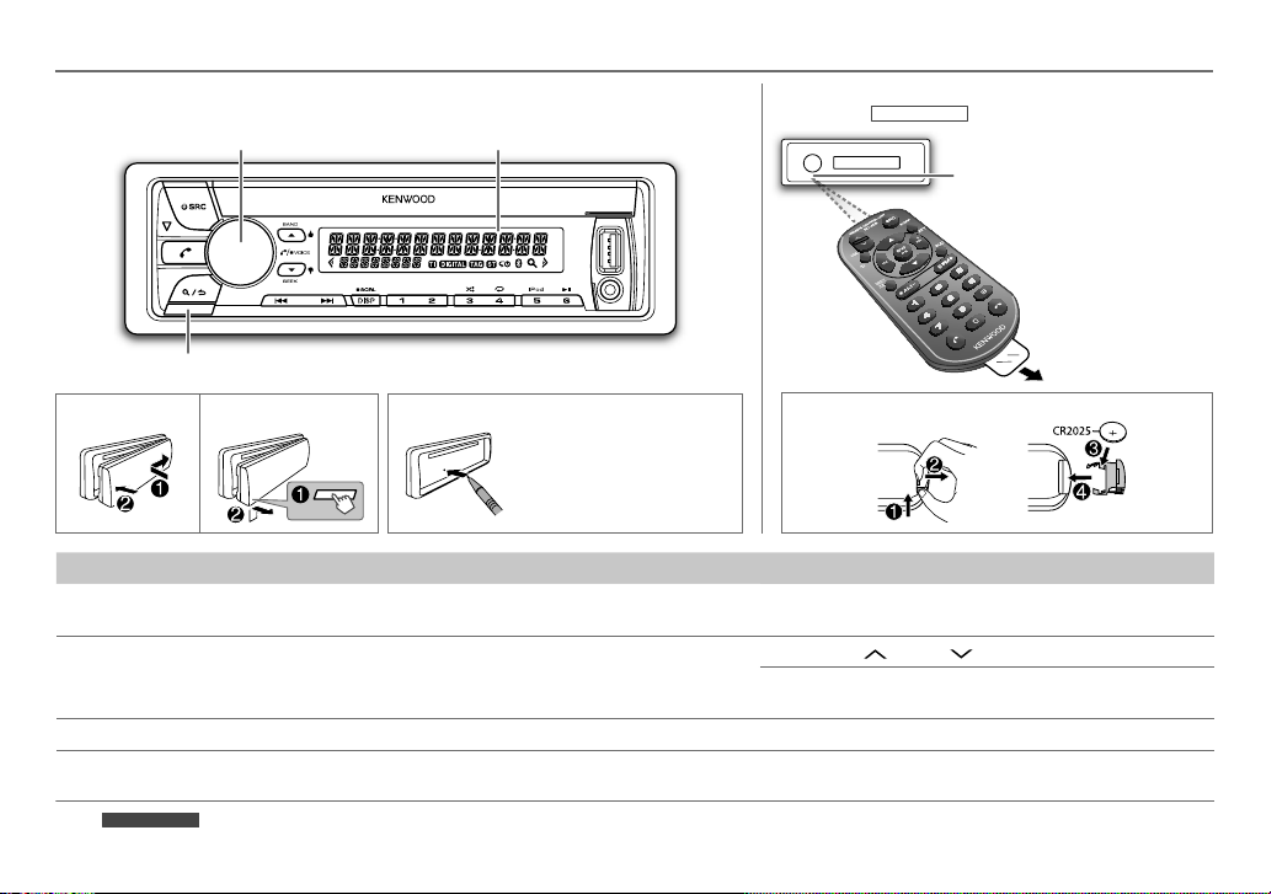
3
BASICS
To Do this (on the faceplate) Do this (on the remote control)
Turn on the power Press BSRC.
• Press and hold to turn off the power.*
Press and hold to turn off the power.SRC
( Pressing does not turn on the power. )SRC
Adjust the volume Turn the volume knob. Press VOL or .VOL
Press during playback to attenuate the sound.ATT
• Press again to cancel.
Select a source Press BSRC repeatedly. Press repeatedly.SRC
Change the display
information
Press repeatedly.DISP SCRL
• Press and hold to scroll the current display information. ( not available )
* For KMR-D558BT : The power will automatically turn off after 20minutes when in standby mode (Auto Power Off).
Faceplate
How to resetAttach Detach
Remote control (RC-406)
(except for KMR-D558BT )
Volume knob
(turn/press)
Detach button
Display window
ENGLISH |
Pull out the
insulation sheet
when using for the
first time.
Your preset
adjustments will also
be erased.
How to replace the battery
Remote sensor (Do not expose
to bright sunlight.)

4
GETTING STARTED
Set the initial settings
1 Press BSRC to enter STANDBY.
2 Press the volume knob to enter
[FUNCTION]
.
3 Turn the volume knob to make a selection (see the following table), then press the
knob.
4 Press and hold to exit.
To return to the previous setting item or hierarchy, press .
Default:
XX
AUDIO CONTROL
SP SELECT OFF
/
5/4
/
6 × 9/6
/
OEM
: Selects according to the speaker size (5inches or 4inches, 6×9inches
or 6inches) or OEM speakers for optimum performance.
DISPLAY
EASY MENU ON
:Both display and button illumination change to white color when entering
[FUNCTION]
.;
OFF
:Both display and button illumination remain as
[COLOR SELECT]
color.
( 18)
TUNER SETTING
PRESET TYPE NORMAL
: Memorizes one station for each preset button in each band (FM1/ FM2/ FM3/ AM). ;
MIX
: Memorizes one station or SiriusXM channel for each preset button, regardless of the selected
band or SiriusXM channel.
SYSTEM
KEY BEEP ON
:Activates the keypress tone.;
OFF
:Deactivates.
SOURCE SELECT
PANDORA SRC ON
:Enables PANDORA in source selection.;
OFF
:Disables.
( 8)
IHEART SRC ON
:Enables IHEARTRADIO in source selection.;
OFF
:Disables.
( 9)
BUILT-IN AUX ON
:Enables AUX in source selection.;
OFF
:Disables.
( 8)
CD READ 1
:Automatically distinguishes between audio file disc and music CD.;
2
: Forces to play as an
music CD. No sound can be heard if an audio file disc is played.
F/W UPDATE
UPDATE SYSTEM / UPDATE BT
F/W UP
xx.xx
YES
:Starts upgrading the firmware.;
NO
:Cancels (upgrading is not activated).
For details on how to update the firmware, see: www.kenwood.com/cs/ce/
3
Cancel the demonstration
When you turn on the power (or after you reset the
unit), the display shows: “CANCELDEMO” “PRESS”
“VOLUMEKNOB”
1 Press the volume knob.
[YES]
is selected for the initial setup.
2 Press the volume knob again.
“DEMOOFF” appears.
For KMR-D558BT ,
[DEMO OFF]
is selected initially.
Set the clock
1 Press the volume knob to enter
[FUNCTION]
.
2 Turn the volume knob to select
[CLOCK]
, then press
the knob.
3 Turn the volume knob to select
[CLOCK ADJUST]
, then
press the knob.
4 Turn the volume knob to make the settings, then
press the knob.
Day Hour Minute
5 Turn the volume knob to select
[CLOCK FORMAT]
,
then press the knob.
6 Turn the volume knob to select
[12H]
or
[24H]
, then
press the knob.
7 Press and hold to exit.
To return to the previous setting item or hierarchy,
press .
1
2

5ENGLISH |
RADIO
Search for a station
1 Press B SRC to select TUNER.
2 Press repeatedly (or press JBAND *AM– #FM+ / on
RC-406) to select FM1/ FM2/ FM3/ AM.
3 Press (or press on RC-406) to S T / S T / (+)
search for a station.
• Press To change the searching method for :S T /
KSEEK repeatedly.
Automatically search for a station.AUTO1:
Search for a preset station.AUTO2:
Manually search for a station.MANUAL:
• Press and hold one of the number To store a station:
buttons ( to ).1 6
• Press one of the number To select a stored station:
buttons ( to ) (or press one of the number buttons 1 6
( to ) on RC-406).1 6
Direct Access Tuning (using RC-406)
(except for KMR-D558BT )
1 Press to enter Direct Access Tuning.DIRECT
2 Press the number buttons to enter a frequency.
3 Press to search for a station.ENTIW
• To cancel, press or .DIRECT
• If no operation is done for 10seconds after step2, Direct
Access Tuning is automatically canceled.
Other settings
1 Press the volume knob to enter
[FUNCTION]
.
2 Turn the volume knob to make a selection (see the following table), then press
the knob.
3 Press and hold to exit.
To return to the previous setting item or hierarchy, press .
Default:
XX
TUNER SETTING
AUTO
MEMORY
YES
:Automatically starts memorizing 6 stations with good reception.;
NO
:Cancels.
(Selectable only if
[NORMAL]
is selected for
[PRESET
TYPE]
.)
(
4)
MONO SET ON
:Improves the FM reception, but the stereo effect may be lost.;
OFF
:Cancels.
TI ON
:Allows the unit to temporarily switch to Traffic Information.;
OFF
:Cancels.
PTY SEARCH
Selects the available Program Type (see below), then, press
S T /
to start.
CLOCK
TIME SYNCON
:Synchronizes the unit’s time to the Radio Broadcast Data System station time.;
OFF
:Cancels.
•
[MONO SET]
/
[TI]
/
[PTY SEARCH]
is selectable only when the band is FM1/ FM2/ FM3.
• Available Program Type:
SPEECH
:
NEWS
,
INFORM
(information),
SPORTS
,
TALK
,
LANGUAGE
,
REL TALK
(religious talk),
PERSNLTY
(personality),
PUBLIC
,
COLLEGE
,
HABL ESP
(spanish talk),
WEATHER
MUSIC
:
ROCK
,
CLS ROCK
(classic rock),
ADLT HIT
(adult hits),
SOFT RCK
(softrock),
TOP 40
,
COUNTRY
,
OLDIES
,
SOFT
,
NOSTALGA
(nostalgia),
JAZZ
,
CLASSICL
(classical),
R & B
(rhythm and blues),
SOFT R&B
(soft rhythm and blues),
REL MUSC
(religious
music),
MUSC ESP
(spanish music),
HIP HOP
The unit will search for the Program Type categorized under
[SPEECH]
or
[MUSIC]
if
selected.
• If the volume is adjusted during reception of traffic information or alarm, the adjusted
volume is memorized automatically. It will be applied the next time traffic information
or alarm function is turned on.

6
To Do this
Pause or resume
playback
Press (or press on RC-406).6 IW ENT IW
Select a track/file Press (or press on RC-406).S T / S T / (+)
Select a folder *3 Press (or press J K / *AM– #FM+/ on RC-406).
Reverse/
Fast-forward
Press and hold (or press and hold on RC-406).S T / S T / (+)
Repeat play *4 Press repeatedly.4
• Audio CD: TRACKREPEAT, REPEATOFF
• MP3/WMA/WAV file or iPod: FILEREPEAT, FOLDERREPEAT, REPEATOFF
• KENWOOD Music Editor Light (KME Light)/ KENWOOD Music Control (KMC) file
( 18)
: FILEREPEAT, REPEATOFF
Random play *4 Press repeatedly.3
• Audio CD: DISCRANDOM, RANDOMOFF
• MP3/WMA/WAV file or iPod or KME Light/ KMC file: FOLDERRANDOM,
RANDOMOFF
Press and hold to select “ALLRANDOM”.3
*5
*1 Do not leave the cable inside the car when not using.
*2 You can still play/pause, file skip, fast-forward or reverse files from the unit.
*3 Only for MP3/WMA/WAV files. This does not work for iPod.
*4 Applicable only when For iPod:
[MODE OFF]
is selected.
*5 Only for MP3/WMA files.For CD:
If you connect the iPod/iPhone to the USB input terminal of the unit (while listening to TuneIn Radio,
TuneIn Radio Pro or Aupeo), the unit will output the sound from these apps.
Start playback
The source changes automatically and
playback starts.
CD
USB
iPod/iPhone
Press to select the control mode 5 iPod
while in iPod source.
MODE ON:
From the iPod*2.
MODE OFF:
From the unit.
Label side
M
Eject disc
USB input terminal
USB input terminal
CA-U1EX (max.: 500mA)
(optional accessory)
KCA-iP102 (optional accessory) or
accessory cable of the iPod/iPhone
*1
CD / USB / iPod
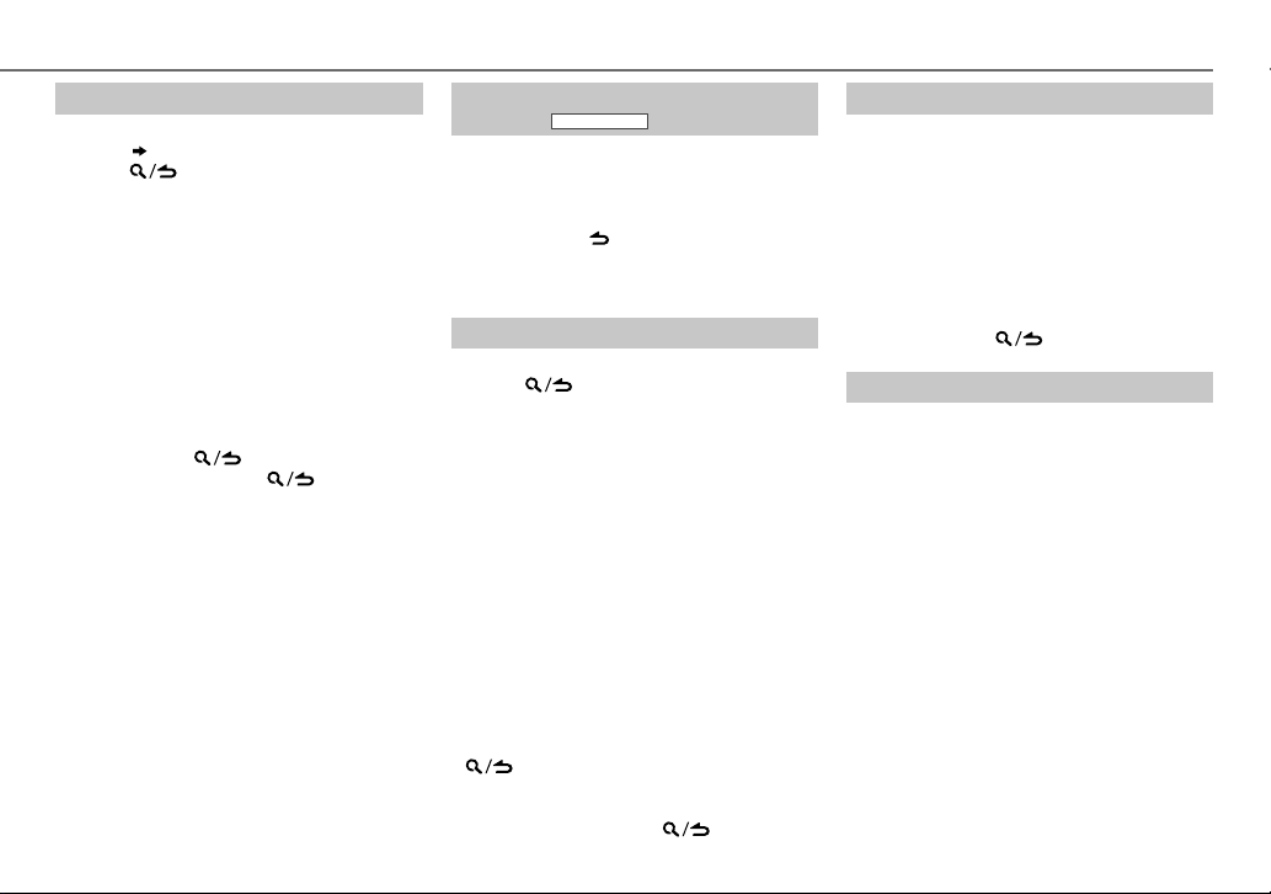
7ENGLISH |
Set the skip search ratio
While listening to iPod or KME Light/ KMC file...
1 Press the volume knob to enter
[FUNCTION]
.
2 Turn the volume knob to select
[USB]
, then
press the knob.
3 Turn the volume knob to select
[SKIP SEARCH]
, then press the knob.
4 Turn the volume knob to make a selection,
then press the knob.
0.5%
(default)/
1%
/
5%
/
10%
: Skip search
ratio over the total files.
5 Press and hold to exit.
Change the USB drive
When a smartphone (Mass Storage Class) is
connected to the USB input terminal, you can
select its internal memory or external memory
(such as an SD card) to playback the stored songs.
You can also select the desired drive to playback
when a multiple drives device is connected.
Press repeatedly to select the desired 5 iPod
drive.
(or)
1 Press the volume knob to enter
[FUNCTION]
.
2 Turn the volume knob to select
[USB]
, then
press the knob.
3 Turn the volume knob to select
[MUSIC DRIVE]
, then press the knob.
4 Press the volume knob to select
[DRIVE CHANGE]
.
The next drive is selected automatically.
Repeat steps to 1 4 to select the following
drives.
Selectable items:
[DRIVE
1]
to
[DRIVE
5]
Select a track/file from a list
For iPod: Applicable only when
[MODE OFF]
is
selected.
( 6)
1 Press .
2 Turn the volume knob to make a selection,
then press the knob.
• MP3/WMA/WAV file: Select the desired
folder, then a file.
• iPod or KME Light/ KMC file: Select the
desired file from the list (PLAYLISTS,
ARTISTS, ALBUMS, SONGS, PODCASTS
*,
GENRES, COMPOSERS
*).
* Only for iPod.
• To return to the root folder (or first file), press
number button .5 iPod
• To return to the previous setting item or
hierarchy, press .
• To cancel, press and hold .
If you have many files....
You can search through them quickly (on step 2
above) at a preset skip search ratio by pressing
S T / .
• See also “Set the skip search ratio.”
• Pressing and holding skip songs at S T /
the maximum ratio (10
%
) regardless of the
setting made.
• For USB: Only for files registered in the
database created with KME Light/ KMC.
• Not applicable for audio CD.
Direct Music Search (using RC-406)
(except for KMR-D558BT )
1 Press .DIRECT
2 Press the number buttons to enter a track/
file number.
3 Press to search for music.ENT IW
• To cancel, press .
• Not available if Random Play is selected.
• Not applicable for iPod, KME Light/ KMC file.
Select a song by name
While listening to iPod...
1 Press .
2 Turn the volume knob to select a category,
then press the knob.
3 Turn the volume knob quickly to enter
character search.
4 Turn the volume knob to select the
character to be searched for.
5 Press to move to the entry S T /
position.
You can enter up to 3characters.
6 Press the volume knob to start searching.
7 Turn the volume knob to make a selection,
then press the knob.
Repeat step7 until the desired item is
selected.
• To search for a character other than A to Z
and 0 to 9, enter only “ * ”.
• To return to the previous hierarchy, press
.
• To return to the top menu, press number
button .5 iPod
• To cancel, press and hold .
CD / USB / iPod

8
Pandora®
Preparation:
Install the latest version of the Pandora
application onto your device (iPhone/
iPod touch), then create an account and
log in to Pandora.
• Select
[ON]
for
[PANDORA SRC]
.
( 4)
Start listening
1 Open the Pandora application on
your device.
2 Connect your device to the USB
input terminal.
The source changes to PANDORA and
broadcast starts.
* Do not leave the cable inside the car
when not using.
To Do this
Pause or resume
playback Press 6 ENT IW (or press IW
on RC-406).
Thumbs up or
thumbs down
Press J / K .
• If thumbs down is selected, the
current track is skipped.
Skip a track Press (or press on T T (+)
RC-406).
Create a new
station
1 Press and hold the volume
knob.
2 Turn the volume knob to
select
[FROM TRACK]
or
[FROM
ARTIST]
, then press the knob.
A new station is created based
on the current song or artist.
Save a station Press and hold one of the
number buttons (1 5to ) to
store.
• To select a stored station, press
one of the number buttons
( to ).1 5
Search for a
registered
station
1 Press .
2 Turn the volume knob to
make a selection, then press
the knob (or press on J K /
RC-406).
[BY DATE]
:
According to the
registered date.
[A-Z]
:
Alphabetical order.
3 Turn the volume knob to the
desired station, then press the
knob.
AUX
Preparation:
Select
[ON]
for
[BUILT-IN AUX]
.
( 4)
Start listening
1 Connect a portable audio player
(commercially available).
2 Press B SRC to select AUX.
3 Turn on the portable audio player and
start playback.
Set the AUX name
While listening to a portable audio player
connected to the unit...
1 Press the volume knob to enter
[FUNCTION]
.
2 Turn the volume knob to select
[SYSTEM]
,
then press the knob.
3 Turn the volume knob to select
[AUX NAME
SET]
, then press the knob.
4 Turn the volume knob to make a selection,
then press the knob.
AUX
(default)/
DVD
/
PORTABLE
/
GAME
/
VIDEO
/
TV
5 Press and hold to exit.
Auxiliary input jack
Portable audio
player
3.5mm (1/8") stereo mini plug with
“L” shaped connector (commercially
available)
USB input terminal
KCA-iP102 (optional accessory) or
accessory cable of the iPod/iPhone
*
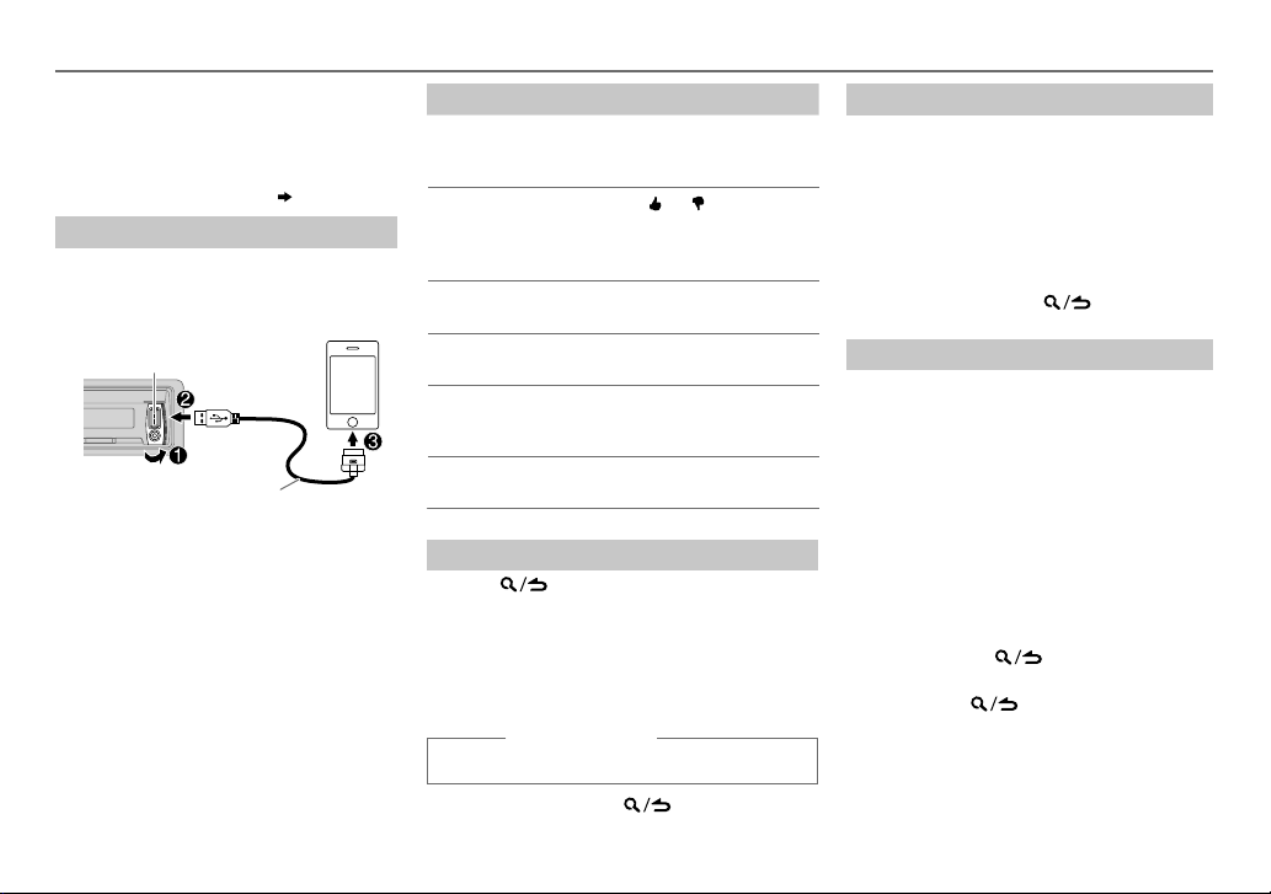
9ENGLISH |
iHeartRadio®
Preparation:
Install the latest version of iHeart Link for
KENWOOD application onto your device
(iPhone/ iPod touch), then create an account
and log in to iHeartRadio
• Select
[ON]
for
[IHEART SRC]
.
( 4)
Start listening
1 Open the iHeart Link application on
your device.
2 Connect your device to the USB input
terminal.
3 Press B SRC to select IHEARTRADIO.
Broadcast starts automatically.
* Do not leave the cable inside the car when
not using.
To Do this
Pause or
resume
playback
Press 6 IW (or press
ENT IW on RC-406).
Thumbs up or
thumbs down
for custom
station
Press J / K.
• If thumbs down is selected,
the current track is skipped.
Skip a track for
custom station
Press (or press T T (+)
on RC-406).
Create a new/
custom station
Press .1
Add to favorite
stations for live
station
Press .2
Scan for live
station
Press .5
Search for a station
1 Press .
2 Turn the volume knob to select a category,
then press the knob.
3 Turn the volume knob to the desired station,
then press the knob.
When a city list appears, you can skip cities in
alphabetical order.
(or using RC-406)
Press to search for a station.J K /
To cancel, press and hold .
Skip cities by alphabetical order
While a city list appears during search...
1 Turn the volume knob quickly to enter
character search.
2 Turn the volume knob or press S T /
to select the character to be searched for.
3 Press to move to the previous/next J K /
page.
4 Press the volume knob to start searching.
To cancel, press and hold .
Delete a station
While listening to IHEARTRADIO...
1 Press the volume knob to enter
[FUNCTION]
.
2 Turn the volume knob to select
[SYSTEM]
,
then press the knob.
3 Turn the volume knob to select
[STATION
DEL]
, then press the knob.
4 Turn the volume knob to select
[LIVE]
or
[CUSTOM]
, then press the knob.
5 Turn the volume knob to select the
desired station to delete, then press the
knob.
6 Turn the volume knob to select
[YES]
, then
press the knob.
7 Press and hold to exit.
To return to the previous setting item or
hierarchy, press .
USB input terminal
KCA-iP102 (optional accessory) or
accessory cable of the iPod/iPhone
*

10
SiriusXM® Radio
If a locked channel or a mature channel (
[MATURE CH]
is set to
[ON]
) is selected,
a pass code input screen appears. Enter the pass code to receive the channel.
• Press . To change the tuning method for :S T / K SEEK
Each time you press , the tuning method switches between K SEEK
“CHANNEL” “PRESET” (manually search for a channel) and (searches for a
preset channel of the selected band).
• Press and hold one of the number To store a channel of the current band:
buttons ( to ).1 6
• Press one of the number To select a stored channel of the current band:
buttons ( to ).1 6
Direct Access Tuning (using RC-406)
(except for KMR-D558BT )
1 Press DIRECT to enter Direct Access Tuning.
2 Press the number buttons to enter a channel number.
3 Press S T / (+) to start searching.
• To cancel, press or .DIRECT
• If no operation is done for 10seconds after step2, Direct Access Tuning is
automatically canceled.
SiriusXM Replay™
Press and hold (or on RC-406).K SEEK K
Replay starts from the live position and “ ” lights up.
During Replay...
• To pause or resume playback, press (or press on 6 IW ENT IW
RC-406).
• To skip the current song backward/forward, press S T / (or press
S T / (+) on RC-406).
• To rewind/fast-forward, press and hold S T / (or press and hold
S T / (+) on RC-406).
• To exit from Replay and go to live, press and hold K SEEK (or press and
hold on RC-406).K
Preparation:
1 Connect the optional SiriusXM Vehicle Tuner (commercially
available).
2 Activate the subscription through www.siriusxm.com/
activatenow or call 1-866-635-2349.
The Radio ID is required to activate the SiriusXM Vehicle Tuner.
The Radio ID is located on the label of the SiriusXM Vehicle Tuner
and can also be shown on the unit’s display window when you
select “Channel 0” after SiriusXM Vehicle Tuner is connected.
For users in Canada: To activate SiriusXM Canada service go to
www.xmradio.ca and click on “ACTIVATE RADIO” in the top right
corner, or call 1-877-438-9677.
3 Press B SRC to select SIRIUSXM to start updating.
Start listening
1 Press B SRC to select SIRIUSXM.
2 Press repeatedly to select a band.JBAND
3 Press .
“ ” lights up.
4 Turn the volume knob to select a category, then press the knob.
If “ALL CHANNELS” is selected, all the available channels will be
shown.
5 Turn the volume knob to select a channel, then press the knob.
(or)
Press to search for a channel manually.S T /
• Pressing and holding changes the channel rapidly.S T /
Expansion port on
the rear panel
SiriusXM Vehicle Tuner
Antenna
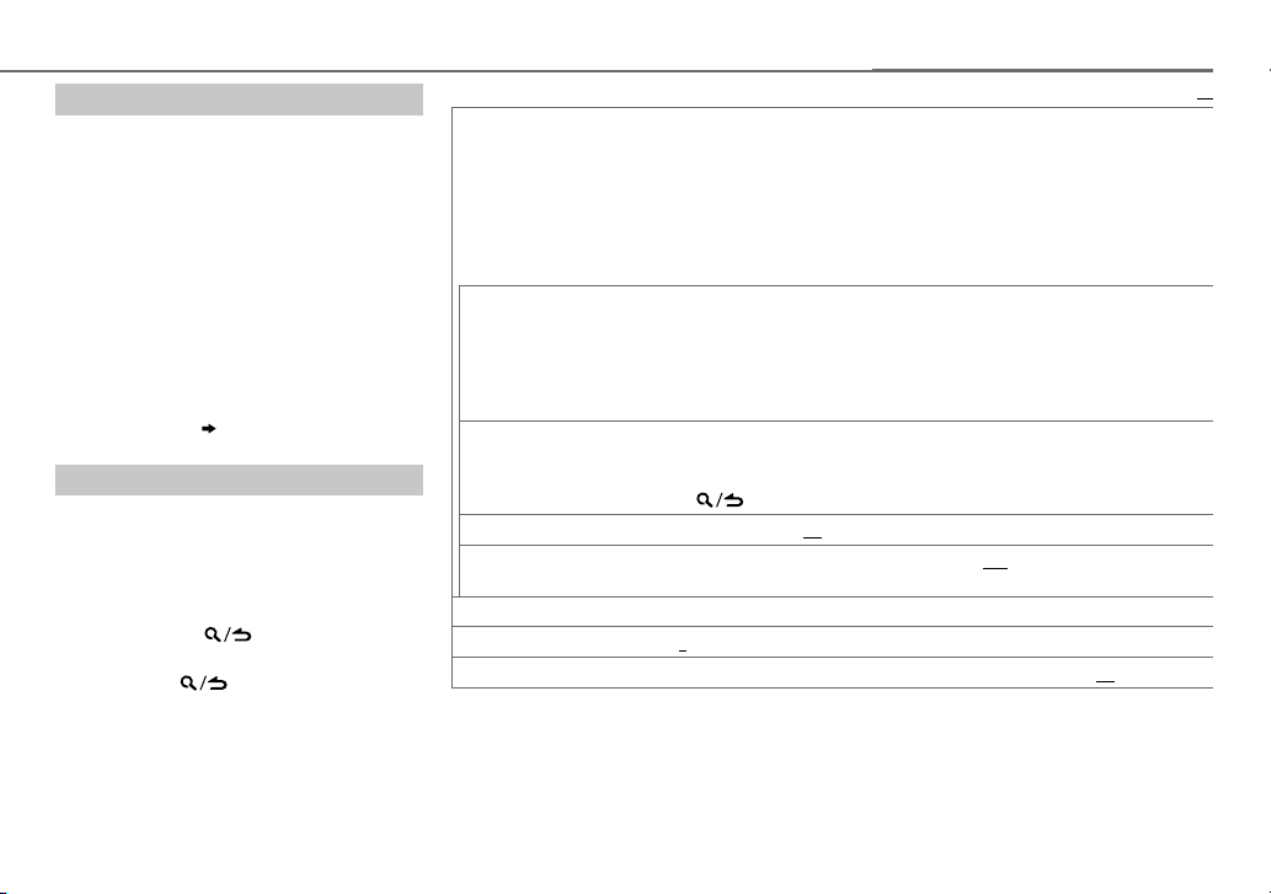
11ENGLISH |
Default:
XX
There are two types of lock functions available:
• SiriusXM-defined: When
[MATURE CH]
is set to
[ON]
• User-defined: Using
[CHANNEL EDIT]
when
[MATURE CH]
is set to
[OFF]
CHANNEL LOCK
To unlock settings:
1
Turn the volume knob to select a number.
2
Press
S T /
to move to the entry position.
3
Repeat steps
1
and
2
to enter the current pass code. (Initial pass code is 0000.)
4
Press the volume knob to confirm.
CODE SET
1
Turn the volume knob to select a number.
2
Press
S T /
to move to the entry position.
3
Repeat steps
1
and
2
to enter a new 4-digit pass code.
4
Press the volume knob to confirm.
5
Repeat steps
1
to
4
to reconfirm the pass code.
• Make a note of the new pass code to enter channel lock settings from next time.
CHANNEL EDIT
*
1
Turn the volume knob to select a category, then press the knob.
2
Turn the volume knob to select a channel you want to lock, then press the knob.
“L” appears in front of the channel number.
3
Press and hold to exit.
CHANNEL CLEAR
*
YES
:Clears all the locked channels.;
NO
:Cancels.
MATURE CH ON
:Turns on the SiriusXM-defined lock setting (mature channel).;
OFF
:Turns off.
• If
[ON]
is selected, your setting
[CHANNEL EDIT]
is temporary ignored.
SIGNAL LEVEL WEAK
/
GOOD
/
STRONG
:Shows the strength of the current received signal.
BUFFER USAGE 0%
—
100%
(
0
):Shows the memory usage for Replay buffer.
SXM RESET YES
:Resets stored channel, locked channel setting and Mature CH setting to default.;
NO
:Cancels.
* Displayed only when
[MATURE CH]
is set to
[OFF]
.
Smart Favorites
User stored channels ( to ) of the current 1 6
band are recognized as Smart Favorite
channels. SiriusXM Vehicle Tuner automatically
buffered their broadcasting content in the
background.
• Smart Favorite channel is available with
SXV200 or later SiriusXM tuner models.
When you select a Smart Favorite channel,
you can rewind and replay up to 30minutes of
any of the missed news, talk, sports or music
content.
1 Press one of the number buttons ( to ) 1 6
to select a channel.
2 For operation (
10,
SiriusXM Replay
™
)
SiriusXM settings
1 Press the volume knob to enter
[FUNCTION]
.
2 Turn the volume knob to select
[SIRIUS XM]
,
then press the knob.
3 Turn the volume knob to make a selection
(see the following table), then press the
knob.
4 Press and hold to exit.
To return to the previous setting item or
hierarchy, press .
SiriusXM® Radio

12
BLUETOOTH®
You can operate Bluetooth devices using this unit.
Connect the microphone
If you turn off the unit or detach the control panel
during a phone call conversation, the Bluetooth
connection is disconnected. Continue the
conversation using your mobile phone.
Supported Bluetooth profiles
– Hands-Free Profile (HFP)
– Serial Port Profile (SPP)
– Phonebook Access Profile (PBAP)
– Object Push Profile (OPP)
– Advanced Audio Distribution Profile (A2DP)
– Audio/Video Remote Control Profile (AVRCP)
Adjust the microphone
angle Secure using cord clamps (not
supplied) if necessary.
MIC (Microphone input terminal)
Microphone (supplied)
Rear panel
• Pairing request (via Bluetooth) is
automatically activated if an iPhone/iPod
touch is connected through the USB input
terminal. (Applicable only if
[AUTO PAIRING]
is
set to
[ON]
.)
( 16)
Press the volume knob to pair once you
have confirm the device name.
Bluetooth test mode
You can check the connectivity of the
supported profile between the Bluetooth
device and the unit.
• Make sure there is no Bluetooth device
connected.
1 Press and hold .
“PLEASE PAIR YOUR PHONE” appears.
2 Search and select this unit model name
(KDC-X5**/ KDC-BT5**U/ KMR-D5**BT)
on the Bluetooth device.
3 Operate the Bluetooth device to confirm
pairing.
“TESTING” flashes on the display.
The connectivity result (OK or NG) appears
after the test.
PAIRING: Pairing status
HF CNT: Hands-Free Profile (HFP)
compatibility
AUD CNT: Advanced Audio Distribution
Profile (A2DP) compatibility
PB DL: Phonebook Access profile (PBAP)
compatibility
• To cancel check mode, press and hold
B SRC to turn off the unit.
Pair a Bluetooth device
When connecting a Bluetooth device to
the unit for the first time, perform pairing
between the unit and the device. Once the
pairing is completed, the Bluetooth device
will remain registered in the unit even if you
reset the unit.
• Up to five devices can be registered (paired)
in total.
• A maximum of two Bluetooth phones
and one Bluetooth audio device can be
connected at any time.
• This unit supports Secure Simple Pairing
(SSP).
• Some Bluetooth devices may not
automatically connect to the unit after
pairing. Connect the device to the unit
manually. Refer to the instruction manual of
the Bluetooth device for more information.
1 Press B SRC to turn on the unit.
2 Search and select this unit model name
(KDC-X5**/ KDC-BT5**U/ KMR-D5**BT)
on the Bluetooth device.
“PAIRING” “PASS XXXXXX” Device
name “PRESS” “VOLUME KNOB”
scrolls on the display.
3 Press the volume knob to start pairing.
“PAIRING OK” appears when pairing is
completed and “ ” will light up when the
Bluetooth connection is established.
• For some Bluetooth devices, you may need
to enter the Personal Identification Number
(PIN) code immediately after searching.

13ENGLISH |
BLUETOOTH®
Bluetooth mobile phone
To Do this
Receive a call Press or the volume knob or one of the
number buttons ( to ) (or press 1 6 on
RC-406).
• All the buttons and display flash when there
is an incoming call.
During a call, the buttons and display
illuminate according to the settings made for
[DISPLAY]
.
(
18)
• When
[AUTO ANSWER]
is set to the selected
time, the unit answers incoming call
automatically.
(
14)
Reject an incoming
call Press B SRC (or press on RC-406).
End a call Press or B SRC (or press on RC-406).
Switch between
hands-free and
private talk modes
Press during a call.6IW
• Operations may vary according to the
connected Bluetooth device.
Adjust the phone
volume Turn the volume knob during a call.
Phone volume:
[00]
to
[35]
(Default:
[15]
)
• This adjustment will not affect the volume of
the other sources.
Switch between two
connected phones Press repeatedly.
• Not applicable during a call.
Improve the sound quality during a call
While talking on the phone...
1 Press the volume knob to enter
[FUNCTION]
.
2 Turn the volume knob to make a selection (see the following table),
then press the knob.
3 Press and hold to exit.
To return to the previous setting item or hierarchy, press .
Default:
XX
MIC GAIN –20
—+
8
(
0
):The sensitivity of the microphone increases as the
number increased.
NR LEVEL –5
—
–20
(
–10
):Adjust the noise reduction level until the least n
being heard during a phone conversation.
ECHO CANCEL 1
—
10
(
4
):Adjust the echo cancellation delay time until the leas
is being heard during a phone conversation.
Text message notification
When the phone receives a text message, the unit rings and “SMS
RECEIVED” appears.
• You cannot read, edit, or send a message through the unit.
• To clear the message, press any button.
Use Voice Recognition
1 Press and hold to activate Voice Recognition.
The connected phone (which has been paired the earliest) is
activated. However, if priority device is connected, pressing and
holding activate the priority device.
( 15, DVC PRIORITY)
2 Speak the name of the contact you want to call or the voice
command to control the phone functions.
• Supported Voice Recognition features vary for each phone. Refer to the
instruction manual of the connected phone for details.
• This unit also supports the intelligent personal assistant function of
iPhone.

14
BLUETOOTH®
VOICE
Speak the name of the contact you want to call or the voice com
control the phone functions.
(
13)
BATT* LOW
/
MID
/
FULL
:Shows the strength of the battery.
SIGNAL* NO SIGNAL
/
LOW
/
MID
/
MAX
:Shows the strength of the current
received signal.
SETTINGS
Default:
XX
AUTO ANSWER1
—
30
:The unit answer incoming call automatically in the sele
time.;
OFF
:Cancels.
RING MODE SYSTEM:
The unit rings to notify you when a call/text message co
(Default ring tone is different according to the paired device.)
•
CALL:
Selects your preferred ring tone (
TONE 1 — 5
) for incoming
calls.
•
MESSAGE:
Selects your preferred ring tone (
TONE 1 — 5
) for
incoming text messages.
PHONE:
The unit uses the connected phones’ ring tone to notify y
when a call/text message comes in. (The connected phone will
does not support this feature.)
SMS NOTIFY* ON:
The unit rings and “SMS RECEIVED” appears to notify yo
incoming text message.;
OFF
:Cancels.
* Functionality depends on the type of the phone used.
Select a contact by name
• You can search through the contacts quickly according to the first letter
(A to Z), number (0 to 9), or symbol.
• The second alphabet of the contact will be searched if the first alphabet
does not exist.
1 Press to enter Bluetooth mode.
2 Turn the volume knob to select
[PHONE BOOK]
, then press the knob.
Bluetooth mode operations
1 Press to enter Bluetooth mode.
2 Turn the volume knob to make a selection (see the following table),
then press the knob.
3 Press and hold to exit.
To return to the previous setting item or hierarchy, press .
CALL
HISTORY
1
Press the volume knob to select a name or a phone number.
• “INCOMING”, “OUTGOING”, or “MISSED” is shown on the lower part of the
display to indicate the previous call status.
• Press
DISP SCRL
to change the display category (NUMBER or NAME).
• “NO DATA” appears if there is no recorded call history.
2
Press the volume knob to call.
PHONE
BOOK
1
Turn the volume knob to select a name, then press the knob.
2
Turn the volume knob to select a phone number, then press the knob to
call.
• If the phone supports PBAP, the phonebook of the connected phone is
automatically transferred to the unit when pairing. If the phone does not
support PBAP, “TRANSFER PB” appears. Transfer the phonebook manually.
(
16, TRANSFER PB)
• Contacts are categorized as: HOME, OFFICE, MOBILE, OTHER, GENERAL
• This unit can display only non-accent letters. (Accent letters such as “Ú” is
showns as “U”.)
• If the phonebook contains many contacts,
(
Select a contact by name).
NUMBER
DIAL
1
Turn the volume knob to select a number (0 to 9) or character ( , #, +).
2
Press
S T /
to move the entry position.
Repeat steps
1
and
2
until you finish entering the phone number.
3
Press the volume knob to call.
(or using RC-406)
1
Press the number buttons (
0
to
9
) to enter the phone number.
2
Press
to call.

15ENGLISH |
BLUETOOTH®
3 Turn the volume knob quickly to enter alphabet search mode.
The first menu (ABCDEFGHIJK) appears. To go to the other menu
(LMNOPQRSTUV or WXYZ1), press .J K /
4 Turn the volume knob or press to select the desired first S T /
letter, then press the knob.
• To search with numbers, select “1”.
• To search with symbols, select “ ”.
5 Turn the volume knob to select a name, then press the knob.
6 Turn the volume knob to select a phone number, then press the
knob to call.
To return to the previous hierarchy, press .
Store a contact in memory
You can store up to 6 contacts.
1 Press to enter Bluetooth mode.
2 Turn the volume knob to select
[CALL HISTORY]
,
[PHONE BOOK]
, or
[NUMBER DIAL]
, then press the knob.
3 Turn the volume knob to select a contact or enter a phone number.
If a contact is selected, press the volume knob to show the phone
number.
4 Press and hold one of the number buttons ( to ).1 6
“STORED” appears when the contact is stored.
To erase a contact from the preset memory, select
[NUMBER DIAL]
in
step
2
and store a blank number.
Make a call from memory
1 Press to enter Bluetooth mode.
2 Press one of the number buttons ( to ).1 6
3 Press the volume knob to call.
“NO MEMORY” appears if there is no contacts stored.
Delete a contact
Not applicable for mobile phone that supports PBAP.
1 Press to enter Bluetooth mode.
2 Turn the volume knob to select
[CALL HISTORY]
or
[PHONE BOOK]
, then
press the knob.
3 Turn the volume knob to select a contact.
If a contact is selected, press the volume knob to show the phone
number.
4 Press and hold the volume knob to enter delete mode.
5 Turn the volume knob to select
[DELETE ONE]
or
[DELETE ALL]
, then
press the knob.
DELETE ONE
: Selected name or phone number in step is deleted.3
DELETE ALL
: All names or phone numbers from the selected menu in
step is deleted.2
6 Turn the volume knob to select
[YES]
or
[NO]
, then press the knob.
Bluetooth mode settings
1 Press the volume knob to enter
[FUNCTION]
.
2 Turn the volume knob to select
[BT MODE]
, then press the knob.
3 Turn the volume knob to make a selection (see the following table),
then press the knob.
4 Press and hold to exit.
To return to the previous setting item or hierarchy, press .
Default:
XX
PHONE SELECT
Selects the phone or audio device to connect or disconnect.
“ ” appears in front of the device name.
AUDIO SELECT
DEVICE DELETE
1
Turn the volume knob to select a device to delete, then pres
knob.
2
Turn the volume knob to select
[YES]
or
[NO]
, then press the knob.
DVC PRIORITY
Selects a device to be connected as priority device.
“ ” appears in front of the device name set as priority.

16
BLUETOOTH®
Bluetooth audio player
Operations and display indications may differ
according to their availability on the connected
device.
To Do this
Playback 1 Press B SRC (or press
SRC on RC-406) to select
BTAUDIO.
2 Operate the Bluetooth
audio player to start
playback.
Pause or resume
playback Press (or press 6IW
ENT on RC-406).IW
Select group or
folder
Press (or press J K /
*AM– #FM+/ on RC-406).
Reverse/forward
skip
Press (or press S T /
S T / on RC-406).(+)
Reverse/fast-
forward
Press and hold S T /
(or press and hold
S T / on RC-406).(+)
Repeat play Press repeatedly to 4
make a selection.
ALLREPEAT, FILEREPEAT,
REPEATOFF
Random play Press repeatedly to 3
make a selection.
FOLDERRANDOM,
RANDOMOFF
Press and hold to 3
select “ALLRANDOM.”
Internet radio via Bluetooth
Listen to Pandora
Preparation:
Select
[ON]
for
[PANDORA SRC]
.
( 4)
You can listen to Pandora on your smart phone
(Android OS) through Bluetooth on this unit.
1 Open the Pandora application on your
device.
2 Connect to Bluetooth audio player.
( 12)
3 Press B SRC to select PANDORA.
The source switches and broadcast starts
automatically.
• You can operate Pandora in the same way as
Pandora for iPod/iPhone.
( 8)
Listen to iHeartRadio
Preparation:
Select
[ON]
for
[IHEART SRC]
.
( 4)
You can listen to iHeartRadio on your smart
phone (Android OS) through Bluetooth on this
unit.
1 Open the iHeart Link application on your
smart phone.
2 Connect your smart phone via Bluetooth
connection.
( 12)
3 Press B SRC to select IHEARTRADIO.
The source switches and broadcast starts
automatically.
• You can operate iHeartRadio in the same way
as iHeartRadio for iPod/iPhone.
( 9)
TRANSFER
PB
*
“DL PB ” appear and transfer the
phonebook of the connected phone to
this unit manually.
* Selectable only when the connected
phone supports OPP.
PIN CODE
EDIT
(0000)
Changes the PIN code (up to 6 digits).
1
Turn the volume knob to select a
number.
2
Press
S T /
to move the entry
position.
Repeat steps
1
and
2
until you
finish entering the PIN code.
3
Press the volume knob to confirm.
RECONNECT ON
:The unit automatically reconnect
when the Bluetooth device is within
range.;
OFF
:Cancels.
AUTO
PAIRING
ON
:The unit automatically pair
supported Bluetooth device (iPhone/
iPod touch) when it is connected
through USB input terminal.Depending
on the iOS version of the connected
iPhone/iPod touch, this function may
not work. ;
OFF
:Cancels.
BT HF/AUDIO FRONT
:Ouputs audio from the front left
and right speakers.;
ALL
:Outputs audio
from all the speakers.
INITIALIZE YES
:Initializes all the Bluetooth settings
(including stored pairing, phonebook,
and etc.).;
NO
:Cancels.

17ENGLISH |
AUDIO SETTINGS
While listening to any source...
1 Press the volume knob to enter
[FUNCTION]
.
2 Turn the volume knob to select
[AUDIO CONTROL]
, then press the knob.
3 Turn the volume knob to make a selection (see the following table),
then press the knob.
Repeat step 3 until the desired item is selected or activated.
4 Press and hold to exit.
(or using RC-406)
1 Press to enter AUD
[AUDIO CONTROL]
.
2 Press to make a selection, then press .J K / ENT IW
To return to the previous setting item or hierarchy, press .
Default:
XX
SUB-W LEVEL –15 to +15 (0)
Adjusts the subwoofer output level.
BASS LEVEL –8 to +8 (+6)
Adjusts the level to memorize for each source. (Before
making an adjustment, select the source you want to
adjust.)
MID LEVEL –8 to +8 (+5)
TRE LEVEL–8 to +8 (0)
EQ PRO
(for
KDC-X598
)
BASS ADJUST BASS CTR FRQ 60
/
80
/
100
/
200HZ
:Selects the center frequency.
BASS LEVEL –8
to
+8
(
+6
):Adjusts the level.
BASS Q FACTOR 1.00
/
1.25
/
1.50
/
2.00
:Adjusts the quality factor.
BASS EXTEND ON
:Turns on the extended bass.;
OFF
:Cancels.
MID ADJUST MID CTR FRQ 0.5
/
1.0
/
1.5
/
2.5KHZ
:Selects the center frequency.
MID LEVEL –8
to
+8
(
+5
):Adjusts the level.
MID Q FACTOR 0.75
/
1.00
/
1.25
:Adjusts the quality factor.
TRE ADJUST TRE CTR FRQ 10.0
/
12.5
/
15.0
/
17.5KHZ
:Selects the center frequency.
TRE LEVEL –8
to
+8
(
0
):Adjusts the level.
PRESET EQ DRIVE EQ
/
TOP40
/
POWERFUL
/
ROCK
/
POPS
/
EASY
/
JAZZ
/
NATURAL
/
USER
:Selects a preset equalizer suitable to the music
genre. (Select
[USER]
to use the customized bass, middle, and trebl
settings.)
[DRIVE EQ]
is a preset equalizer that reduces noise from the road
BASS BOOST LEVEL1
/
LEVEL2
/
LEVEL3
:
Selects your preferred bass boost level.
;
OFF
:
Cancels.
LOUDNESS LEVEL1
/
LEVEL2
:Selects your preferred low and high frequencie
boost to produce a well-balanced sound at a low volume level.
OFF
:Cancels.
SUBWOOFER
SET ON
:Turns on the subwoofer output.;
OFF
:Cancels.
LPF
SUBWOOFER THROUGH
:All signals are sent to the subwoofer.;
85HZ
/
120HZ
/
160HZ
:Audio signals with frequencies lower than 85Hz/ 120
160Hz are sent to the subwoofer.
SUB-W
PHASE REVERSE
(180°)/
NORMAL
(0°):Selects the phase of the subwoofer
output to be in line with the speaker output for optimum perfo
(Selectable only if a setting other than
[THROUGH]
is selected for
[LPF SUBWOOFER]
.)
HPF THROUGH
:All signals are sent to the speakers.;
100HZ
/
120HZ
/
150HZ
:Audio signals with frequencies higher than 100Hz/ 12
150Hz are sent to the speakers.
FADER R15
to
F15
(
0
):Adjusts the rear and front speaker output balance
BALANCE L15
to
R15
(
0
):Adjusts the left and right speaker output balance
VOLUME
OFFSET
(Default:
0
)
–8
to
+8
(for AUX) ;
–8
to
0
(for other sources):Presets the volume
adjustment level of each source. (Before adjustment, select the
you want to adjust.)
SOUND
RECNSTR
(Sound
reconstruction)
ON
:Creates realistic sound by compensating the high-frequenc
components and restoring the rise-time of the waveform that a
in audio data compression.;
OFF
:Cancels.
[SUB-W LEVEL]
/
[LPF SUBWOOFER]
/
[SUB-W PHASE]
is selectable only if
[SUBWOOFER SET]
is set to
[ON]
.
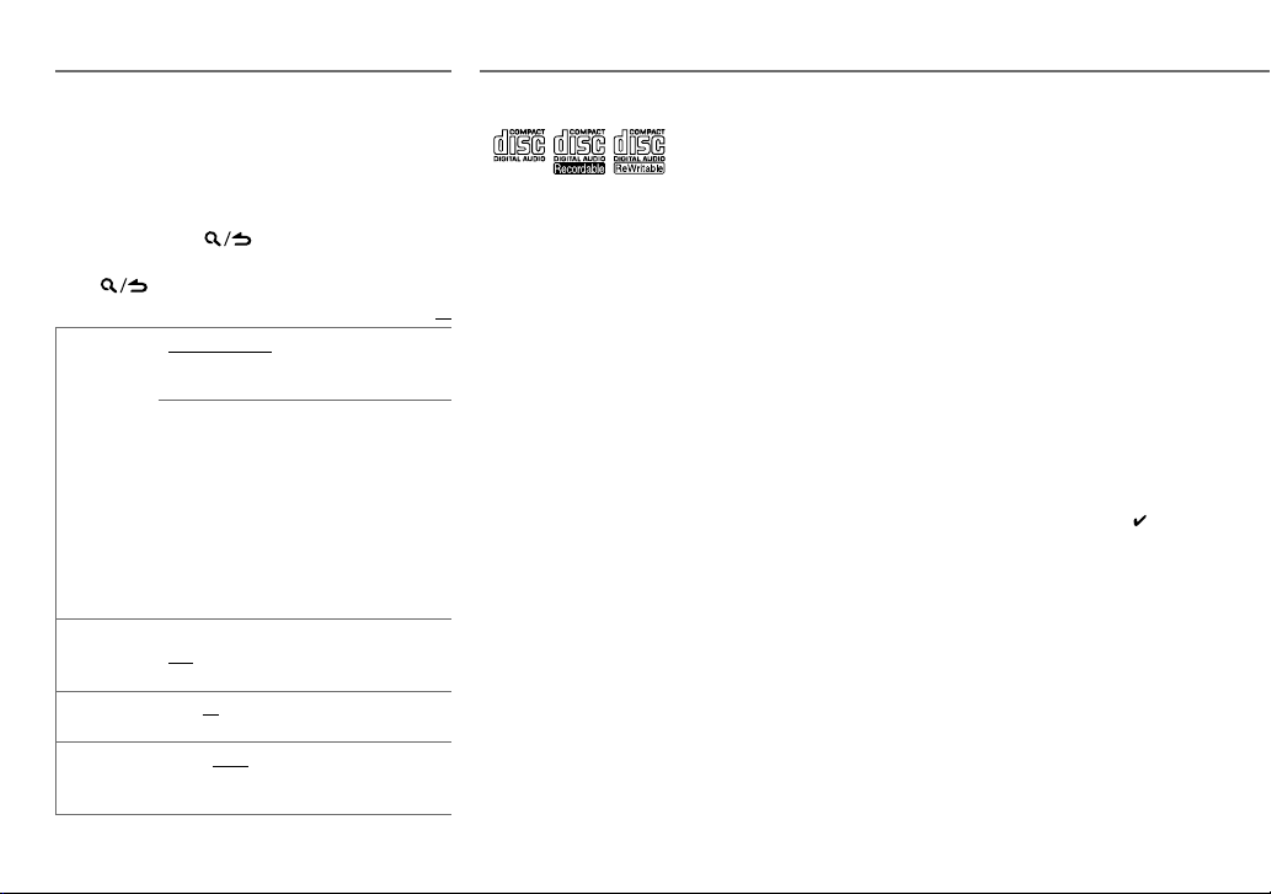
18
MORE INFORMATION
General
• This unit can only play the following CDs:
• Detailed information and notes about the playable audio
files are stated in an online manual on the following web
site: www.kenwood.com/cs/ce/audiofile/
Playable files
• Playable audio file: MP3 (.mp3), WMA (.wma)
• Playable disc media: CD-R/CD-RW/CD-ROM
• Playable disc file format: ISO 9660 Level 1/2, Joliet, Long
file name.
• Playable USB device file system: FAT12, FAT16, FAT32
Even when audio files comply with the standards listed
above, playback may be impossible depending on the types
or conditions of media or device.
Unplayable discs
• Discs that are not round.
• Discs with coloring on the recording surface or discs that
are dirty.
• Recordable/ReWritable discs that have not been
finalized.
• 8cm CD. Attempting to insert using an adapter may
cause malfunction.
About USB devices
• This unit can play MP3/WMA/WAV files stored on a USB
mass storage class device.
• You cannot connect a USB device via a USB hub.
• Connecting a cable whose total length is longer than 5m
may result in abnormal playback.
• This unit cannot recognize a USB device whose rating is
other than 5V and exceeds 1A.
About KENWOOD Music Editor Light
and KENWOOD Music Control
• This unit supports the PC application KENWOOD Music
Editor Light and Android™ application KENWOOD Music
Control.
• When you play audio files with song data added using
the KENWOOD Music Editor Light or KENWOOD Music
Control, you can search for audio files by Genres, Artists,
Albums, Playlists, and Songs.
• KENWOOD Music Editor Light and KENWOOD Music
Control are available on the following web site:
www.kenwood.com/cs/ce/
About iPod/iPhone
Made for
- iPod touch (1st, 2nd, 3rd, 4th, and 5th generation)
- iPod classic
- iPod nano (3rd, 4th, 5th, 6th, and 7th generation)
- iPhone, iPhone 3G, 3GS, 4, 4S, 5
• For the latest compatible list and software versions of
iPhone/iPod, see: www.kenwood.com/cs/ce/ipod
• You cannot operate iPod if “KENWOOD” or “ ” is
displayed on iPod.
About Pandora
• Pandora is available only in the U.S., Australia and New
Zealand.
• Because Pandora is a third-party service, the
specifications are subject to change without prior notice.
Accordingly, compatibility may be impaired, or some or
all of the services may become unavailable.
• Some functions of Pandora cannot be operated from this
unit.
• For issues using the application, please contact Pandora
at pandora-support@pandora.com.
DISPLAY SETTINGS
1 Press the volume knob to enter
[FUNCTION]
.
2 Turn the volume knob to select
[DISPLAY]
, then
press the knob.
3 Turn the volume knob to make a selection
(see the following table), then press the knob.
Repeat step 3 until the desired item is selected
or activated.
4 Press and hold to exit.
To return to the previous setting item or hierarchy,
press .
Default:
XX
COLOR SELECT VARIABLE SCAN
/
COLOR 01
—
COLOR 24
/
USER
: Selects your preferred key and display
illumination color.
You can create your own color (when
[COLOR 01]
—
[COLOR 24]
or
[USER]
is
selected). The color you have created can be
selected when you select
[USER]
.
1
Press and hold the volume knob to enter
the detailed color adjustment.
2
Press
S T /
to select the color (
R
/
G
/
B
) to adjust.
3
Turn the volume knob to adjust the level
(
0
—
9
), then press the knob.
DIMMER ON
:
Dims the display and button illumination.
;
OFF
:
Illuminates according to the
[BRIGHTNESS]
settings.
BRIGHTNESS 0
—
31
: Selects your preferred brightness level
for display and button illumination.
TEXT SCROLL AUTO
/
ONCE
:
Selects whether to scroll the
display information automatically, or scroll only
once.
;
OFF
:
Cancels.

19ENGLISH |
Symptom Remedy
Sound cannot be heard. • Adjust the volume to the optimum level.
• Check the cords and connections.
“PROTECT” appears and no
operations can be done.
Check to be sure the terminals of the speaker wire
insulated properly, then reset the unit. If this does
solve the problem, consult your nearest service ce
• Sound cannot be heard.
• The unit does not turn on.
• Information shown on the
display is incorrect.
Clean the connectors.
( 2)
The unit does not work at all. Reset the unit.
( 3)
For
KMR-D558BT
:
The Auto Power Off function
(that turns the power off after
20minutes when in standby
mode) does not work.
Make sure
[OFF]
is selected for
[DEMO MODE]
.
( 4)
• Radio reception is poor.
• Static noise while listening to
the radio.
• Connect the antenna firmly.
• Pull the antenna out all the way.
“NA FILE” appears. Make sure the disc contains supported audi
( 18)
“NO DISC” appears. Insert a playable disc into the loading slot.
“TOC ERROR” appears. Make sure the disc is clean and inserted p
“PLEASE EJECT” appears. Reset the unit. If this does not solve the
consult your nearest service center.
Disc cannot be ejected. Press and hold
M
to forcibly eject the disc. Be careful
not to drop the disc when it is ejected. If this does
solve the problem, reset the unit.
( 3)
About iHeartRadio
• iHeartRadio® is a third-party service, therefore the specifications are subject to change
without prior notice. Accordingly, compatibility may be impaired or some or all of the
services may become unavailable.
• Some iHeartRadio® functionality cannot be operated from this unit.
About Bluetooth
• Depending on the Bluetooth version of the device, some Bluetooth devices may not be able
to connect to this unit.
• This unit may not work with some Bluetooth devices.
• Signal conditions vary, depending on the surroundings.
• For more information about Bluetooth, visit the following website:
www.kenwood.com/cs/ce/
MORE INFORMATION TROUBLESHOOTING
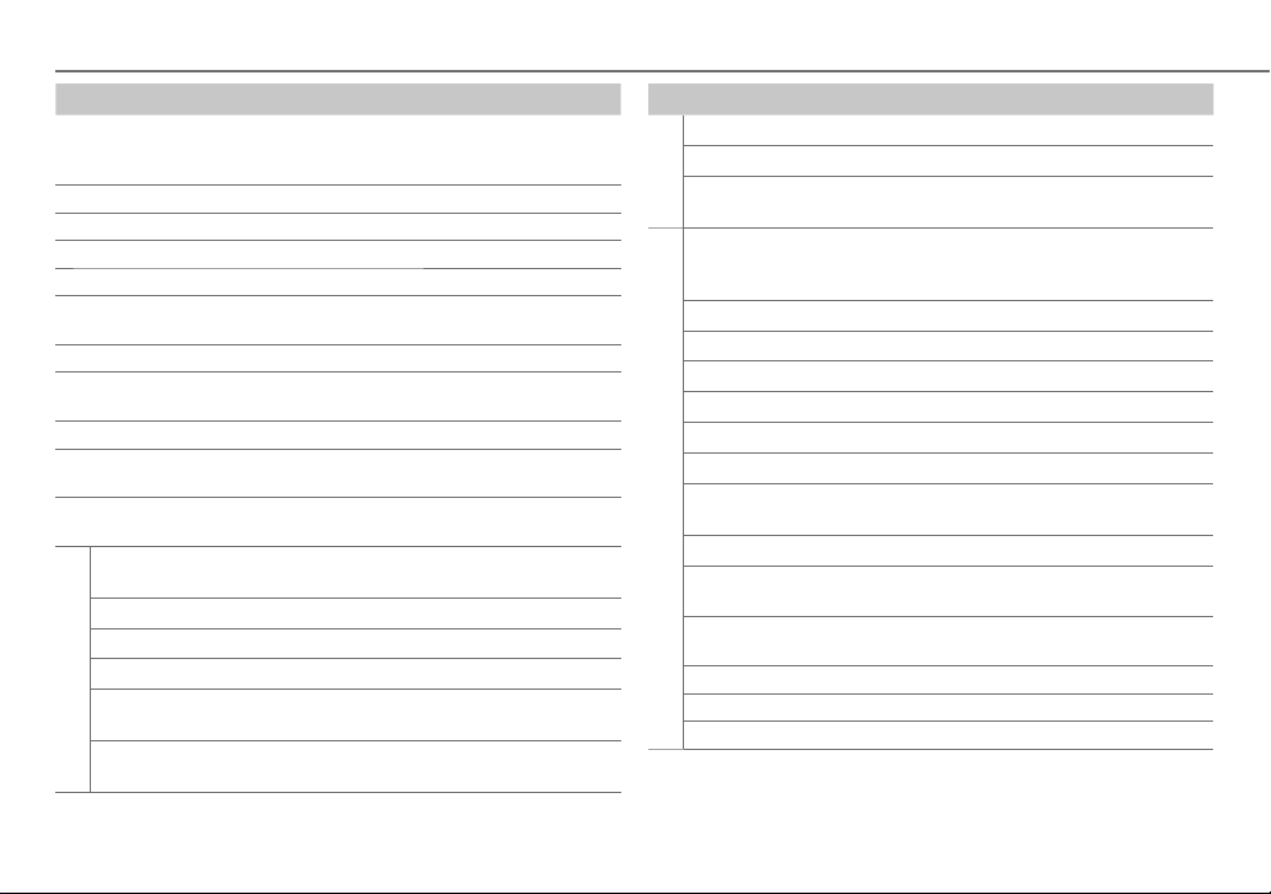
20
Symptom Remedy
Pandora
“CONNECT ERROR” Communication is unstable.
“RATING ERROR” Registration of thumbs up/thumbs down has failed.
“LICENSE ERROR” You try to access from a country which Pandora is not
deliverable.
iHeartRadio
Station cannot be
selected.
If “Explicit Content” in [Account Settings] is checked in
the web version of iHeartRADIO, custom stations become
unavailable.
“CANNOT CREATE” Custom station name creation is unsuccessful.
“CANNOT SAVE” Addition to the favorite category failed.
“DISCONNECTED” Check the connection to the device.
“NOSKIPS” The skip limit has been reached. Retry later.
“NOSTATIONS” No stations are found.
“NOT CONNECTED” Link to the application is impossible.
“IHEARTLINK UP” Make sure you have installed the latest version of the iHeart
Link for KENWOOD application on your device.
“PLEASE LOGIN” You haven’t log in. Log in again.
“STATION NOT
AVAILABLE”
Broadcast from the station is over.
“STATION NOT
SELECTED”
No station is selected.
“STREAM ERROR” Broadcast data is interrupted.
“THUMB FAILED” Registration of Thumbs Up/Down has failed.
“TIMED OUT” The request has resulted in time-out.
Symptom Remedy
“READ ERROR” appears. Copy the files and folders onto the USB device again. If this
does not solve the problem, reset the USB device or use
another USB device.
“NO DEVICE” appears. Connect a USB device, and change the source to USB again.
“COPY PRO” appears. A copy-protected file is played.
“NA DEVICE” appears. Connect a supported USB device, and check the connections.
“NO MUSIC” appears. Connect a USB device that contains playable audio files.
“iPod ERROR” appears. • Reconnect the iPod.
• Reset the iPod.
Noise is generated. Skip to another track or change the disc.
Tracks do not play back as
you intended them to play.
Playback order is determined when files are recorded.
“READING” keeps flashing. Do not use too many hierarchical levels or folders.
Elapsed playing time is not
correct.
This is caused by how the tracks are recorded.
Correct characters are not
displayed (e.g. album name).
This unit can only display uppercase letters, numbers, and a
limited number of symbols.
Pandora
“ADDERROR”
“SEARCHERROR”
New station creation is unsuccessful.
“CHECKDEVICE” Check the Pandora application on your device.
“NOSKIPS” The skip limit has been reached.
“NOSTATIONS” No stations are found.
“STATIONLIMIT” The number of registered stations has reached its limit. Retry
after deleting unnecessary stations from your device.
“UPGRADEAPP” Make sure you have installed the latest version of the
Pandora application on your device.
TROUBLESHOOTING
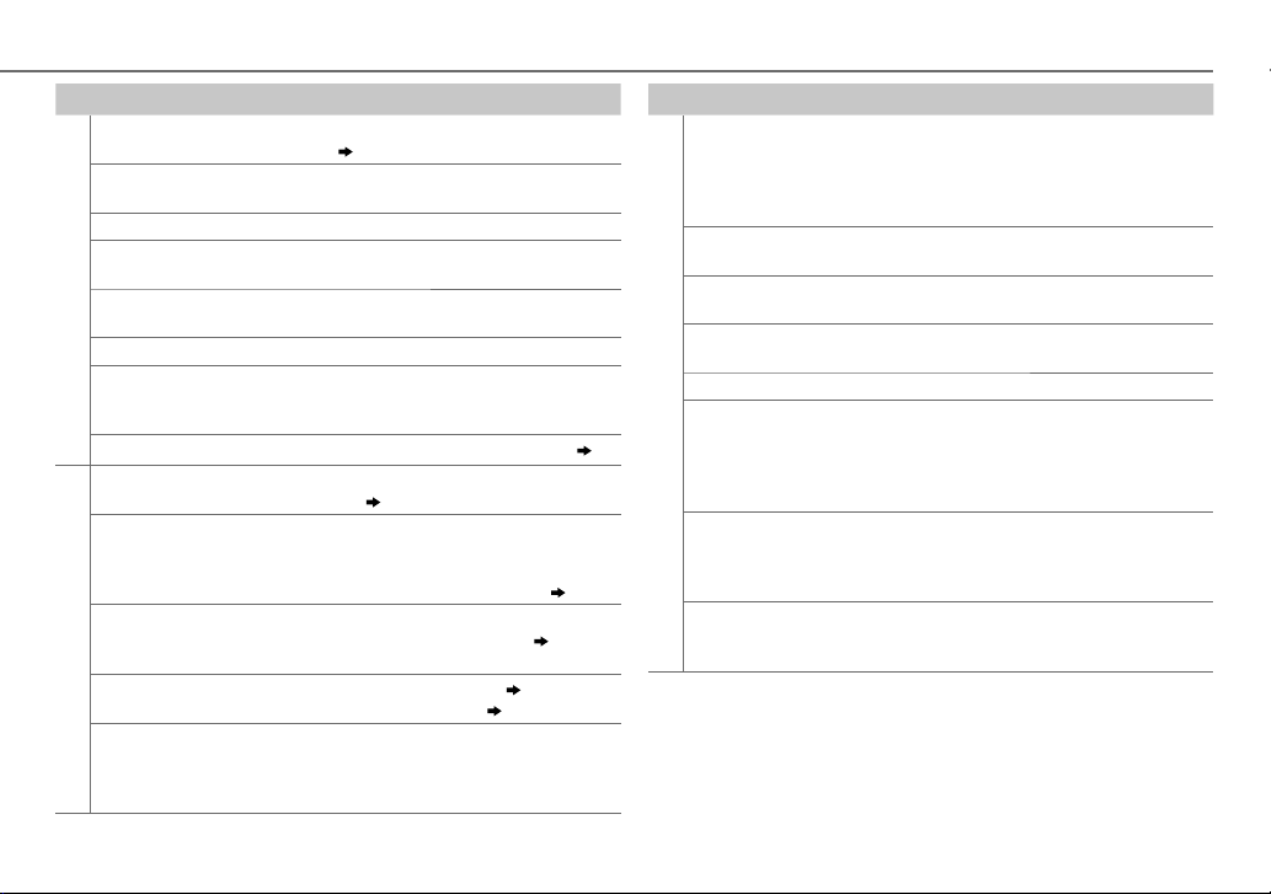
21ENGLISH |
Symptom Remedy
SiriusXM® Radio
“CHLOCKED” The selected channel is locked. Enter the correct pass code
to unlock.
( 11)
“CHANUNSUB” The selected channel is unsubscribed.
Call 1-866-635-2349 or 1-877-438-9677 to subscribe.
“CHUNAVAIL” The selected channel is unavailable.
“CHECKANTENNA” Check the antenna and its connection are in good
condition.
“CHECKTUNER” Make sure the SiriusXM Vehicle Tuner is connected to the
unit.
“NOSIGNAL” Make sure the antenna is mounted outside the vehicle.
“SUBSCRIPTION
UPDATED – PRESS
ENTER TO CONTINUE.”
Your subscription is updated. Press the volume knob to
continue.
“WRONGCODE” Make sure you have entered the correct pass code.
( 11)
Bluetooth®
No Bluetooth device is
detected.
• Search from the Bluetooth device again.
• Reset the unit.
( 3)
Pairing cannot be
made.
• Make sure you have entered the same PIN code to both the
unit and Bluetooth device.
• Delete pairing information from both the unit and the
Bluetooth device, then perform pairing again.
( 12)
“DEVICE FULL” appears. The number of registered devices has reached its limit.
Retry after deleting an unnecessary device.
( 15,
DEVICE DELETE)
Echo or noise occurs. • Adjust the microphone unit’s position.
( 12)
• Check the
[ECHO CANCEL]
setting.
( 13)
Phone sound quality
is poor.
• Reduce the distance between the unit and the Bluetooth
device.
• Move the car to a place where you can get a better signal
reception.
TROUBLESHOOTING
Symptom Remedy
Bluetooth®
• Voice calling method is
not successful.
• “N/A VOICE TAG”
appears.
• Use voice calling method in a more quiet environment.
• Reduce the distance from the microphone when you
speak the name.
• Make sure the same voice as the registered voice tag is
used.
“NOT SUPPORT”
appears.
The connected phone does not support Voice
Recognition feature.
• “NO ENTRY” appears.
• “NO PAIR” appears.
There is no registered device connected/found via
Bluetooth.
“ERROR” appears. Try the operation again. If “ERROR” appears again, check
if the device supports the function you have tried.
“NO INFO” appears. Bluetooth device cannot get the contact information.
Sound is being
interrupted or skipped
during playback of a
Bluetooth audio player.
• Reduce the distance between the unit and the Bluetooth
audio player.
• Turn off, then turn on the unit and try to connect again.
• Other Bluetooth devices might be trying to connect to
the unit.
The connected
Bluetooth audio player
cannot be controlled.
• Check whether the connected Bluetooth audio player
supports Audio/Video Remote Control Profile (AVRCP).
(Refer to the instructions of your audio player.)
• Disconnect and connect the Bluetooth player again.
• “HF ERROR XX”
appears.
• “BT ERROR” appears.
Reset the unit and try the operation again. If this does
not solve the problem, consult your nearest service
center.

22
INSTALLATION / CONNECTION
Warning
• The unit can only be used with a 12V DC power supply, negative
ground.
• Disconnect the battery’s negative terminal before wiring and
mounting.
• Do not connect Battery wire (yellow) and Ignition wire (red) to the
car chassis or Ground wire (black) to prevent a short circuit.
• Insulate unconnected wires with vinyl tape to prevent a short circuit.
• Be sure to ground this unit to the car’s chassis again after
installation.
Caution
• For safety’s sake, leave wiring and mounting to professionals.
Consult the car audio dealer.
• Install this unit in the console of your vehicle. Do not touch the metal
parts of this unit during and shortly after use of the unit. Metal parts
such as the heat sink and enclosure become hot.
• Do not connect the
[
wires of speakers to the car chassis or Ground
wire (black), or connect them in parallel.
•
Mount the unit at an angle of less than 30º.
• If your vehicle wiring harness does not have the ignition terminal,
connect Ignition wire (red) to the terminal on the vehicle’s fuse box
which provides 12 V DC power supply and is turned on and off by the
ignition key.
• After the unit is installed, check whether the brake lamps, blinkers,
wipers, etc. on the car are working properly.
• If the fuse blows, first make sure the wires are not touching car’s
chassis, then replace the old fuse with one that has the same rating.
Basic procedure
1 Remove the key from the ignition switch, then
disconnect the terminal of the car battery.[
2 Connect the wires properly.
See Wiring connection.
( 23)
3 Install the unit to your car.
See Installing the unit (in-dash mounting).
4 Connect the terminal of the car battery.[
5 Reset the unit.
( 3)
Do the required wiring.
( 23)
Dashboard of
your car
Bend the appropriate tabs to hold the
mounting sleeve firmly in place.
How to remove the unit
1 Detach the faceplate.
2 Fit the catch pin on the extraction keys
into the holes on both sides of the trim
plate, then pull it out.
3 Insert the extraction keys deeply into the
slots on each side, then follow the arrows
as shown on the right.
Installing the unit (in-dash mounting)
When installing without the mounting sleeve
1 Remove the mounting sleeve and trim plate from
the unit.
2 Align the holes in the unit (on both sides) with the
vehicle mounting bracket and secure the unit with
screws (commercially available).
Use only the specified screws. Using wrong screws might damage the unit.
Hook on the top side
Orientate the trim plate as
illustrated before fitting.

23ENGLISH |
Part list for installation
(A)
Faceplate
Wiring connection
Fuse (10A)
Rear/ front/ subwoofer output
Antenna terminal
Car fuse box
Car fuse box
Battery
Ignition switch Blue/White
(Power control wire)
Light blue/yellow
(Steering remote
control wire)
Red
(Ignition wire)
Yellow
(Battery wire)
Black (Ground wire)
To the metallic body or chassis
of the car
To the power control terminal when using
the optional power amplifier, or to the
antenna control terminal in the vehicle.
Brown
(Mute control wire)
Blue
(Antenna control
wire)
White
Gray
Green
Purple
White/Black
Gray/Black
Green/Black
Purple/Black
To connect the Kenwood navigation system,
refer your navigations manual.
To front speaker (left)
To rear speaker (left)
To front speaker (right)
To rear speaker (right)
(Not used)
If no connections are made, do not let the wire
come out from the tab.
For
KDC-X598
/
KDC-BT558U
:
To the steering wheel remote control
adapter
(C)
Mounting sleeve
(B)
Trim plate
(D)
Wiring harness
(E)
Extraction key
MIC (Microphone input terminal)
( 12)
To the optional SiriusXM Vehicle Tuner
(commercially available)
( 10)
Light blue/yellow
(Marine remote
control wire)
For
KMR-D558BT
:
To Kenwood Wired Marine Remote Control
unit (optional accessory)
For the latest information on marine
accessories please go to:
http://www.kenwoodusa.com/Car_
Entertainment/Marine/

24
SPECIFICATIONS
TUNER
FM Frequency Range 87.9MHz — 107.9MHz (200kHz space)
Usable Sensitivity (S/N=26dB) 8.2dBf (0.71μV/75Ω)
Quieting Sensitivity
(DINS/N=46dB)
17.2dBf (2.0μV/75Ω)
Frequency Response (±3dB) 30 Hz — 15 kHz
Signal-to-Noise Ratio (MONO) 64 dB
Stereo Separation (1kHz) 40dB
AM Frequency Range 530kHz — 1700kHz (10kHz space)
Usable Sensitivity (S/N=20dB) 29dBμ (28.2μV)
CD player
Laser Diode GaAIAs
Digital Filter (D/A) 8 times over sampling
Spindle Speed 500rpm — 200rpm (CLV)
Wow & Flutter Below measurable limit
Frequency Response (±1dB) 20Hz — 20kHz
Total Harmonic Distortion (1kHz) 0.01%
Signal-to-Noise Ratio (1kHz)
KDC-X598
: 110dB
Other models: 105 dB
Dynamic Range 90dB
Channel Separation 85dB
MP3 Decode Compliant with MPEG-1/2 Audio Layer-3
WMA Decode Compliant with Windows Media Audio
USB
USB Standard USB1.1, USB2.0 (Full speed)
File System FAT12/16/32
Maximum Supply Current DC5V 1A
MP3 Decode Compliant with MPEG-1/2 Audio Layer-3
WMA Decode Compliant with Windows Media Audio
WAV Decode Linear-PCM
Bluetooth
Version Bluetooth Ver.2.1+EDR Certified
Frequency Range 2.402GHz — 2.480GHz
Output Power +4dBm (MAX), 0dBm (AVE) Power Class 2
Maximum Communication Range Line of sight approx. 10m (32.8ft)
Profile HFP (Hands-Free Profile)
SPP (Serial Port Profile)
PBAP (Phonebook Access Profile)
OPP (Object Push Profile)
A2DP (Advanced Audio Distribution Profile)
AVRCP (Audio/Video Remote Control Profile)
Audio
Maximum Output Power 50W×4
Full Bandwidth Power 22W×4 (at less than 1% THD)
Speaker Impedance 4Ω—8Ω
Tone Action Bass 200Hz±8dB
Middle 2.5kHz±8dB
Treble 12.5kHz±8dB
Preout Level/Load (CD)
KDC-X598
: 4000mV/10kΩ
Other models: 2500mV/10kΩ
Preout Impedance ≤600Ω
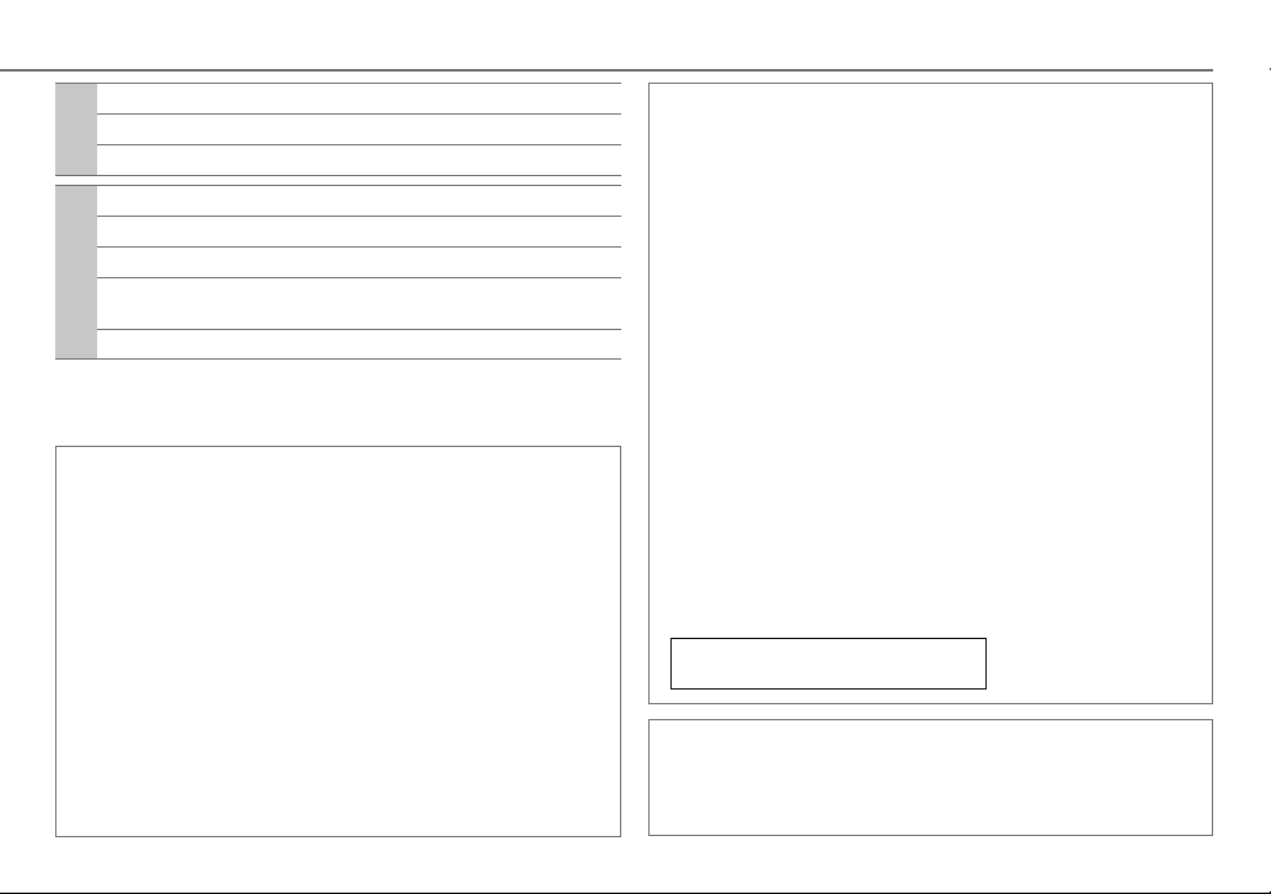
25ENGLISH |
Auxiliary
Frequency Response (±3dB) 20Hz—20kHz
Input Maximum Voltage 1200mV
Input Impedance 30kΩ
General
Operating Voltage 14.4V (10.5V—16V allowable)
Maximum Current Consumption 10A
Operational Temperature Range 0°C—+40°C
Installation Size (W×H×D) 182mm×53mm×159mm
(7-3/16"×2-1/8"×6-1/4")
Weight 1.2kg (2.65lbs)
Subject to change without notice.
IC (Industry Canada) Notice
This device complies with Industry Canada licence-exempt RSS standard(s).
Operation is subject to the following two conditions:
(1) This device may not cause interference, and
(2) this device must accept any interference, including interference that may cause
undesired operation of the device.
The term “IC: ” before the certification/ registration number only signifies that the Industry
Canada technical specification were met.
Note de IC (Industrie Canada)
Le présent appareil est conforme aux CNR d’Industrie Canada applicables aux appareils
radio exempts de licence.
L’exploitation est autorisée aux deux conditions suivantes:
(1) l’appareil ne doit pas produire de brouillage, et
(2) l’utilisateur de l’appareil doit accepter tout brouillage radioélectrique subi, même si le
brouillage est susceptible d’en compromettre le fonctionnement.
L’expression “IC:” avant le numéro d’homologation/ enregistrement signifie seulement
que les specifications techniques d’Industrie Canada ont été respectées.
CAUTION
This equipment complies with FCC/IC radiation exposure limits set forth for an uncontrolled
environment and meets the FCC radio frequency (RF) Exposure Guidelines in Supplement C
to OET65 and RSS-102 of the IC radio frequency (RF) Exposure rules. This equipment has very
low levels of RF energy that it deemed to comply without maximum permissive exposure
evaluation (MPE). But it is desirable that it should be installed and operated keeping the
radiator at least 20cm or more away from person’s body (excluding extremities: hands,
wrists, feet and ankles). Under Industry Canada regulations, this radio transmitter may
only operate using an antenna of a type and maximum (or lesser) gain approved for the
transmitter by Industry Canada. To reduce potential radio interference to other users, the
antenna type and its gain should be so chosen that the equivalent isotropically radiated
power (e.i.r.p.) is not more than that necessary for successful communication.
ATTENTION
Cet équipement est conforme aux limites d’exposition aux rayonnements énoncées
pour un environnement non contrôlé et respecte les règles d’exposition aux fréquences
radioélectriques (RF) CNR-102 de l’IC. Cet équipement émet une énergie RF très faible qui
est considérée conforme sans évaluation de l’exposition maximale autorisée. Cependant,
cet équipement doit être installé et utilisé en gardant une distance de 20 cm ou plus entre
le dispositif rayonnant et le corps (à l’exception des extrémités : mains, poignets, pieds et
chevilles). Conformément à la réglementation d’Industrie Canada, le présent émetteur radio
peut fonctionner avec une antenne d’un type et d’un gain maximal (ou inférieur) approuvé
pour l’émetteur par Industrie Canada. Dans le but de réduire les risques de brouillage
radioélectrique à l’intention des autres utilisateurs, il faut choisir le type d’antenne et son
gain de sorte que la puissance isotrope rayonnée équivalente (p.i.r.e.) ne dépasse pas
l’intensité nécessaire à l’établissement d’une communication satisfaisante.
• Contains Bluetooth Module FCC ID: XQN-BTR60X
• Contains Bluetooth Module IC: 9688A-BTR601
Para cumplimiento de la COFETEL:
“La operación de este equipo está sujeta a las siguientes dos condiciones:
(1) es posible que este equipo o dispositivo no cause interferencia perjudicial y
(2) este equipo o dispositivo debe aceptar cualquier interferencia, incluyendo la que pueda
causar su operación no deseada”
SPECIFICATIONS
Produktspezifikationen
| Marke: | Kenwood |
| Kategorie: | Empfänger |
| Modell: | KDC-X598 |
Brauchst du Hilfe?
Wenn Sie Hilfe mit Kenwood KDC-X598 benötigen, stellen Sie unten eine Frage und andere Benutzer werden Ihnen antworten
Bedienungsanleitung Empfänger Kenwood

29 September 2024

10 September 2024

31 August 2024

26 August 2024

25 August 2024

24 August 2024

21 August 2024

20 August 2024

19 August 2024

18 August 2024
Bedienungsanleitung Empfänger
- Empfänger Asus
- Empfänger Belkin
- Empfänger Exibel
- Empfänger Hama
- Empfänger Audio-Technica
- Empfänger LogiLink
- Empfänger Logitech
- Empfänger Manhattan
- Empfänger Medion
- Empfänger Nedis
- Empfänger Philips
- Empfänger Sandberg
- Empfänger Sony
- Empfänger Zalman
- Empfänger Panasonic
- Empfänger Roland
- Empfänger MX Onda
- Empfänger Bosch
- Empfänger Vox
- Empfänger TechniSat
- Empfänger Yamaha
- Empfänger Velleman
- Empfänger Neumann
- Empfänger CSL
- Empfänger Devolo
- Empfänger Schwaiger
- Empfänger Alecto
- Empfänger Conrad
- Empfänger Denver
- Empfänger EMOS
- Empfänger Gira
- Empfänger König
- Empfänger MarQuant
- Empfänger Renkforce
- Empfänger Bush
- Empfänger Thomson
- Empfänger Trevi
- Empfänger Blaupunkt
- Empfänger Grundig
- Empfänger Sharp
- Empfänger Hilti
- Empfänger Pyle
- Empfänger Golden Age Project
- Empfänger Salora
- Empfänger Telestar
- Empfänger Aiwa
- Empfänger AKG
- Empfänger Auna
- Empfänger Bang And Olufsen
- Empfänger Bose
- Empfänger Bowers And Wilkins
- Empfänger Caliber
- Empfänger Maxview
- Empfänger Denon
- Empfänger Pioneer
- Empfänger Geemarc
- Empfänger Jabra
- Empfänger JBL
- Empfänger JVC
- Empfänger Klipsch
- Empfänger Krüger And Matz
- Empfänger Meliconi
- Empfänger Motorola
- Empfänger Nokia
- Empfänger Onkyo
- Empfänger Optoma
- Empfänger Sennheiser
- Empfänger Shure
- Empfänger Technics
- Empfänger Teufel
- Empfänger Vivanco
- Empfänger Hifonics
- Empfänger Megasat
- Empfänger Smartwares
- Empfänger Akai
- Empfänger Alden
- Empfänger Dual
- Empfänger Ferguson
- Empfänger GoGEN
- Empfänger Hyundai
- Empfänger Orava
- Empfänger Strong
- Empfänger Tesla
- Empfänger Imperial
- Empfänger Tascam
- Empfänger Zoom
- Empfänger Garmin
- Empfänger Nexa
- Empfänger Sencor
- Empfänger Goobay
- Empfänger Lindy
- Empfänger Astro
- Empfänger Plantronics
- Empfänger Fenton
- Empfänger TOA
- Empfänger Rotel
- Empfänger Musway
- Empfänger Tripp Lite
- Empfänger Audio Pro
- Empfänger Cabasse
- Empfänger Canton
- Empfänger Dali
- Empfänger Harman Kardon
- Empfänger Inateck
- Empfänger Magnat
- Empfänger Marmitek
- Empfänger Marshall
- Empfänger Naim
- Empfänger Power Dynamics
- Empfänger Samson
- Empfänger Scosche
- Empfänger Skytec
- Empfänger Tangent
- Empfänger Vonyx
- Empfänger Peavey
- Empfänger Marshall Electronics
- Empfänger Sagem
- Empfänger Simrad
- Empfänger AVM
- Empfänger Xoro
- Empfänger Karma
- Empfänger Atlas
- Empfänger Reely
- Empfänger Edision
- Empfänger GigaBlue
- Empfänger Humax
- Empfänger Kathrein
- Empfänger Metronic
- Empfänger Smart
- Empfänger Topfield
- Empfänger Xtrend
- Empfänger Zehnder
- Empfänger Icom
- Empfänger Brondi
- Empfänger Alpine
- Empfänger Rupert Neve Designs
- Empfänger NAD
- Empfänger Fender
- Empfänger Renegade
- Empfänger Ebode
- Empfänger LTC
- Empfänger Vincent
- Empfänger Vision
- Empfänger Hager
- Empfänger Behringer
- Empfänger Mackie
- Empfänger Omnitronic
- Empfänger Thomann
- Empfänger MB Quart
- Empfänger Marantz
- Empfänger Monoprice
- Empfänger Arcam
- Empfänger Cambridge
- Empfänger Crown
- Empfänger Dynacord
- Empfänger Ecler
- Empfänger Luxman
- Empfänger Monacor
- Empfänger Rockford Fosgate
- Empfänger TEAC
- Empfänger Thorens
- Empfänger Crunch
- Empfänger Chamberlain
- Empfänger JUNG
- Empfänger Aplic
- Empfänger InLine
- Empfänger Sangean
- Empfänger Classé
- Empfänger Optex
- Empfänger Revox
- Empfänger Sherwood
- Empfänger Jamo
- Empfänger AXTON
- Empfänger Clarion
- Empfänger Mac Audio
- Empfänger Kogan
- Empfänger Genie
- Empfänger Humantechnik
- Empfänger T-Mobile
- Empfänger Skytronic
- Empfänger Yaesu
- Empfänger Audizio
- Empfänger ESX
- Empfänger Reloop
- Empfänger HQ
- Empfänger Pinnacle
- Empfänger Block
- Empfänger Rega
- Empfänger SYNQ
- Empfänger Amazon
- Empfänger Insignia
- Empfänger August
- Empfänger Audison
- Empfänger DataVideo
- Empfänger RCF
- Empfänger Electro-Voice
- Empfänger Cyrus
- Empfänger Scansonic
- Empfänger Sogo
- Empfänger Cisco
- Empfänger Delta Dore
- Empfänger Salus
- Empfänger Sonos
- Empfänger Yorkville
- Empfänger MIPRO
- Empfänger Elektrobock
- Empfänger FiiO
- Empfänger Boss
- Empfänger IFM
- Empfänger Intertechno
- Empfänger American Audio
- Empfänger Anthem
- Empfänger Roksan
- Empfänger Engel Axil
- Empfänger Alto
- Empfänger Kopul
- Empfänger Chord
- Empfänger Saramonic
- Empfänger Kramer
- Empfänger Hertz
- Empfänger Pro-Ject
- Empfänger Aeon Labs
- Empfänger Vaddio
- Empfänger Galaxy Audio
- Empfänger HQ Power
- Empfänger Ibiza Sound
- Empfänger Kicker
- Empfänger Warm Audio
- Empfänger Polk
- Empfänger Line 6
- Empfänger Bogen
- Empfänger DBX
- Empfänger Radial Engineering
- Empfänger McIntosh
- Empfänger Sonance
- Empfänger Jensen
- Empfänger ELAC
- Empfänger Fostex
- Empfänger JL Audio
- Empfänger Pyle Pro
- Empfänger PreSonus
- Empfänger Qtx
- Empfänger Hartke
- Empfänger ART
- Empfänger Deaf Bonce
- Empfänger Fredenstein
- Empfänger LD Systems
- Empfänger RDL
- Empfänger Audiolab
- Empfänger Oculus VR
- Empfänger Summit Audio
- Empfänger Homematic IP
- Empfänger Black Lion Audio
- Empfänger Dreambox
- Empfänger Bluesound
- Empfänger Solid State Logic
- Empfänger RME
- Empfänger GlobalSat
- Empfänger Chandler
- Empfänger DAP
- Empfänger DAP Audio
- Empfänger Definitive Technology
- Empfänger Denson
- Empfänger Devialet
- Empfänger DIO
- Empfänger DLS
- Empfänger Focal
- Empfänger Focusrite
- Empfänger Formuler
- Empfänger Fusion
- Empfänger Graupner
- Empfänger Ground Zero
- Empfänger Helix
- Empfänger Hirschmann
- Empfänger Homecast
- Empfänger Infinity
- Empfänger Iriver
- Empfänger JB Systems
- Empfänger Koda
- Empfänger Lanzar
- Empfänger Legamaster
- Empfänger Medeli
- Empfänger Mercury
- Empfänger Monitor Audio
- Empfänger Mtx Audio
- Empfänger Mvision
- Empfänger Naxa
- Empfänger Octagon
- Empfänger Phoenix Gold
- Empfänger Raymarine
- Empfänger REL Acoustics
- Empfänger Selfsat
- Empfänger Soundstream
- Empfänger Stagg
- Empfänger Steren
- Empfänger Stinger
- Empfänger Sunstech
- Empfänger Terratec
- Empfänger ACV
- Empfänger AMX
- Empfänger Triax
- Empfänger Tronics
- Empfänger TV STAR
- Empfänger Universal Remote Control
- Empfänger Velodyne
- Empfänger Vivotek
- Empfänger Wharfedale
- Empfänger Winegard
- Empfänger Xsarius
- Empfänger Zgemma
- Empfänger Universal Audio
- Empfänger Phonic
- Empfänger Epcom
- Empfänger Adastra
- Empfänger Siig
- Empfänger Amiko
- Empfänger Cloud
- Empfänger Mooer
- Empfänger AudioControl
- Empfänger MXL
- Empfänger TV One
- Empfänger NAV-TV
- Empfänger StarTech.com
- Empfänger APart
- Empfänger Blackstar
- Empfänger HEOS
- Empfänger Smart-AVI
- Empfänger QSC
- Empfänger RetroSound
- Empfänger Dahua Technology
- Empfänger Proel
- Empfänger Niles
- Empfänger Panduit
- Empfänger Martin Logan
- Empfänger Metra
- Empfänger Kanto
- Empfänger PAC
- Empfänger Sound Devices
- Empfänger Speco Technologies
- Empfänger IFi Audio
- Empfänger Gefen
- Empfänger Polsen
- Empfänger Bugera
- Empfänger Russound
- Empfänger Vocopro
- Empfänger SRS
- Empfänger Comica
- Empfänger Astell&Kern
- Empfänger IMG Stage Line
- Empfänger Inovonics
- Empfänger Mosconi
- Empfänger Atlas Sound
- Empfänger FBT
- Empfänger DB Technologies
- Empfänger CYP
- Empfänger Amplicom
- Empfänger Micromega
- Empfänger Palmer
- Empfänger Jolida
- Empfänger Ampeg
- Empfänger Avalon
- Empfänger BOYA
- Empfänger Audient
- Empfänger Bang Olufsen
- Empfänger Lectrosonics
- Empfänger ATen
- Empfänger Eventide
- Empfänger Axing
- Empfänger Laney
- Empfänger Morel
- Empfänger SVS
- Empfänger KanexPro
- Empfänger Citronic
- Empfänger Crest Audio
- Empfänger Lab Gruppen
- Empfänger SPL
- Empfänger Parasound
- Empfänger Apantac
- Empfänger Brigmton
- Empfänger Axis
- Empfänger MEE Audio
- Empfänger Wet Sounds
- Empfänger Edisio
- Empfänger Pyramid
- Empfänger Stewart
- Empfänger Black Hydra
- Empfänger Linn
- Empfänger Roswell
- Empfänger Music Hall
- Empfänger Audac
- Empfänger OSD Audio
- Empfänger Match
- Empfänger Audioengine
- Empfänger Neets
- Empfänger EA
- Empfänger BZBGear
- Empfänger Crestron
- Empfänger PSSO
- Empfänger HiFi ROSE
- Empfänger Accell
- Empfänger Ibanez
- Empfänger Antelope Audio
- Empfänger Pharos
- Empfänger Kemo
- Empfänger Audix
- Empfänger Viscount
- Empfänger GOgroove
- Empfänger Avantree
- Empfänger PSB
- Empfänger Phoenix Audio
- Empfänger Extron
- Empfänger Atlona
- Empfänger Comtek
- Empfänger LYYT
- Empfänger JTS
- Empfänger Redline
- Empfänger Valueline
- Empfänger Grace Design
- Empfänger Ashdown Engineering
- Empfänger Ram Audio
- Empfänger Esoteric
- Empfänger Xantech
- Empfänger Wavtech
- Empfänger Krell
- Empfänger Artsound
- Empfänger Rolls
- Empfänger Sonifex
- Empfänger Advance Acoustic
- Empfänger Kali Audio
- Empfänger Leviton
- Empfänger Revel
- Empfänger WyreStorm
- Empfänger Wireless Solution
- Empfänger Manley
- Empfänger Klark Teknik
- Empfänger Lindell Audio
- Empfänger AVMATRIX
- Empfänger Alfatron
- Empfänger Acme United
- Empfänger Mark Levinson
- Empfänger CAD Audio
- Empfänger Dynavox
- Empfänger Key Digital
- Empfänger AER
- Empfänger Cerwin-Vega
- Empfänger Sound Ordnance
- Empfänger Majestic
- Empfänger Ocean Matrix
- Empfänger Markbass
- Empfänger AmpliVox
- Empfänger LEA
- Empfänger Memphis Audio
- Empfänger FiveO
- Empfänger Televes
- Empfänger Aquatic AV
- Empfänger DirecTV
- Empfänger Ashly
- Empfänger Fishman
- Empfänger AVPro Edge
- Empfänger Integra
- Empfänger Matrox
- Empfänger Blustream
- Empfänger CyberData Systems
- Empfänger Williams Sound
- Empfänger Sunfire
- Empfänger SoundTube
- Empfänger JETI
- Empfänger SureCall
- Empfänger Vivolink
- Empfänger WesAudio
- Empfänger ANKARO
- Empfänger NUVO
- Empfänger Audiofrog
- Empfänger Canyon
- Empfänger AMS Neve
- Empfänger Trace Elliot
- Empfänger The T.amp
- Empfänger Knoll
- Empfänger MuxLab
- Empfänger Hegel
- Empfänger Triangle
- Empfänger Whirlwind
- Empfänger Camille Bauer
- Empfänger Hughes & Kettner
- Empfänger Rocketfish
- Empfänger Dimavery
- Empfänger Palsonic
- Empfänger Musical Fidelity
- Empfänger Rexing
- Empfänger A-NeuVideo
- Empfänger Crest
- Empfänger Cranborne Audio
- Empfänger Seco-Larm
- Empfänger Primare
- Empfänger C2G
- Empfänger Fosi Audio
- Empfänger S.M.S.L
- Empfänger Aurel
- Empfänger Advance
- Empfänger AEA
- Empfänger Datapath
- Empfänger TechLogix Networx
- Empfänger PTN-electronics
- Empfänger CE Labs
- Empfänger Gold Note
- Empfänger Planet Audio
- Empfänger Lotronic
- Empfänger Audiotec Fischer
- Empfänger Sinus Live
- Empfänger Shinybow
- Empfänger Shanling
- Empfänger Fontastic
- Empfänger BC Acoustique
- Empfänger NuPrime
- Empfänger Creek
- Empfänger BMB
- Empfänger Valcom
- Empfänger Intelix
- Empfänger Madison
- Empfänger Topp Pro
- Empfänger Whistler
- Empfänger Powersoft
- Empfänger LinksPoint
- Empfänger Modelcraft
- Empfänger Simaudio
- Empfänger TIC
- Empfänger Mobile Crossing
- Empfänger FSR
- Empfänger Edwards Signaling
- Empfänger Lyngdorf
- Empfänger AudioSource
- Empfänger Leema
- Empfänger Quad
- Empfänger IOTAVX
- Empfänger Inter-M
- Empfänger Soundtrack
- Empfänger Canor
- Empfänger Unison Research
- Empfänger Clare Controls
- Empfänger Loxjie
- Empfänger Cayin
- Empfänger Technical Pro
- Empfänger VMV
- Empfänger Bellari
- Empfänger Comprehensive
- Empfänger PureLink
- Empfänger FoneStar
- Empfänger Glemm
Neueste Bedienungsanleitung für -Kategorien-

2 Dezember 2024

1 Dezember 2024

30 November 2024

30 November 2024

30 November 2024

30 November 2024

30 November 2024

30 November 2024

30 November 2024

29 November 2024