Kensington KeyFolio Pro 2 Bedienungsanleitung
Kensington
Tastatur
KeyFolio Pro 2
Lesen Sie kostenlos die 📖 deutsche Bedienungsanleitung für Kensington KeyFolio Pro 2 (45 Seiten) in der Kategorie Tastatur. Dieser Bedienungsanleitung war für 56 Personen hilfreich und wurde von 2 Benutzern mit durchschnittlich 4.5 Sternen bewertet
Seite 1/45
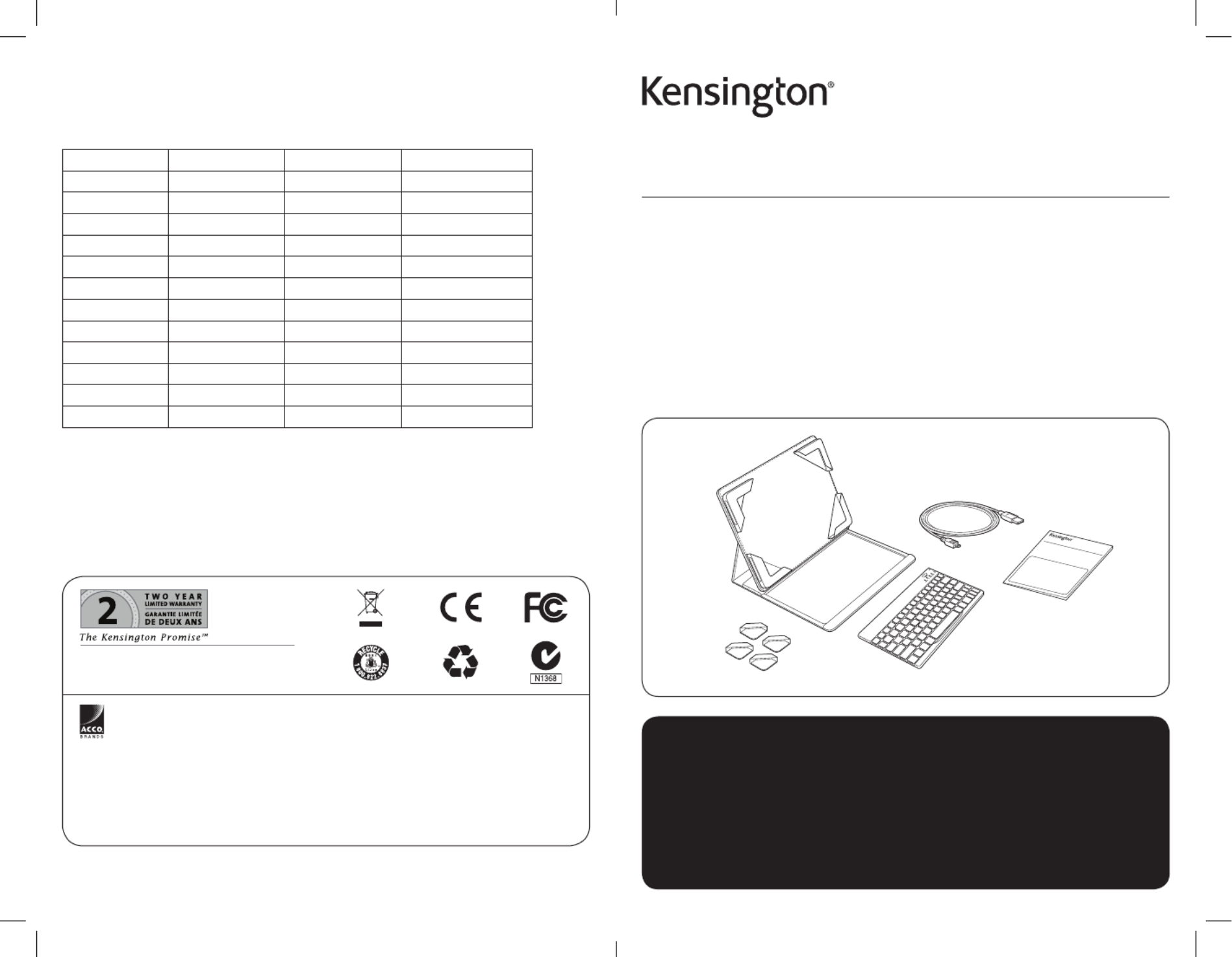
901-2558-02
KL
KeyFolio ™ Pro 2 Universal
Bluetooth Keyboard and Folio
QUICK START GUIDE
GUIDE DE DEMARRAGE RAPIDE
KURZANLEITUNG
SNELSTARTGIDS
GUIDA RAPIDA
GUÍA RÁPIDA
Contents / Contenu / Inhalt / Inhoud / Contenuto / Contenido / Tartalomjegyzék Obsah / /
Zawartość opakowania Содержание / / Conteúdo
GYORSKALAUZ
PŘÍRUČKA ZAČÍNÁME
SZYBKI START
КРАТКОЕ РУКОВОДСТВО
ПОЛЬЗОВАТЕЛЯ
MANUAL DE INÍCIO RÁPIDO
Register Now!
Enregistrer maintenant !
Jetzt registrieren!
Nu registreren
Registrar ahora
Registra adesso
Regisztràljon most!
Zaregistrujte se nyní!
Zarejestruj się!
Зарегистрироваться!
Registe-se agora!
register.kensington.com
QUICK START GUIDE
Technical Support / Assistance technique / Technischer Support /
Technische ondersteuning / Supporto tecnico / Asistencia técnica /
Műszaki támogatás Technická podpora Pomoc techniczna / / /
Техническая поддержка / Assistência técnica
Australia Nederland1300 881 931 010 713 1882
België / Belgique 02 401 2395 New Zealand 0800 539 26273
Brasil Norway 8001752014 3235-4003
Canada Österreich1 800 268 3447 0800 677 873
Denmark Polska80 250966 22 570 18 00
Deutschland Portugal 8008558020692 222 3654
España Russia911 146 735 007 495 933 5163
Finland 0800 9 15697 Schweiz / Suisse 044 580 6667
France Sweden01 7671 0404 08 5033 6577
Hungary 06 20 9430 612 United Kingdom 0203 364 5390
Ireland 01 431 1395 United States 1 800 535 4242
Italia 02 3604 7030 International Toll +31 53 484 9135
México 55 15 00 57 00
Complete warranty terms are available at:
www.war nsington.comrant y.ke
Tout les termes de la ga tie so disponibles au: ran nt
www.war nsington.comrant y.ke
For technical support visit:
Pour tout support
technique veullez visiter:
Para suporte técni visite:co
ww mw.kensington.co
ACCO Brands Europe
Oxford House
Oxford Road
Aylesbury
Bucks, HP21 8SZ
United Kingdom
ACCO MEXICANA, S.A. DE C.V.
Avenida Circuito de la Industria
Norte # 6
Parque Industrial Lerma,
Lerma, 52000 Estado de Mexico
MEXICO
ACCO Brands Chile S.A.,
Avda. San Josemaría
Escrivá de Balaguer Nº5773
Vitacura, C.P. 7640870
Santiago, Chile
Tilibra Produtos de Papelaria Ltda.
Rua Aimorés, 6-9
Bauru, CEP 17013-900
São Paulo, Brasil
ACCO Brands Canada
5 Precidio Court
Brampton
Ontario, L6S 6B7
Canada
Kensington Computer Products Group
A Division of ACCO Brands
333 Twin Dolphin Drive, 6th Floor
Redwood Shores, CA 94065
Designed in California, U.S.A. by Kensington
Made in China
www.kensington.com
ACCO Australia
Level 2, 8 Lord St
Botany NSW 2019
Australia
Patents Pending

2 3
J
K
I
G HF
A Removable Bluetooth Keyboard
B KeyFolio™ Pro Universal Keyboard Case
C StrongFit™ Corner Mounts (4 large, 4 small)
D Charging Cable
E Quick Start Guide
F Bluetooth Status Indicator Light
G Connect Button
H Power Indicator Light
I On/Off Switch
J MicroUSB Charging Connector
K Charging Indicator Light
Contents
Keyboard Components
Welcome
The KeyFolio Pro Universal Performance Keyboard Case is a truly universal typing and
protection solution for Android™ or other tablets. Thanks to the innovative StrongFit
Corner mounts, the case enables you to get a secure custom fit for a wide range of
tablet sizes and thicknesses.
Special features ensure your tablet is safe and protected while offering access to
buttons, ports, and jacks. A variety of placement and positioning options lets you set
up the tablet and the included removable Bluetooth keyboard in whatever way fits
best in your workspace.
Attach Your Tablet to the Case
To attach your tablet to the case, you can use all four large or small StrongFit Corner
mounts, or mix and match to get the exact fit you want. Here are some things to consider:
• Bothmountsizesofferthesamefirm,securefit.
• Thelargemountsincludeopeningsthatprovideaccesstotabletbuttons,ports,andjacks.
• Fortabletcornerswhereyoudon’tneedbutton/port/jackaccess,youmaypreferto
use the small mounts.
1 Slide two corner mounts onto the bottom corners of your tablet.
2 Align your tablet with the case so that it is centered horizontally and vertically.
3 Press firmly on the two bottom corner mounts to attach to the Velcro on the case.
4 Gently lift the top corners of your tablet up from the case.
5 Slide two corner mounts onto the top corners of your tablet.
6 Press down firmly on all four corners to ensure they are tightly attached.
English
Q UICK ST ART GUIDE
B
D
CA
E

4 5
7 Gently slide or shake the case to ensure that your tablet is securely attached. If the
tablet wiggles or moves, reposition and reattach the corner mounts as needed.
NOTE: You can use any combination of large or small corners to get the fit you desire.
Connect the Keyboard to Your Tablet
1 Slide the On/Off Switch to the On position. The Power Indicator Light glows.
NOTE: When you first turn on the Keyboard, both the Power Indicator Light and the
Bluetooth Status Indicator Light glow for 3 seconds. You cannot connect the Keyboard to
your iPad until only the Power Indicator Light glows.
NOTE: The remaining steps in this procedure work for Android tablets. For other tablets,
see the tablet documentation for instructions on Bluetooth pairing.
2 On your tablet Home screen, tap Apps > Settings > Wireless & networks > Bluetooth
settings.
3 Tap Bluetooth to turn Bluetooth on.
4 On the Keyboard, press the Connect Button. The Bluetooth Status Indicator Light
starts blinking.
5 On your tablet, tap Find nearby devices.
6 When your Keyboard appears on the tablet screen, tap it.
7 Your tablet screen displays a passkey. Enter the passkey on the Keyboard, and press Enter.
8 Your tablet screen shows the Keyboard as Connected. On the Keyboard, the Bluetooth
Status Indicator Light turns off.
You can now use your Keyboard to type in any app that supports keyboard entry.
Note the following about the Bluetooth connection between the keyboard and your
tablet:
• IfthedevicesareconnectedandyouturntheKeyboardoff,thedevicesarestill
connected when you turn the Keyboard back on. You can simply begin typing to
use the Keyboard.
• Likewise,ifthedevicesareconnectedandyouturnyourtabletoff,thedevicesarestill
connected when you turn your tablet back on. You can simply begin typing to use the
Keyboard.
• IfthedevicesareconnectedandyouturnBluetoothoffonyourtablet,whenyouturn
Bluetooth back on, you need to connect the devices again by following the steps above.
NOTE: If the Keyboard sits idle for 15 minutes when it is connected to your tablet , the
Keyboard goes into a dormant state, and the Power Indicator Light turns off. To wake up
the Keyboard, press any key to resume the connection.
Find the Best Fit for Your Keyboard and Tablet
Your keyboard and case offer several features that let you customize placement and
positioning, so you can find the fit that is most comfortable for you.
Keyboard
• Paddedfeetenableyoutoremovethekeyboardfromthecasetrayandplaceitonyour
desk or other work surface.
Use the Android Keys
Your keyboard includes keys specially designed for use with Android tablets. These work
the same as the keys on your tablet. The keys are located along the top row of the
keyboard, as well as on either side of the space bar.
Home
Back
Menu
Search
Know Your Tablet Is Safe
Your case includes the following features to protect your tablet:
• Industry-gradeVelcroensuresasecureattachment.
• StrongFitcornermountsaredurableyetpliable,andwillnotscratchordamage
your tablet.
• Astylusloopletsyoucarryastylusforyourtabletwithoutriskingdamagetothe
tablet screen.
• Thetwo-tonecaseexteriorincludesaridgedareaforasolidgrip.
• Theelasticbandwrapsaroundtheoutsideofthecaseprovidesanextralevelof
protection against slips or drops.
NOTE: To clean the case, wipe the exterior and keyboard tray with a damp cloth. Be sure to
keep all Velcro surfaces dry.
Produktspezifikationen
| Marke: | Kensington |
| Kategorie: | Tastatur |
| Modell: | KeyFolio Pro 2 |
| Schutzfunktion: | Kratzresistent |
| Bluetooth: | Ja |
| Bluetooth-Version: | 2.0+EDR |
| Akku-/Batteriekapazität: | 380 mAh |
| Akku-/Batteriebetriebsdauer: | 100 h |
| Produktfarbe: | Schwarz |
| Energiequelle: | Battery, USB |
| Geräteschnittstelle: | Bluetooth |
| Maus enthalten: | Nein |
| Hintergrundbeleuchtung: | Nein |
| Eingabegerät: | Nein |
| Tastaturaufbau: | QWERTY |
| Tastaturlayout: | Dutch, English |
| Tastatur Formfaktor: | Mini |
| Handgelenkauflage: | Nein |
| Eingebaute Batterie: | Ja |
Brauchst du Hilfe?
Wenn Sie Hilfe mit Kensington KeyFolio Pro 2 benötigen, stellen Sie unten eine Frage und andere Benutzer werden Ihnen antworten
Bedienungsanleitung Tastatur Kensington

21 August 2024

21 August 2024

21 August 2024

20 August 2024

20 August 2024

19 August 2024

19 August 2024

19 August 2024

19 August 2024
Bedienungsanleitung Tastatur
- Tastatur A4Tech
- Tastatur Acer
- Tastatur Anker
- Tastatur Apple
- Tastatur Approx
- Tastatur Asus
- Tastatur BeeWi
- Tastatur Belkin
- Tastatur Connect IT
- Tastatur Corsair
- Tastatur Cougar
- Tastatur Exibel
- Tastatur Gembird
- Tastatur Genius
- Tastatur Gigabyte
- Tastatur Hama
- Tastatur HP
- Tastatur HyperX
- Tastatur KeepOut
- Tastatur LogiLink
- Tastatur Logitech
- Tastatur Mad Catz
- Tastatur Manhattan
- Tastatur Medion
- Tastatur Microsoft
- Tastatur Nacon
- Tastatur Nedis
- Tastatur NGS
- Tastatur Niceboy
- Tastatur Philips
- Tastatur Rapoo
- Tastatur Roccat
- Tastatur Saitek
- Tastatur Sandberg
- Tastatur Seal Shield
- Tastatur Sharkoon
- Tastatur SilverCrest
- Tastatur SteelSeries
- Tastatur Sweex
- Tastatur Targus
- Tastatur Trust
- Tastatur Verbatim
- Tastatur Watson
- Tastatur Zalman
- Tastatur Panasonic
- Tastatur Clas Ohlson
- Tastatur Roland
- Tastatur Buffalo
- Tastatur Ergoline
- Tastatur Essentiel B
- Tastatur TechniSat
- Tastatur Yamaha
- Tastatur Hori
- Tastatur CSL
- Tastatur Eminent
- Tastatur ISY
- Tastatur Denver
- Tastatur König
- Tastatur Renkforce
- Tastatur Trevi
- Tastatur Pyle
- Tastatur I-Onik
- Tastatur TrekStor
- Tastatur JVC
- Tastatur Technics
- Tastatur TERRIS
- Tastatur Vivanco
- Tastatur Xiaomi
- Tastatur Akai
- Tastatur GoGEN
- Tastatur MT Logic
- Tastatur Livoo
- Tastatur Zoom
- Tastatur Casio
- Tastatur Cherry
- Tastatur Ewent
- Tastatur Lindy
- Tastatur AZIO
- Tastatur Lenovo
- Tastatur MSI
- Tastatur Tripp Lite
- Tastatur Avanca
- Tastatur Enermax
- Tastatur Marmitek
- Tastatur Razer
- Tastatur Scosche
- Tastatur Sigma
- Tastatur Doro
- Tastatur Black Box
- Tastatur Logik
- Tastatur Fender
- Tastatur Adj
- Tastatur Genesis
- Tastatur Techly
- Tastatur CME
- Tastatur Cooler Master
- Tastatur NZXT
- Tastatur Thermaltake
- Tastatur Mitel
- Tastatur Fellowes
- Tastatur Fujitsu
- Tastatur Alesis
- Tastatur Hohner
- Tastatur Ketron
- Tastatur AOC
- Tastatur Bakker Elkhuizen
- Tastatur Brydge
- Tastatur Ednet
- Tastatur InLine
- Tastatur KeySonic
- Tastatur Matias
- Tastatur Penclic
- Tastatur Rii
- Tastatur Kawai
- Tastatur Kogan
- Tastatur Energy Sistem
- Tastatur Conceptronic
- Tastatur Korg
- Tastatur ION
- Tastatur SPC
- Tastatur RGV
- Tastatur Digitus
- Tastatur RCF
- Tastatur Woxter
- Tastatur Mediacom
- Tastatur Tracer
- Tastatur Deltaco
- Tastatur Boss
- Tastatur Native Instruments
- Tastatur Arturia
- Tastatur Speed-Link
- Tastatur Hikvision
- Tastatur Ducky
- Tastatur Tiptop Audio
- Tastatur Sven
- Tastatur IK Multimedia
- Tastatur Viper
- Tastatur Vorago
- Tastatur Homematic IP
- Tastatur X9 Performance
- Tastatur Krom
- Tastatur Elgato
- Tastatur 4ms
- Tastatur Gamesir
- Tastatur Eclipse
- Tastatur General Music
- Tastatur GeoVision
- Tastatur GPX
- Tastatur Hammond
- Tastatur Ibm
- Tastatur Icon
- Tastatur ILive
- Tastatur Iluv
- Tastatur Inovalley
- Tastatur Joy-it
- Tastatur Leotec
- Tastatur Logic3
- Tastatur M-Audio
- Tastatur MaxMusic
- Tastatur Mede8er
- Tastatur Medeli
- Tastatur Media-tech
- Tastatur Merkloos
- Tastatur Native
- Tastatur Nord Electro
- Tastatur Novation
- Tastatur Satel
- Tastatur Schubert
- Tastatur Stagg
- Tastatur Steren
- Tastatur AMX
- Tastatur Universal Remote Control
- Tastatur Veho
- Tastatur Zagg
- Tastatur BakkerElkhuizen
- Tastatur Vimar
- Tastatur Alienware
- Tastatur Man & Machine
- Tastatur Siig
- Tastatur Ozone
- Tastatur Iogear
- Tastatur Brookstone
- Tastatur Kingston
- Tastatur Dahua Technology
- Tastatur Millenium
- Tastatur ModeCom
- Tastatur Aluratek
- Tastatur Erica Synths
- Tastatur BT
- Tastatur TG3 Electronics
- Tastatur KRUX
- Tastatur Hanwha
- Tastatur NPLAY
- Tastatur Laney
- Tastatur SureFire
- Tastatur XPG
- Tastatur Brigmton
- Tastatur Natec
- Tastatur Gamdias
- Tastatur Arctic Cooling
- Tastatur Havis
- Tastatur Adesso
- Tastatur Crestron
- Tastatur The Box
- Tastatur Bontempi
- Tastatur Kurzweil
- Tastatur ThunderX3
- Tastatur V7
- Tastatur Gravity
- Tastatur Promate
- Tastatur Studiologic
- Tastatur CM Storm
- Tastatur Nektar
- Tastatur FURY
- Tastatur Satechi
- Tastatur Unitech
- Tastatur ActiveJet
- Tastatur IPort
- Tastatur Genovation
- Tastatur Xcellon
- Tastatur Roline
- Tastatur Roadworx
- Tastatur Redragon
- Tastatur Hamlet
- Tastatur UGo
- Tastatur Mars Gaming
- Tastatur K&M
- Tastatur Vakoss
- Tastatur Kinesis
- Tastatur Perixx
- Tastatur Savio
- Tastatur Vultech
- Tastatur Contour Design
- Tastatur Goodis
- Tastatur Soundsation
- Tastatur ENDORFY
- Tastatur CTA Digital
- Tastatur TEKLIO
- Tastatur Dexibell
- Tastatur Canyon
- Tastatur Keychron
- Tastatur The T.amp
- Tastatur Perfect Choice
- Tastatur R-Go Tools
- Tastatur X-keys
- Tastatur Venom
- Tastatur Gamber-Johnson
- Tastatur Kanex
- Tastatur IOPLEE
- Tastatur Hawking Technologies
- Tastatur SilentiumPC
- Tastatur IQUNIX
- Tastatur Acme Made
- Tastatur Blue Element
- Tastatur 3Dconnexion
- Tastatur Mountain
- Tastatur Xtrfy
- Tastatur Polyend
- Tastatur Nuki
- Tastatur Montech
- Tastatur Msonic
- Tastatur Micro Innovations
- Tastatur Goldtouch
- Tastatur PIXMY
- Tastatur STANDIVARIUS
- Tastatur Sequenz
- Tastatur Startone
- Tastatur Mad Dog
- Tastatur Raspberry Pi
- Tastatur Urban Factory
- Tastatur Accuratus
- Tastatur Logickeyboard
- Tastatur GETT
- Tastatur Akko
- Tastatur Groove Synthesis
- Tastatur CoolerMaster
- Tastatur Royal Kludge
- Tastatur Voxicon
- Tastatur On-Stage
- Tastatur Carlsbro
- Tastatur UNYKAch
- Tastatur Xtech
- Tastatur Loupedeck
Neueste Bedienungsanleitung für -Kategorien-

30 November 2024

30 November 2024

30 November 2024

26 November 2024

26 November 2024

14 Oktober 2024

14 Oktober 2024

11 Oktober 2024

10 Oktober 2024

9 Oktober 2024