JVC GZ-R30 Bedienungsanleitung
Lesen Sie kostenlos die 📖 deutsche Bedienungsanleitung für JVC GZ-R30 (116 Seiten) in der Kategorie Camcorder. Dieser Bedienungsanleitung war für 30 Personen hilfreich und wurde von 2 Benutzern mit durchschnittlich 4.5 Sternen bewertet
Seite 1/116

CAMCORDER
LYT2730-002A
Detailed User Guide
GZ-R30
GZ-R70
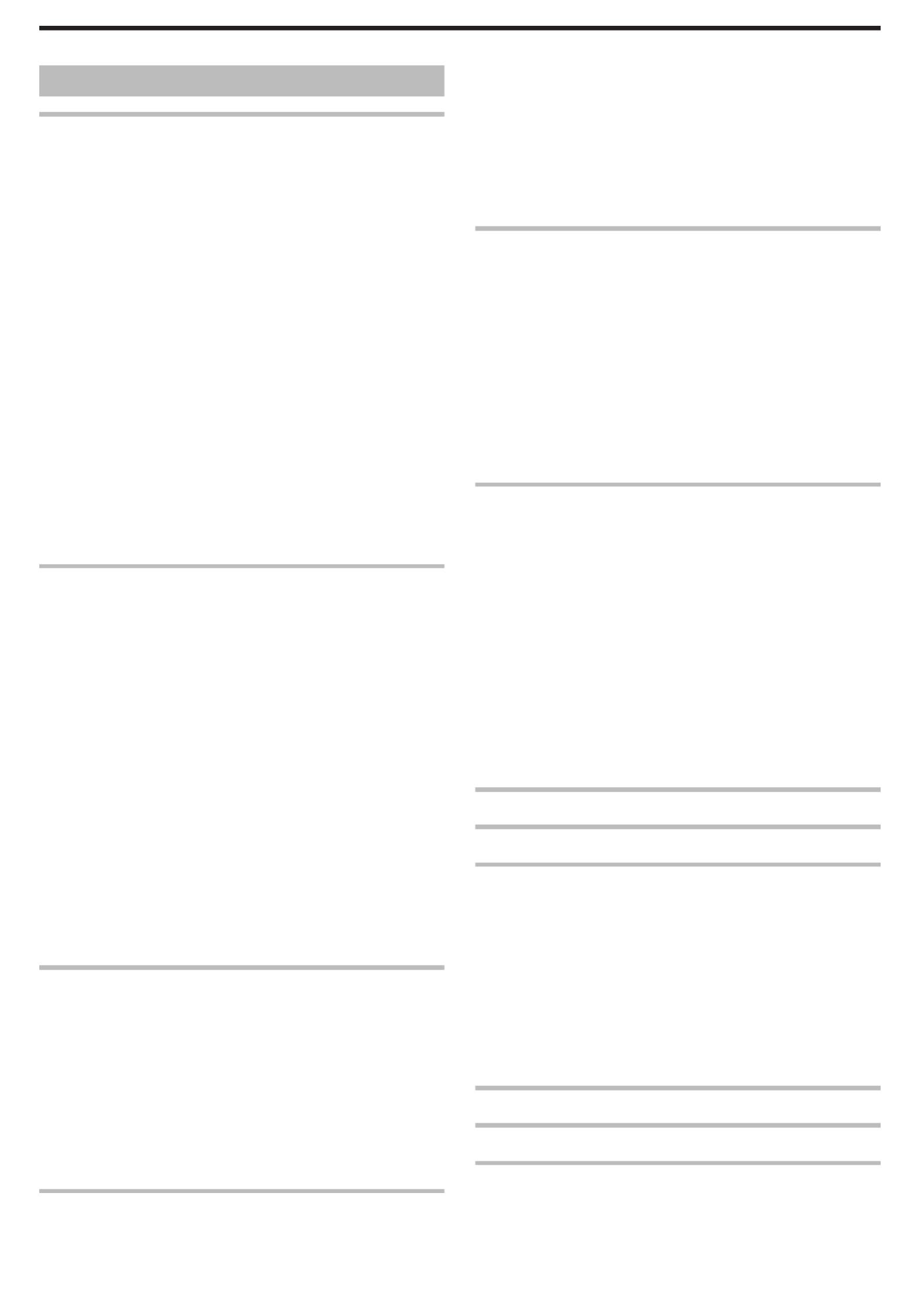
Table of Contents
Getting Started
Verifying the Accessories ........................................................ 3
Turning on this Unit .................................................................. 4
Opening the Terminal Cover (SD Card Cover) ........................ 5
Charging .................................................................................. 5
Resetting this Unit .................................................................... 6
Quad Proof .............................................................................. 6
Before Using Underwater or under Low Temperature .......... 7
Grip Adjustment ....................................................................... 8
Attaching the Core Filter (for Optional AV Cable) ..................... 8
Inserting an SD Card ............................................................... 9
Types of Usable SD Card ..................................................... 9
Using the Touch Screen ........................................................ 10
Locking the Screen (when Shooting Underwater) .............. 10
Adjusting the Touch Panel ................................................. 11
Names of Buttons and Functions on the LCD Monitor ....... 12
Clock Setting ......................................................................... 15
Resetting the Clock ............................................................ 15
Changing the Display Language ............................................ 16
Holding this Unit .................................................................... 17
Tripod Mounting .................................................................... 17
Using this Unit Overseas ....................................................... 18
Charging the Battery Pack Overseas ................................. 18
Setting the Clock to Local Time when Traveling ................. 18
Setting Daylight Saving Time ............................................. 19
Optional Accessories ............................................................. 19
Recording
Taking Videos in Auto Mode .................................................. 20
Capturing Still Images During Video Recording ................. 22
Taking Still Images in Auto Mode ........................................... 23
Zooming ................................................................................ 25
Manual Recording ................................................................. 26
Adjusting Focus Manually (FOCUS) .................................. 27
Adjusting Brightness .......................................................... 28
Setting Backlight Compensation ........................................ 29
Setting White Balance ........................................................ 30
Taking Close-up Shots (TELE MACRO) ............................ 31
Shooting under Water ............................................................ 32
Recording with Effects ........................................................... 33
Recording Images Like an Old Black and White Photo
(GRAINY MONOCHROME) ........................................... 34
Recording Food Images (FOOD) ....................................... 35
Recording Images of a Baby (BABY) ................................. 36
Capturing Subjects Clearly (TOUCH PRIORITY AE/AF) ....... 37
Reducing Camera Shake ....................................................... 38
Recording at Intervals (TIME-LAPSE RECORDING) ............. 39
Taking Group Shots (Self-timer) ............................................ 40
Recording Videos with Date and Time ................................... 41
Checking the Remaining Recording Time ............................. 42
Playback
Playing Back Videos .............................................................. 44
Normal Playback ................................................................ 45
Checking the Recording Date and Other Information ......... 47
DIGEST PLAYBACK .......................................................... 48
PLAYBACK PLAYLIST ...................................................... 49
PLAYBACK OTHER FILE .................................................. 50
Playing Back Still Images ....................................................... 51
Slideshow Playback ........................................................... 52
Connecting to and Viewing on TV .......................................... 53
Connecting via the HDMI Mini Connector .......................... 53
Connecting via the AV Connector ...................................... 55
Editing
Deleting Unwanted Files ........................................................ 56
Deleting the Currently Displayed File ................................. 56
Deleting Selected Files ...................................................... 56
Protecting Files ...................................................................... 57
Protecting/Releasing Protection of the Currently Displayed
File .................................................................................. 57
Protecting/Releasing Protection of Selected Files .............. 58
Capturing a Still Image in the Video During Playback ............ 59
Combining Videos Recorded by Seamless Recording .......... 60
Capturing a Required Part in the Video (TRIMMING) ............ 61
Deleting Playlists ................................................................... 62
Copying
Dubbing Files to a Disc by Connecting to a Blu-ray Recorder 63
Dubbing Files to a Disc by Connecting to a DVD Recorder ... 64
Dubbing Files to a VHS Tape by Connecting to a VCR .......... 65
Copying Files to an SD Card .................................................. 66
Copying to Windows PC ........................................................ 67
Verifying System Requirements (Guideline) ....................... 67
Installing the Provided Software (Built-in) ........................... 70
Backing Up All Files ........................................................... 72
Organizing Files ................................................................. 73
Recording Videos to Discs ................................................. 74
Backing Up Files Without Using Provided Software ........... 76
List of Files and Folders ..................................................... 77
Copying to Mac Computer ..................................................... 78
Settings Menu
Operating the Menu ............................................................... 79
Operating the Top Menu .................................................... 79
Operating the Shortcut Menu ............................................. 80
Shortcut Menu (video/still image) .......................................... 81
RECORD SETTING Menu (video) ......................................... 82
SPECIAL RECORDING Menu (video) ................................... 86
RECORD SETTING Menu (still image) .................................. 87
SPECIAL RECORDING Menu (still image) ............................ 89
PLAYBACK SETTING Menu (video) ..................................... 90
EDIT Menu (video) ................................................................. 91
PLAYBACK SETTING Menu (still image) .............................. 92
EDIT Menu (still image) ......................................................... 93
SETUP (video/still image) ...................................................... 94
CONNECTION SETTINGS (video/still image) ....................... 96
MEDIA SETTINGS (video/still image) .................................... 97
USB CONNECTION MENU ................................................... 98
Names of Parts ............................................................. 99
Indications on the LCD monitor ............................... 102
Troubleshooting
When the unit is not working properly .................................. 105
Battery Pack ........................................................................ 106
Power supply ....................................................................... 106
Recording ............................................................................ 107
SD Card ............................................................................... 107
Playback .............................................................................. 108
Editing/Copying ................................................................... 108
Computer ............................................................................. 109
Screen/Image ...................................................................... 109
Other Problems ................................................................... 110
Error Message? ................................................................... 111
Maintenance ............................................................... 112
Specifications ............................................................. 113
Trademarks ................................................................. 115
2

Verifying the Accessories
If any of the items are missing or defective, consult your JVC dealer or the nearest JVC service center.
Illustration Description
AC Adapter
AC-V11U
0Charges this unit. Attach the charging adapter cable to the tip of the cord.
It can also be used when recording or playing back videos indoors.
Charging Adapter Cable
0Attach to the tip of the cord of the AC adapter and connect to the USB connector of this unit to charge.
USB Cable
(Type A - Micro Type B)
0Connects this unit to a computer.
AV Cable
QAM1322-001
0Connects this unit to a TV to play back recorded images on the TV.
0Please consult your JVC dealer or the nearest JVC service center when purchasing a new AV cable.
Core Filter
Basic User Guide
0Read well and keep in a safe place where it can be accessed easily when necessary.
Memo :
0The provided software (application software) is built into this unit.
“Verifying System Requirements (Guideline)” ( p. 67)A
0The core filter is for use with an optional AV cable. Do not use it with any cable other than the AV cable.
“Attaching the Core Filter (for Optional AV Cable)” ( p. 8)A
0SD cards are sold separately.
“Types of Usable SD Card” ( p. 9)A
0When using the AC adapter overseas, please prepare a commercially available converter plug for the country or region of visit.
“Charging the Battery Pack Overseas” ( p. 18)A
Getting Started
3
Produktspezifikationen
| Marke: | JVC |
| Kategorie: | Camcorder |
| Modell: | GZ-R30 |
Brauchst du Hilfe?
Wenn Sie Hilfe mit JVC GZ-R30 benötigen, stellen Sie unten eine Frage und andere Benutzer werden Ihnen antworten
Bedienungsanleitung Camcorder JVC

17 September 2024

31 August 2024

25 August 2024

25 August 2024

23 August 2024

22 August 2024

20 August 2024

14 August 2024

13 August 2024

9 August 2024
Bedienungsanleitung Camcorder
- Camcorder Samsung
- Camcorder 3M
- Camcorder Sanyo
- Camcorder BenQ
- Camcorder Gembird
- Camcorder Genius
- Camcorder Hama
- Camcorder HP
- Camcorder Lexibook
- Camcorder Macally
- Camcorder Medion
- Camcorder Nedis
- Camcorder Philips
- Camcorder SilverCrest
- Camcorder Sony
- Camcorder T'nB
- Camcorder Trust
- Camcorder Panasonic
- Camcorder OK
- Camcorder Canon
- Camcorder Linksys
- Camcorder Maginon
- Camcorder Bresser
- Camcorder Denver
- Camcorder Intenso
- Camcorder König
- Camcorder National Geographic
- Camcorder Renkforce
- Camcorder Trevi
- Camcorder Braun
- Camcorder Kenwood
- Camcorder Sharp
- Camcorder Pyle
- Camcorder Salora
- Camcorder Aiptek
- Camcorder Coby
- Camcorder Lenco
- Camcorder Mpman
- Camcorder Nilox
- Camcorder Polaroid
- Camcorder Jay-Tech
- Camcorder Xiaomi
- Camcorder Hitachi
- Camcorder Hyundai
- Camcorder Toshiba
- Camcorder Olympus
- Camcorder Zoom
- Camcorder Garmin
- Camcorder GOCLEVER
- Camcorder Lamax
- Camcorder Prixton
- Camcorder Mio
- Camcorder Sencor
- Camcorder ViewSonic
- Camcorder Marshall
- Camcorder Nikkei
- Camcorder Samson
- Camcorder SBS
- Camcorder Fujifilm
- Camcorder MINOX
- Camcorder Nikon
- Camcorder Ricoh
- Camcorder DJI
- Camcorder Dragon Touch
- Camcorder EnVivo
- Camcorder Midland
- Camcorder Vtech
- Camcorder Kodak
- Camcorder Agfa
- Camcorder Easypix
- Camcorder Konica-Minolta
- Camcorder Leica
- Camcorder Minolta
- Camcorder Praktica
- Camcorder Rollei
- Camcorder SeaLife
- Camcorder Traveler
- Camcorder IGet
- Camcorder Contax
- Camcorder Mamiya
- Camcorder Voigtländer
- Camcorder Yashica
- Camcorder Bauer
- Camcorder Overmax
- Camcorder Airis
- Camcorder Akaso
- Camcorder Uniden
- Camcorder Kitvision
- Camcorder Kogan
- Camcorder Elmo
- Camcorder Energy Sistem
- Camcorder Jobo
- Camcorder Soundmaster
- Camcorder Bolex
- Camcorder Magellan
- Camcorder TomTom
- Camcorder Kyocera
- Camcorder Cobra
- Camcorder AEE
- Camcorder CamOne
- Camcorder Contour
- Camcorder EVOLVEO
- Camcorder GoPro
- Camcorder Quintezz
- Camcorder ION
- Camcorder DNT
- Camcorder Insignia
- Camcorder Swann
- Camcorder DataVideo
- Camcorder Aida
- Camcorder Prestigio
- Camcorder Mediacom
- Camcorder Tracer
- Camcorder Cisco
- Camcorder RCA
- Camcorder ARRI
- Camcorder Transcend
- Camcorder Oregon Scientific
- Camcorder Blackmagic Design
- Camcorder Insta360
- Camcorder Zorki
- Camcorder DOD
- Camcorder Drift
- Camcorder Ematic
- Camcorder FHD 1080P
- Camcorder Flip
- Camcorder ISAW
- Camcorder Leotec
- Camcorder MMTC
- Camcorder Mobius
- Camcorder Naxa
- Camcorder Replay
- Camcorder Sakar
- Camcorder SJCAM
- Camcorder Spypoint
- Camcorder Storex
- Camcorder TacTic
- Camcorder Veho
- Camcorder Vivitar
- Camcorder YI
- Camcorder Zagg
- Camcorder Best Buy
- Camcorder AgfaPhoto
- Camcorder Vupoint Solutions
- Camcorder Kaiser Baas
- Camcorder Microtek
- Camcorder Runcam
- Camcorder Activeon
- Camcorder BlackVue
- Camcorder Braun Phototechnik
- Camcorder Hamlet
- Camcorder RSC
- Camcorder Kobian
- Camcorder Hamilton Buhl
- Camcorder Contour Design
- Camcorder Curve
- Camcorder Beaulieu
- Camcorder Qoltec
- Camcorder Stealth Cam
- Camcorder DXG
- Camcorder GoXtreme
- Camcorder ATN
- Camcorder Whistler
- Camcorder Aqua-Vu
Neueste Bedienungsanleitung für -Kategorien-

25 November 2024

25 November 2024

24 November 2024

12 Oktober 2024

12 Oktober 2024

8 Oktober 2024

7 Oktober 2024

3 Oktober 2024

28 September 2024

24 September 2024