IRIS IRISCan Desk 6 Business Bedienungsanleitung
Lesen Sie kostenlos die 📖 deutsche Bedienungsanleitung für IRIS IRISCan Desk 6 Business (52 Seiten) in der Kategorie Scanner. Dieser Bedienungsanleitung war für 12 Personen hilfreich und wurde von 2 Benutzern mit durchschnittlich 4.5 Sternen bewertet
Seite 1/52

Digitize all in a snap!
for Windows® and Mac®Document scanner & PDF software
PDF

2
User Guide IRIScan Desk Business – ™
Contents
1. Introduction 4.............................................................................................................................................................................................
1.1 Advantages ......................................................................................................................................................................................... 4
1.2 Features per Operating System 5.........................................................................................................................................................
2. System Requirements .............................................................................................................................................................................. 5
3. Getting started ......................................................................................................................................................................................... 6
3.1 Box content ........................................................................................................................................................................................ 6
3.2 Registration and Software download 6.................................................................................................................................................
3.3 Software Installation .......................................................................................................................................................................... 6
3.3.1 Software package ........................................................................................................................................................................ 6
3.3.2 Software Activation ..................................................................................................................................................................... 7
3.4 Hardware installation ......................................................................................................................................................................... 7
3.4.1 Procedure .................................................................................................................................................................................... 7
3.4.2 Built-in LED lights 7........................................................................................................................................................................
3.4.3 External capture push-button ..................................................................................................................................................... 7
3.4.4 External capture pedal ................................................................................................................................................................ 8
3.4.5 AC power adapter ....................................................................................................................................................................... 8
4. Exploring the Interface ............................................................................................................................................................................. 9
4.1 Discovering the main screen .............................................................................................................................................................. 9
4.1.1 The General Settings ................................................................................................................................................................... 9
4.1.2 The Ribbon: main functions ...................................................................................................................................................... 10
4.1.3 The scanner toolbar .................................................................................................................................................................. 11
4.1.4 The preview window ................................................................................................................................................................. 11
4.1.5 The scanner settings bar (camera properties) .......................................................................................................................... 12
4.1.6 The Output panel ...................................................................................................................................................................... 13
4.2 Discovering the main functions and their Settings Options ............................................................................................................. 15
4.2.1 Document .................................................................................................................................................................................. 15
4.2.2 Book .......................................................................................................................................................................................... 17
4.2.3 Barcode ..................................................................................................................................................................................... 18
4.2.4 ID Documents ............................................................................................................................................................................ 19
4.2.5 Video ......................................................................................................................................................................................... 20
5. Using the integrated tools ...................................................................................................................................................................... 21
5.1 Using the Compare Tool ................................................................................................................................................................... 21
Comparing images ............................................................................................................................................................................. 21
Save Result ......................................................................................................................................................................................... 22
5.2 Using the File Conversion Tool ......................................................................................................................................................... 23
The Image File List .............................................................................................................................................................................. 23
The Output Optio ns ........................................................................................................................................................................... 24
The Picture Preview ........................................................................................................................................................................... 24
The Export Button .............................................................................................................................................................................. 24
5.3 Using the Document/Book Page Editor Tool ................................................................................................................................... 25
5.4 Using the Text- -Speech (TTS) Editor To ............................................................................................................................................. 27
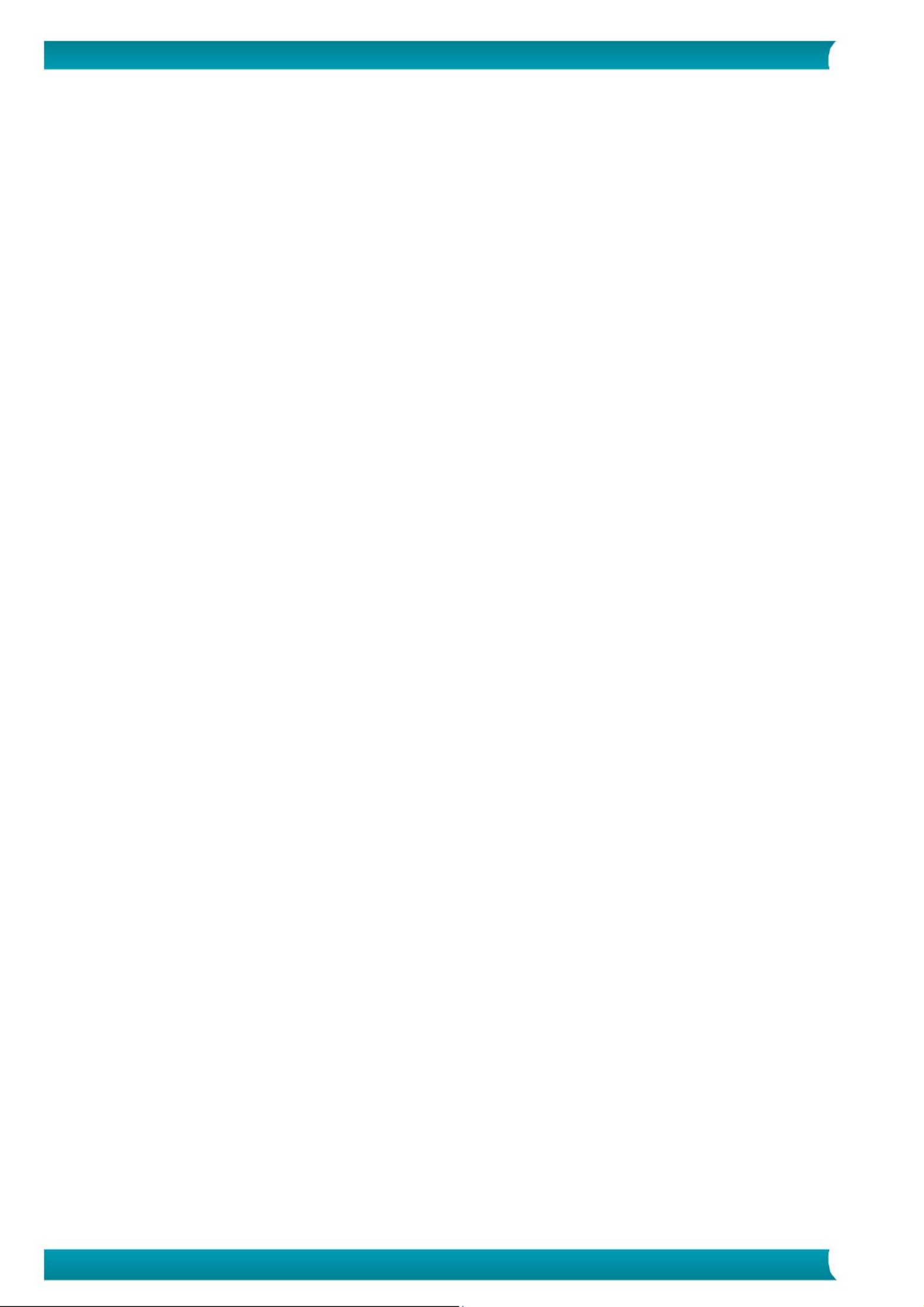
3
User Guide IRIScan Desk Business – ™
6. Creating new documents: How to ......................................................................................................................................................... 29
6.1 How to scan a single page document? ............................................................................................................................................. 29
6.2 How to scan a multiple page document? ......................................................................................................................................... 30
6.3 How to combine multiple images files into one PDF file? ............................................................................................................... 32
6.4 How to open and convert an image file? ......................................................................................................................................... 33
6.5 How to scan a book? ........................................................................................................................................................................ 34
6.6 How to scan barcodes and list the result in an XLSX+JPG file? ........................................................................................................ 37
6.7 How to scan barcodes and use the barcode number to name the image file? ............................................................................... 38
6.8 How to combine an ID Document scan with a photo of the person? .............................................................................................. 39
6.9 How to scan multiple ID cards into one PDF file? ............................................................................................................................ 40
6.10 How to record a video including facecam? .................................................................................................................................... 41
6.11 How to present paper material in a conference call? .................................................................................................................... 42
6.12 How to use the IRIScan Desk scanner as a UVC camera (on different OS)? .................................................................................. 43
6.13 How to present paper material to an audience? ........................................................................................................................... 44
6.14 How to switch between the A3 (wide angle) and A4 (narrow angle) lenses? ............................................................................... 45
7. Troubleshooting ..................................................................................................................................................................................... 46
7.1 Known limitations ............................................................................................................................................................................ 46
7.2 Undetected IRIScan™ Desk device ................................................................................................................................................... 48
7.3 Product Support ............................................................................................................................................................................... 48
8. Scanner Specifications ........................................................................................................................................................................... 49
9. TWAIN User Interface ............................................................................................................................................................................ 50
10. Legal Notices ........................................................................................................................................................................................ 51
Produktspezifikationen
| Marke: | IRIS |
| Kategorie: | Scanner |
| Modell: | IRISCan Desk 6 Business |
Brauchst du Hilfe?
Wenn Sie Hilfe mit IRIS IRISCan Desk 6 Business benötigen, stellen Sie unten eine Frage und andere Benutzer werden Ihnen antworten
Bedienungsanleitung Scanner IRIS

25 August 2024

24 August 2024

24 August 2024

24 August 2024

24 August 2024

23 August 2024

23 August 2024

23 August 2024

23 August 2024

22 August 2024
Bedienungsanleitung Scanner
- Scanner Genius
- Scanner Hama
- Scanner HP
- Scanner Kensington
- Scanner Medion
- Scanner Nedis
- Scanner SilverCrest
- Scanner Tevion
- Scanner Trust
- Scanner Panasonic
- Scanner Tchibo
- Scanner Canon
- Scanner Maginon
- Scanner Technaxx
- Scanner König
- Scanner Renkforce
- Scanner Braun
- Scanner Lenco
- Scanner Jay-Tech
- Scanner Epson
- Scanner Honeywell
- Scanner Brother
- Scanner Sagem
- Scanner Nikon
- Scanner Ricoh
- Scanner Globaltronics
- Scanner AVerMedia
- Scanner Dymo
- Scanner Kodak
- Scanner Agfa
- Scanner Easypix
- Scanner Konica-Minolta
- Scanner Minolta
- Scanner Rollei
- Scanner Traveler
- Scanner Eurolite
- Scanner Fujitsu
- Scanner Albrecht
- Scanner Uniden
- Scanner Kogan
- Scanner Elmo
- Scanner IPEVO
- Scanner Jobo
- Scanner Lexmark
- Scanner Xerox
- Scanner Cobra
- Scanner ION
- Scanner DNT
- Scanner Reflecta
- Scanner Plustek
- Scanner RadioShack
- Scanner Blackmagic Design
- Scanner Avision
- Scanner Dyka
- Scanner ICarsoft
- Scanner Kenko
- Scanner Martin
- Scanner Mustek
- Scanner Rittz
- Scanner Steren
- Scanner Veho
- Scanner Yupiteru
- Scanner Zolid
- Scanner Antec
- Scanner AgfaPhoto
- Scanner Panduit
- Scanner Newland
- Scanner Vupoint Solutions
- Scanner Ambir
- Scanner Microtek
- Scanner CZUR
- Scanner Pacific Image
- Scanner Scan Dimension
- Scanner CDVI
- Scanner Soundsation
- Scanner Perfect Choice
- Scanner Cartrend
- Scanner Visioneer
- Scanner DENSO
- Scanner 3DMAKERPRO
- Scanner Neat
- Scanner DTRONIC
- Scanner Ross-Tech
- Scanner Matter And Form
- Scanner Doxie
Neueste Bedienungsanleitung für -Kategorien-

30 November 2024

16 Oktober 2024

11 Oktober 2024

11 Oktober 2024

6 Oktober 2024

26 September 2024

26 September 2024

24 September 2024

23 September 2024

22 September 2024