IRIS IRIScan Book 5 Bedienungsanleitung
Lesen Sie kostenlos die 📖 deutsche Bedienungsanleitung für IRIS IRIScan Book 5 (20 Seiten) in der Kategorie Scanner. Dieser Bedienungsanleitung war für 22 Personen hilfreich und wurde von 2 Benutzern mit durchschnittlich 4.5 Sternen bewertet
Seite 1/20
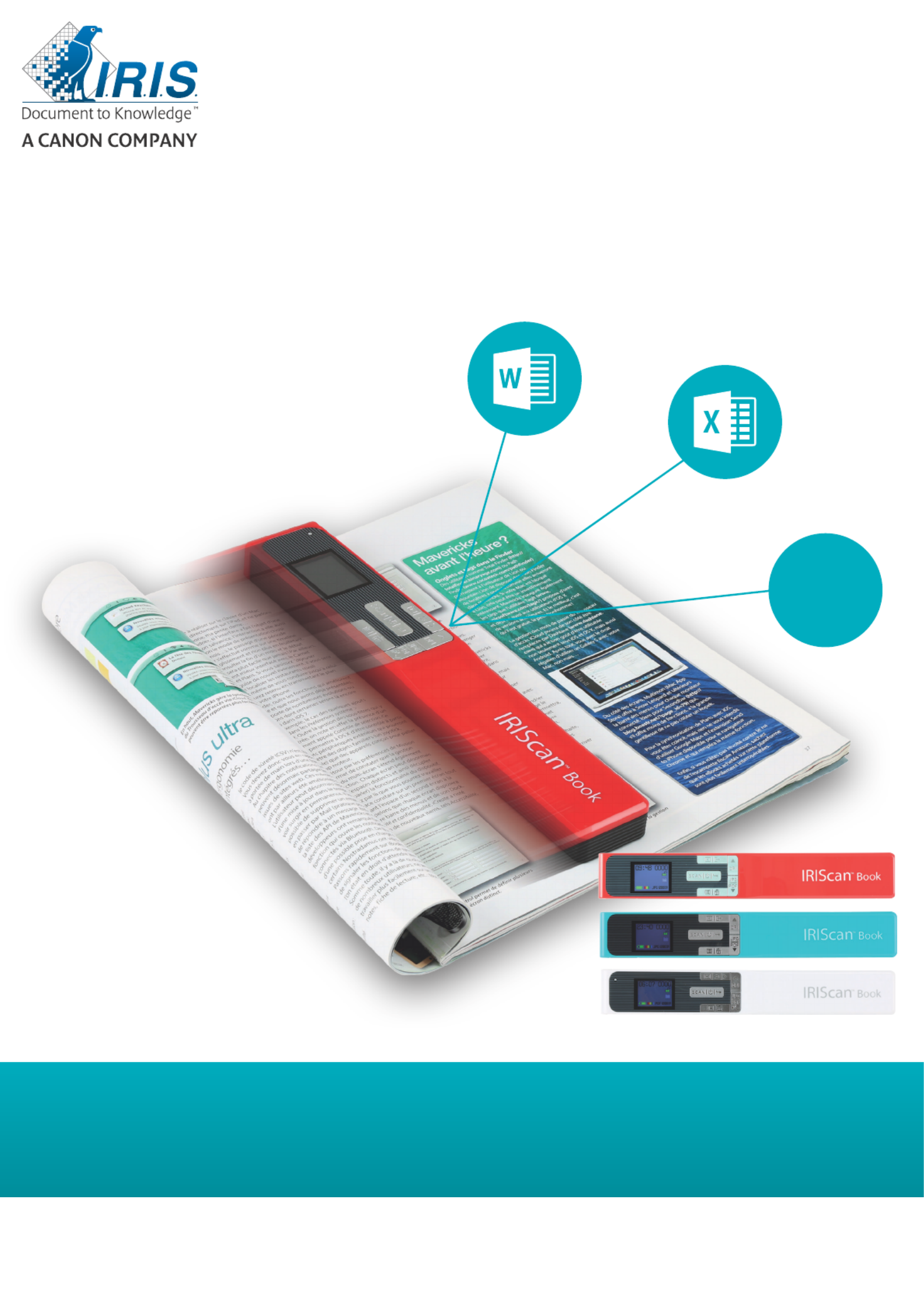
You slide scan., it
for Windows® Mac® Portable scanner & OCR softwareand
IRIScan™ 5Book
PDF

3
Quick User Guide – IRIScan™ Book 5
This Quick User Guide helps you get started with the scanner. IRIScan™ Book 5
This scanner is supplied with the software applications Readiris™ Pro, IRISCompressor™ Pro and
InstantResult™ (Windows only).
The descriptions in this guide are based on the Windows 7, Mac OS Sierra and iOS 8 Operating Systems. ® ®
Please read this guide before operating this scanner and its software. All information is subject to change
without prior notice.
To make sure you have the latest version of this documentation, to consult the Frequently Asked questions
or to contact Technical Support visit www.irislink.com/support.
Table of Contents
1. Prepare the Scanner .................................................................................................................. 4
2. Buttons & Settings Overview ....................................................................................................... 5
2.1 Overview of the Scanner Buttons ............................................................................................ 5
2.2 Overview of the Scanner Settings 6 ...........................................................................................
3. Choose the Scanner Settings ...................................................................................................... 9
3.1 Scanner Settings .................................................................................................................. 9
3.2 Modify the settings ............................................................................................................... 9
3.2.1 Modify the resolution and the output file format by using the buttons ..................................... 9
3.2.2 Modify the settings within the menu ................................................................................... 9
4. Scan Documents ...................................................................................................................... 11
4.1 Create multi-page PDF's ....................................................................................................... 11
4.2 Check your scanned documents ............................................................................................. 12
4.3 Scan documents while using the micro USB cable ..................................................................... 12
5. Transfer Scanned Documents to your Computer ........................................................................... 15
5.1 Using the provided micro USB cable (Windows and Mac OS) ...................................................... 15
5.2 Using the microSD card adapter (Windows, Mac OS and Tablet) ................................................. 15
6. Scan, Edit and Convert Images into Editable Text with InstantResult™ (Windows only) ...................... 17
6.1 Install InstantResult ............................................................................................................. 17
6.2 Using InstantResult to scan ................................................................................................... 18
6.3 Using InstantResult to convert your scanned files into editable text ............................................. 19
6.4 Using InstantResult to edit your scanned files .......................................................................... 19
6.5 Using InstantResult to save your (recognized) scanned files ....................................................... 20
7. Technical Info .......................................................................................................................... 21
7.1 Minimum System Requirements Windows PC ........................................................................... 21
7.2 Minimum System Requirements Mac OS ..................................................................................21
7.3 Scanner Specifications .......................................................................................................... 21
8. Troubleshooting Info ................................................................................................................. 22
9. Legal Notices ........................................................................................................................... 23
10. Complian ce ...........................................................................................................................25

4
Quick User Guide – IRIScan™ Book 5
1. Prepare the Scanner
Insert the included microSD card
Insert the microSD card gently into the card slot until the card is latched.
Note: on a Windows PC, the can also be used without microSD card with the IRIScan Book 5
InstantResult™ software. See section 6 Scan, Edit and Convert Images into Editable Text with
InstantResult™ (Windows only).
Produktspezifikationen
| Marke: | IRIS |
| Kategorie: | Scanner |
| Modell: | IRIScan Book 5 |
Brauchst du Hilfe?
Wenn Sie Hilfe mit IRIS IRIScan Book 5 benötigen, stellen Sie unten eine Frage und andere Benutzer werden Ihnen antworten
Bedienungsanleitung Scanner IRIS

25 August 2024

24 August 2024

24 August 2024

24 August 2024

24 August 2024

23 August 2024

23 August 2024

23 August 2024

23 August 2024

22 August 2024
Bedienungsanleitung Scanner
- Scanner Genius
- Scanner Hama
- Scanner HP
- Scanner Kensington
- Scanner Medion
- Scanner Nedis
- Scanner SilverCrest
- Scanner Tevion
- Scanner Trust
- Scanner Panasonic
- Scanner Tchibo
- Scanner Canon
- Scanner Maginon
- Scanner Technaxx
- Scanner König
- Scanner Renkforce
- Scanner Braun
- Scanner Lenco
- Scanner Jay-Tech
- Scanner Epson
- Scanner Honeywell
- Scanner Brother
- Scanner Sagem
- Scanner Nikon
- Scanner Ricoh
- Scanner Globaltronics
- Scanner AVerMedia
- Scanner Dymo
- Scanner Kodak
- Scanner Agfa
- Scanner Easypix
- Scanner Konica-Minolta
- Scanner Minolta
- Scanner Rollei
- Scanner Traveler
- Scanner Eurolite
- Scanner Fujitsu
- Scanner Albrecht
- Scanner Uniden
- Scanner Kogan
- Scanner Elmo
- Scanner IPEVO
- Scanner Jobo
- Scanner Lexmark
- Scanner Xerox
- Scanner Cobra
- Scanner ION
- Scanner DNT
- Scanner Reflecta
- Scanner Plustek
- Scanner RadioShack
- Scanner Blackmagic Design
- Scanner Avision
- Scanner Dyka
- Scanner ICarsoft
- Scanner Kenko
- Scanner Martin
- Scanner Mustek
- Scanner Rittz
- Scanner Steren
- Scanner Veho
- Scanner Yupiteru
- Scanner Zolid
- Scanner Antec
- Scanner AgfaPhoto
- Scanner Panduit
- Scanner Newland
- Scanner Vupoint Solutions
- Scanner Ambir
- Scanner Microtek
- Scanner CZUR
- Scanner Pacific Image
- Scanner Scan Dimension
- Scanner CDVI
- Scanner Soundsation
- Scanner Perfect Choice
- Scanner Cartrend
- Scanner Visioneer
- Scanner DENSO
- Scanner 3DMAKERPRO
- Scanner Neat
- Scanner DTRONIC
- Scanner Ross-Tech
- Scanner Matter And Form
- Scanner Doxie
Neueste Bedienungsanleitung für -Kategorien-

30 November 2024

16 Oktober 2024

11 Oktober 2024

11 Oktober 2024

6 Oktober 2024

26 September 2024

26 September 2024

24 September 2024

23 September 2024

22 September 2024