ION Uber Boom Ultra Bedienungsanleitung
ION
Lautsprecher
Uber Boom Ultra
Lesen Sie kostenlos die 📖 deutsche Bedienungsanleitung für ION Uber Boom Ultra (58 Seiten) in der Kategorie Lautsprecher. Dieser Bedienungsanleitung war für 34 Personen hilfreich und wurde von 2 Benutzern mit durchschnittlich 4.5 Sternen bewertet
Seite 1/58

UberTM Boom Ultra
User Guide
( 2 – 9 )
Appendix
( 10 )
SUPPORT
ionaudio.com/support
Tap or click
for technical
support.

2
User Guide
Introduction
Thank you for purchasing the Uber
TM Boom Ultra Speaker. At ION, your entertainment is as
important to us as it is to you. That’s why we design our products with one thing in mind—to
make your life more fun and more convenient.
Note: Before you first use the product, please fully charge the batteries. Your unit was
purposely shipped with a reduced battery charge to ensure safe transit. For optimal charging,
power off the speaker while charging.
Use the included USB-C cable to connect the unit to a power adapter connected to a power
outlet and let it charge for up to 4 hours. This helps ensure the longest life for your battery.
Box Contents
UberTM Boom Ultra
USB-C Charging Cable (1.6 ft / 49cm)
Quickstart Guide
Support
For the latest information about this product (documentation, technical specifications, system
requirements, compatibility information, etc.) and product registration, visit ionaudio.com.
For additional product support, visit ionaudio.com/support.
Setup
Charging & Battery Information
When powered on, a full rainbow of lights will appear around the woofer of
UberTM Boom Ultra for 1 second. Following this, the woofer lights will be lit
or unlit for 2 seconds to correspond with the current battery percentage.
See the images, right, for example.
For the quickest charging time, power off UberTM Boom Ultra and use the
included USB-C cable to connect the speaker to a USB power adapter (DC
5V 2A, not included) connected to a power outlet, or your computer
(powered on).
The charging LED (located next to the USB-C under the protective rubber
panel on the rear panel) will appear solid red when charging, even if the
speaker is powered off. The LED will turn off when charging is complete.
When the UberTM Boom Ultra battery is less than 10%, the LED will
continuously flash; If voice prompts are turned on, you will also hear
“Battery Low”.
If no audio is played through the Uber
TM Boom Ultra for 15 minutes, the unit
will power off automatically to conserve battery life.
20% Battery
40% Battery
60% Battery
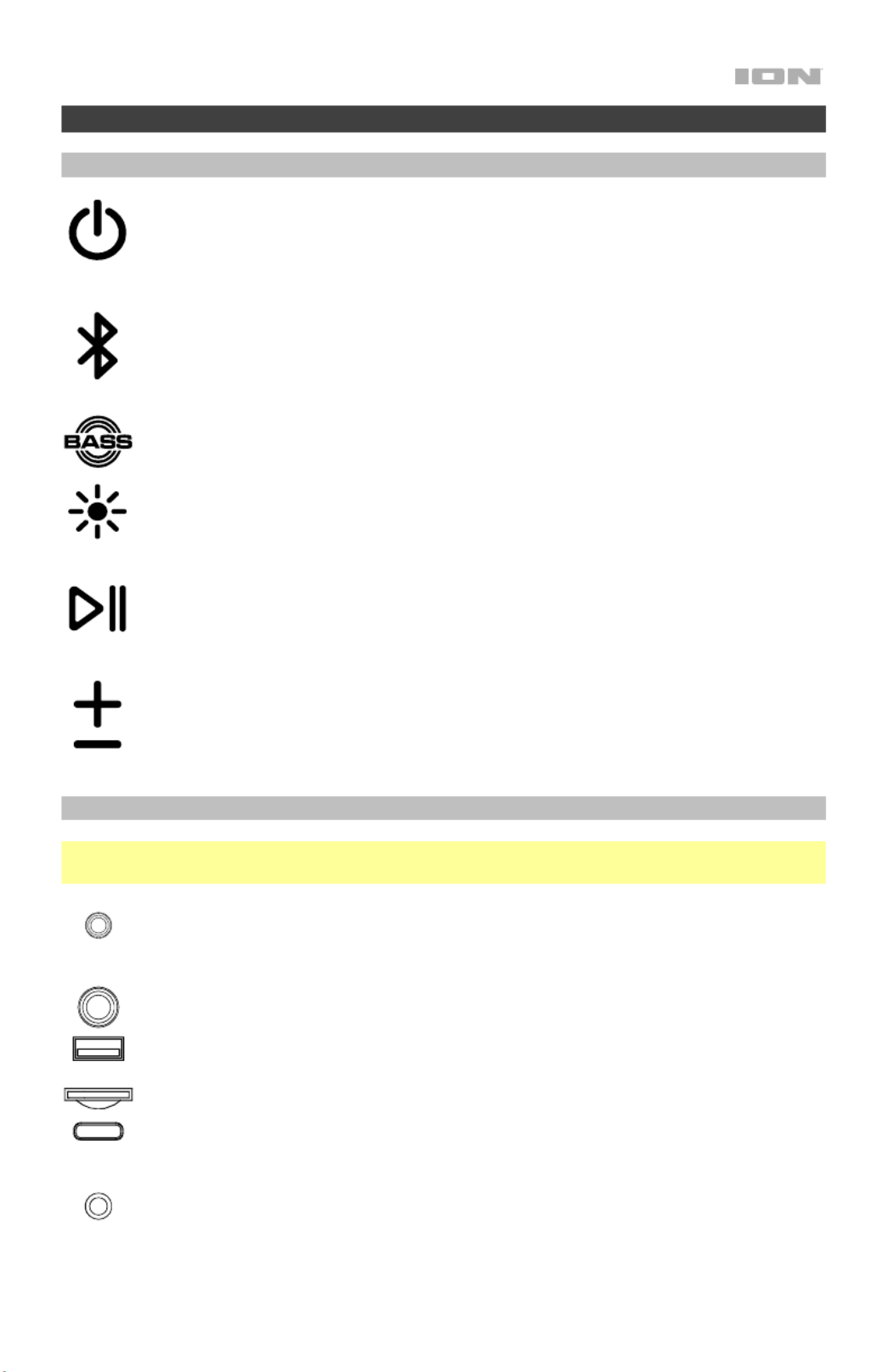
3
Features
Top Panel
Power Button: Press and hold this button to turn Uber
TM Boom Ultra on and off.
When powered on, press quickly to cycle through audio source modes: Bluetooth,
Aux, and USB/SD.
Double-press this button to disable or enable voice prompts.
Bluetooth® Button: Press and hold this button to disconnect a Bluetooth device.
See Operation > Bluetooth Connecting with Uber
TM Boom Ultra to learn how to
connect a Bluetooth device.
Bass Boost Button: Press this button to enhance the speaker’s bass frequency
response.
Lights Button: Press this button to cycle through light modes.
Play/Pause Button: Press this button to play and pause Bluetooth audio.
Press and hold this button to enter Stereo-Link
TM mode. See Operation > Stereo-
LinkTM: Syncing Two speakers to learn more.
Volume Up/Down Buttons: Press these buttons to adjust the speaker’s volume.
Press and hold + or – to navigate Bluetooth tracks.
Rear Panel
Note: Use your fingernail to release the protective rubber panel on the back of Uber
TM Boom
Ultra to access the Rear Panel:
Aux Input: Connect an MP3 or other audio player to UberTM Boom Ultra here using
a 1/8 inch (3.5 mm) auxiliary cable (not included). See Operation > Connecting an
A
udio Device using the Aux Input for more information.
Mic Input: Connect a microphone (not included) to UberTM Boom Ultra here using a
1/4" cable.
USB Port: Connect a USB flash drive here to play stored audio files.
Micro-SD Card Slot: Insert a Micro-SD card here to play stored audio files.
USB-C Charging Port: Connect the included USB-C cable to Uber TM Boom Ultra
here, then connect the other end to to a USB power adapter and plug it into a
power outlet, or your computer (powered on).
Reset Button: Press and hold this button for three seconds to reset UberTM Boom
Ultra to the manufacturer’s default settings and clear the device’s Bluetooth
connections memory.
Produktspezifikationen
| Marke: | ION |
| Kategorie: | Lautsprecher |
| Modell: | Uber Boom Ultra |
Brauchst du Hilfe?
Wenn Sie Hilfe mit ION Uber Boom Ultra benötigen, stellen Sie unten eine Frage und andere Benutzer werden Ihnen antworten
Bedienungsanleitung Lautsprecher ION

5 Oktober 2024

15 September 2024

7 September 2024

7 September 2024

6 September 2024

6 September 2024

4 September 2024

2 September 2024

31 August 2024

31 August 2024
Bedienungsanleitung Lautsprecher
- Lautsprecher Crivit
- Lautsprecher Samsung
- Lautsprecher Infiniton
- Lautsprecher Clatronic
- Lautsprecher Tristar
- Lautsprecher Anker
- Lautsprecher Apple
- Lautsprecher Approx
- Lautsprecher Arctic
- Lautsprecher Asus
- Lautsprecher Bazoo
- Lautsprecher Belkin
- Lautsprecher BenQ
- Lautsprecher Exibel
- Lautsprecher Gembird
- Lautsprecher Genius
- Lautsprecher Hama
- Lautsprecher HP
- Lautsprecher Labtec
- Lautsprecher Lexibook
- Lautsprecher Audio-Technica
- Lautsprecher LogiLink
- Lautsprecher Logitech
- Lautsprecher Manhattan
- Lautsprecher Manta
- Lautsprecher Maxxter
- Lautsprecher Medion
- Lautsprecher Nedis
- Lautsprecher NGS
- Lautsprecher Niceboy
- Lautsprecher Philips
- Lautsprecher Rapoo
- Lautsprecher SilverCrest
- Lautsprecher Sony
- Lautsprecher Speedlink
- Lautsprecher SteelSeries
- Lautsprecher Sweex
- Lautsprecher T'nB
- Lautsprecher Targus
- Lautsprecher Tevion
- Lautsprecher Trust
- Lautsprecher Verbatim
- Lautsprecher Watson
- Lautsprecher Wintech
- Lautsprecher Lemus
- Lautsprecher Panasonic
- Lautsprecher LG
- Lautsprecher Makita
- Lautsprecher Roland
- Lautsprecher Adler
- Lautsprecher Camry
- Lautsprecher ZyXEL
- Lautsprecher Bosch
- Lautsprecher AEG
- Lautsprecher OK
- Lautsprecher Vox
- Lautsprecher TechniSat
- Lautsprecher Yamaha
- Lautsprecher Velleman
- Lautsprecher Neumann
- Lautsprecher CSL
- Lautsprecher Dymond
- Lautsprecher IKEA
- Lautsprecher ISY
- Lautsprecher Maginon
- Lautsprecher Schwaiger
- Lautsprecher Technaxx
- Lautsprecher Alecto
- Lautsprecher Denver
- Lautsprecher ECG
- Lautsprecher Gira
- Lautsprecher König
- Lautsprecher MarQuant
- Lautsprecher Renkforce
- Lautsprecher Bush
- Lautsprecher Telefunken
- Lautsprecher TFA
- Lautsprecher Thomson
- Lautsprecher Trevi
- Lautsprecher Black And Decker
- Lautsprecher Blaupunkt
- Lautsprecher Braun
- Lautsprecher Grundig
- Lautsprecher Ideen Welt
- Lautsprecher Kenwood
- Lautsprecher Prime3
- Lautsprecher Schneider
- Lautsprecher Sharp
- Lautsprecher Autotek
- Lautsprecher Atlantic
- Lautsprecher Brandt
- Lautsprecher Einhell
- Lautsprecher Daewoo
- Lautsprecher Worx
- Lautsprecher Pyle
- Lautsprecher Finlux
- Lautsprecher Luxor
- Lautsprecher Neff
- Lautsprecher Salora
- Lautsprecher SEG
- Lautsprecher Kaiser
- Lautsprecher Schaub Lorenz
- Lautsprecher Telestar
- Lautsprecher AIAIAI
- Lautsprecher Aiwa
- Lautsprecher AKG
- Lautsprecher Alphatronics
- Lautsprecher Aiptek
- Lautsprecher ARCHOS
- Lautsprecher AudioSonic
- Lautsprecher Auna
- Lautsprecher Auvisio
- Lautsprecher Coby
- Lautsprecher Bang And Olufsen
- Lautsprecher Beats
- Lautsprecher DIFRNCE
- Lautsprecher Bose
- Lautsprecher Bowers And Wilkins
- Lautsprecher Caliber
- Lautsprecher Lenco
- Lautsprecher Creative
- Lautsprecher Denon
- Lautsprecher Mpman
- Lautsprecher ODYS
- Lautsprecher Edifier
- Lautsprecher Pioneer
- Lautsprecher Heitech
- Lautsprecher I-Onik
- Lautsprecher IWantit
- Lautsprecher Jabra
- Lautsprecher Jay-Tech
- Lautsprecher TrekStor
- Lautsprecher JBL
- Lautsprecher JVC
- Lautsprecher KEF
- Lautsprecher Klipsch
- Lautsprecher Krüger And Matz
- Lautsprecher Motorola
- Lautsprecher Muse
- Lautsprecher Nokia
- Lautsprecher Onkyo
- Lautsprecher Optoma
- Lautsprecher PEAQ
- Lautsprecher Sennheiser
- Lautsprecher Shure
- Lautsprecher Skullcandy
- Lautsprecher Soundcore
- Lautsprecher Technics
- Lautsprecher TERRIS
- Lautsprecher Teufel
- Lautsprecher Vivanco
- Lautsprecher Xiaomi
- Lautsprecher Hifonics
- Lautsprecher Megasat
- Lautsprecher Hikoki
- Lautsprecher Akai
- Lautsprecher Continental Edison
- Lautsprecher Dual
- Lautsprecher Dyon
- Lautsprecher Edenwood
- Lautsprecher Ferguson
- Lautsprecher GoGEN
- Lautsprecher Hitachi
- Lautsprecher Hyundai
- Lautsprecher Loewe
- Lautsprecher Orava
- Lautsprecher Reflexion
- Lautsprecher Strong
- Lautsprecher TCL
- Lautsprecher Toshiba
- Lautsprecher Livoo
- Lautsprecher Imperial
- Lautsprecher Max
- Lautsprecher Kärcher
- Lautsprecher Tascam
- Lautsprecher Allview
- Lautsprecher Lamax
- Lautsprecher Prixton
- Lautsprecher Homedics
- Lautsprecher Sencor
- Lautsprecher Goobay
- Lautsprecher Element
- Lautsprecher Bigben
- Lautsprecher Cabstone
- Lautsprecher Novero
- Lautsprecher Plantronics
- Lautsprecher Streetz
- Lautsprecher Fenton
- Lautsprecher Epson
- Lautsprecher OneConcept
- Lautsprecher TOA
- Lautsprecher Dell
- Lautsprecher LC-Power
- Lautsprecher Lenovo
- Lautsprecher Musway
- Lautsprecher Acme
- Lautsprecher Adam
- Lautsprecher Audio Pro
- Lautsprecher AudioAffairs
- Lautsprecher Avanca
- Lautsprecher Bolse
- Lautsprecher Boston Acoustics
- Lautsprecher Boynq
- Lautsprecher Cabasse
- Lautsprecher Canton
- Lautsprecher Dali
- Lautsprecher Damson
- Lautsprecher Enermax
- Lautsprecher Gemini
- Lautsprecher Harman Kardon
- Lautsprecher Heco
- Lautsprecher Magnat
- Lautsprecher Marmitek
- Lautsprecher Marshall
- Lautsprecher Mirage
- Lautsprecher Naim
- Lautsprecher Nikkei
- Lautsprecher Nyne
- Lautsprecher Polk Audio
- Lautsprecher Power Dynamics
- Lautsprecher Razer
- Lautsprecher S-Digital
- Lautsprecher Samson
- Lautsprecher Scosche
- Lautsprecher Skytec
- Lautsprecher SuperTooth
- Lautsprecher Tangent
- Lautsprecher Vonyx
- Lautsprecher Xiron
- Lautsprecher Peavey
- Lautsprecher ICES
- Lautsprecher Marshall Electronics
- Lautsprecher SBS
- Lautsprecher Leitz
- Lautsprecher Furuno
- Lautsprecher Xoro
- Lautsprecher Karma
- Lautsprecher Atlas
- Lautsprecher BML
- Lautsprecher Parrot
- Lautsprecher AVerMedia
- Lautsprecher EnVivo
- Lautsprecher HK Audio
- Lautsprecher Metronic
- Lautsprecher Osprey
- Lautsprecher Midland
- Lautsprecher Nova
- Lautsprecher Alpine
- Lautsprecher Easypix
- Lautsprecher NAD
- Lautsprecher Bopita
- Lautsprecher Logik
- Lautsprecher Urban Revolt
- Lautsprecher Fender
- Lautsprecher Adj
- Lautsprecher Be Cool
- Lautsprecher Lionelo
- Lautsprecher Genesis
- Lautsprecher Techly
- Lautsprecher Renegade
- Lautsprecher Ebode
- Lautsprecher Vogel's
- Lautsprecher Champion
- Lautsprecher Proline
- Lautsprecher Vision
- Lautsprecher Behringer
- Lautsprecher IMG Stageline
- Lautsprecher Mackie
- Lautsprecher Numark
- Lautsprecher Omnitronic
- Lautsprecher Thomann
- Lautsprecher MB Quart
- Lautsprecher Showtec
- Lautsprecher Kindermann
- Lautsprecher Nebula
- Lautsprecher NEC
- Lautsprecher Overmax
- Lautsprecher Marantz
- Lautsprecher Hercules
- Lautsprecher Monoprice
- Lautsprecher Arcam
- Lautsprecher AURUM
- Lautsprecher Cambridge
- Lautsprecher Dynacord
- Lautsprecher Ecler
- Lautsprecher Monacor
- Lautsprecher Rockford Fosgate
- Lautsprecher TEAC
- Lautsprecher Crunch
- Lautsprecher Huawei
- Lautsprecher Alesis
- Lautsprecher Aplic
- Lautsprecher InLine
- Lautsprecher Titanwolf
- Lautsprecher DigiTech
- Lautsprecher Eizo
- Lautsprecher Lexon
- Lautsprecher Pure
- Lautsprecher Sangean
- Lautsprecher Massive
- Lautsprecher Paulmann
- Lautsprecher Kidsmill
- Lautsprecher Nest
- Lautsprecher Vivax
- Lautsprecher Intex
- Lautsprecher V-TAC
- Lautsprecher James
- Lautsprecher Revox
- Lautsprecher Sherwood
- Lautsprecher Jamo
- Lautsprecher EGO
- Lautsprecher Albrecht
- Lautsprecher AXTON
- Lautsprecher Clarion
- Lautsprecher Mac Audio
- Lautsprecher Kogan
- Lautsprecher GPO
- Lautsprecher Energy Sistem
- Lautsprecher Schardt
- Lautsprecher Conceptronic
- Lautsprecher OTTO
- Lautsprecher Korg
- Lautsprecher Stabo
- Lautsprecher Audizio
- Lautsprecher JGC
- Lautsprecher Soundmaster
- Lautsprecher Sylvania
- Lautsprecher Audiovox
- Lautsprecher ESX
- Lautsprecher Reloop
- Lautsprecher Altec Lansing
- Lautsprecher Gear4
- Lautsprecher Sonoro
- Lautsprecher AVID
- Lautsprecher Cobra
- Lautsprecher MartinLogan
- Lautsprecher Nubert
- Lautsprecher Sanus
- Lautsprecher Rega
- Lautsprecher Amazon
- Lautsprecher Insignia
- Lautsprecher Craftsman
- Lautsprecher Swissonic
- Lautsprecher Busch-Jaeger
- Lautsprecher SPC
- Lautsprecher August
- Lautsprecher Majority
- Lautsprecher Roadstar
- Lautsprecher Speaka
- Lautsprecher Crosley
- Lautsprecher Digitus
- Lautsprecher SereneLife
- Lautsprecher Audison
- Lautsprecher Macrom
- Lautsprecher Phonocar
- Lautsprecher DataVideo
- Lautsprecher Xblitz
- Lautsprecher RCF
- Lautsprecher Electro-Voice
- Lautsprecher HTC
- Lautsprecher Mr Handsfree
- Lautsprecher Woxter
- Lautsprecher Viking
- Lautsprecher JAZ Audio
- Lautsprecher NOXON
- Lautsprecher Scansonic
- Lautsprecher Tracer
- Lautsprecher Grandstream
- Lautsprecher Sonos
- Lautsprecher Yorkville
- Lautsprecher EasyMaxx
- Lautsprecher Defunc
- Lautsprecher Eden
- Lautsprecher Deltaco
- Lautsprecher Boss
- Lautsprecher Swisstone
- Lautsprecher Foscam
- Lautsprecher Fresh 'n Rebel
- Lautsprecher American Audio
- Lautsprecher Alto
- Lautsprecher Genelec
- Lautsprecher Ultimate Ears
- Lautsprecher Chord
- Lautsprecher Kramer
- Lautsprecher Tivoli Audio
- Lautsprecher Hertz
- Lautsprecher Pro-Ject
- Lautsprecher JLab
- Lautsprecher Galaxy Audio
- Lautsprecher RCA
- Lautsprecher HQ Power
- Lautsprecher Ibiza Sound
- Lautsprecher Kicker
- Lautsprecher AV:link
- Lautsprecher Polk
- Lautsprecher Speed-Link
- Lautsprecher Bogen
- Lautsprecher Oppo
- Lautsprecher Sonus Faber
- Lautsprecher McIntosh
- Lautsprecher Sonance
- Lautsprecher Jensen
- Lautsprecher Anchor Audio
- Lautsprecher House Of Marley
- Lautsprecher ELAC
- Lautsprecher Furrion
- Lautsprecher Sven
- Lautsprecher Fostex
- Lautsprecher JL Audio
- Lautsprecher Pyle Pro
- Lautsprecher PreSonus
- Lautsprecher Qtx
- Lautsprecher Hartke
- Lautsprecher Oregon Scientific
- Lautsprecher Deaf Bonce
- Lautsprecher LD Systems
- Lautsprecher IK Multimedia
- Lautsprecher Boompods
- Lautsprecher Porter-Cable
- Lautsprecher Vorago
- Lautsprecher Urbanista
- Lautsprecher Creative Labs
- Lautsprecher Victrola
- Lautsprecher Google
- Lautsprecher Ultron
- Lautsprecher Blackmagic Design
- Lautsprecher Bluesound
- Lautsprecher Ruark Audio
- Lautsprecher BlueAnt
- Lautsprecher DAS Audio
- Lautsprecher Berker
- Lautsprecher Avante
- Lautsprecher Avantone Pro
- Lautsprecher DAP
- Lautsprecher DAP Audio
- Lautsprecher Definitive Technology
- Lautsprecher Deluxa
- Lautsprecher Devialet
- Lautsprecher DLS
- Lautsprecher Eltax
- Lautsprecher Ematic
- Lautsprecher Energy
- Lautsprecher Focal
- Lautsprecher Forever
- Lautsprecher Fusion
- Lautsprecher Geneva
- Lautsprecher Gingko
- Lautsprecher GPX
- Lautsprecher Ground Zero
- Lautsprecher Hammond
- Lautsprecher Helix
- Lautsprecher HMDX
- Lautsprecher IDance
- Lautsprecher IHome
- Lautsprecher ILive
- Lautsprecher Iluv
- Lautsprecher Infinity
- Lautsprecher IRC
- Lautsprecher Iriver
- Lautsprecher Jam
- Lautsprecher Jawbone
- Lautsprecher JB Systems
- Lautsprecher Karcher Audio
- Lautsprecher Konig Electronic
- Lautsprecher Koolsound
- Lautsprecher KRK Systems
- Lautsprecher Lab 31
- Lautsprecher LaCie
- Lautsprecher Lanzar
- Lautsprecher Laser
- Lautsprecher Libratone
- Lautsprecher Logic3
- Lautsprecher M-Audio
- Lautsprecher Malone
- Lautsprecher Martin
- Lautsprecher Maxell
- Lautsprecher Medeli
- Lautsprecher Media-tech
- Lautsprecher Meridian
- Lautsprecher Mission
- Lautsprecher MiTone
- Lautsprecher Monitor Audio
- Lautsprecher Mordaunt Short
- Lautsprecher Mtx Audio
- Lautsprecher Naxa
- Lautsprecher Numan
- Lautsprecher One Acoustics
- Lautsprecher Paradigm
- Lautsprecher Phoenix Gold
- Lautsprecher Piega
- Lautsprecher Platinet
- Lautsprecher Provision ISR
- Lautsprecher Pure Acoustics
- Lautsprecher Q Acoustics
- Lautsprecher Quadral
- Lautsprecher Raymarine
- Lautsprecher Rel
- Lautsprecher REL Acoustics
- Lautsprecher Roku
- Lautsprecher Roth
- Lautsprecher Sharper Image
- Lautsprecher Silvergear
- Lautsprecher Sinji
- Lautsprecher Sirius
- Lautsprecher Sitecom
- Lautsprecher Soundlogic
- Lautsprecher Standard Horizon
- Lautsprecher Steren
- Lautsprecher Stereoboomm
- Lautsprecher Stinger
- Lautsprecher Sunstech
- Lautsprecher Tannoy
- Lautsprecher Technika
- Lautsprecher Terratec
- Lautsprecher Harley Benton
- Lautsprecher Hive
- Lautsprecher Tronios
- Lautsprecher US Blaster
- Lautsprecher Veho
- Lautsprecher Vifa
- Lautsprecher Vizio
- Lautsprecher Voxx
- Lautsprecher Wharfedale
- Lautsprecher X4-Tech
- Lautsprecher XtremeMac
- Lautsprecher Zagg
- Lautsprecher Zvox
- Lautsprecher SpeakerCraft
- Lautsprecher Acoustic Energy
- Lautsprecher Vimar
- Lautsprecher Singing Machine
- Lautsprecher Epcom
- Lautsprecher Adastra
- Lautsprecher Antec
- Lautsprecher Bauhn
- Lautsprecher AudioControl
- Lautsprecher TV Ears
- Lautsprecher Martin Audio
- Lautsprecher APart
- Lautsprecher Brookstone
- Lautsprecher Blackstar
- Lautsprecher Podspeakers
- Lautsprecher Kraun
- Lautsprecher HEOS
- Lautsprecher Fun Generation
- Lautsprecher TWF
- Lautsprecher QSC
- Lautsprecher RetroSound
- Lautsprecher Acoustic Landscape
- Lautsprecher Thonet & Vander
- Lautsprecher Monster
- Lautsprecher Celly
- Lautsprecher Valore
- Lautsprecher Proel
- Lautsprecher Niles
- Lautsprecher Martin Logan
- Lautsprecher Metra
- Lautsprecher ModeCom
- Lautsprecher Kanto
- Lautsprecher Denon DJ
- Lautsprecher Speco Technologies
- Lautsprecher Nevir
- Lautsprecher Cleer
- Lautsprecher IFi Audio
- Lautsprecher Gefen
- Lautsprecher Polsen
- Lautsprecher Fluance
- Lautsprecher Russound
- Lautsprecher Aluratek
- Lautsprecher Astell&Kern
- Lautsprecher IMG Stage Line
- Lautsprecher Legrand
- Lautsprecher Atlas Sound
- Lautsprecher FBT
- Lautsprecher TC Electronic
- Lautsprecher Sound2Go
- Lautsprecher Eikon
- Lautsprecher DB Technologies
- Lautsprecher Micromega
- Lautsprecher Lenoxx
- Lautsprecher Turbosound
- Lautsprecher Bang Olufsen
- Lautsprecher Hanwha
- Lautsprecher Argon
- Lautsprecher ATen
- Lautsprecher Laney
- Lautsprecher Morel
- Lautsprecher SVS
- Lautsprecher Citronic
- Lautsprecher Crest Audio
- Lautsprecher System Sensor
- Lautsprecher Cygnett
- Lautsprecher Brigmton
- Lautsprecher Axis
- Lautsprecher Natec
- Lautsprecher AQL
- Lautsprecher MEE Audio
- Lautsprecher Wet Sounds
- Lautsprecher Lilliput
- Lautsprecher Sirus
- Lautsprecher Arctic Cooling
- Lautsprecher Pyramid
- Lautsprecher Premier Mounts
- Lautsprecher Black Hydra
- Lautsprecher GoldenEar Technology
- Lautsprecher Linn
- Lautsprecher Roswell
- Lautsprecher Penton
- Lautsprecher Music Hall
- Lautsprecher Audac
- Lautsprecher OSD Audio
- Lautsprecher Indiana Line
- Lautsprecher SunBriteTV
- Lautsprecher Match
- Lautsprecher Audioengine
- Lautsprecher SOUNDBOKS
- Lautsprecher BZBGear
- Lautsprecher JAYS
- Lautsprecher On-Q
- Lautsprecher DreamGEAR
- Lautsprecher Crestron
- Lautsprecher PSSO
- Lautsprecher PowerBass
- Lautsprecher Ices Electronics
- Lautsprecher The Box
- Lautsprecher Goal Zero
- Lautsprecher Empire
- Lautsprecher Kurzweil
- Lautsprecher MusicMan
- Lautsprecher Dynaudio
- Lautsprecher GOgroove
- Lautsprecher Avantree
- Lautsprecher PSB
- Lautsprecher KLH Audio
- Lautsprecher X-MINI
- Lautsprecher Extron
- Lautsprecher V7
- Lautsprecher Dcybel
- Lautsprecher Bazooka
- Lautsprecher Tema
- Lautsprecher Xantech
- Lautsprecher Theater Solutions
- Lautsprecher Blackmore
- Lautsprecher Artsound
- Lautsprecher Bigben Interactive
- Lautsprecher SSV Works
- Lautsprecher Rolls
- Lautsprecher Sonifex
- Lautsprecher Advance Acoustic
- Lautsprecher Micca
- Lautsprecher Kali Audio
- Lautsprecher MadBoy
- Lautsprecher Leviton
- Lautsprecher Revel
- Lautsprecher SoundBot
- Lautsprecher Nxg
- Lautsprecher WyreStorm
- Lautsprecher R-MUSIC
- Lautsprecher Etekcity
- Lautsprecher Margaritaville
- Lautsprecher Klark Teknik
- Lautsprecher ANT
- Lautsprecher Raidsonic
- Lautsprecher GMB Audio
- Lautsprecher SWIT
- Lautsprecher Alfatron
- Lautsprecher Atomos
- Lautsprecher SiriusXM
- Lautsprecher Visaton
- Lautsprecher KRK
- Lautsprecher Xcellon
- Lautsprecher HEDD
- Lautsprecher Music Hero
- Lautsprecher Soundfreaq
- Lautsprecher NHT Audio
- Lautsprecher Cerwin-Vega
- Lautsprecher Sound Ordnance
- Lautsprecher Majestic
- Lautsprecher Punos
- Lautsprecher Markbass
- Lautsprecher BSS Audio
- Lautsprecher Pursonic
- Lautsprecher AmpliVox
- Lautsprecher Memphis Audio
- Lautsprecher Amphion
- Lautsprecher Andover
- Lautsprecher FiveO
- Lautsprecher Aquatic AV
- Lautsprecher UGo
- Lautsprecher Ashly
- Lautsprecher Vakoss
- Lautsprecher Totem
- Lautsprecher Beoplay
- Lautsprecher Poly-Planar
- Lautsprecher OTONE Audio
- Lautsprecher Kreafunk
- Lautsprecher CyberData Systems
- Lautsprecher Minirig
- Lautsprecher Feelworld
- Lautsprecher Audio Solutions
- Lautsprecher Sunfire
- Lautsprecher WHD
- Lautsprecher SoundTube
- Lautsprecher Native Union
- Lautsprecher Lenmar
- Lautsprecher Soundsation
- Lautsprecher NUVO
- Lautsprecher Audiofrog
- Lautsprecher Microlab
- Lautsprecher Adam Hall
- Lautsprecher The T.amp
- Lautsprecher Perfect Choice
- Lautsprecher Vyrve Audio
- Lautsprecher EARISE
- Lautsprecher TM Electron
- Lautsprecher MuxLab
- Lautsprecher Triangle
- Lautsprecher Ikegami
- Lautsprecher Elvid
- Lautsprecher Tronsmart
- Lautsprecher N-Gear
- Lautsprecher Fluid
- Lautsprecher Rocketfish
- Lautsprecher TVLogic
- Lautsprecher Cowon
- Lautsprecher Klip Xtreme
- Lautsprecher Xvive
- Lautsprecher JobSite
- Lautsprecher Moonki
- Lautsprecher Wohler
- Lautsprecher Proficient
- Lautsprecher Audibax
- Lautsprecher Eos
- Lautsprecher Eve Audio
- Lautsprecher C2G
- Lautsprecher Aperion
- Lautsprecher Soundsphere
- Lautsprecher Elipson
- Lautsprecher Advance
- Lautsprecher Airpulse
- Lautsprecher Koolatron
- Lautsprecher GGMM
- Lautsprecher Qian
- Lautsprecher Transparent
- Lautsprecher Aton
- Lautsprecher Escape
- Lautsprecher Lotronic
- Lautsprecher Wavemaster
- Lautsprecher Rebeltec
- Lautsprecher Moki
- Lautsprecher Audiotec Fischer
- Lautsprecher BASSBOSS
- Lautsprecher F&D
- Lautsprecher Mount-It!
- Lautsprecher Weather X
- Lautsprecher Soen
- Lautsprecher Miller & Kreisel
- Lautsprecher PMC
- Lautsprecher Taga Harmony
- Lautsprecher Monkey Banana
- Lautsprecher MoFi
- Lautsprecher ATC
- Lautsprecher BMB
- Lautsprecher ADAM Audio
- Lautsprecher AquaSound
- Lautsprecher Art Sound
- Lautsprecher Exagerate
- Lautsprecher Valcom
- Lautsprecher Constellation
- Lautsprecher Posh
- Lautsprecher Amina
- Lautsprecher Seeburg
- Lautsprecher Bowers Wilkins
- Lautsprecher Emphasys
- Lautsprecher Audio Design
- Lautsprecher Sudio
- Lautsprecher Micro Innovations
- Lautsprecher Audica
- Lautsprecher Clarity
- Lautsprecher Handy Century
- Lautsprecher Beale
- Lautsprecher Boston
- Lautsprecher SoundCast
- Lautsprecher Ministry Of Sound
- Lautsprecher Pulver
- Lautsprecher MONDO
- Lautsprecher Wonky Monkey
- Lautsprecher EarFun
- Lautsprecher XXODD
- Lautsprecher B&W
- Lautsprecher Lithe Audio
- Lautsprecher Meinl
- Lautsprecher Montarbo
- Lautsprecher AwoX Striim
- Lautsprecher TIC
- Lautsprecher DCM
- Lautsprecher Aktimate
- Lautsprecher Kinyo
- Lautsprecher AquaJam
- Lautsprecher VIETA PRO
- Lautsprecher Thiel
- Lautsprecher Speakal
- Lautsprecher Edwards Signaling
- Lautsprecher 2N
- Lautsprecher Bem
- Lautsprecher Select Increments
- Lautsprecher Lowell
- Lautsprecher Mad Dog
- Lautsprecher AudioSource
- Lautsprecher Audyssey
- Lautsprecher VisionTek
- Lautsprecher Algo
- Lautsprecher LOG Professional
- Lautsprecher Barefoot Sound
- Lautsprecher Quad
- Lautsprecher Auratone
- Lautsprecher Iharmonix
- Lautsprecher X JUMP
- Lautsprecher Trettitre
- Lautsprecher Inter-M
- Lautsprecher Audiovector
- Lautsprecher Party Light & Sound
- Lautsprecher Real-El
- Lautsprecher Potter
- Lautsprecher PulseAudio
- Lautsprecher HuddleCamHD
- Lautsprecher Blue Tees
- Lautsprecher Bearware
- Lautsprecher OWI
- Lautsprecher Aconatic
- Lautsprecher GoldenEar
- Lautsprecher FoneStar
- Lautsprecher AXESS
- Lautsprecher Glemm
- Lautsprecher MyDJ
- Lautsprecher Xoopar
- Lautsprecher Delvcam
Neueste Bedienungsanleitung für -Kategorien-

3 Dezember 2024

3 Dezember 2024

3 Dezember 2024

2 Dezember 2024

1 Dezember 2024

30 November 2024

30 November 2024

30 November 2024

30 November 2024

30 November 2024