Huion Kamvas Pro 16 Premium Bedienungsanleitung
Huion
Zeichentablett
Kamvas Pro 16 Premium
Lesen Sie kostenlos die 📖 deutsche Bedienungsanleitung für Huion Kamvas Pro 16 Premium (22 Seiten) in der Kategorie Zeichentablett. Dieser Bedienungsanleitung war für 33 Personen hilfreich und wurde von 2 Benutzern mit durchschnittlich 4.5 Sternen bewertet
Seite 1/22
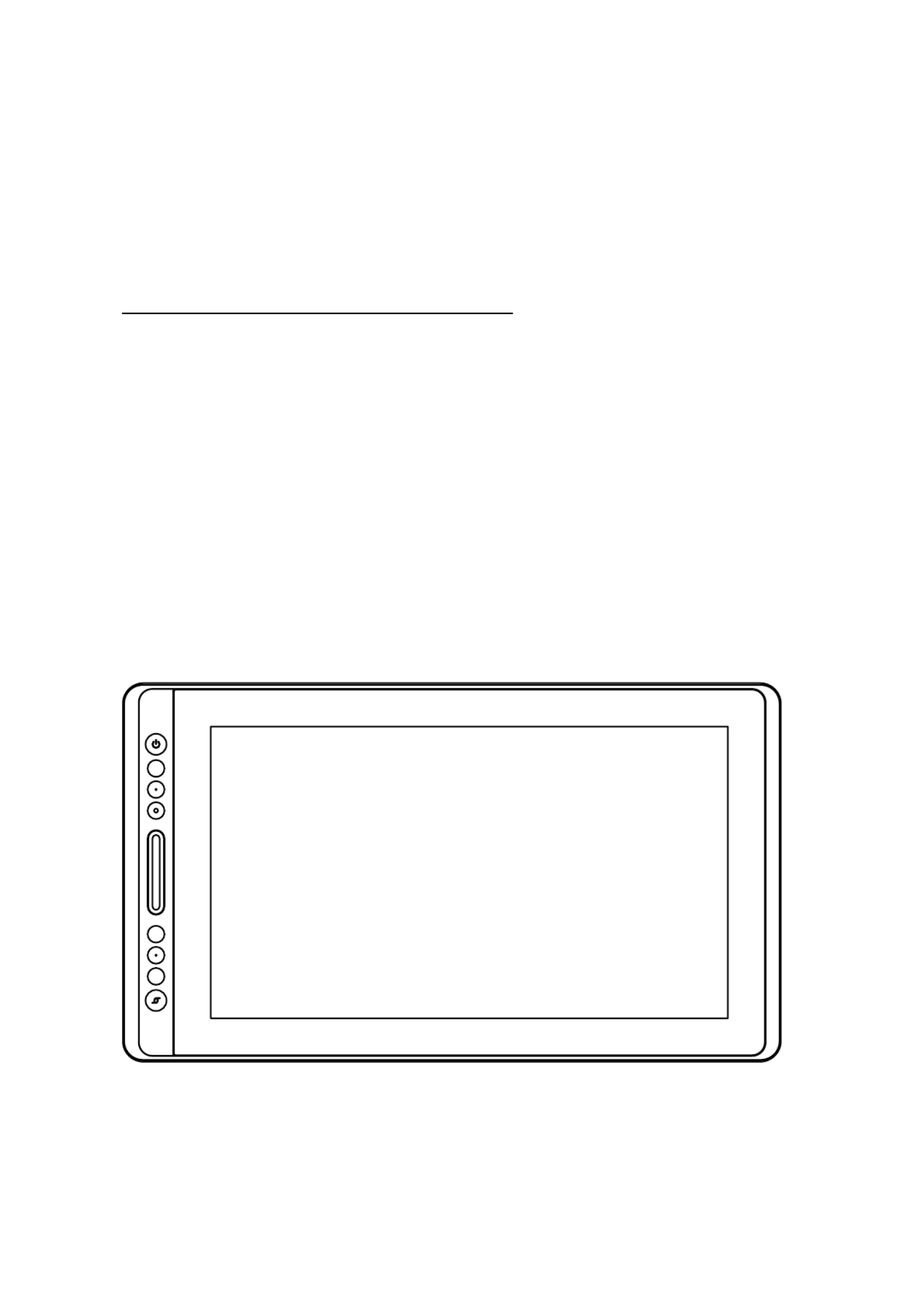
KAMVAS Pro 16 Premium
User Manual
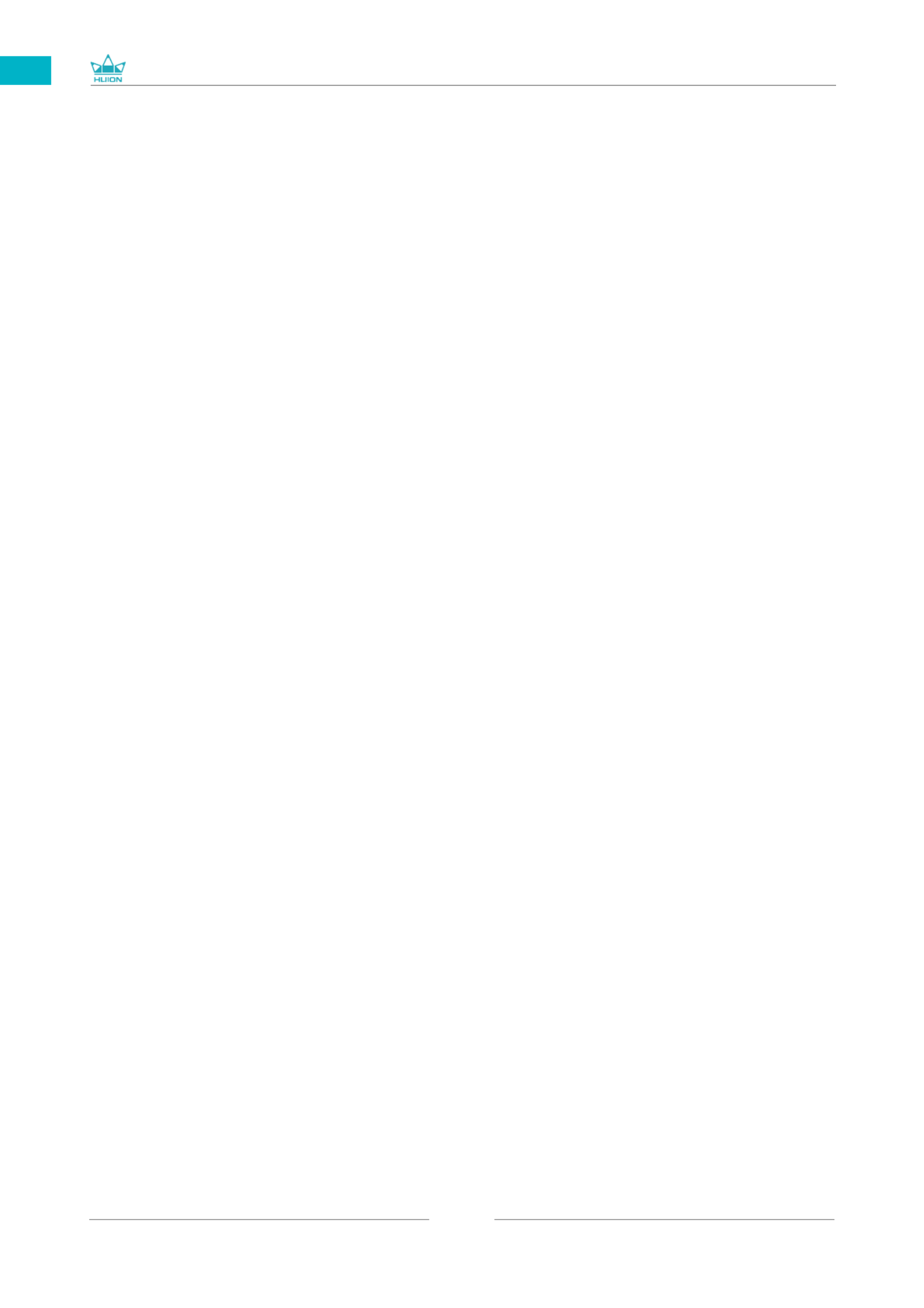
GT-156
2
EN
Contents
1 / Precautions ...............................................................................................................3
2 / Product Overview ....................................................................................................4
2.1 Display Introduction ................................................................................................................... 4
2.2 Product and Accessories ........................................................................................................... 4
2.3 Setting up Display ....................................................................................................................... 6
2.4 Install Driver ................................................................................................................................. 7
3 / Pen Basic Operation ................................................................................................9
3.1 Hold the pen ................................................................................................................................. 9
3.2 Position the cursor ...................................................................................................................... 9
3.3 Click .................................................................................................................................................. 10
3.4 Move ................................................................................................................................................ 10
3.5 Use the side buttons .................................................................................................................. 10
3.6 Pen Nib Replacement ................................................................................................................. 11
4 / Using the Display .....................................................................................................12
4.1 Power Button ................................................................................................................................. 12
4.2 Press Keys ....................................................................................................................................... 12
4.3 Touch Bar ........................................................................................................................................ 12
4.4 OSD Function ................................................................................................................................ 12
5 / Function Setting .......................................................................................................13
5.1 Working Area Setting ................................................................................................................. 13
5.2 Press Keys Function Setting ..................................................................................................... 14
5.3 Pen Buttons Function Setting .................................................................................................. 16
5.4 Enable the Windows Ink Feature............................................................................................16
5.5 Pressure Sensitivity Setting ...................................................................................................... 17
5.6 Pen Pressure Testing ................................................................................................................... 18
5.7 Enable the Windows Ink Feature............................................................................................18
6 / Specifications ...........................................................................................................19
7 / Trouble Shooting .....................................................................................................20
8 / After-service Contact ..............................................................................................23

GT-156
3
EN
【Please read this manual carefully before using, and keep it well for future reference. 】
/ Precautions
1
--Before cleaning the display, please unplug the USB cable and wipe with a soft damp
cloth, do not use any kind of detergents.
--Please don't place the display near water sources such as bathtub, washbasin, sinks,
washing machine, damp basement, swimming pool, etc.
--Do not place the display on where is unstable or a height for children reaching easily in
order to avoid danger.
--Do not place the display and digital pen close to the magnetic field.
--The grooves and holes on the back case is designed for ventilation to prevent the
monitor from overheating. Please don't place the display on beds, sofas, carpets or in
embedded device.
--Only power supplies shown on the nameplate can be used for the display. If you have
questions about the power supply which you are using, please consult the distributor of
your display.
--To protect your display, please switch off the power when it is not in use. During
blackouts or not using for long time, please unplug the display from the socket.
--Make sure no foreign bodies get inside the monitor through grooves and prevent liquid
from splashing on the display as to prevent short-circuit or fire.
--If the display has a breakdown, do not open the main case and try to repair it by yourself.
Please ask for a service for proper repair and maintenance.
--When the following situations occur, please unplug the power adapter and you may need
a service for full repair and maintenance:
A. The power wire or plug is damaged or worn out;
B. There is liquid splashed inside of the display;
C. The display has fallen or the LCD is broken;
D. When obvious abnormalities occur to the display.
--While getting the components replaced, you are supposed to guarantee that the
repairman is using the substitute components specified by the manufacturer. Unauthorized
component replacement might cause fire, electric shocks or other dangers.
Produktspezifikationen
| Marke: | Huion |
| Kategorie: | Zeichentablett |
| Modell: | Kamvas Pro 16 Premium |
Brauchst du Hilfe?
Wenn Sie Hilfe mit Huion Kamvas Pro 16 Premium benötigen, stellen Sie unten eine Frage und andere Benutzer werden Ihnen antworten
Bedienungsanleitung Zeichentablett Huion

23 September 2024

2 September 2024

29 August 2024

14 August 2024

4 August 2024

2 August 2024

2 August 2024

27 Juli 2024

26 Juli 2024

25 Juli 2024
Bedienungsanleitung Zeichentablett
- Zeichentablett Samsung
- Zeichentablett Acer
- Zeichentablett Asus
- Zeichentablett Genius
- Zeichentablett Manhattan
- Zeichentablett Trust
- Zeichentablett Panasonic
- Zeichentablett Denver
- Zeichentablett Thomson
- Zeichentablett ARCHOS
- Zeichentablett Creative
- Zeichentablett Hyundai
- Zeichentablett Toshiba
- Zeichentablett ViewSonic
- Zeichentablett Dell
- Zeichentablett Lenovo
- Zeichentablett SBS
- Zeichentablett Wacom
- Zeichentablett Zebra
- Zeichentablett Alcatel
- Zeichentablett InFocus
- Zeichentablett Monoprice
- Zeichentablett Vivax
- Zeichentablett Cruz
- Zeichentablett Sylvania
- Zeichentablett Beafon
- Zeichentablett BlackBerry
- Zeichentablett Boogie Board
- Zeichentablett Boss
- Zeichentablett Ematic
- Zeichentablett Laser
- Zeichentablett Leotec
- Zeichentablett BakkerElkhuizen
- Zeichentablett Getac
- Zeichentablett Advantech
- Zeichentablett Vulcan
- Zeichentablett Rocketbook
- Zeichentablett Vankyo
- Zeichentablett Punos
- Zeichentablett BOOX
- Zeichentablett Sungale
- Zeichentablett Onyx BOOX
- Zeichentablett XP-PEN
- Zeichentablett Veikk
- Zeichentablett Barnes & Noble
- Zeichentablett Royole
- Zeichentablett Cydle
- Zeichentablett Tivax
- Zeichentablett Wikipad
- Zeichentablett Xencelabs
- Zeichentablett Aegex
- Zeichentablett Zeki
Neueste Bedienungsanleitung für -Kategorien-

13 Oktober 2024

10 Oktober 2024

5 Oktober 2024

3 Oktober 2024

27 September 2024

25 September 2024

16 September 2024

8 September 2024

6 September 2024

5 September 2024